After a while, you may have a client (friend, acquaintance, relative) who asks you to connect them to the same service as you. You can add this user to your personal account (dashboard) and manage them from your dashboard without entering their dashboard. Managing means buying packages for them, changing servers, etc.
Such a user is called a subuser.
A user who has subusers in their dashboard is called a dealer.
So how do you add a new user to your dashboard? It's simple, in your dashboard go to the Users section(1) and click on the Add button(2).
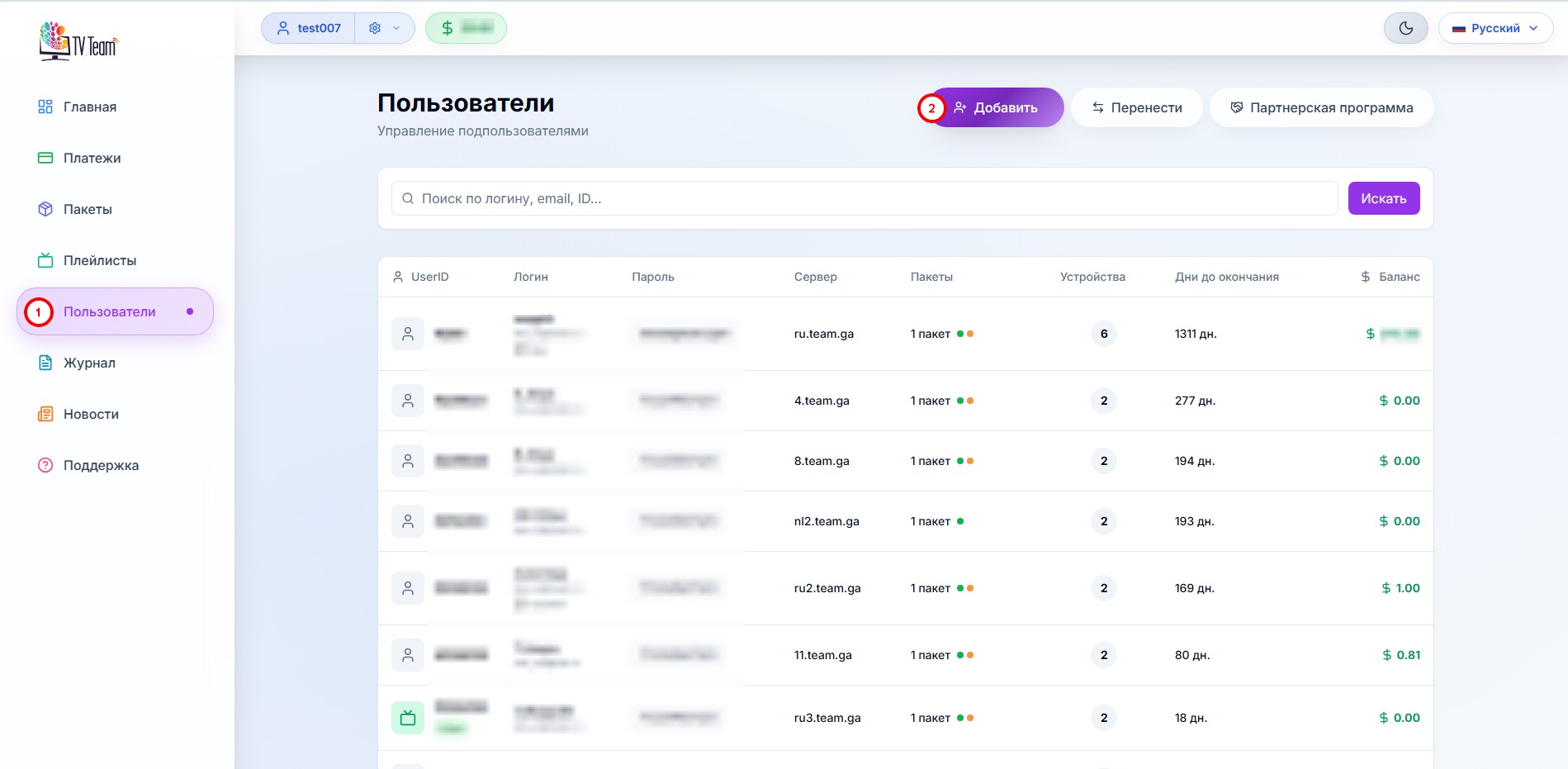
Fill in all the subuser's data:
Login(3), Password(4), Email(5), Comment(6), set whether the subuser can log into their own dashboard or not(7) after filling in all the data click on Create user(8).
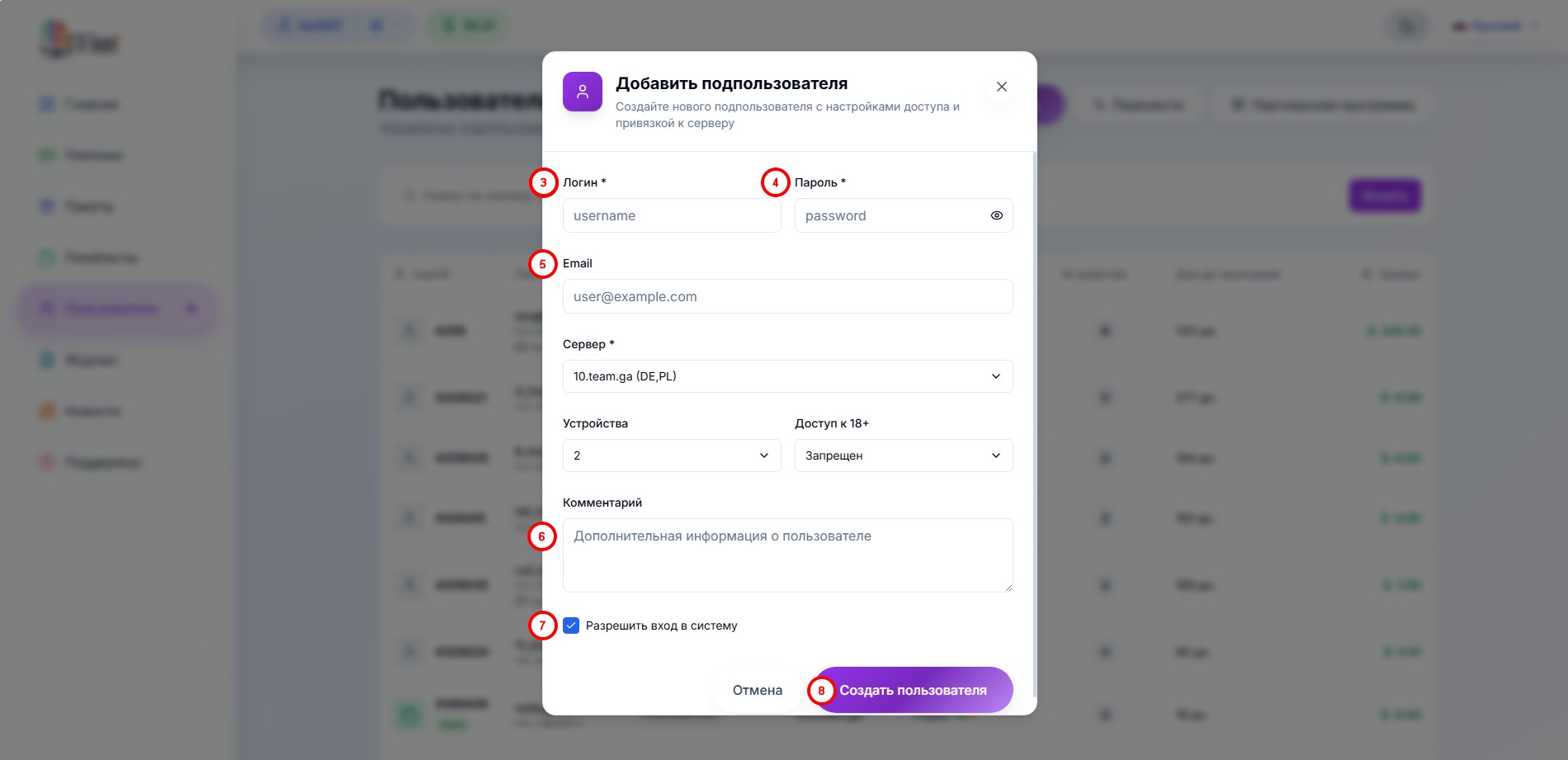
The screenshot shows an example of filled in data for the user being added.
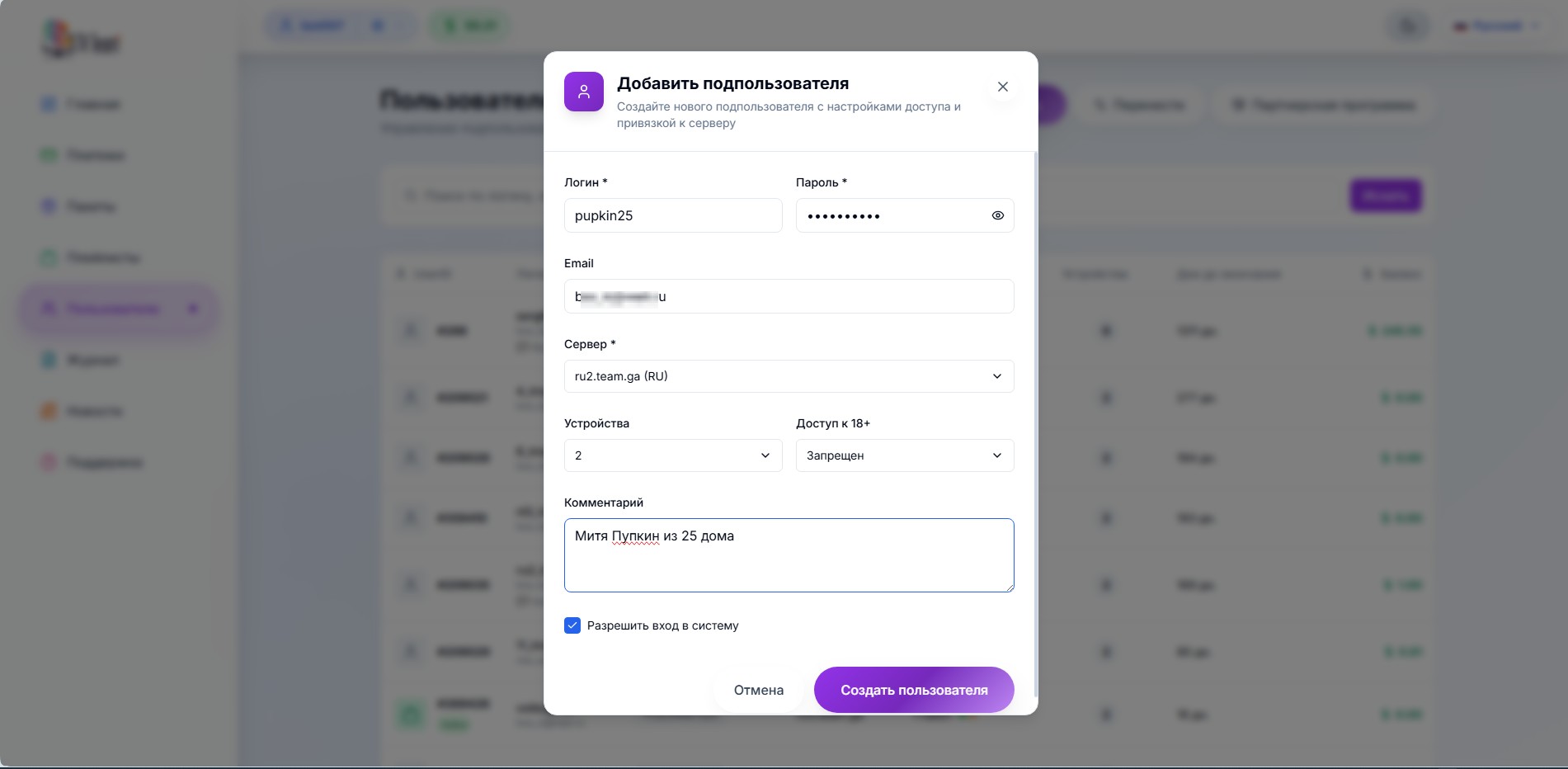
Login - must consist of lowercase (small) letters and numbers, do not use a login made up only of numbers, mix numbers with at least one letter, otherwise your subuser will not be able to use our chat;
Password - must contain numbers, uppercase and lowercase English letters; can contain symbols !@#$%^& and an asterisk, the password must contain between 10 and 32 characters (no less than 10 and no more than 32);
Email - you can use your own email, or you can input another one, it's your choice, the main thing is that the email should be functioning.
On this page, you can also change the server for the subuser, set the number of allowed viewing sessions (default 2) and enable adult channel download to the playlist (default is off).
If you have correctly filled in all the data and this login is not in the database, you will receive a message about the successful registration of the subuser and the newly created subuser will appear in your dashboard in the Users section.
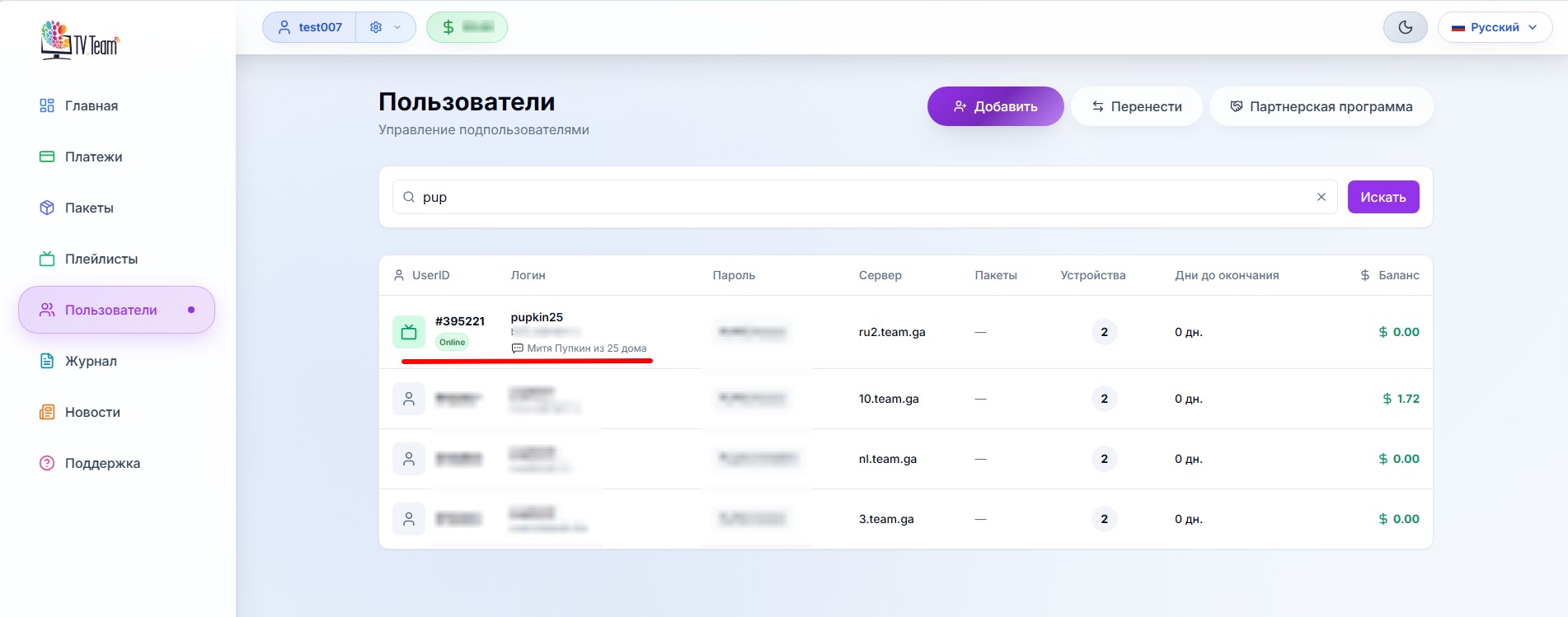
If such a login already exists, you will receive a message about it too. In this case, you need to come up with another login.
But what to do if you have already created a user, but not in your dashboard? You can easily transfer them to your dashboard.
To do this, in your personal account navigate to the Users section(1) and click the Transfer button(2).

Fill in the necessary user information.
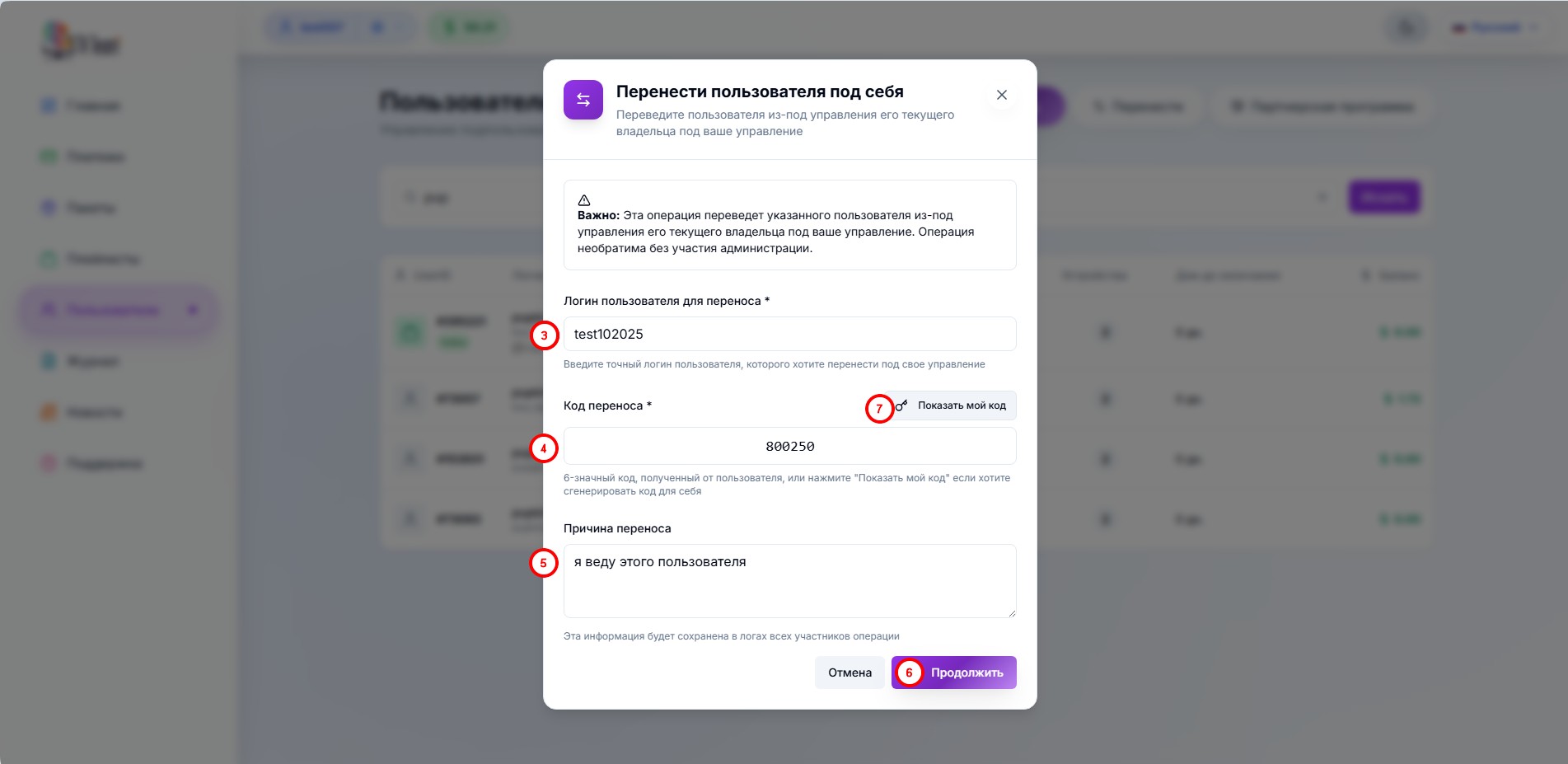
3) User's login, whom you want to transfer to yourself.
4) Transfer code - this should be provided by the user whom you are transferring to yourself, the code is valid for 5 minutes.
5) Reason for transferring (comment) - not mandatory to fill in, but it will help you remember who this user is after some time.
6) Transfer - button to be clicked after filling in all the data.
7) Show my code – by using this button you can display your own code; the user you're transferring will look at their own code in their dashboard in the same place.
Confirm the transfer.
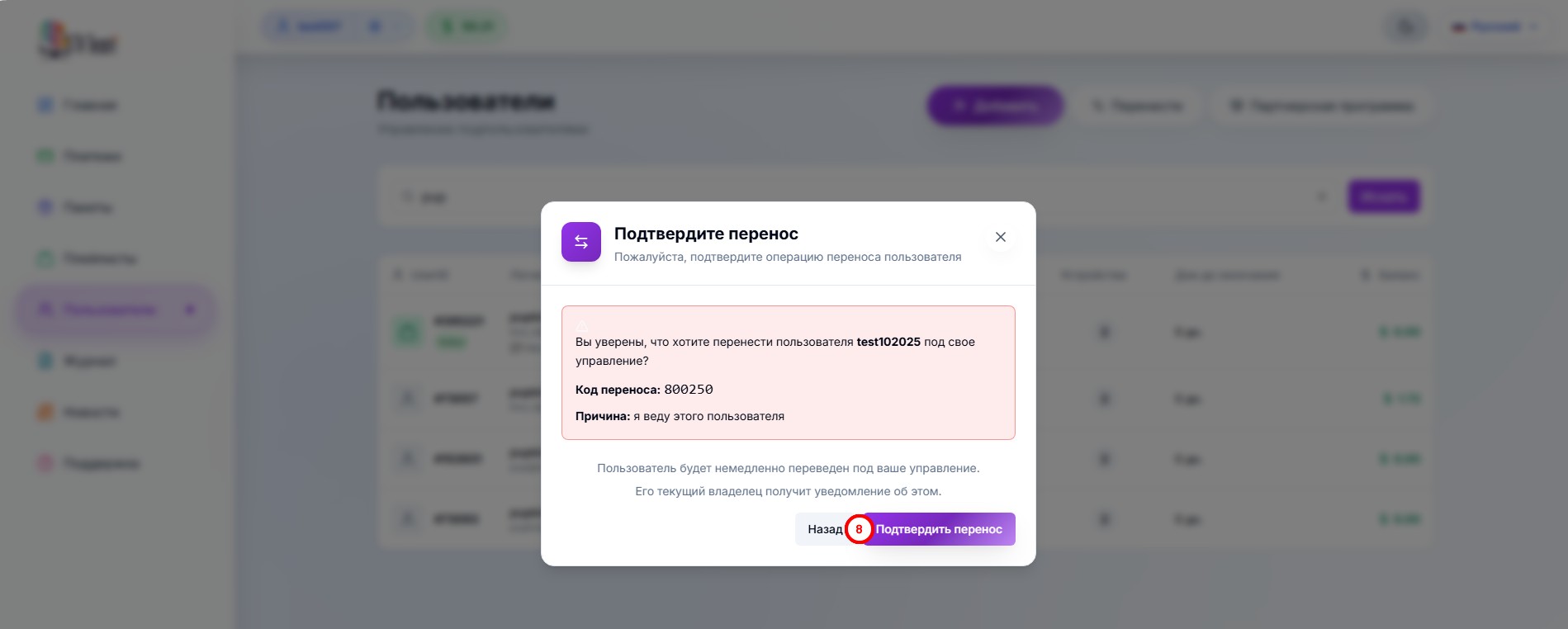
and the user appears in your dashboard.
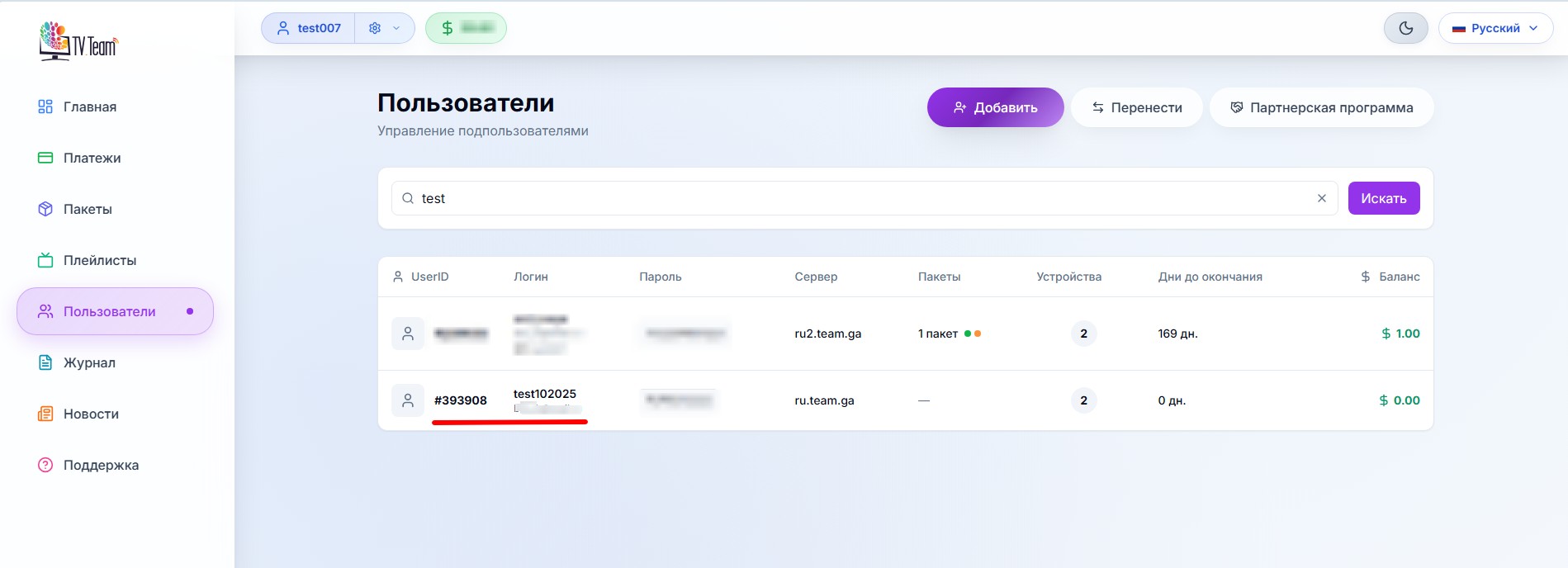
In this way, you can transfer any user who wants to become a subuser in your dashboard to your own dashboard.
