You can edit your playlist in our editor:
1) you can hide channels and channel categories;
2) move channel categories and channels, both within and between category;
3) you can rename channels and channel categories;
4) you can add your own channel categories and move channels there from other categories.
In your personal account (PA), go to the Playlists section (1) and go to the Channel Sorting subsection (2)
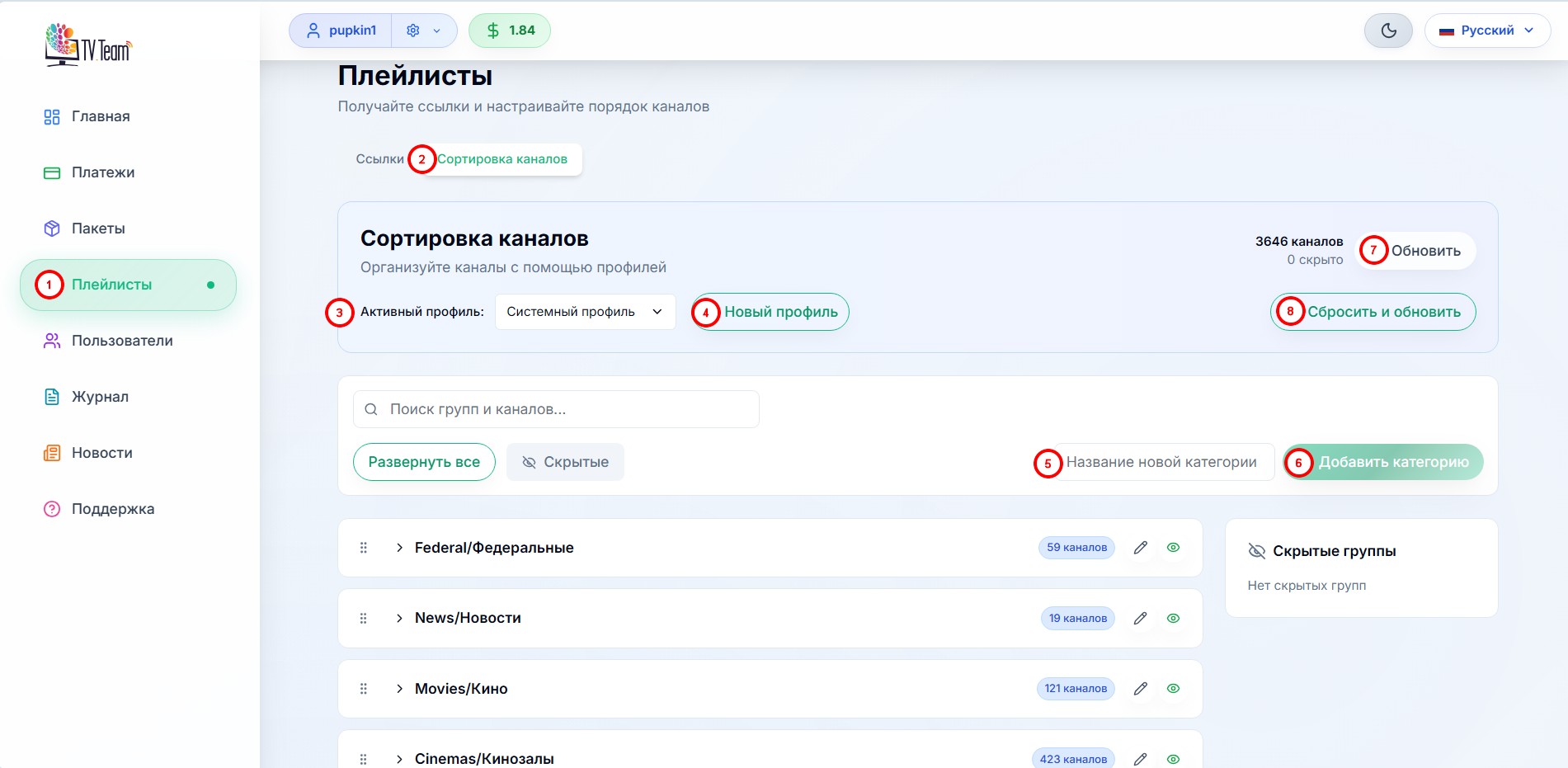
3) Active Profile - select the active sorting profile, i.e. all actions with channel sorting will be recorded in this profile.
4) New Profile - you can add up to 20 playlist profiles and save some sorting in each. For example, create a profile with only cartoons for kids, and profiles without adult channels for the living room and kitchen. If necessary, you can include adult channels for your bedroom. And all this for the same playlist, but with different links or playlist files.
5) Add category - you can add your own channel category to the playlist; the category will be placed first in the list (then you can move it elsewhere).
6) Hidden Groups - will show hidden categories of channels you have. Not channels, but categories.
7) Refresh - if you edited the playlist, then got distracted for a significant amount of time, it's better to continue editing with this button. In general, the Refresh button is not mandatory, we even thought about removing it, but decided to keep it.
WARNING! If you created a playlist profile but did not sort anything in it, the system will not let you create a second playlist profile. That is, you will not be able to create too many profiles and then sort them.
Let's consider other buttons that are not shown on the first screenshot
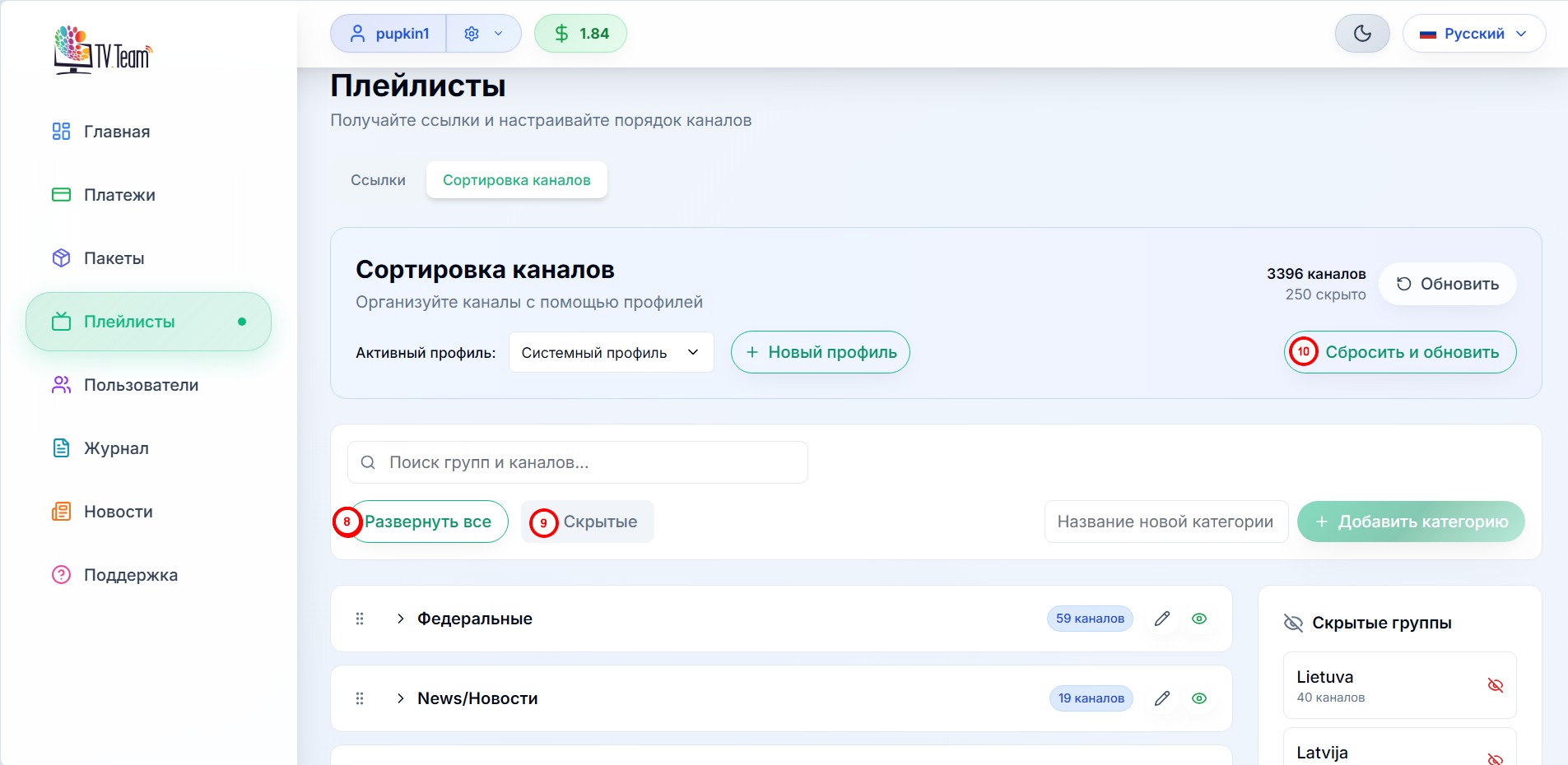
8) Expand all - expands all channel categories of your playlist; when activated, changes its value to Collapse all.
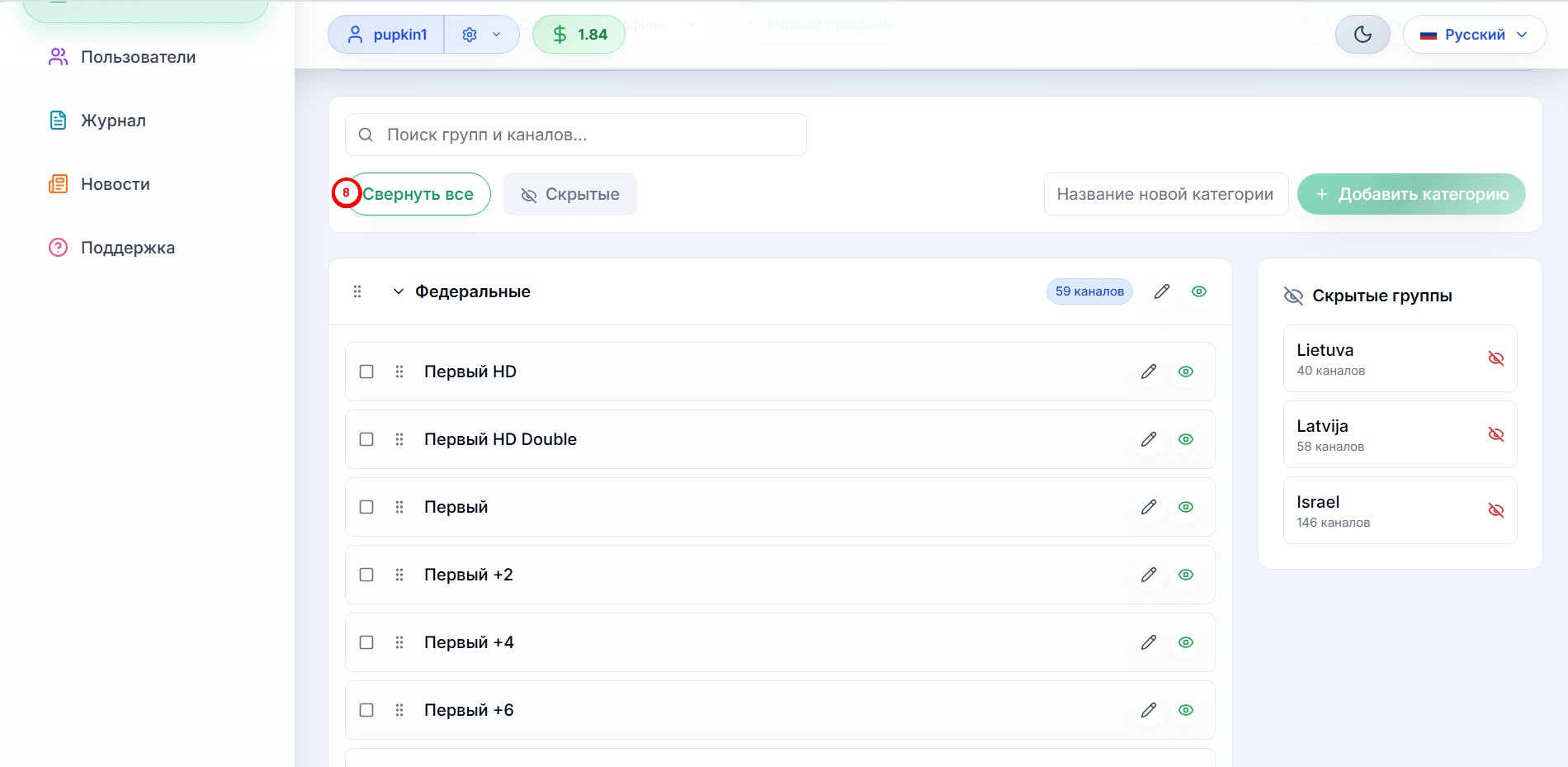
9) Hidden - will show you all hidden channels and categories of your playlist; when activated, changes its value to Visible.
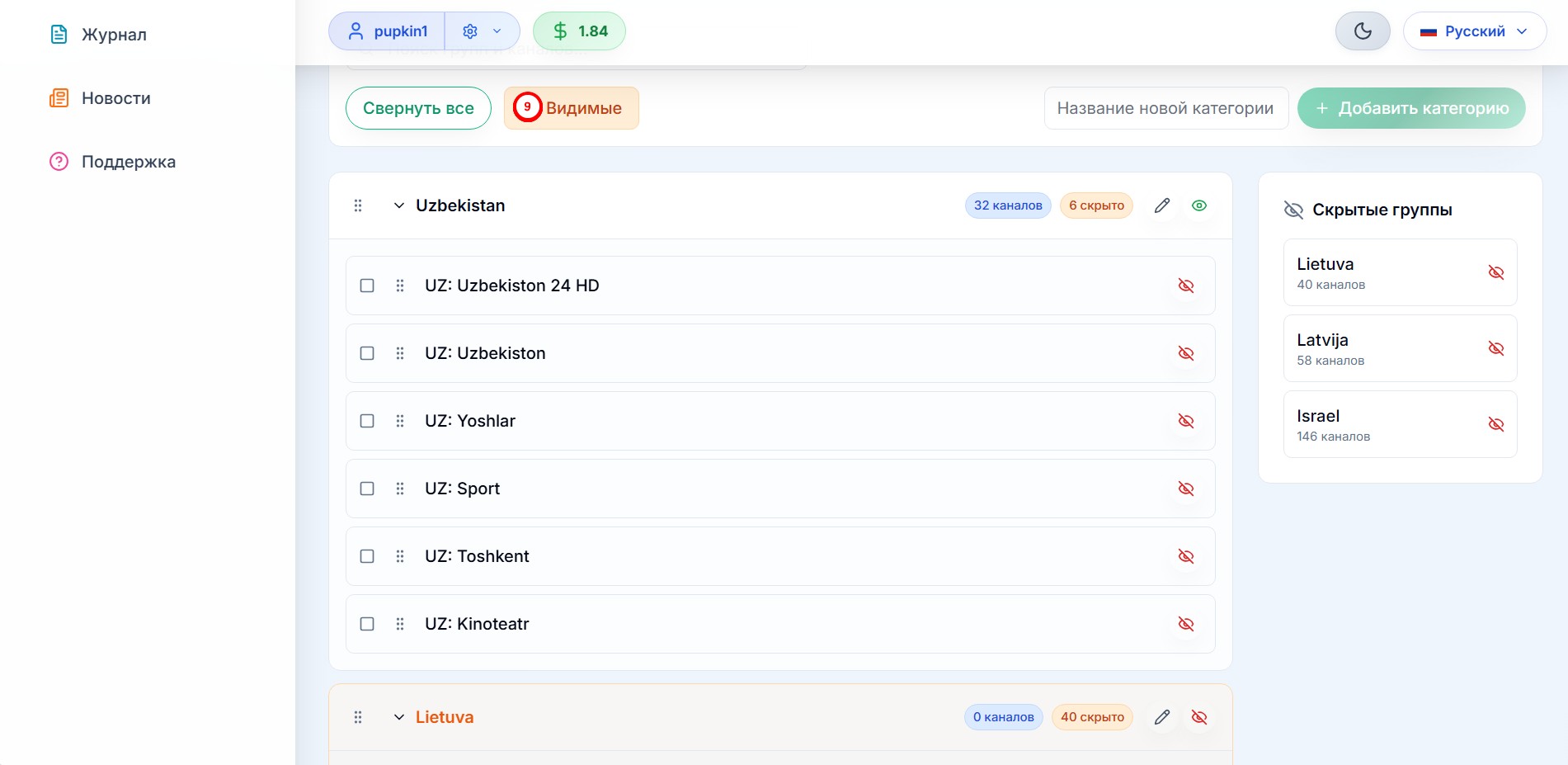
10) Reset and refresh - resets the sorting, opens a window with two selection options.
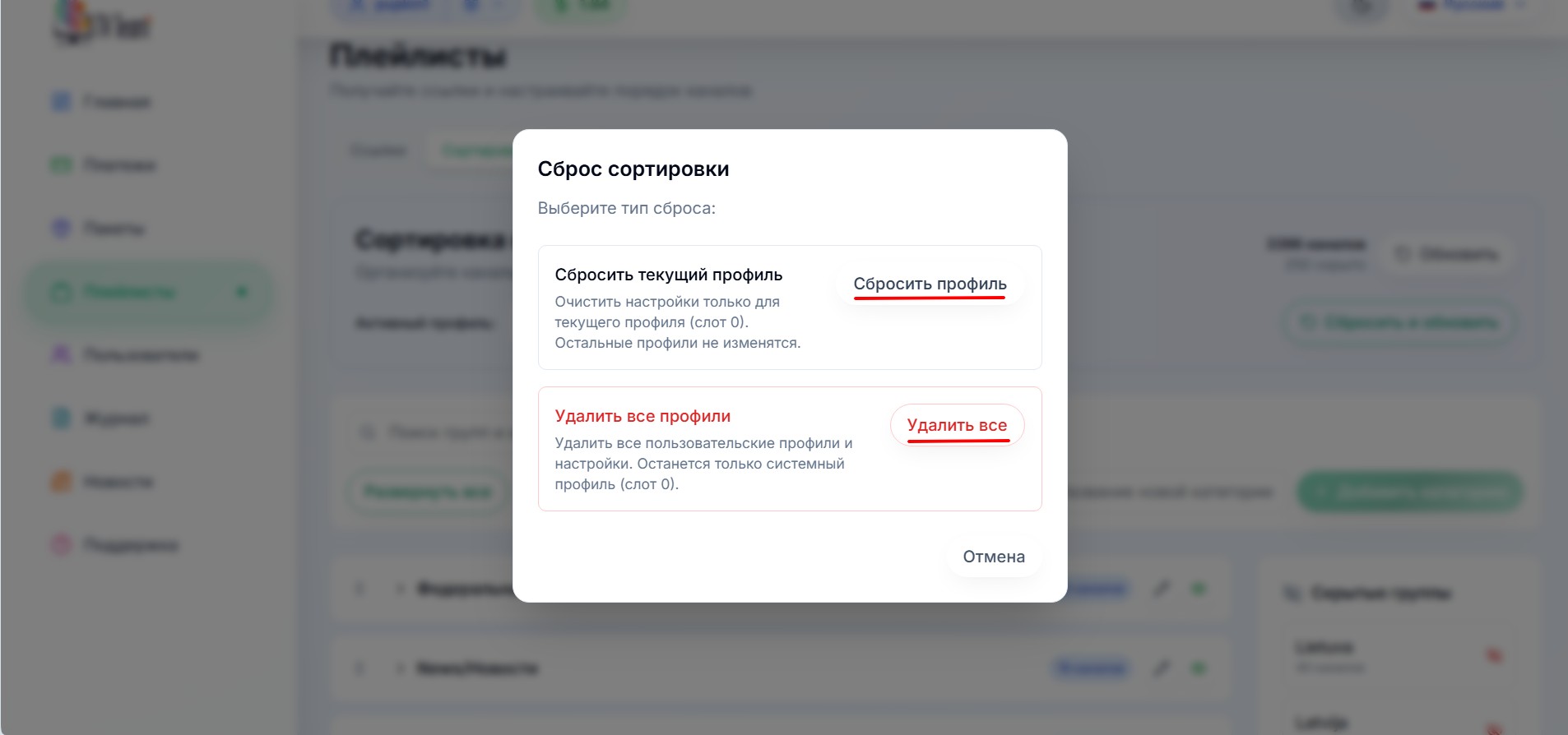
Reset profile - will reset the sorting of the only profile selected in Active Profile(3), the other profiles won't change;
Delete all - will delete all the profiles you have added (all except the system one). The default sorting will be reset in the system profile.
¶ Description of the action buttons.
1) actions on the channel category or channel:

2) actions on the group of channels marked with a check or channel (appear only when at least 1 channel is checked):

3) deleting your created channel category (user category) and the restore button for the hidden channel:

User category cannot be hidden, it can only be deleted.
The button for moving channels or channel categories is a "grab action" button - press the button and without releasing drag the object to another place, release at the new place.
