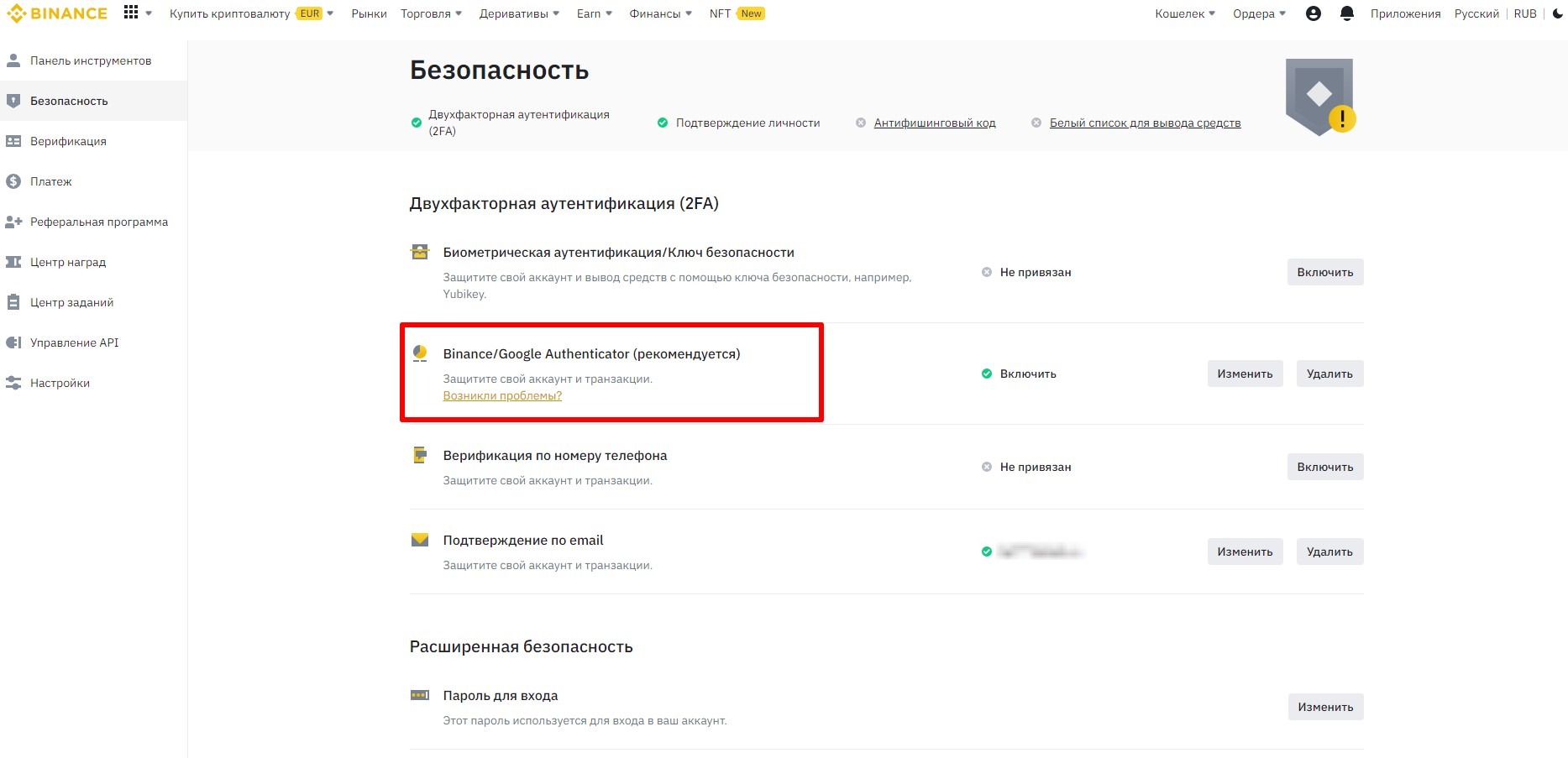In life, at one point or another, everything is a first time, so under the current circumstances, it's time to start dealing with crypto to top up your balance. You will be buying USDT currency of the TRX Tron (TRC20) network, this currency is approximately equal to the $$ exchange rate, and therefore there is less chance of losing on exchange rates.
When I was making this guide, all I knew about cryptocurrency was that it existed and that I didn't have any. But as it turned out, doing this guide, I myself, with the help of my colleagues, was learning to pay with cryptocurrency.
With this guide, it will be easier for you, all you need is your desire.
-
You register on Binance https://www.binance.com/ru
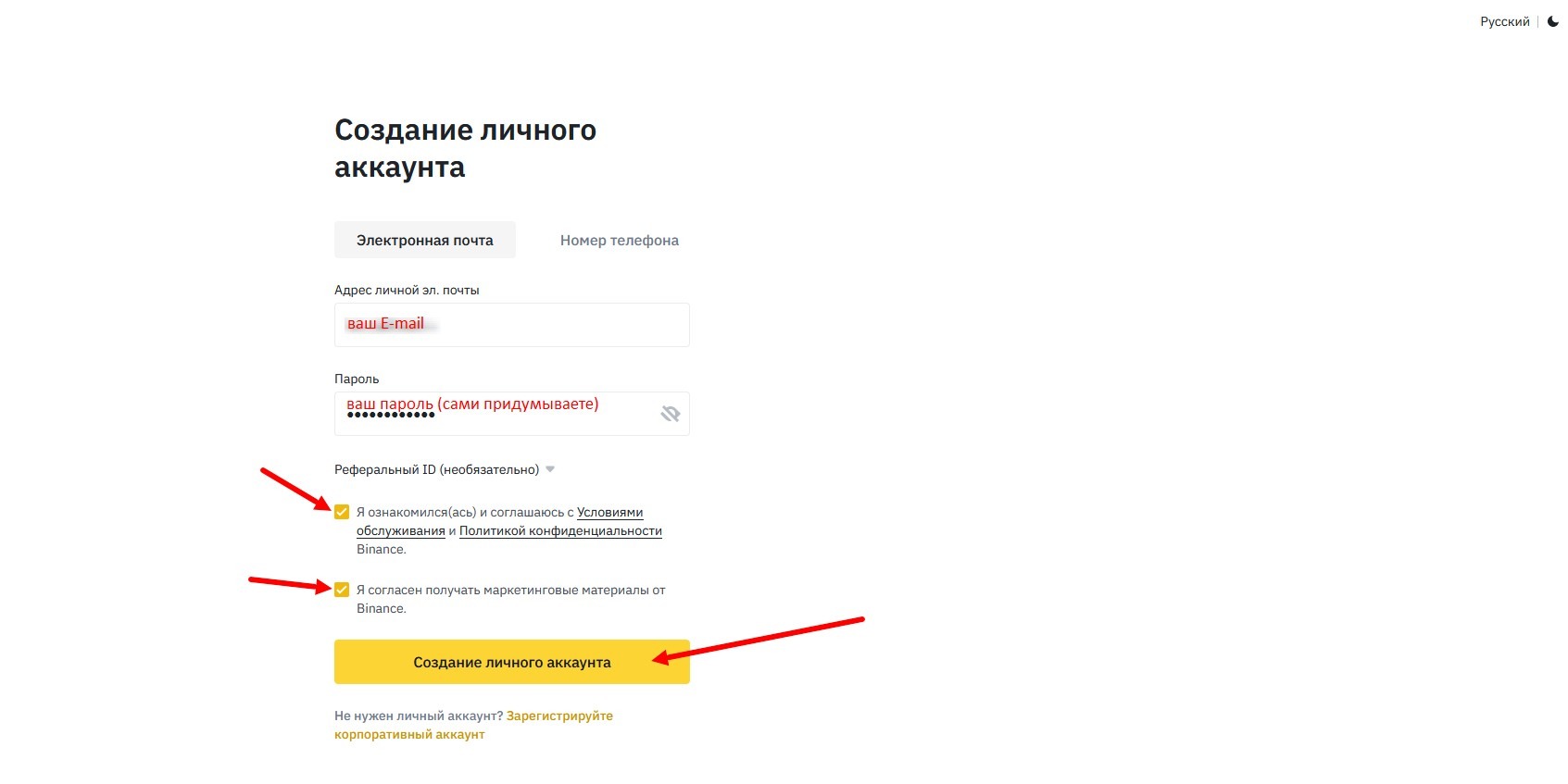
An email will be sent to your email with a code that you have to enter in the window that appears
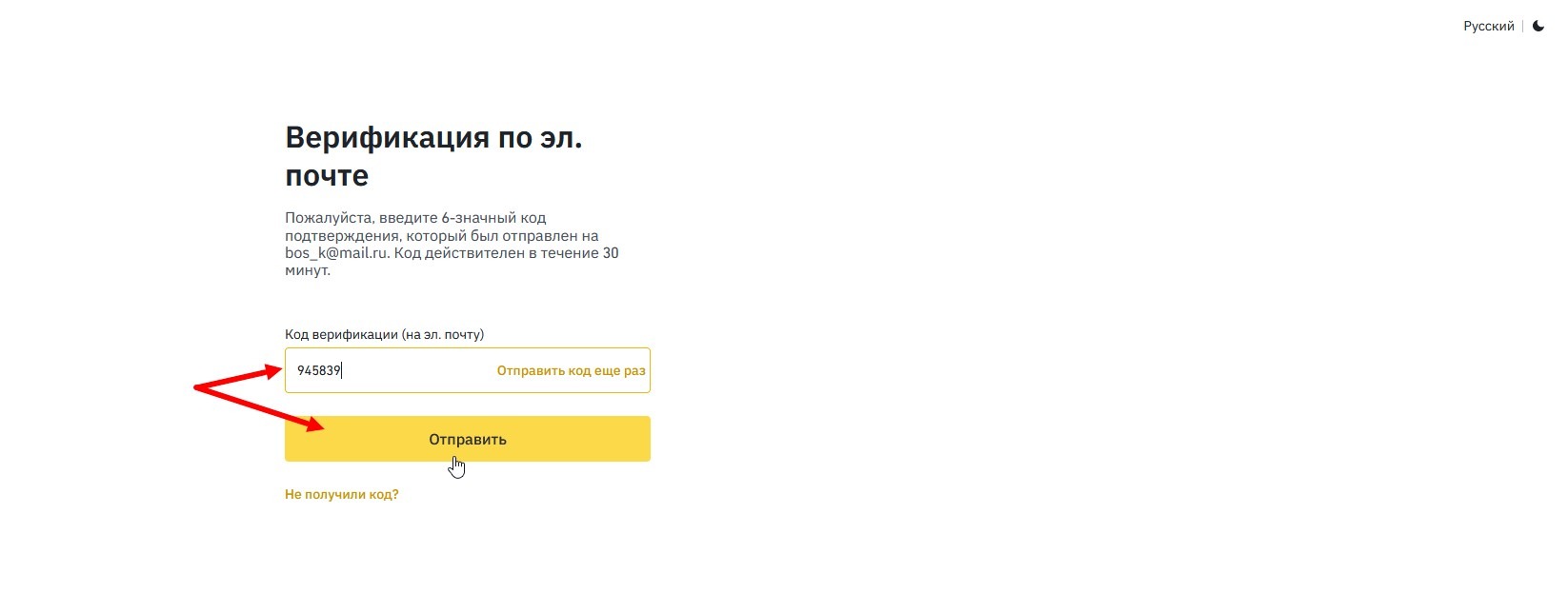
-
You will be asked to verify your identity, without this work on Binance is not possible.
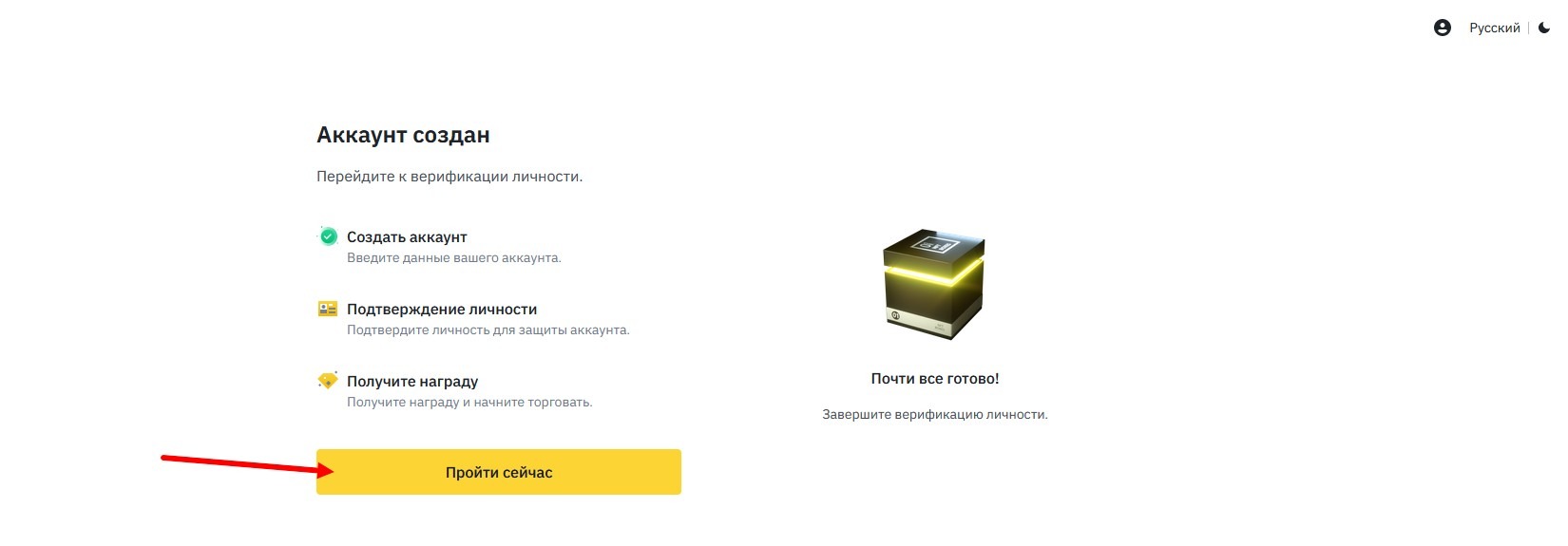
Choose your country and click "Continue".
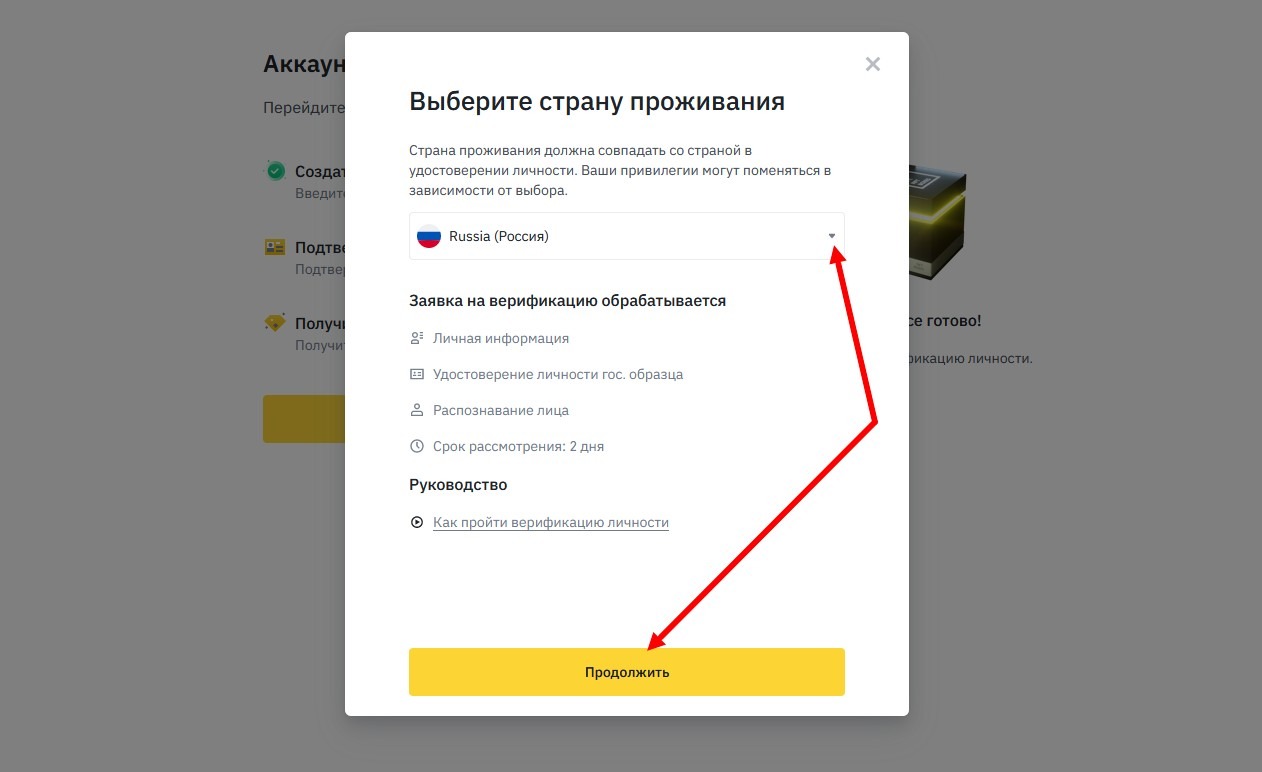
The country of residence must match the passport.
First enter your personal details: citizenship (must match the country of residence), full name and date of birth.
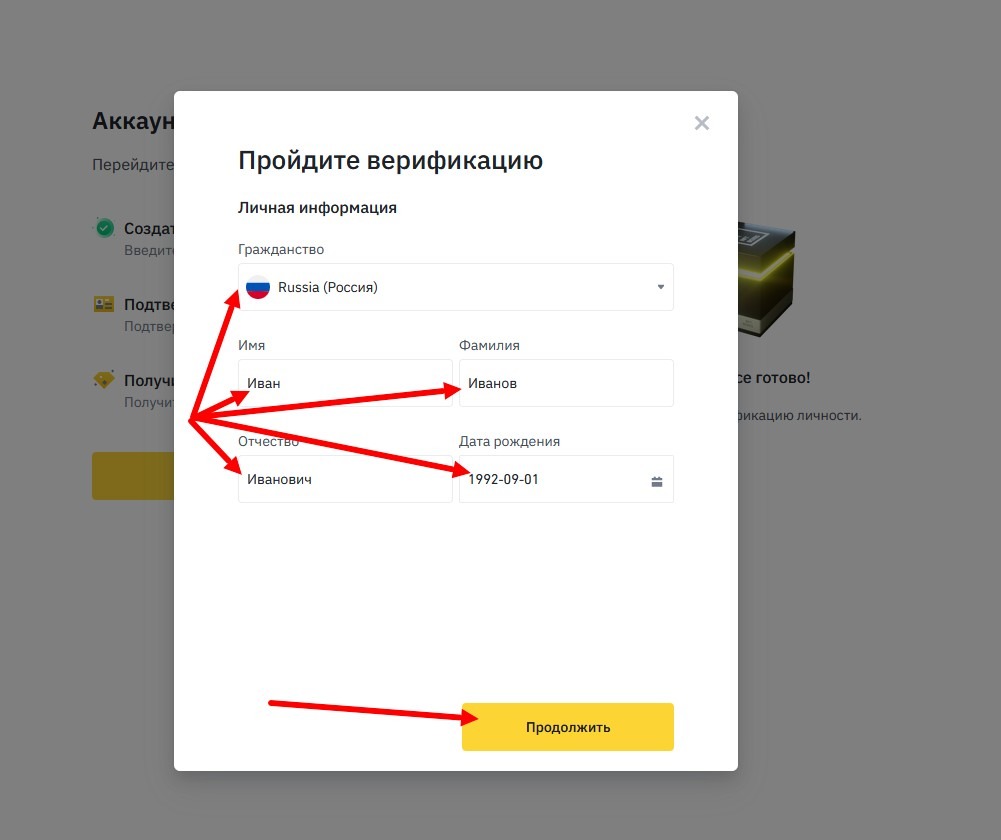
Click "Continue". You are offered to enter your home address and phone number.
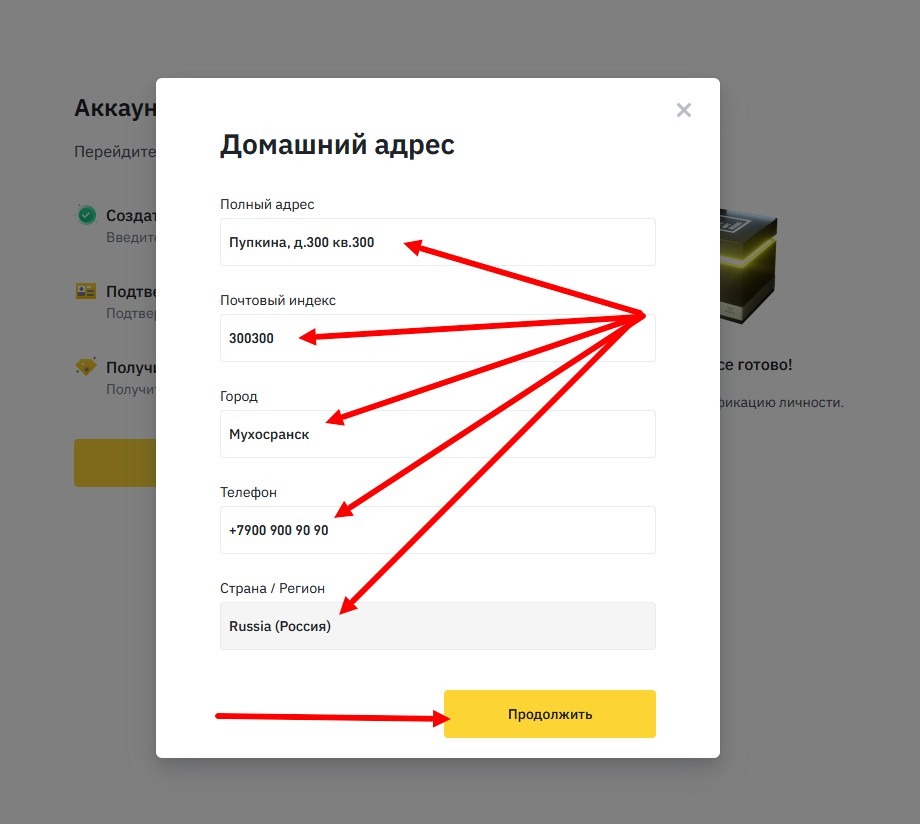
Again "Continue" and we move on to identity verification and selfie. It takes some time to check the personal data entered, surprisingly, everything I entered suits them.
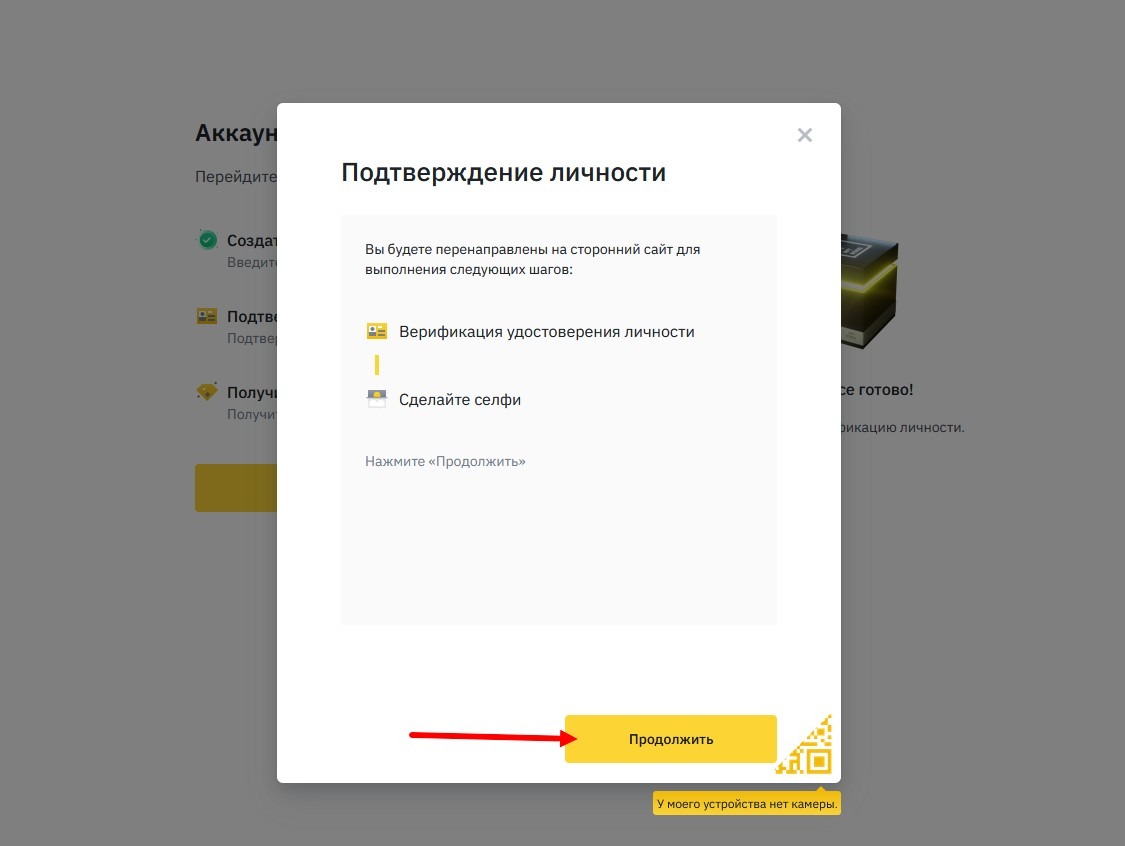
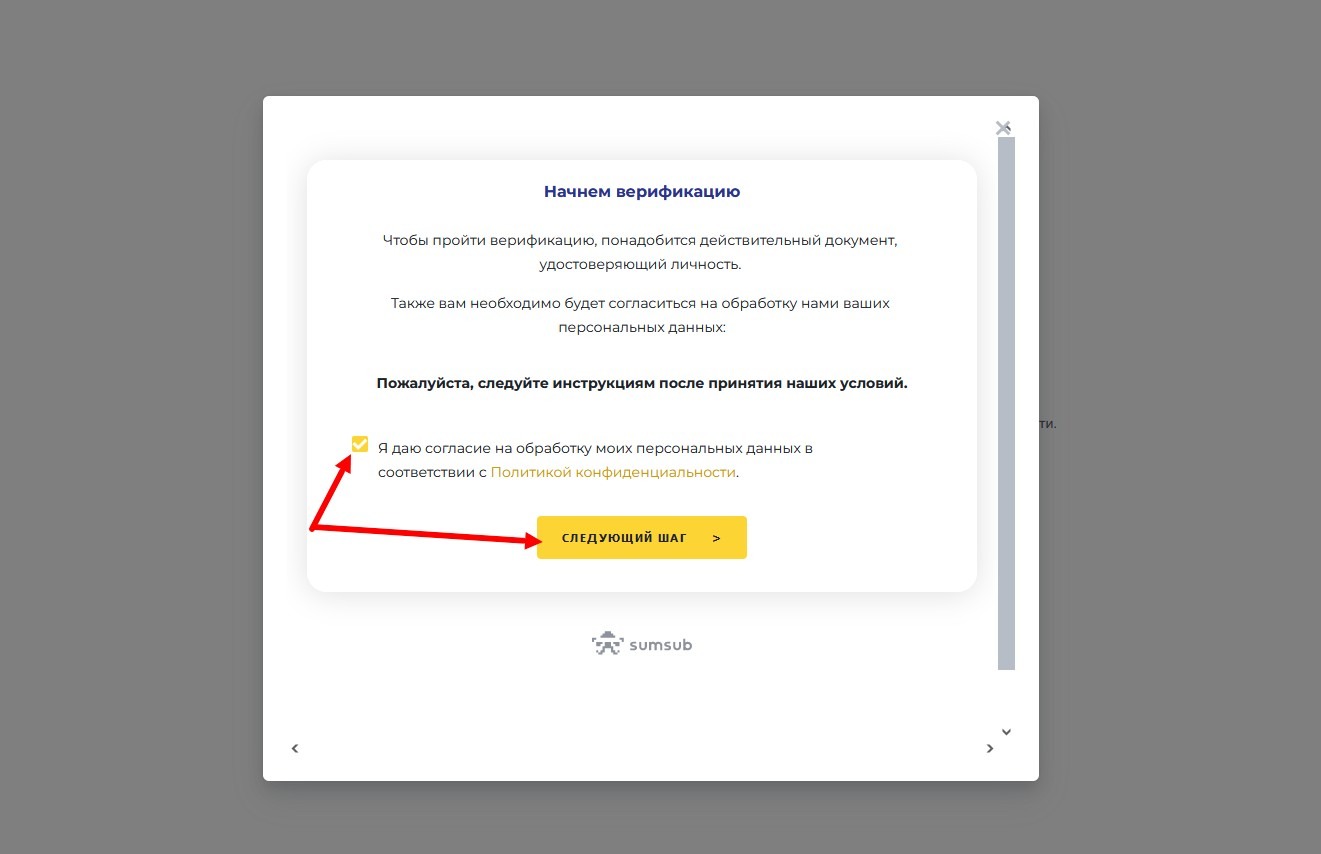
Be sure to go through verification by one of the options offered for your country. For Russia, I chose by passport, and then, when I couldn't by passport, I chose by driver's license.
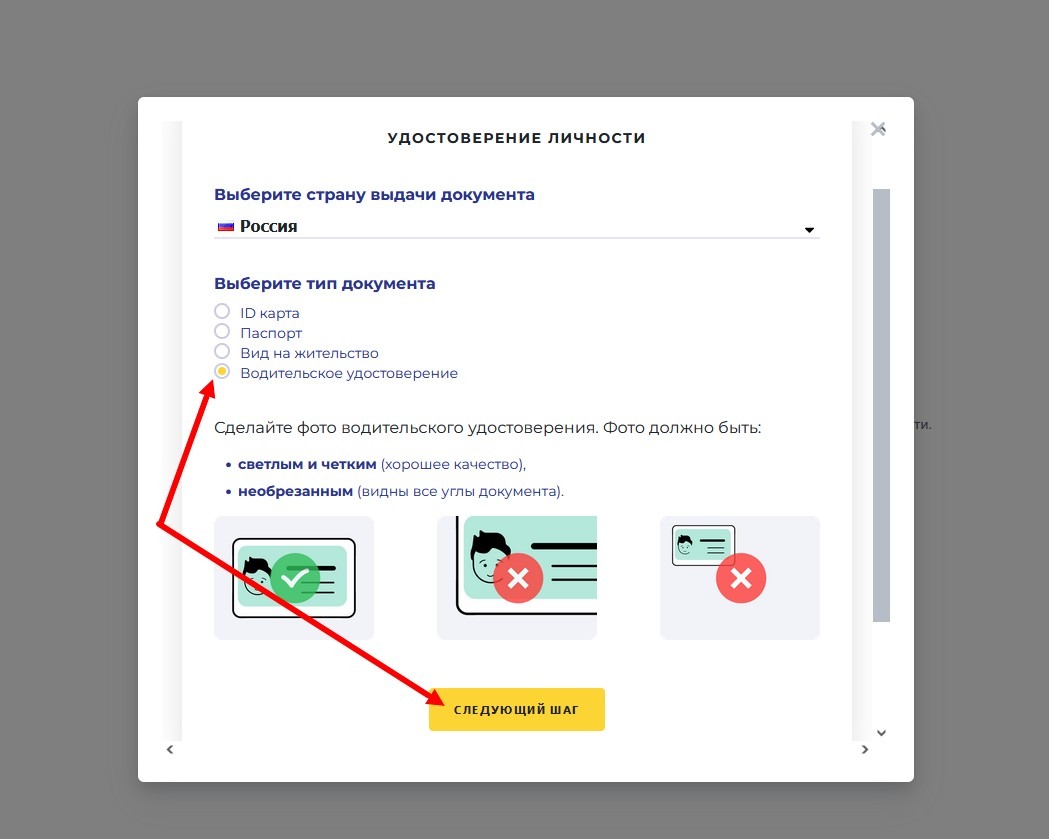
It will take a bit of time to confirm your identity, but overall it's not that scary. I'll tell you about the difficulties I encountered: everything will be scanned through the camera of your computer (or phone), on my computer the camera is installed, in the browser it is not forbidden to use it, but either it doesn't work anymore, or it is not physically connected, or just drivers are not installed... in general, it gave a message about the unconnected camera;
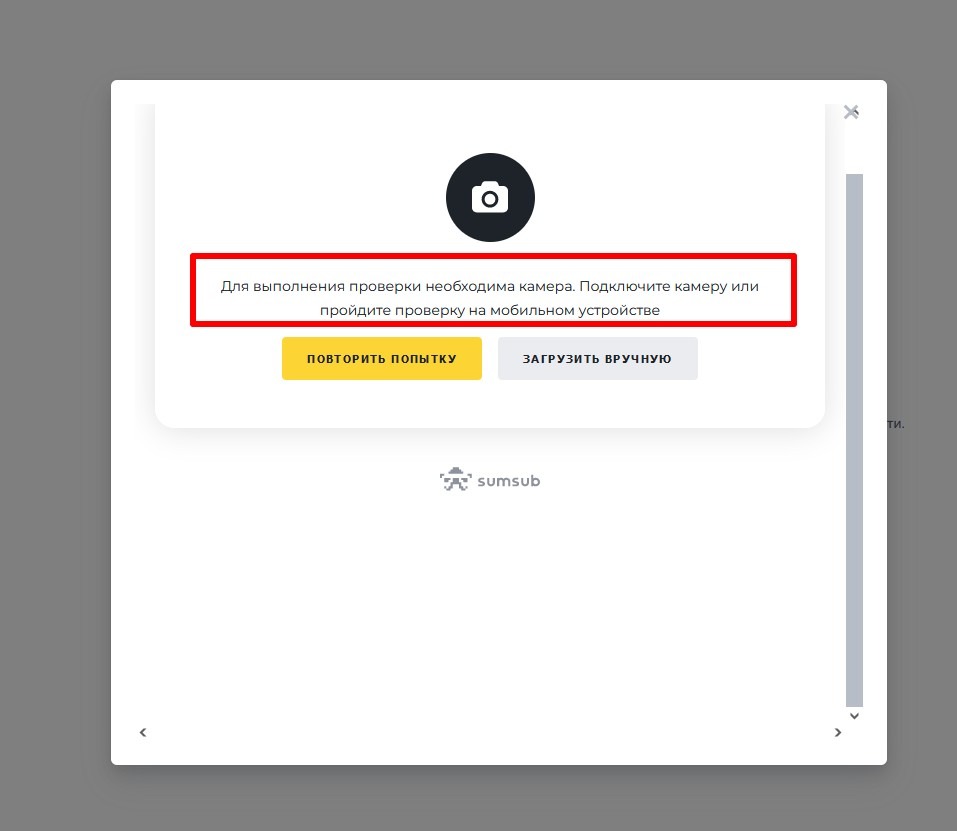
and if with the documents it's easier, they can be uploaded manually from previously saved scan files (I don't have them), then for a selfie a camera is still needed; I had to install the Binance app on my phone and, starting the verification on my computer, scan the barcode and continue the verification on my phone (in the app on my phone there is a symbol for scanning barcodes);
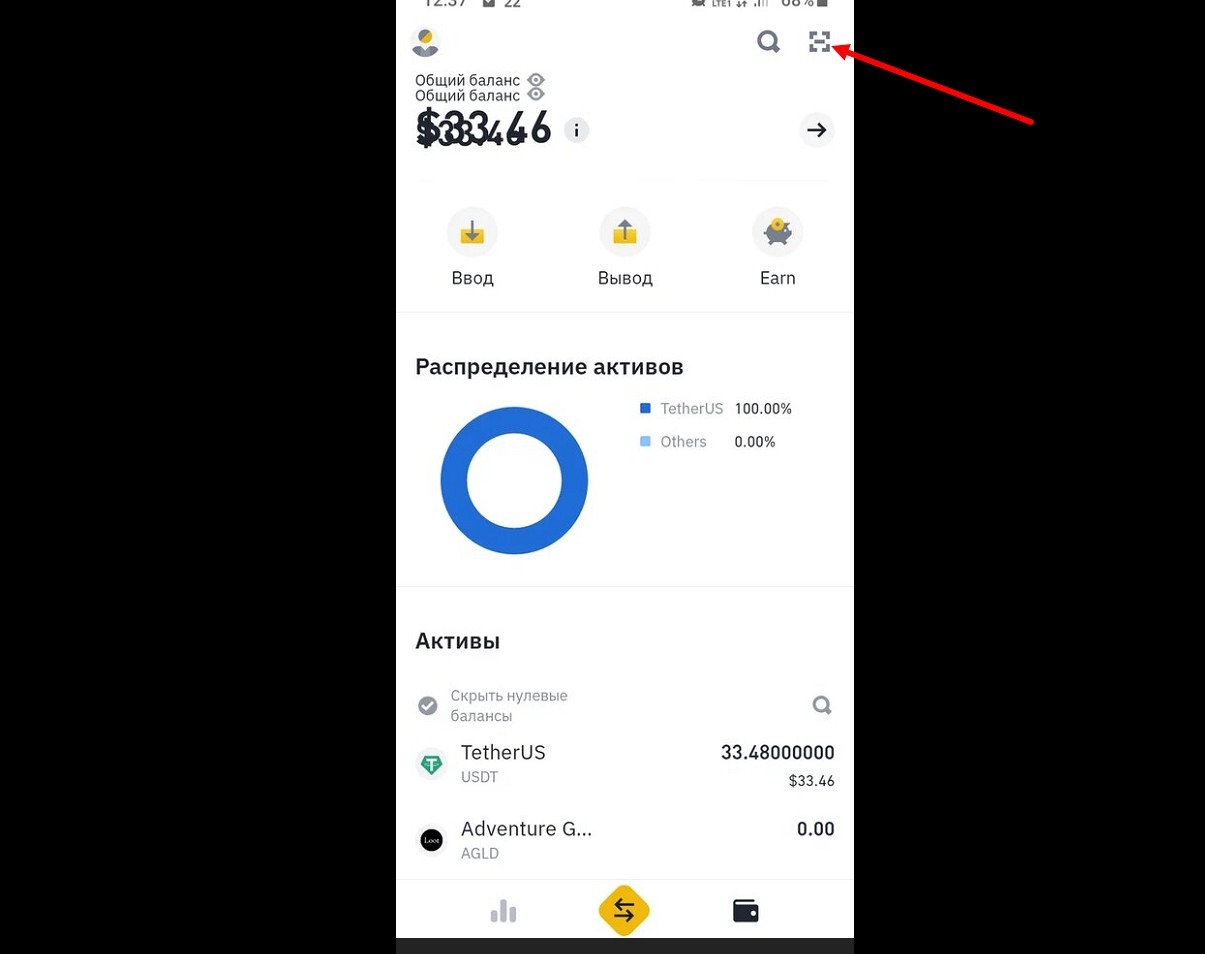
First I decided to verify myself by passport (by default it is suggested by foreign passport, you can choose internal), I kind of made a normal photo of the passport with 2 or 3 times (if the photo is bad, it suggests to reshoot), with 5 or 6 times passed my selfie, you need to not only look at the camera, you need to, either blink, or nod, or open-close mouth, or move head from side to side - on the phone screen face with hints what to do, don't try too hard to perform these movements, as does this face, doesn't pass, need naturally; in general, they accepted my data and their check began (although it is written that the check lasts more than a day, but mostly it is fast); after 20-30 minutes got a refusal with the wording "blurred photograph"; I spat on the passport and took the driver's license, the photo turned out to be very clear from the first time, the selfie also passed much faster and some time later they approved my verification.
3) After passing the verification, wait for another hour or two, because although they inform that the verification is approved, but when trying to buy crypto it is issued that the account is not verified, they just lag.
4) When everything is in order, go to the "Wallet" and there choose "Wallet for top-up"
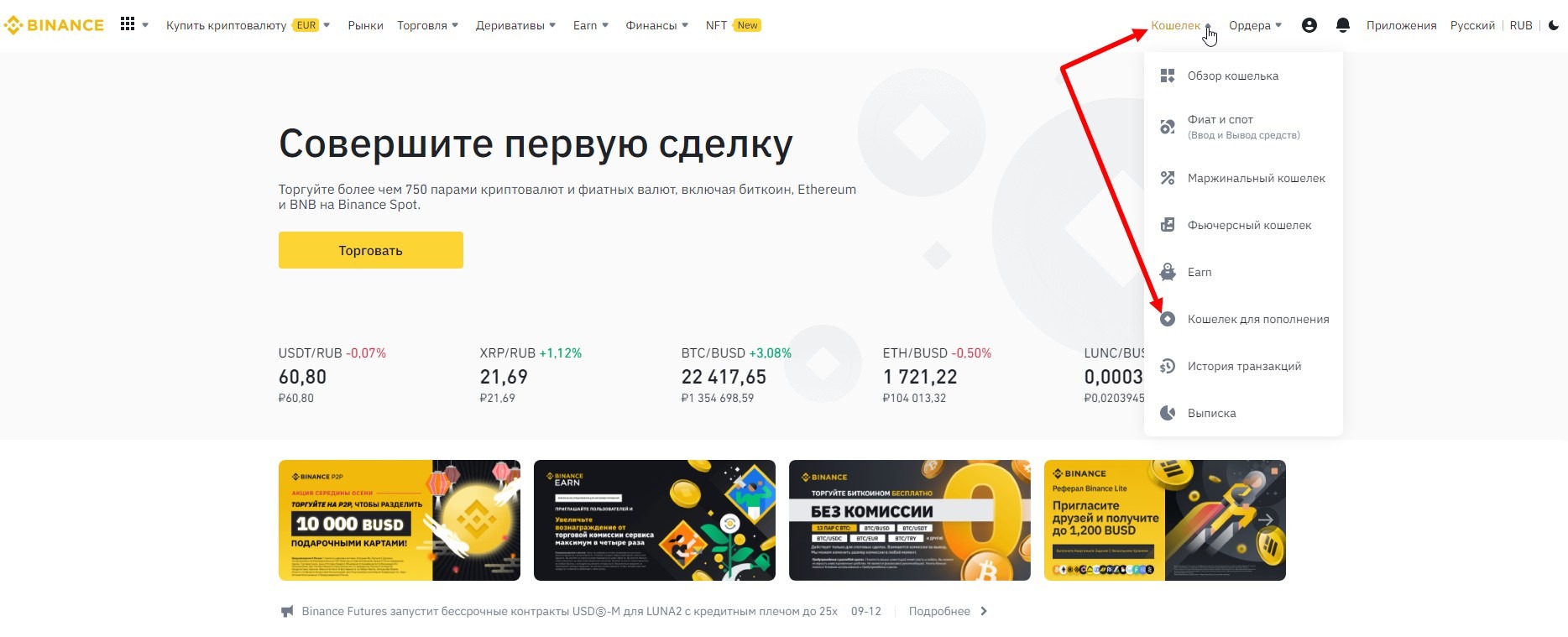
In the search window enter USDT and press Input opposite the currency TetherUS
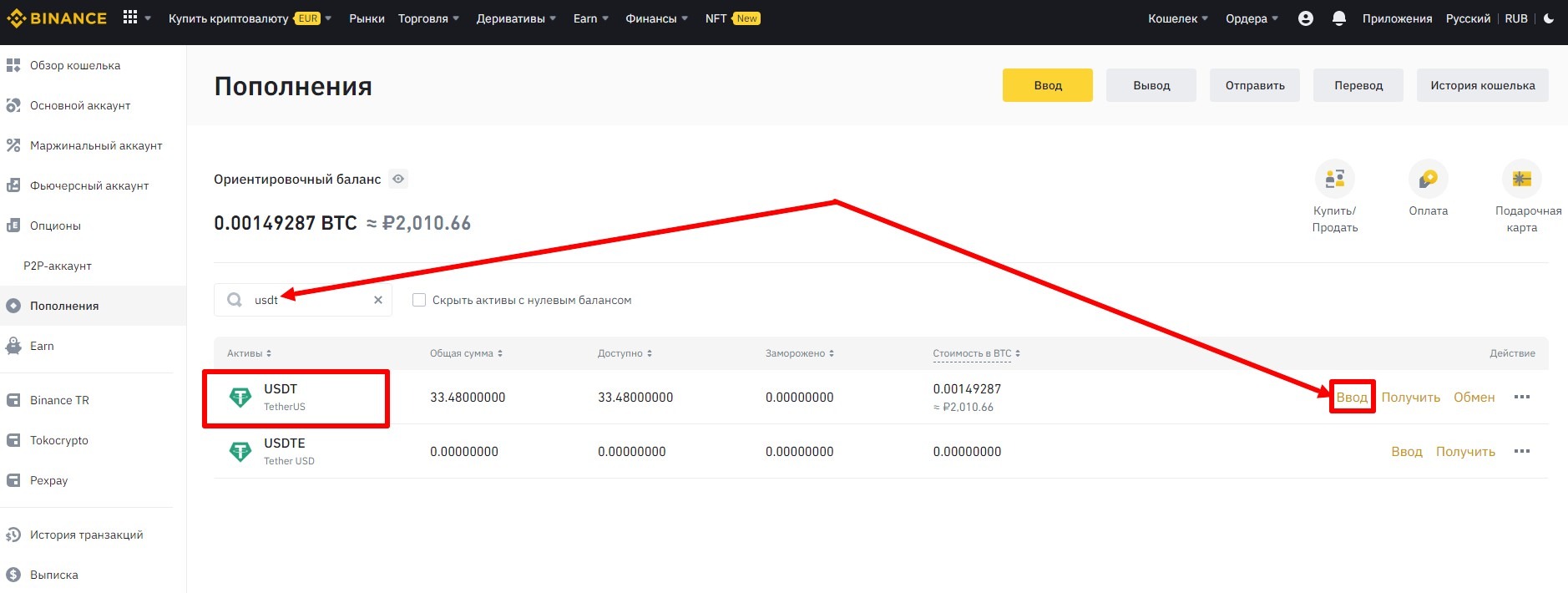
On the next page, the currency will be the one you chose on the previous page - USDT TetherUS, if not, then correct. Select the network TRX Tron (TRC20) and your wallet for replenishing this currency will be created, its address will appear. It is permanent, does not change (better write it down somewhere, so you do not have to look for it, if needed).
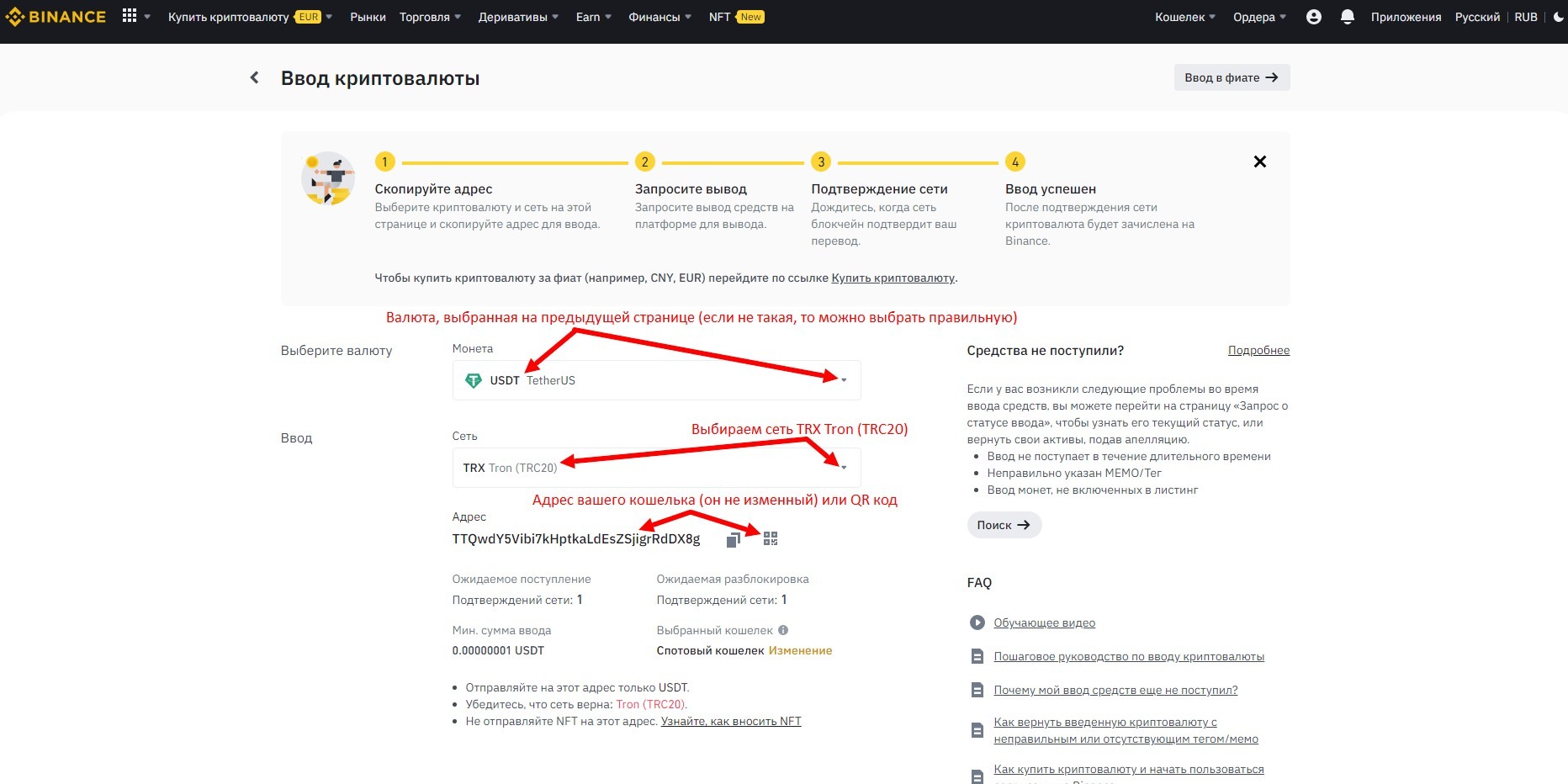
Note, if after creation of the wallet it turned out to be spot
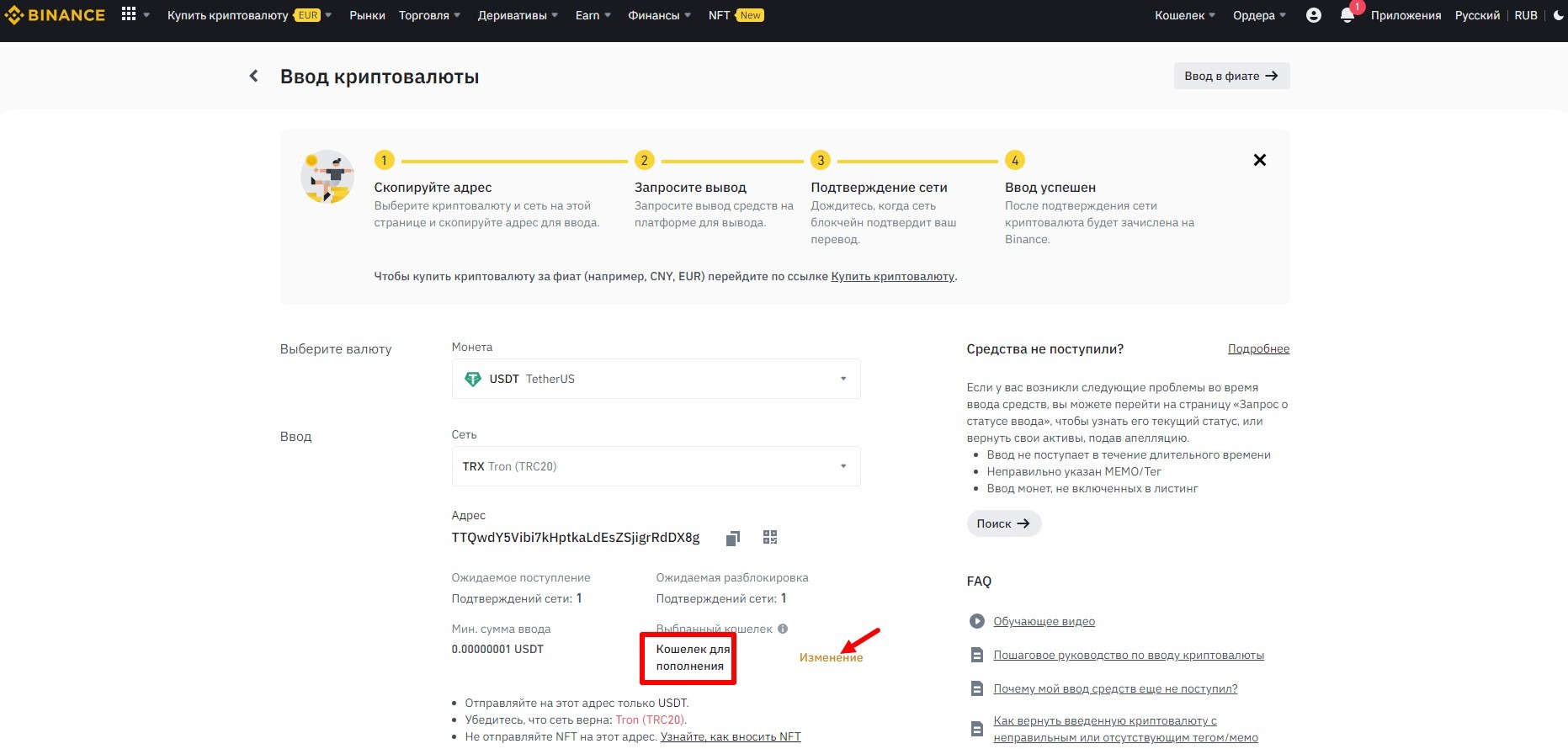
then change it to a Wallet for top-up and confirm the change.
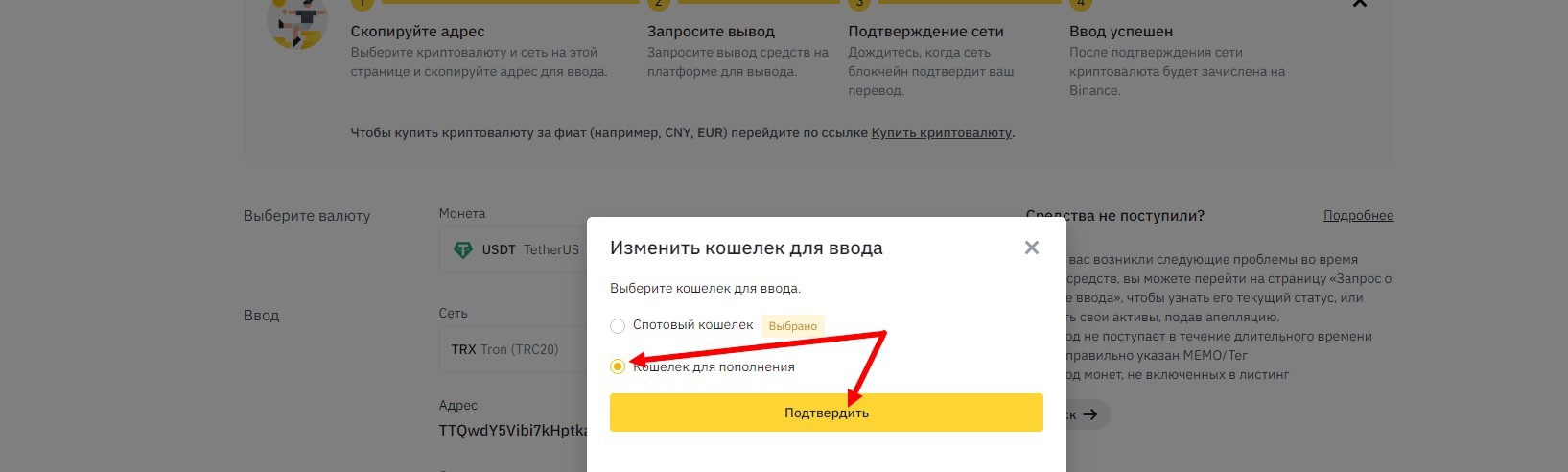
After creating the wallet, go to the Trading section and choose P2P.
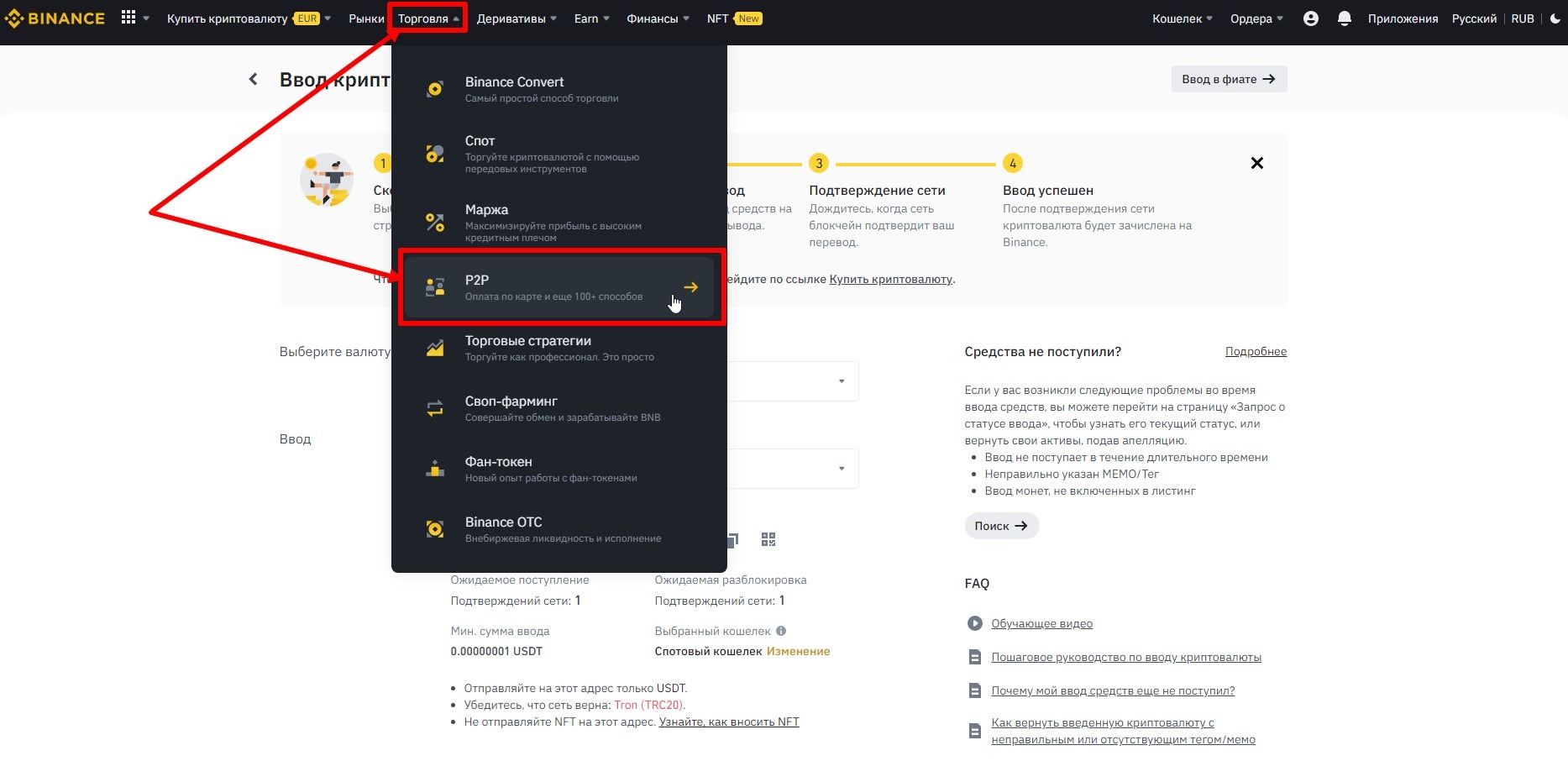
Read the notification, tick the box and click Confirm
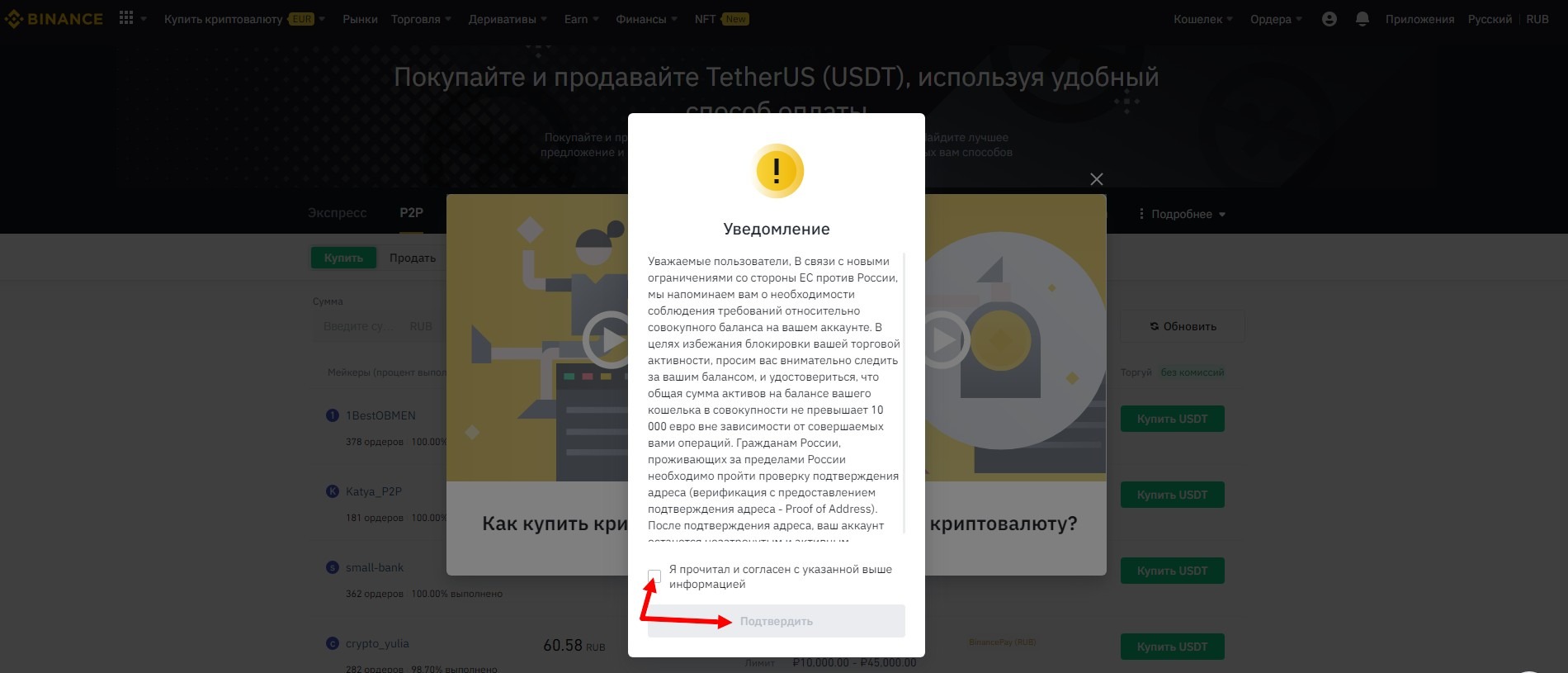
A window opens, in which choose Buy (set by default), currency USDT (set by default) and payment method in the filter line.
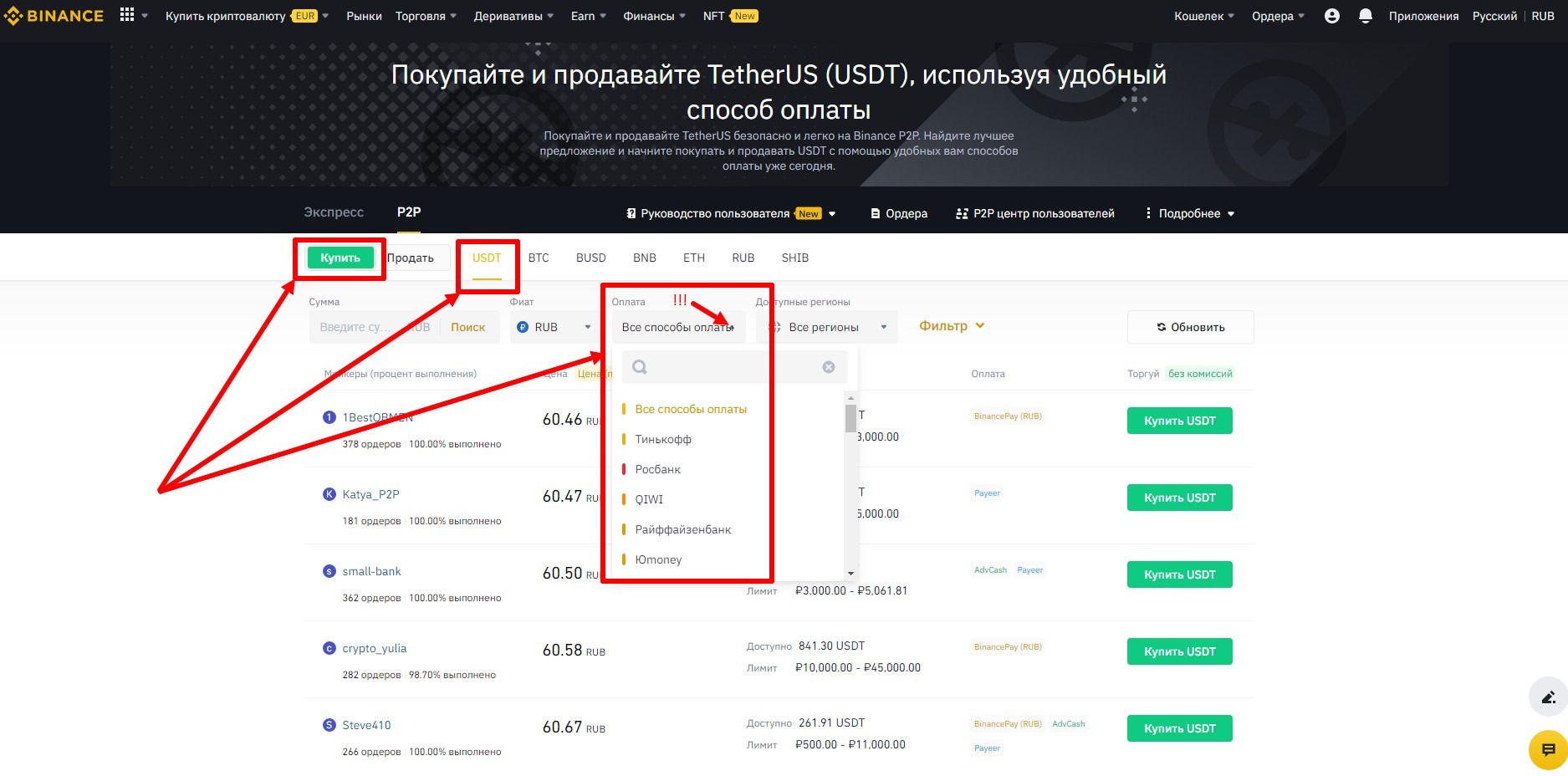
On the next screen I have chosen the payment method Yumoney, in the list of sellers there are only those who are ready to sell you crypto for your Yumoney.
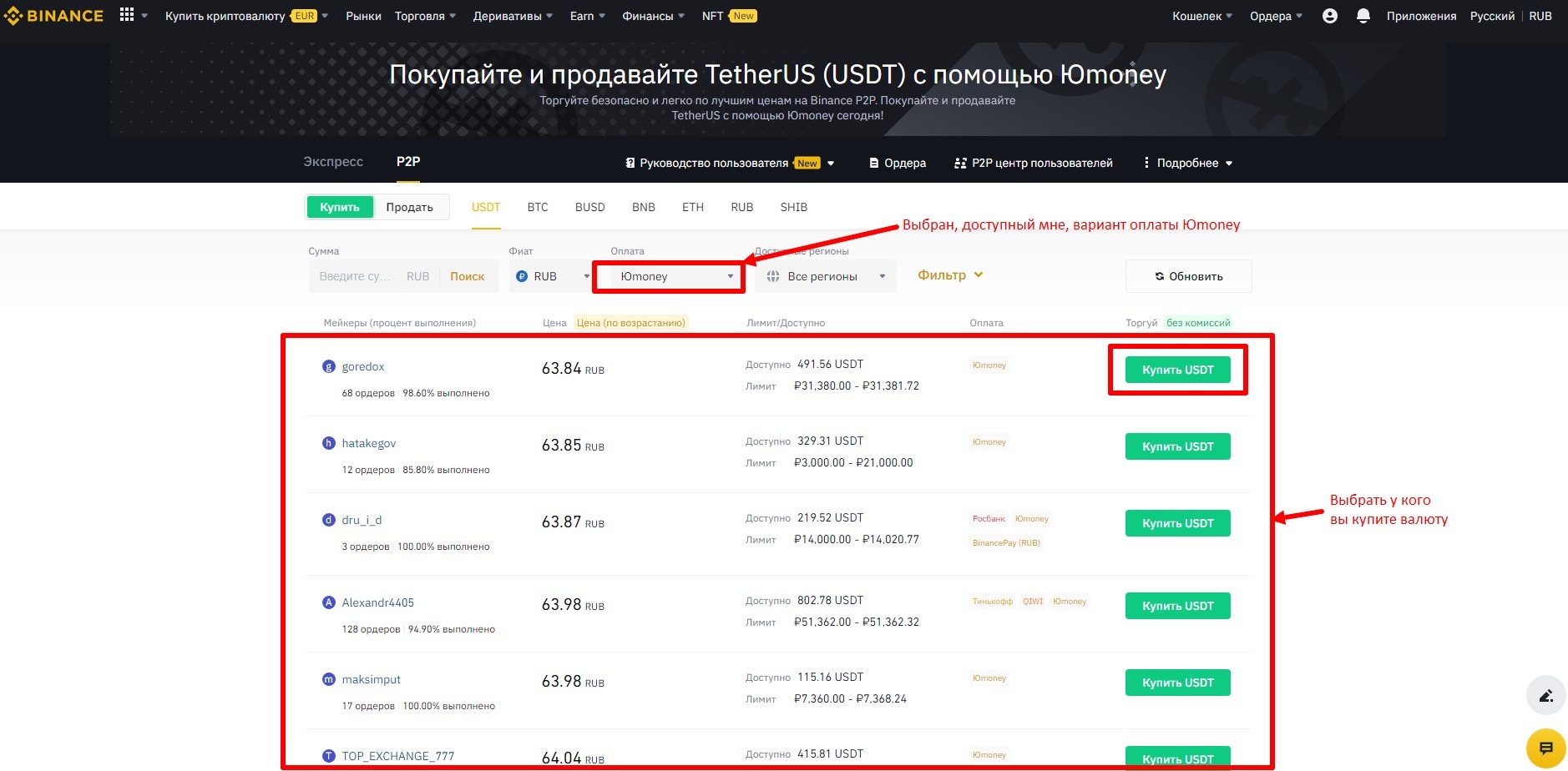
Pay attention to the filter line, there you can facilitate your currency purchase by engaging a particular filter. For example, in the Amount field, enter the amount in your currency that you are willing to buy the crypto for and press search. For example, I want to buy crypto for 500 rubles, I entered 500 and in the list of sellers there are only those, whose minimum limit starts from 500 rubles. Choose a suitable seller and click to the right of him button Buy USDT and you will open a window
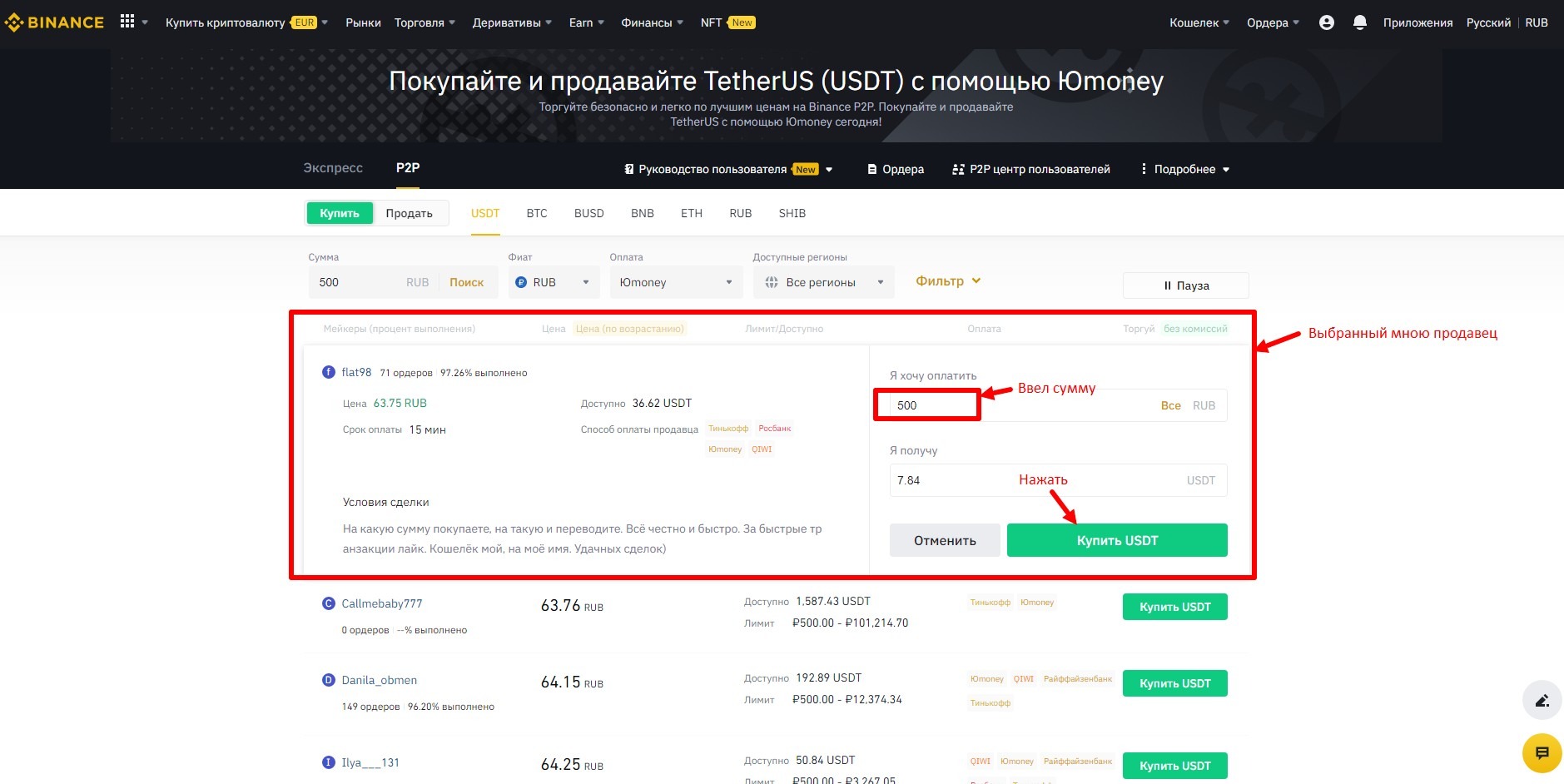
in which you enter an amount (in the example 500 rubles) and again click Buy USDT.
A window opens, in which you choose the payment method (I chose yoo money), copy the payment data (in my case it is the wallet number), open your payment method in another browser window and pay the amount you specified. In my case, I opened yoo money, paid exactly 500 rubles to the specified wallet (with the commission it was 502.50 rubles.)
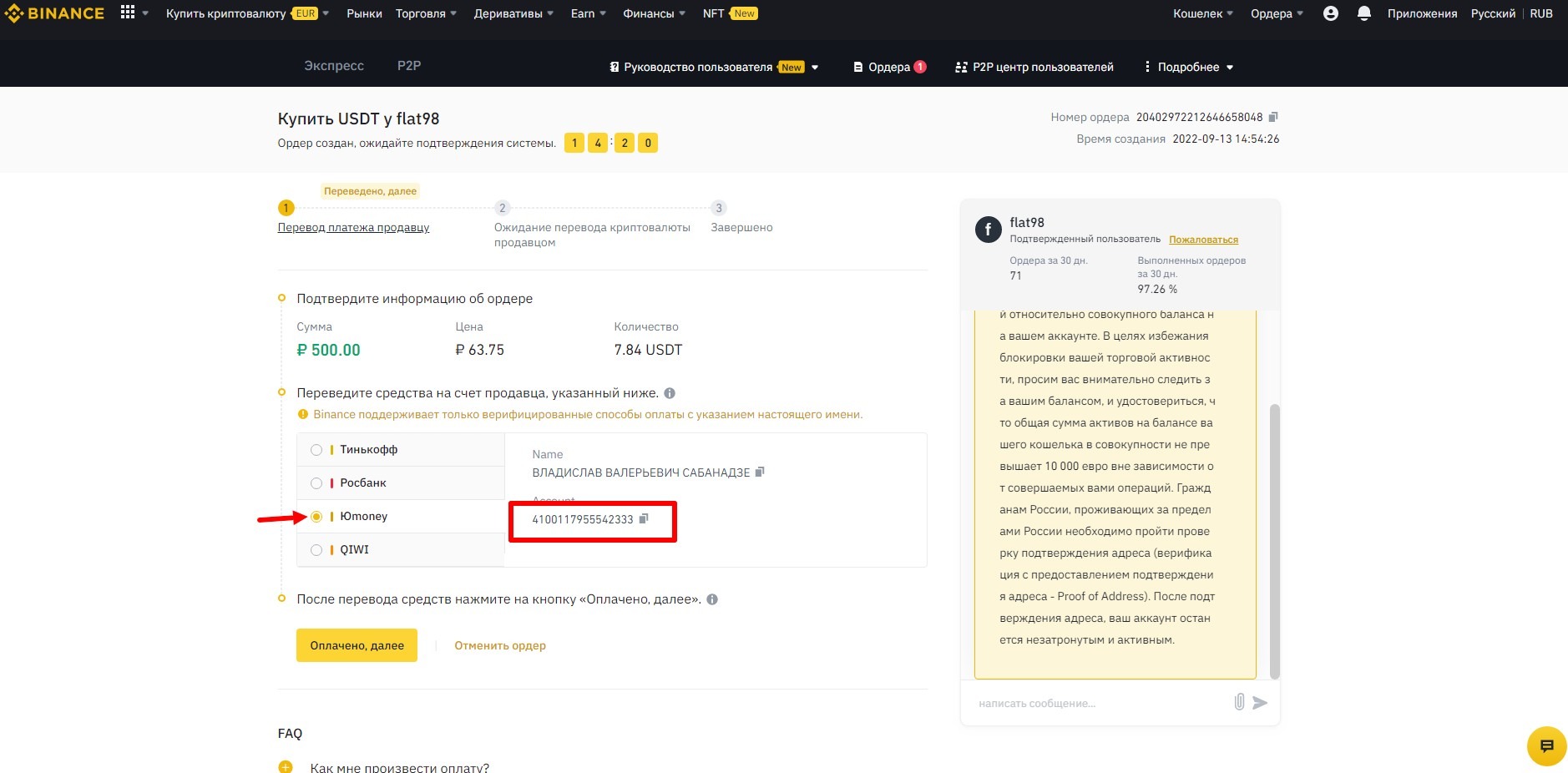
Waited a bit and clicked the button Paid, next. Note that the time for all operations is limited to 15 minutes, so once you start buying currency, don't go for a smoke or get distracted by a call, if you are late for a deal, you may get your Binance account blocked. Possibly not the first time.
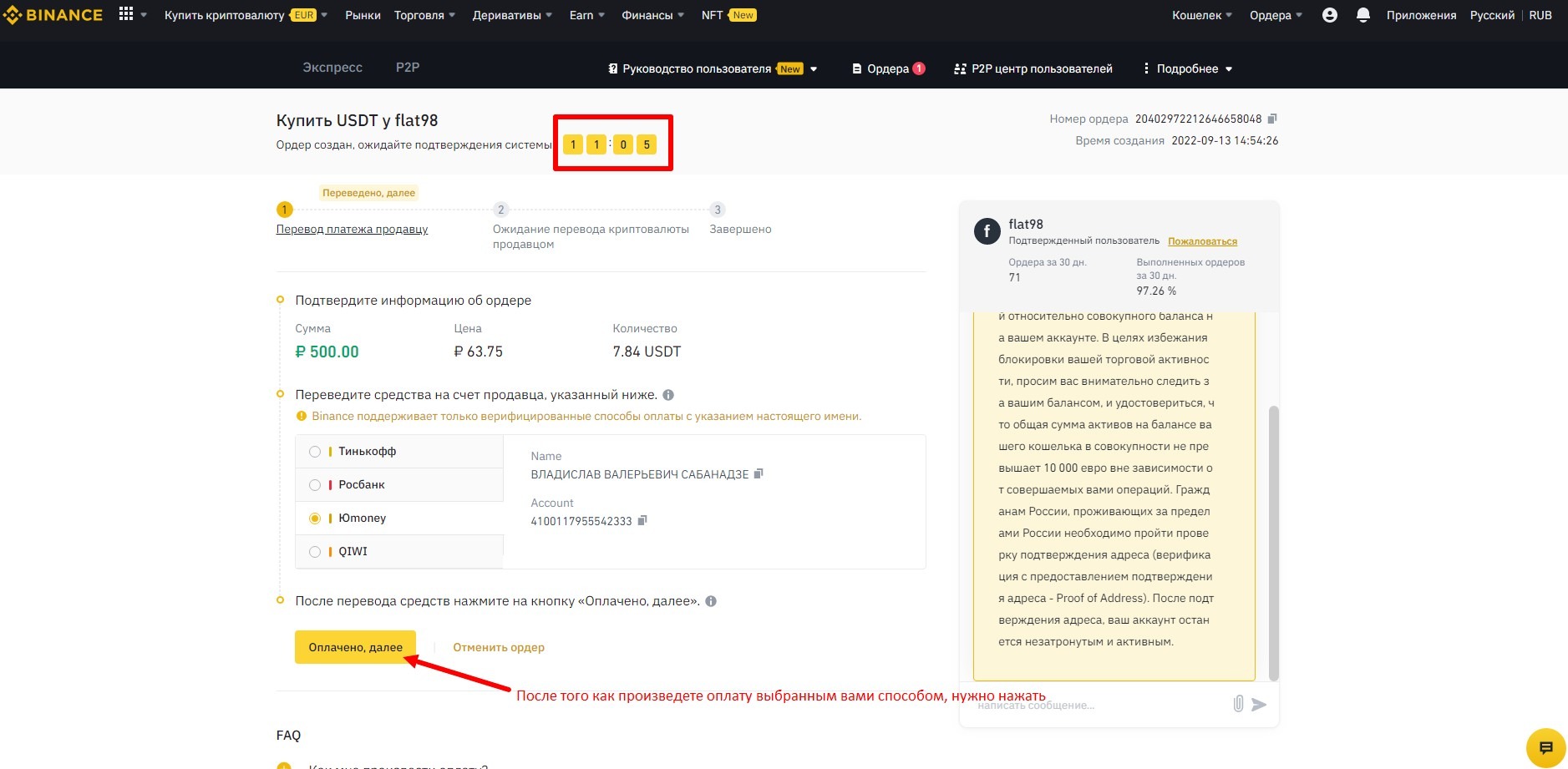
A window opens, in which you need to tick the box agreeing to some terms and click the button Confirm payment
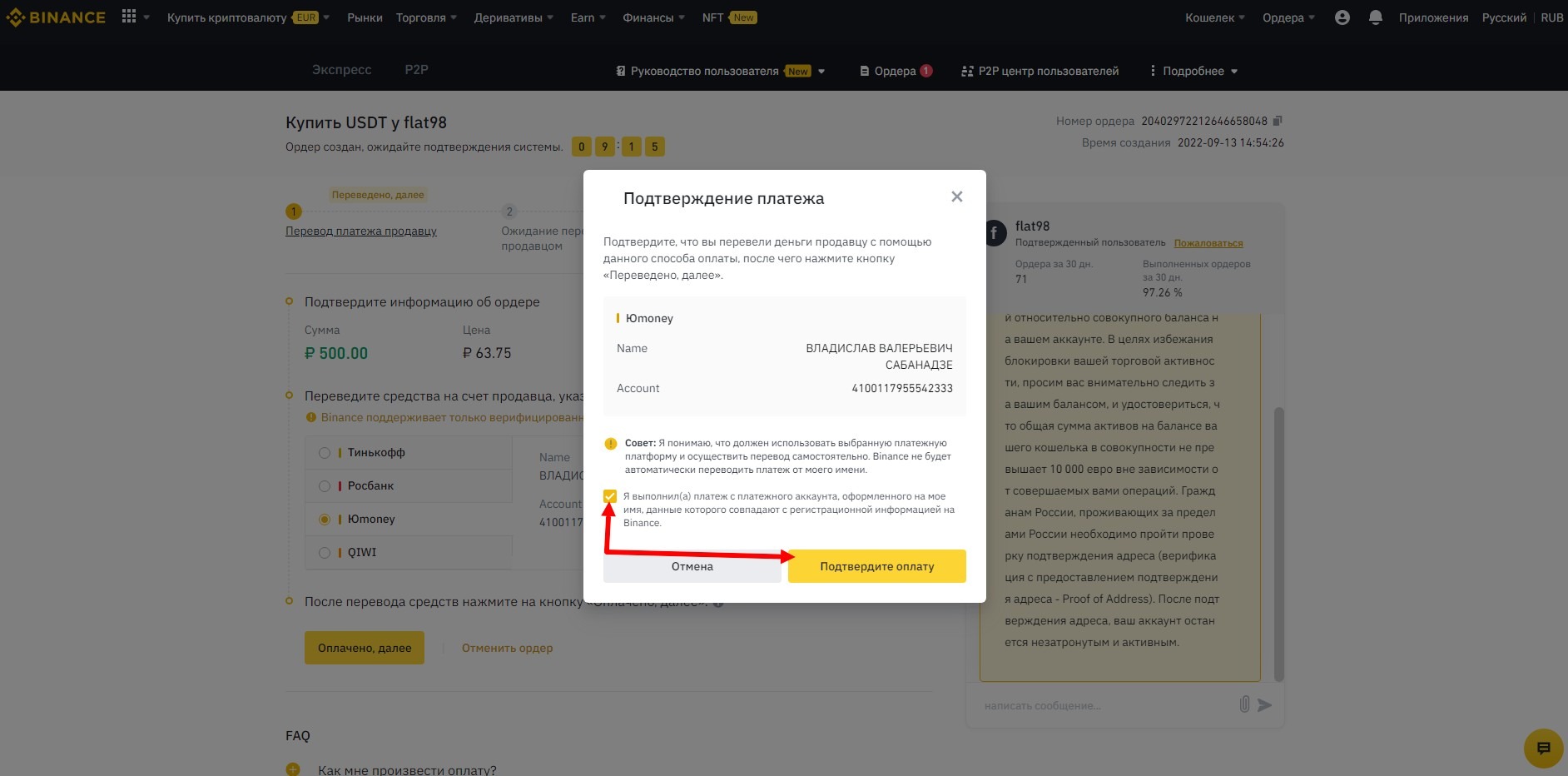
After some time, you will have a window like this, where you can see that the deal has taken place. You can go to your wallet (for top up) and see that you have crypto at the balance of this wallet, but first don't forget to rate the seller.
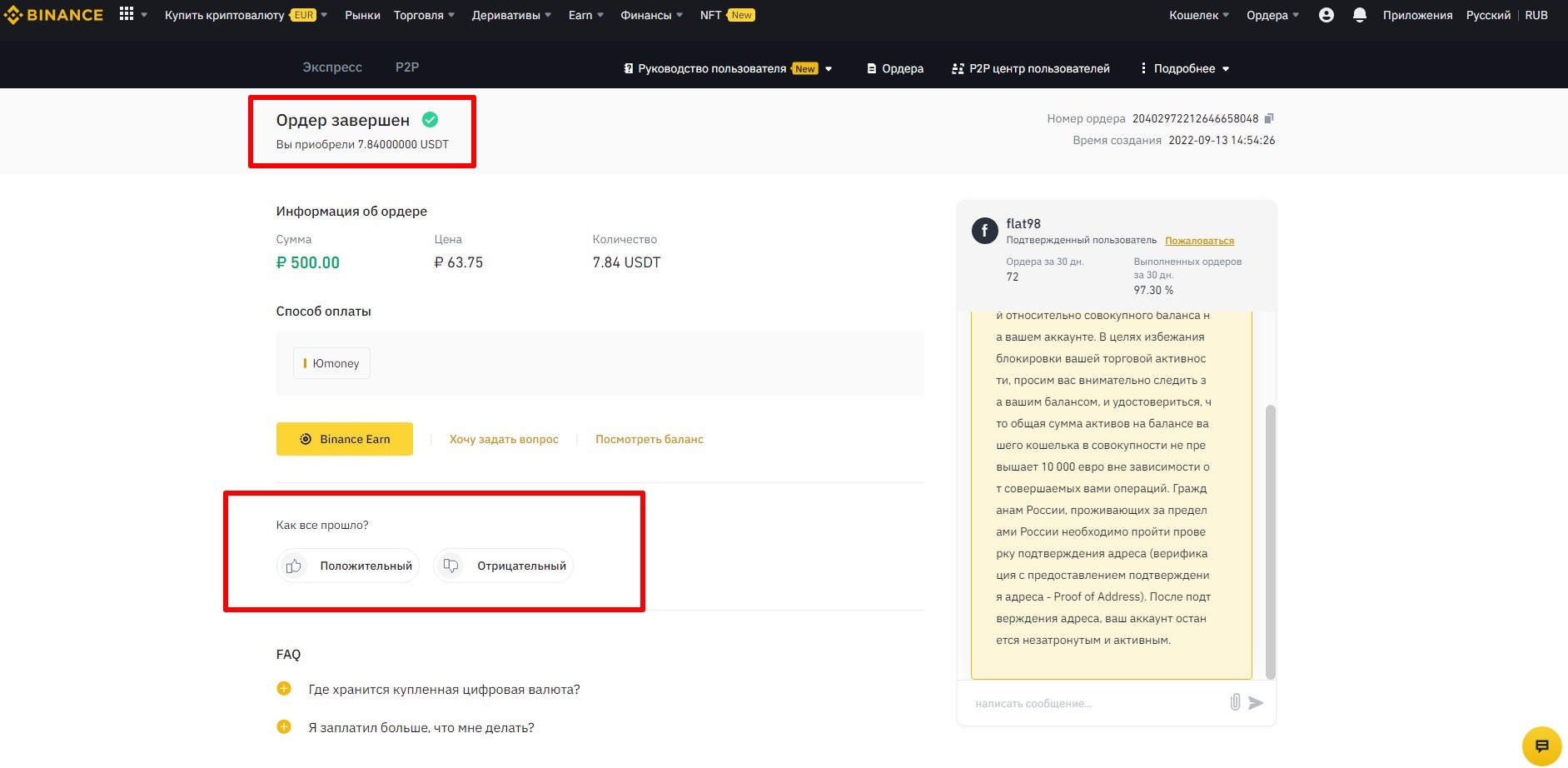
So, cryptocurrency has appeared on your balance, you can start topping up the balance on tv.team. Go into your personal account-Payments-Top up balance, choose the payment aggregator Cryptomus (or Plisio) and enter the amount, the amount should not exceed what you have on your balance taking into account binance commission for withdrawal.
I will be making a top-up through the payment aggregator Cryptomus.
Please note that binance allocates the amount of its commission from the amount that you will enter in the payment form in binance, so immediately add the amount of commission to this amount.
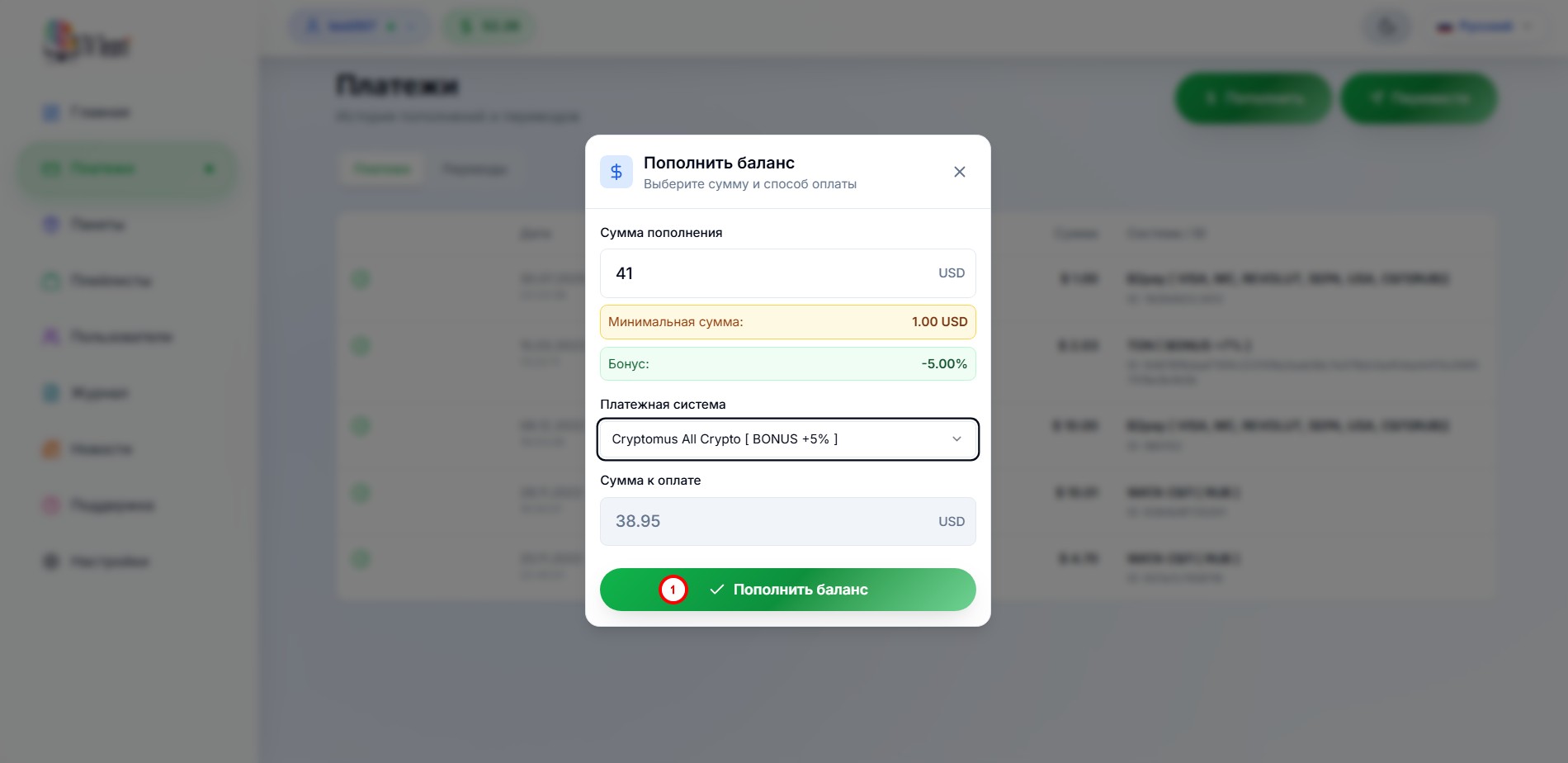
The following window will open up, in which
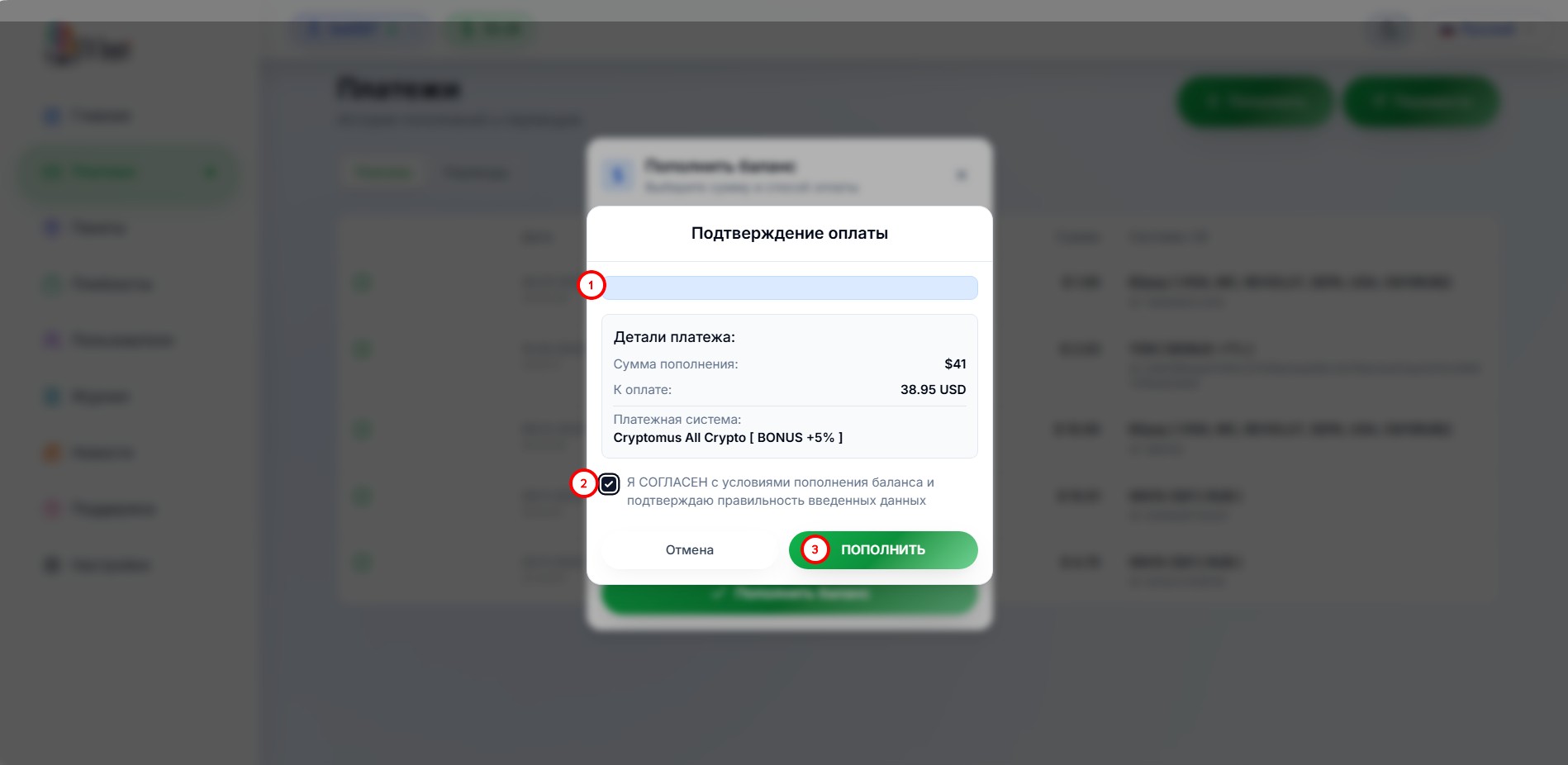
- read the payment terms;
- tick the box agreeing to these terms;
- click the Top up button.
Select a pair currency/network(1) for payment, in our case this is USDT/TRON
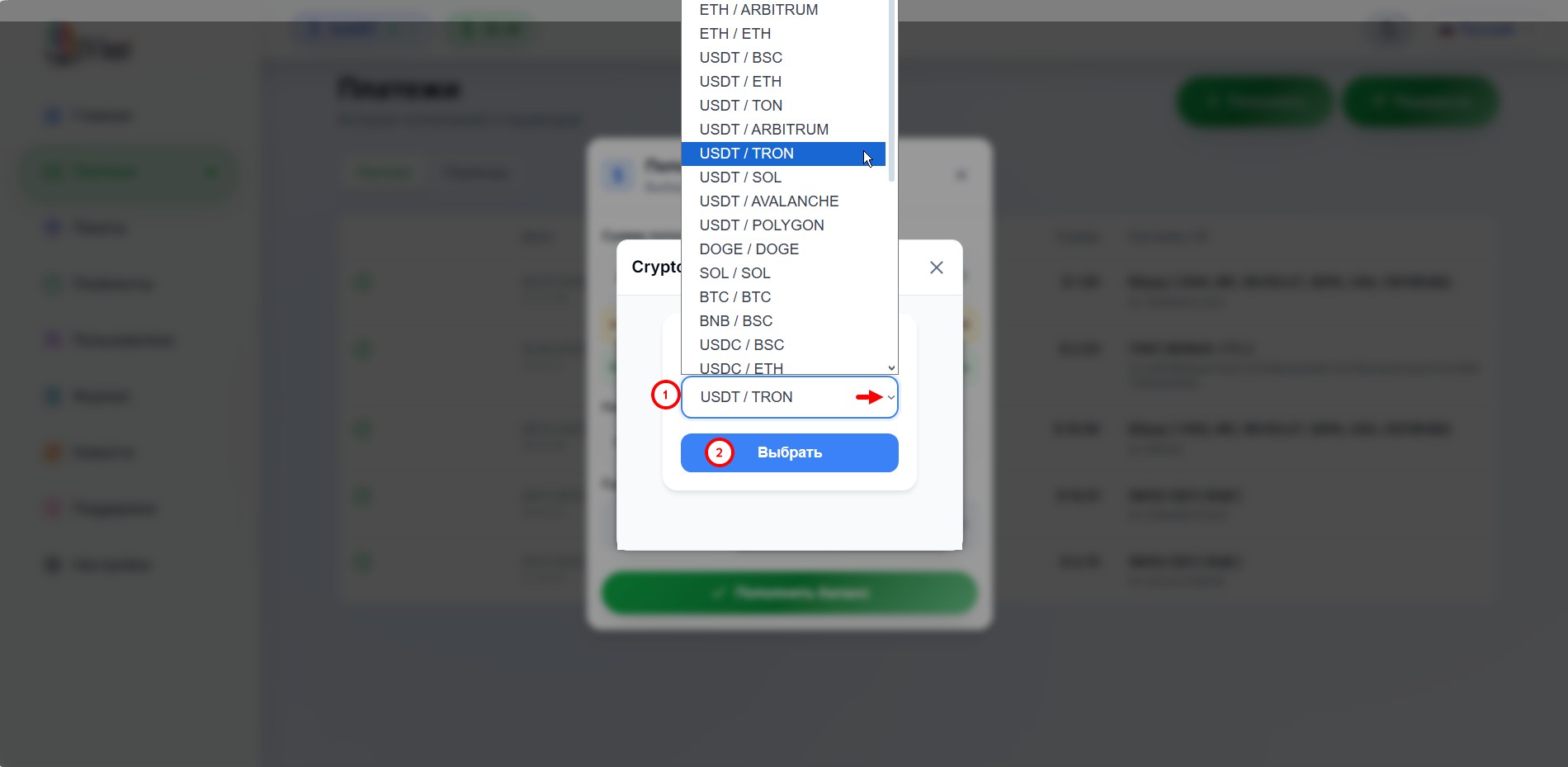
and click the Select(2) button
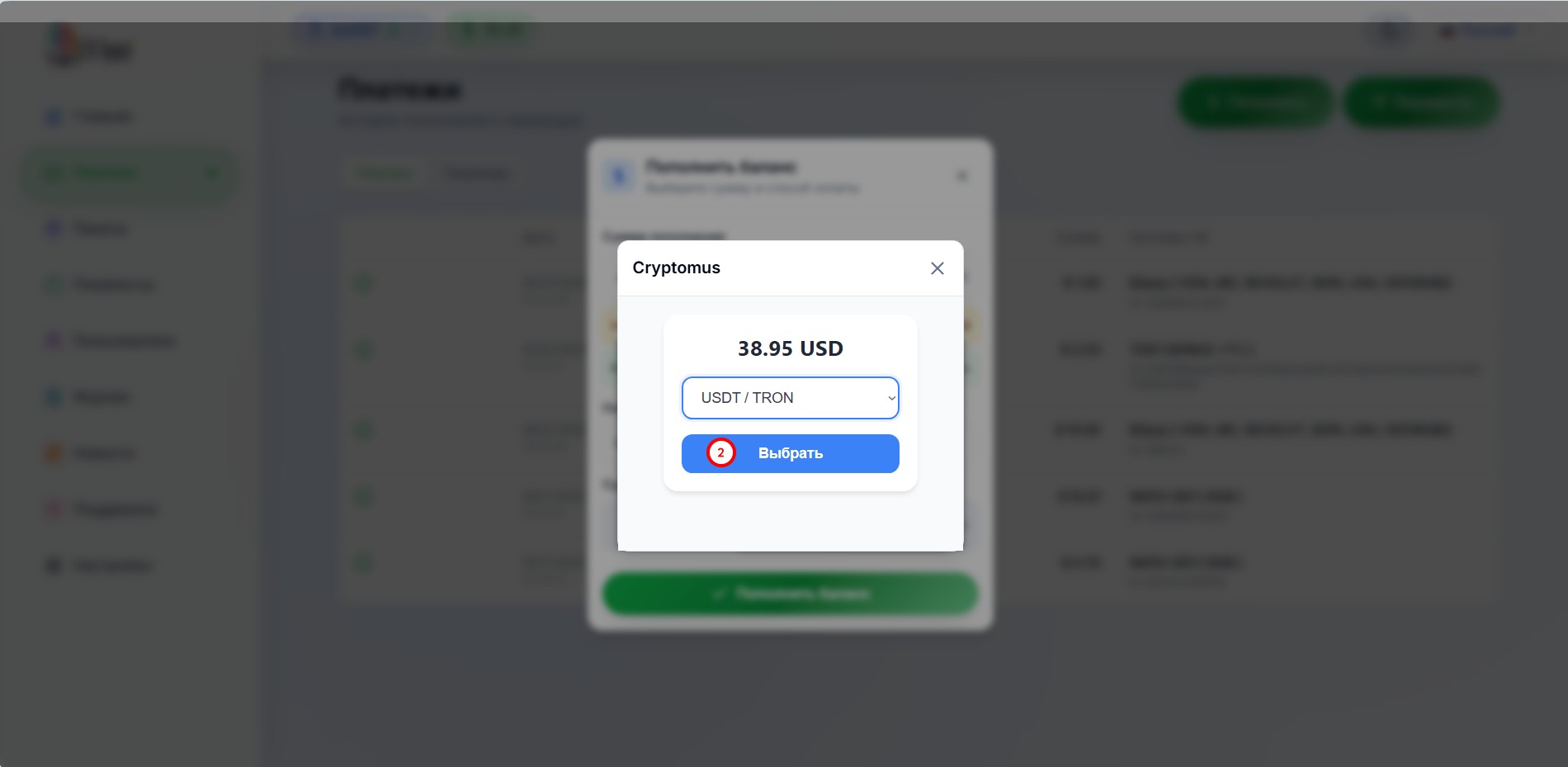
In the window that opens, you need to read the payment term from the aggregator(1), copy the address for payment(2) (or wallet number) button to the right of the wallet
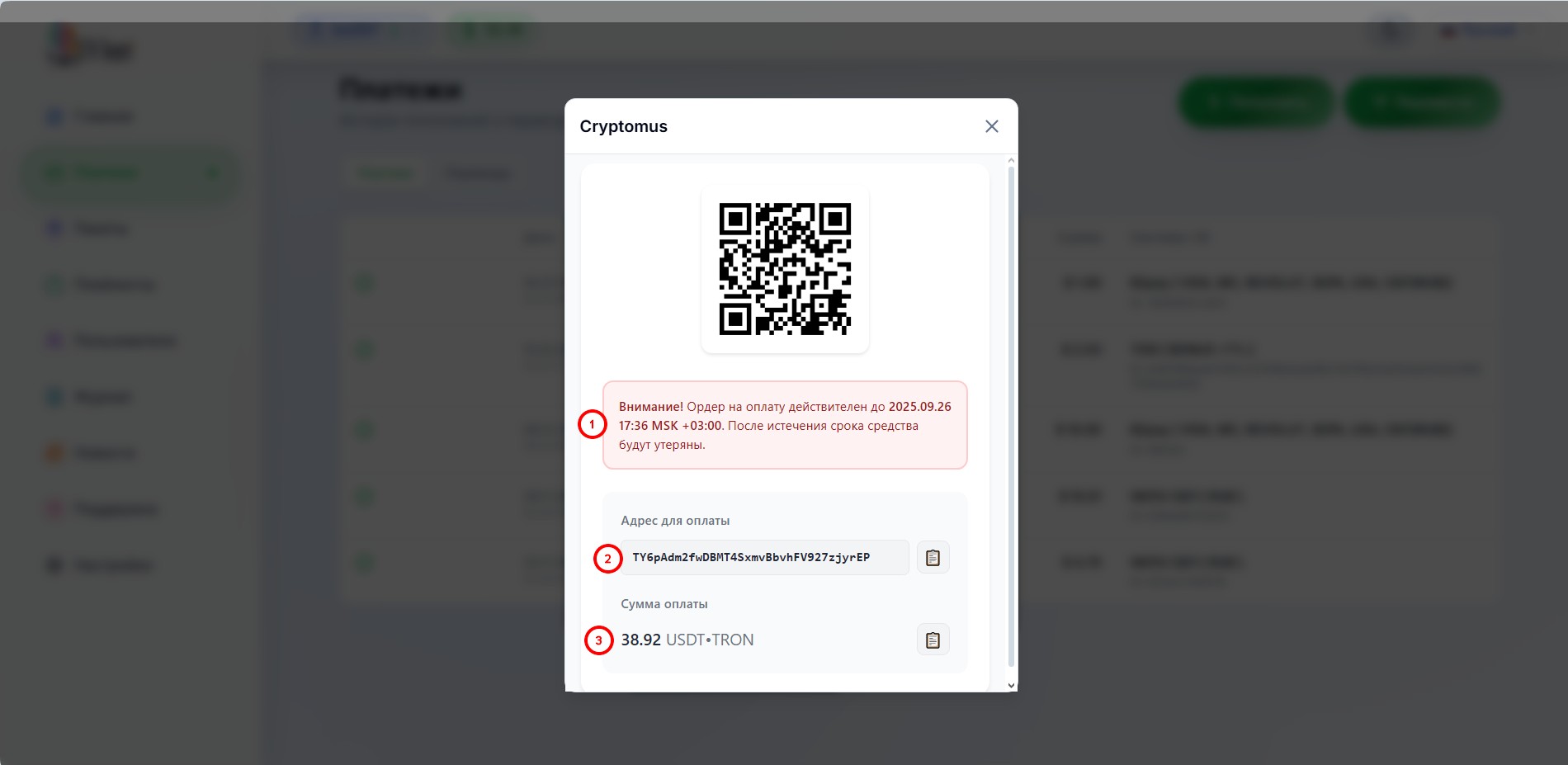
Don't close the page yet, we need to look at the payment amount(3).
Go back to the Binance cabinet and go to Wallet - Wallet for Top-up - press Withdraw
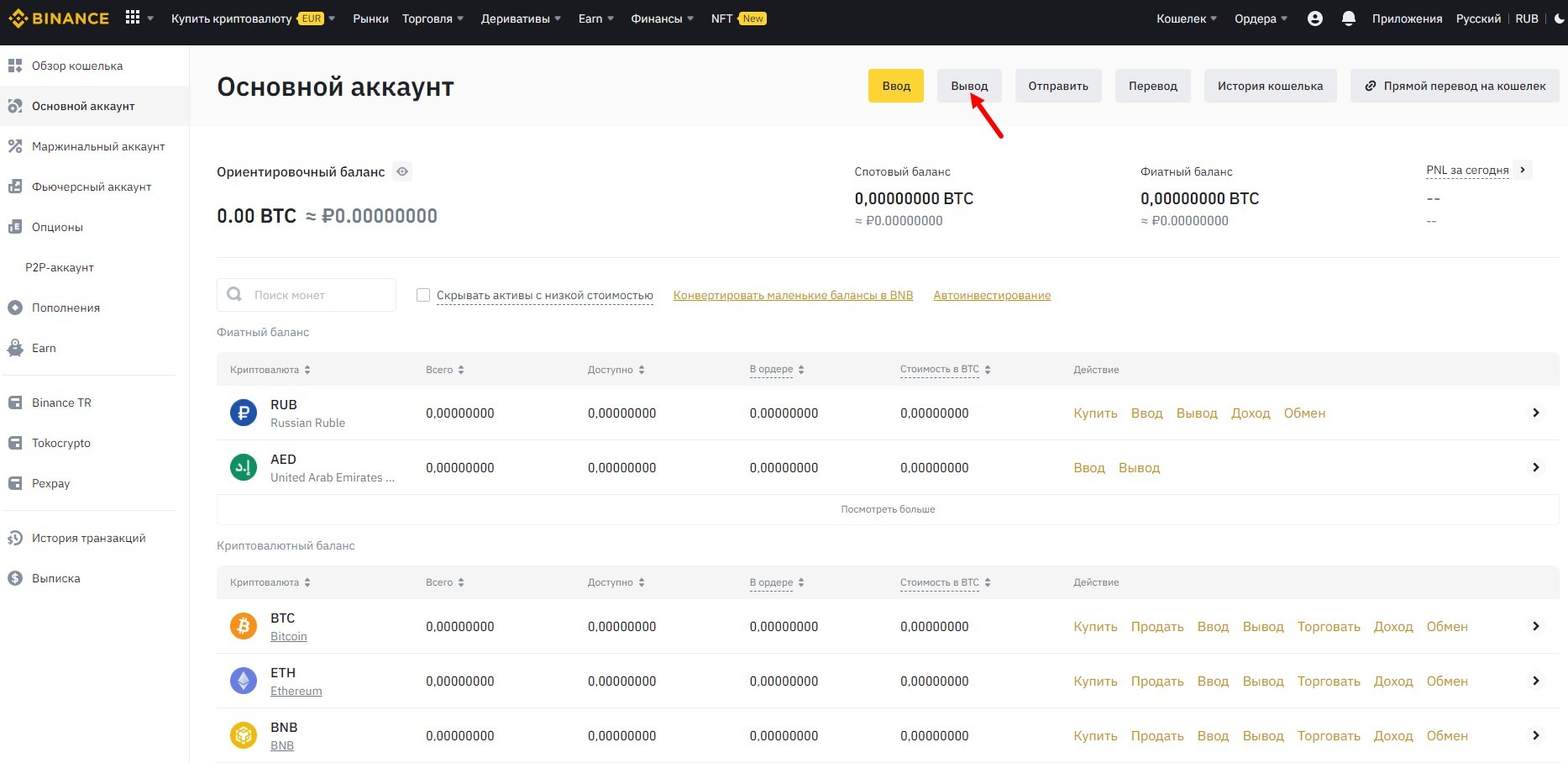
In the window that opens, select the currency USDT TetherUS, paste the address you copied earlier, choose the network TRX Tron (TRC20), enter the payment amount, choose the Wallet for Top-up and press Withdraw.
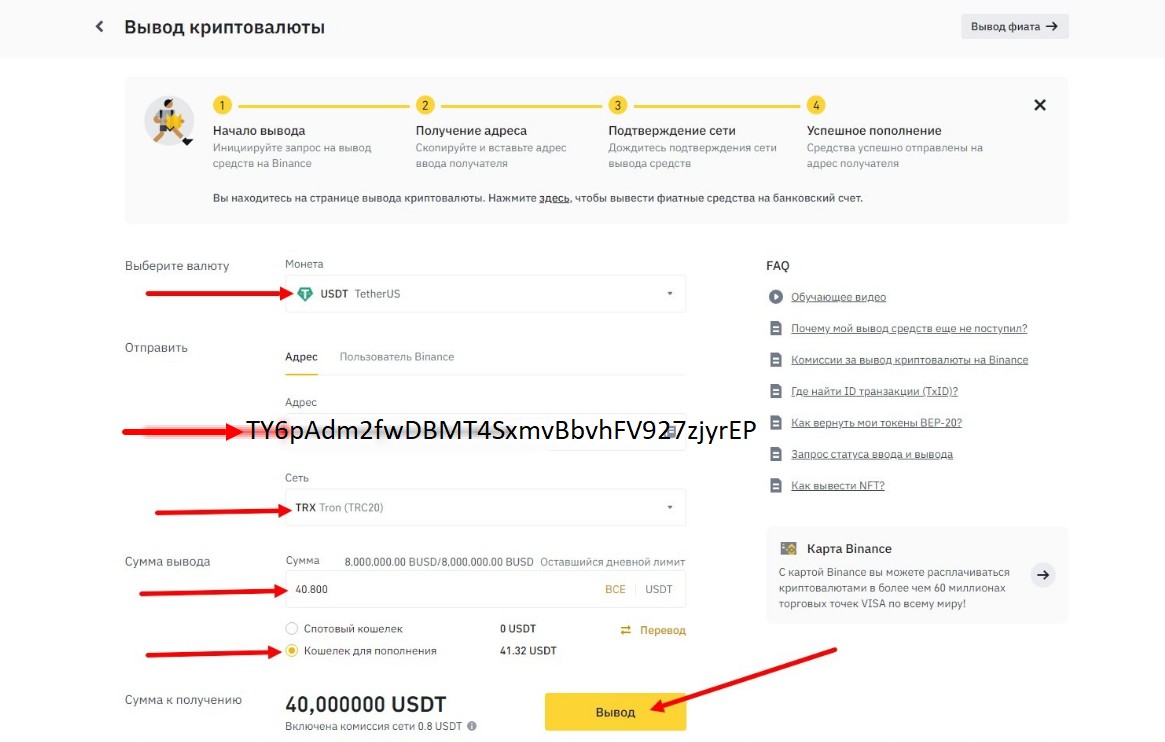
Attention! The amount for payment is 38.95 usdt, Binance commission is 1.5 usdt, therefore in the amount of the Binance form you must enter 40.45 usdt (38.95+1.5=40.45). In this case, the payment will be credited automatically and quickly.
Check the correctness of the selected and entered data and press Continue.
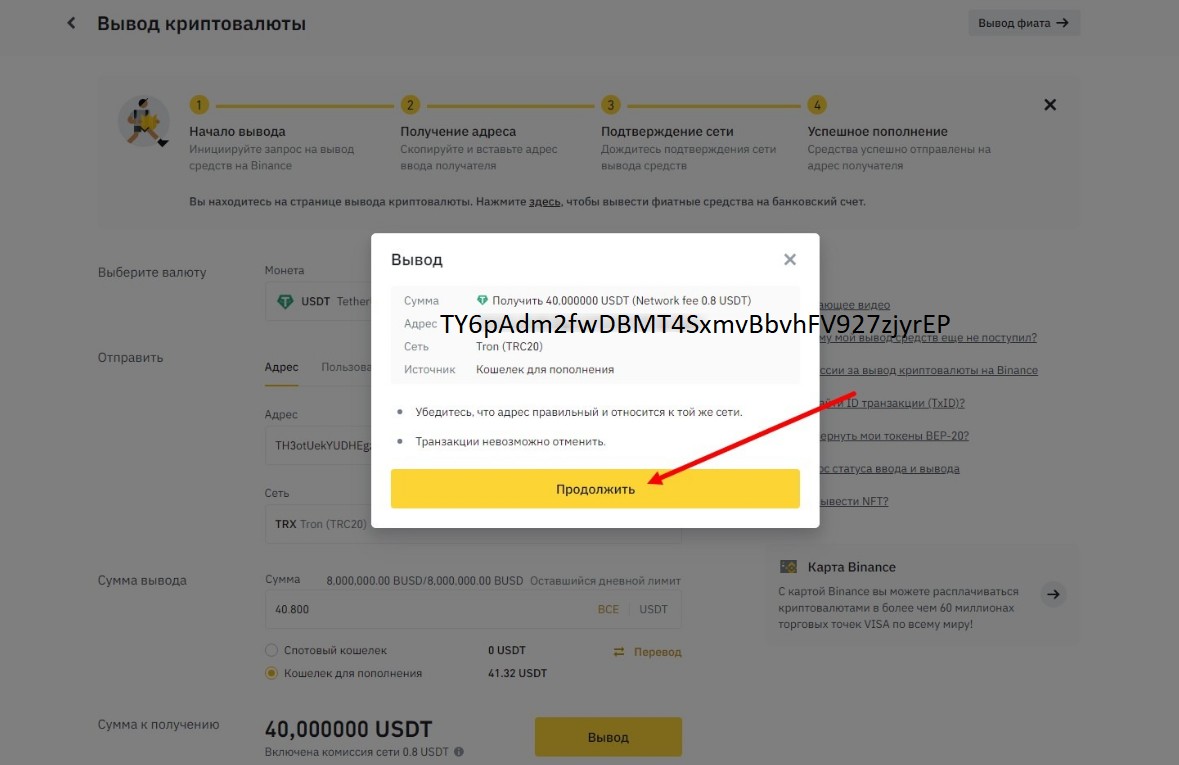
Confirm that it is you making the payment by sending codes to the email or phone or both (I have 2-step security check, so I send codes to the email and phone).

Experienced users of Binance advise instead of these methods of authentication to use Binance/Google Authenticator method
the arguments are - you are somewhere, where the network is bad and sms comes to you with a big delay, and a not completed in time payment, as I already wrote, may be punished by account blocking. I didn't manage to disable email authentication, but I did disable sms. At the moment I have 3 stages of confirmation enabled, because without enabling sms confirmation, it didn't let me buy currency. Maybe you will not need this.
After pressing the Send button, the payment is considered complete.
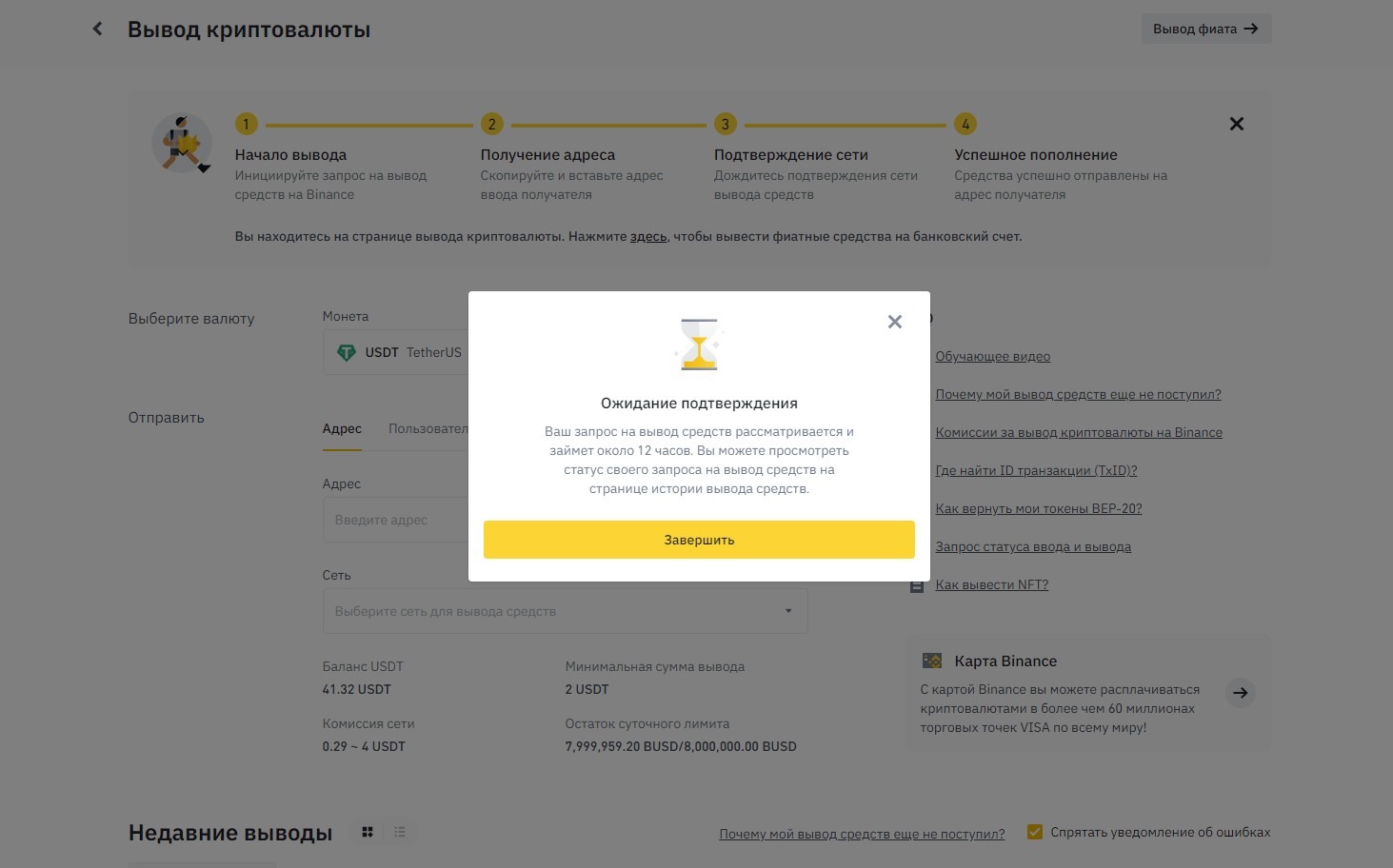
Click Finish and you need to wait some time until the payment (withdrawal) appears in the transaction history of the wallet.
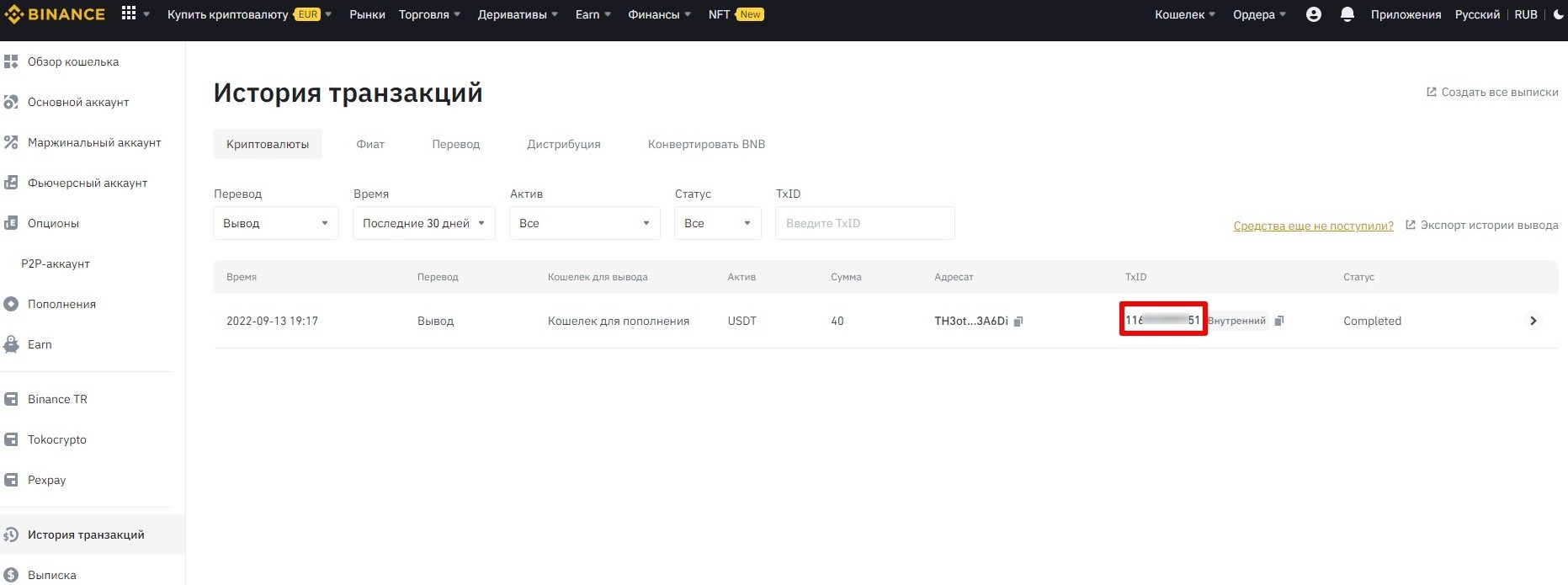
In this transaction history, you will need the TxID, in case the payment is not credited automatically.
Video instruction from our colleague 𝓐𝓵𝓮𝔁𝓮𝓳 on buying cryptocurrency on the Binance exchange, its conversion (if required)
https://telegra.ph/Videoinstrukciya-11-26
the instruction also shows how to top up the balance of your personal cabinet, but this method is already outdated.