For example, let's top up the balance with $1 using the TON payment aggregator through the Tonkeeper application.
In the personal account in the Payments(1) section, click the Top Up(2) button.
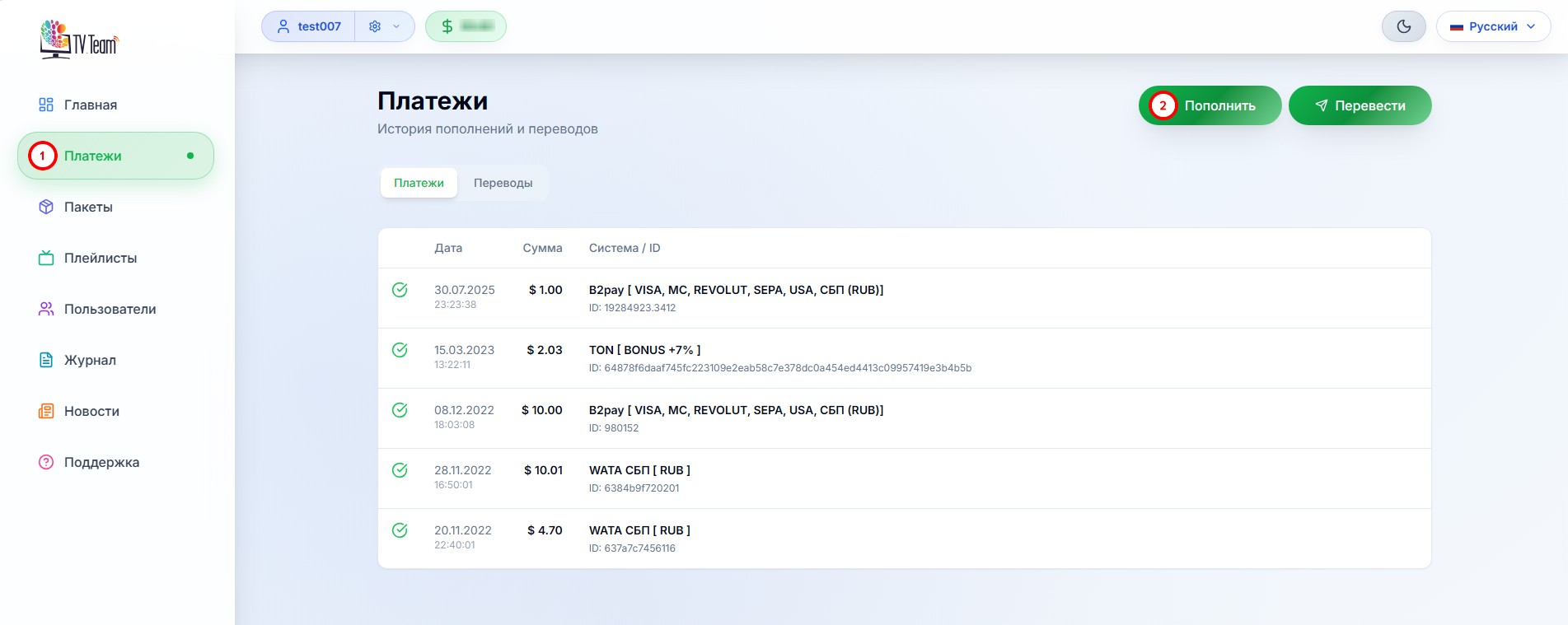
In the window that opens, enter the amount of $1(3), select the payment aggregator TON(4)
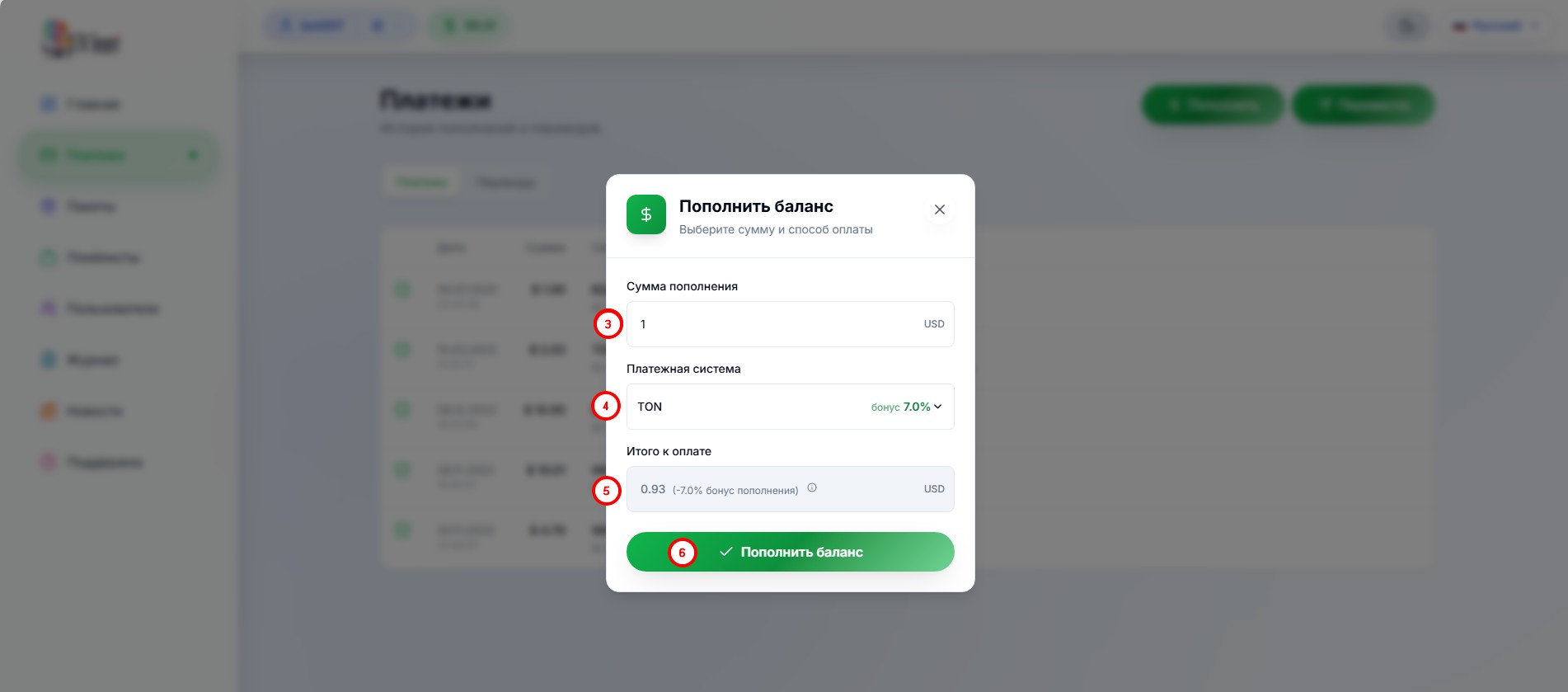
Look at the Total to Pay(5) - this is the amount you will pay (it will only be indicated in TON), and you will get credited the amount you entered. Click the Top Up Balance(6) button.
In the form that opens, read the payment terms(7), tick the box**(8) to agree with this condition and click the Top Up(9) button.
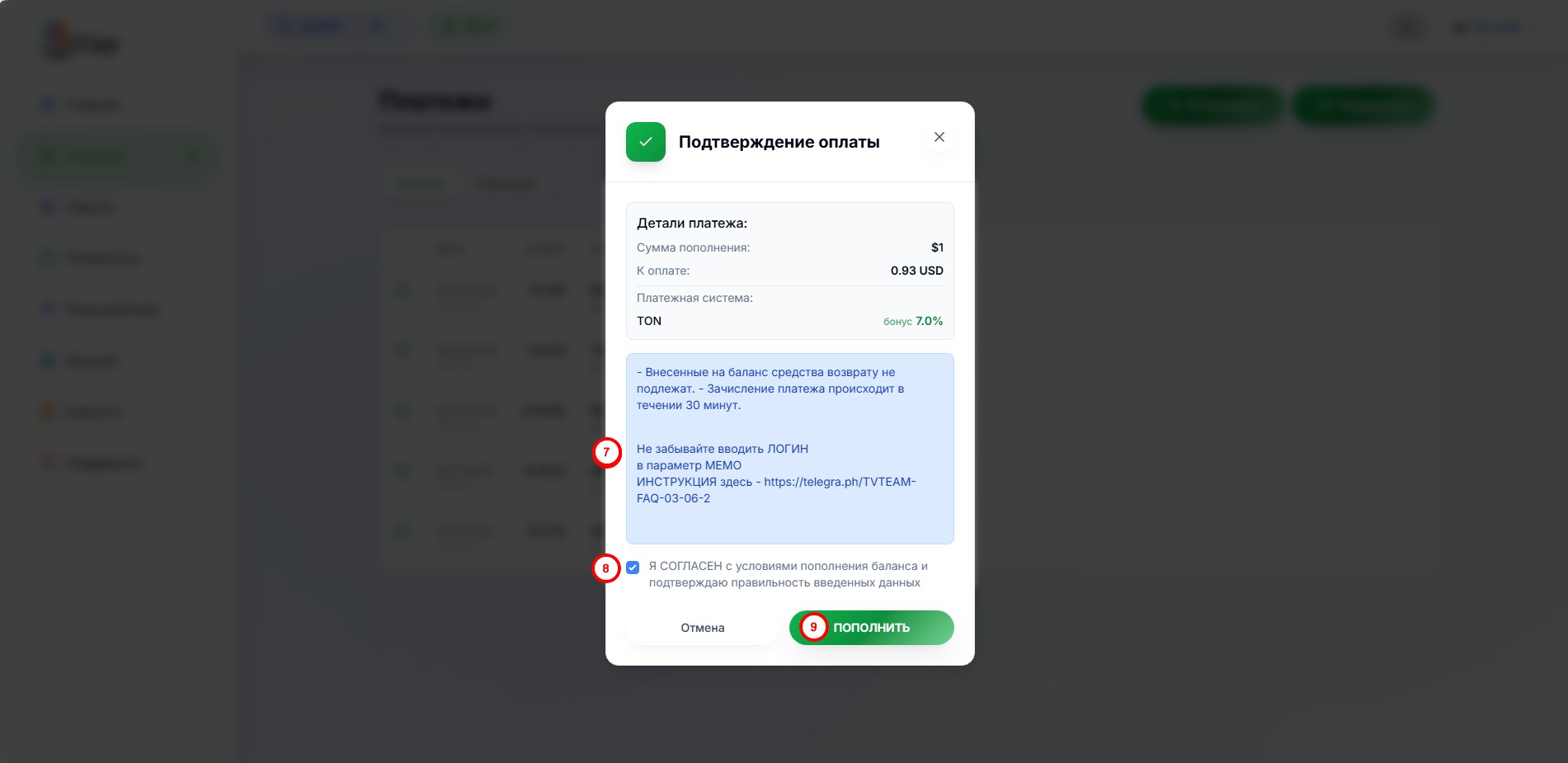
A page with payment data, a QR code, and a wallet number will open.
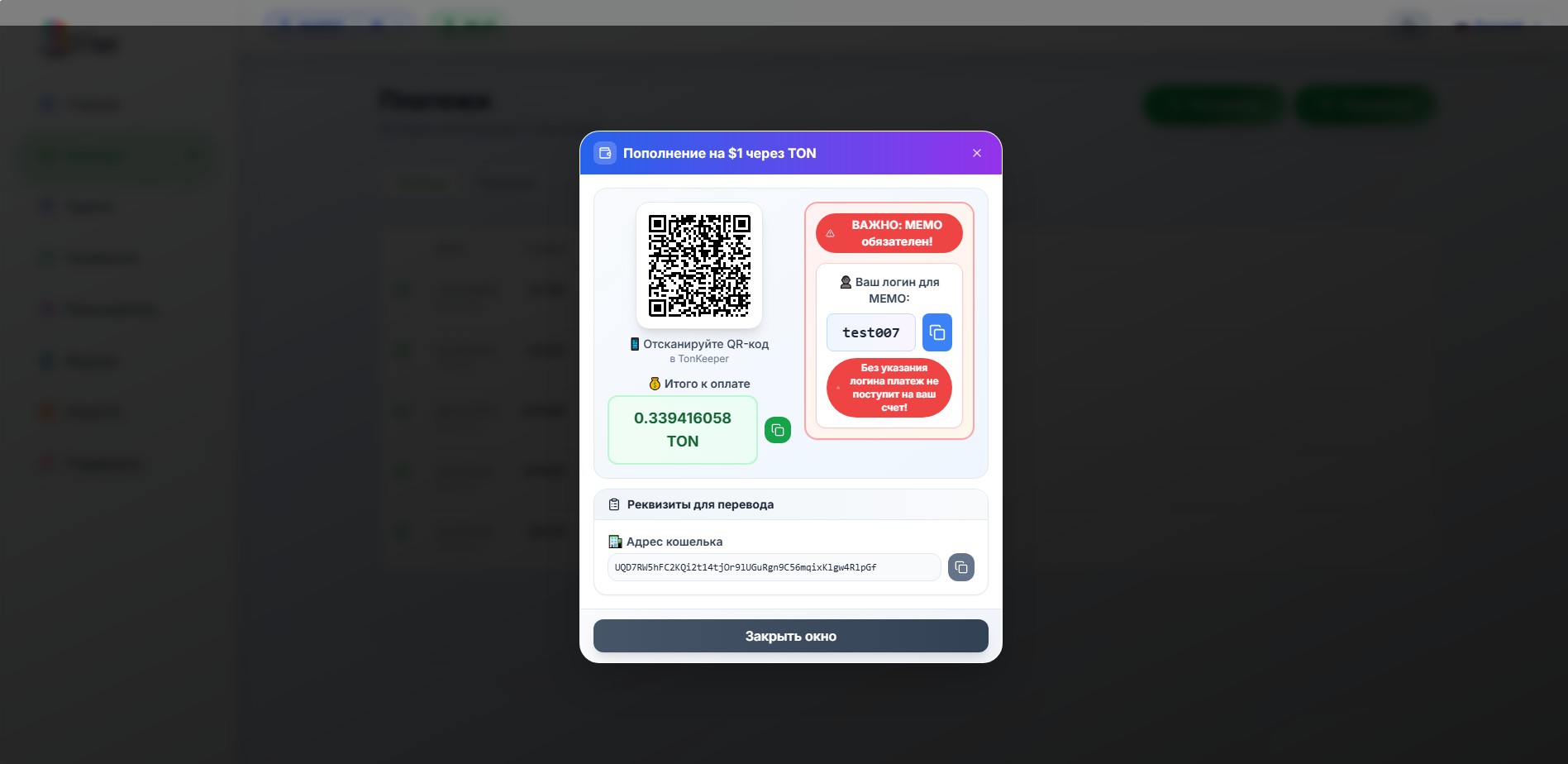
Do not close this page, you will need it for further payment.
First, we will discuss payment through a smartphone application. Go to Google Play on an Android smartphone or to the App Store on an IOS and search for tonkeeper. Install the application on your smartphone.
Enter it
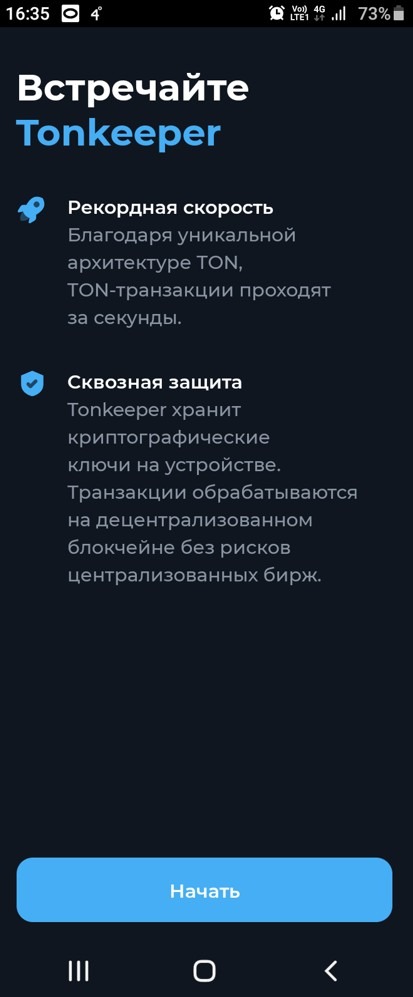
Press Start
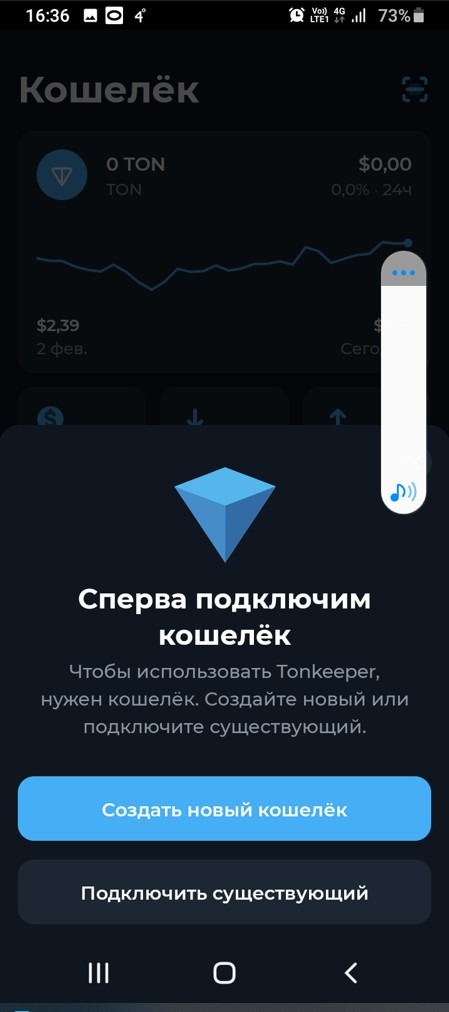
The first time you need to create a wallet, press the corresponding button.
Wait a bit

and the wallet is created.
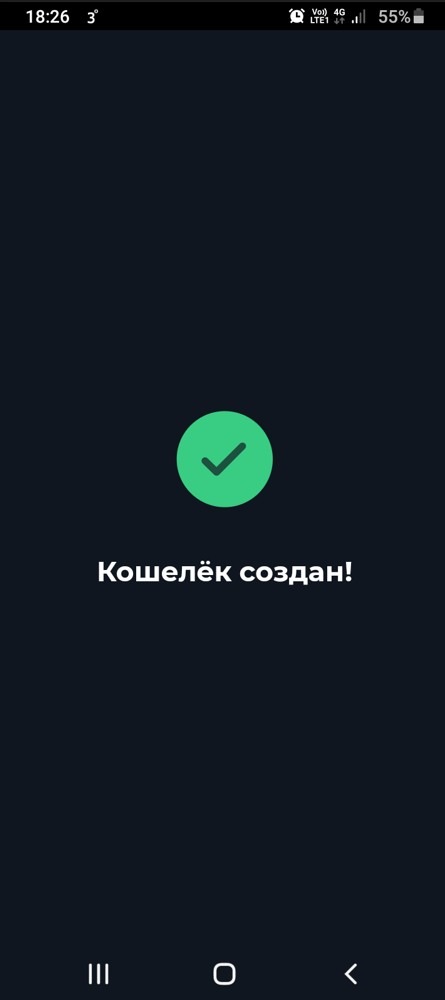
Next, you need to prepare to write down 24 secret key words in Latin.

You should write it down or take a screenshot and print it out. It is recommended not to store this key on the same device where you have Tonkeeper installed.
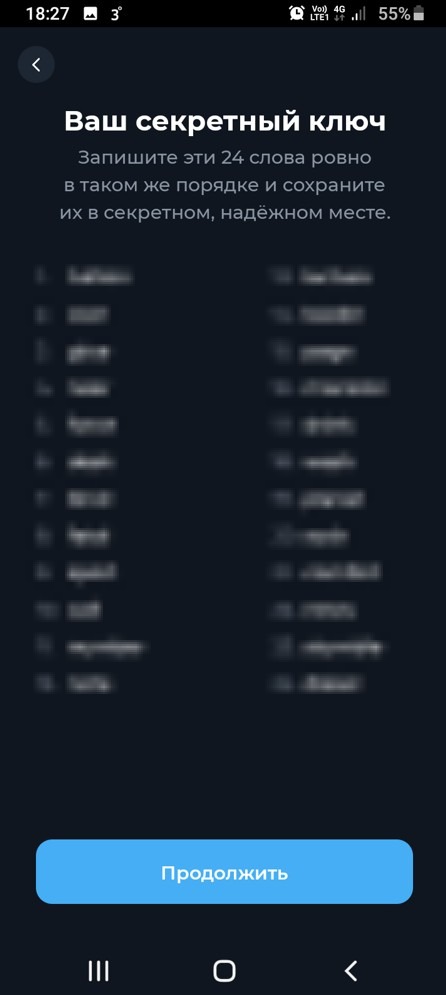
The application will check that you haven't forgotten to write down the secret key, and you will be asked to enter 3 of these words under the corresponding numbers.
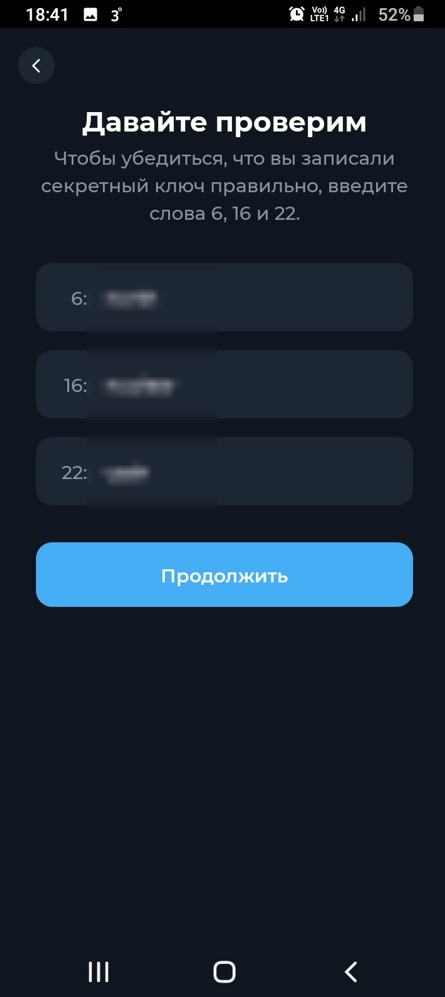
Press Continue and you will be asked to set a 4-digit PIN.
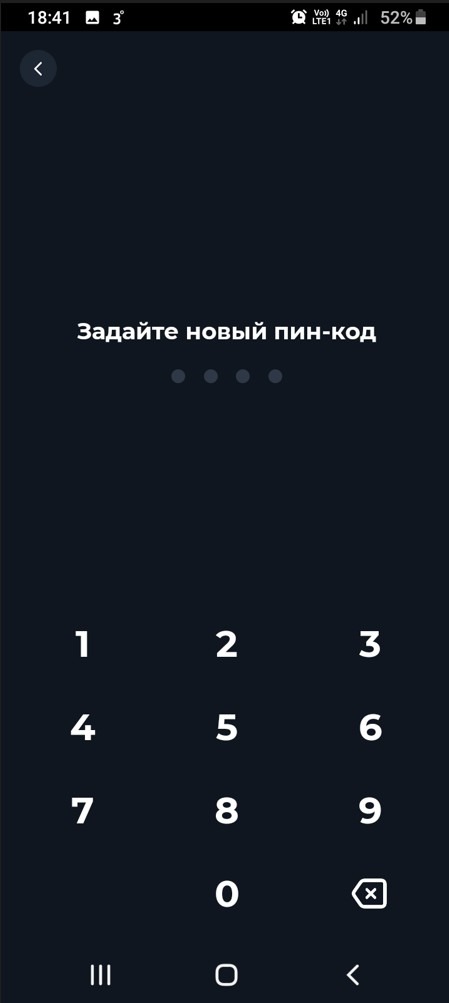
Well, that's it, you've created a wallet in Tonkeeper.
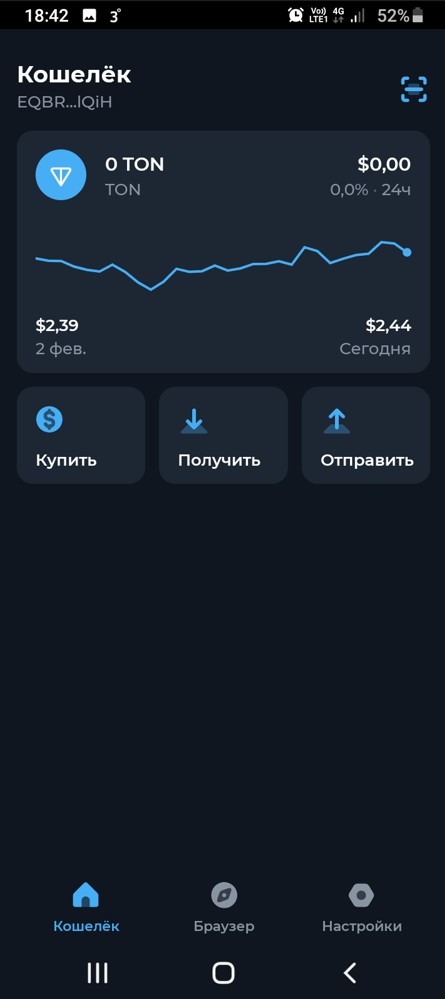
Now it needs to be topped up. Press Buy (or Receive, if you have TON currency somewhere).
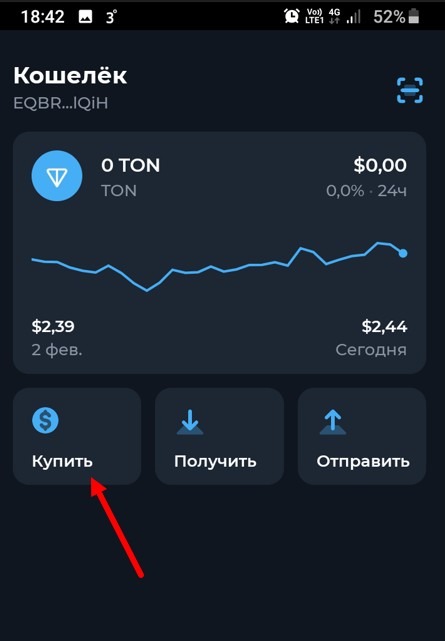
Choose from the offered options to buy cryptocurrency.
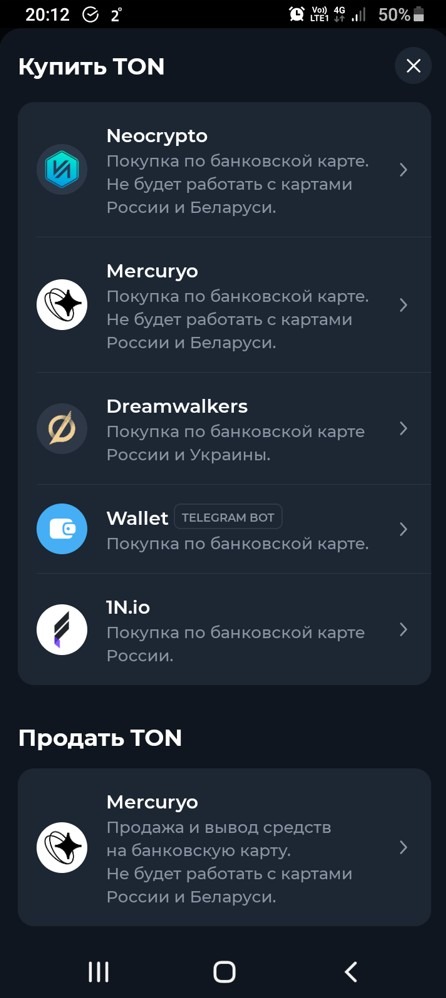
The first two options do not work with cards from Russia and Belarus, you can use the others. As you can see, among the options there is also a top-up with the telegram bot @wallet.
The Dreamwalkers option offers a minimum top-up amount of 3000 rubles, that is more than 15 TON, about 38 bucks, but the rate is slightly lower than for the 1N.io option, which has a minimum top-up of 1000 rubles (more than 5 TON, about $15).
Attention, you can top up your wallet with any of the specified amounts or more, but you don't have to pay for the tv.team balance for the entire amount!!!
The wallet top-up option through 1N.io was chosen for writing the instruction.
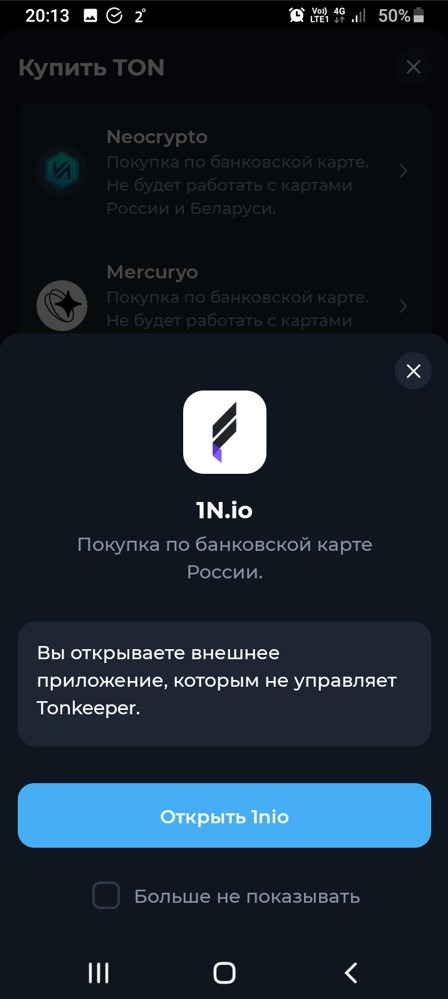
Agree with opening the external application 1nio
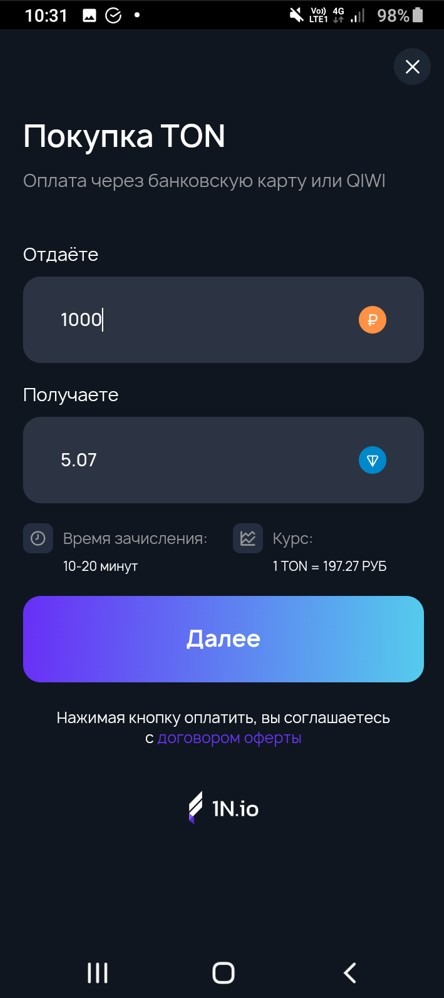
In the opened window, enter the amount in rubles or in TONs (I remind you, the minimum amount is 1000r.) and press the Next button.
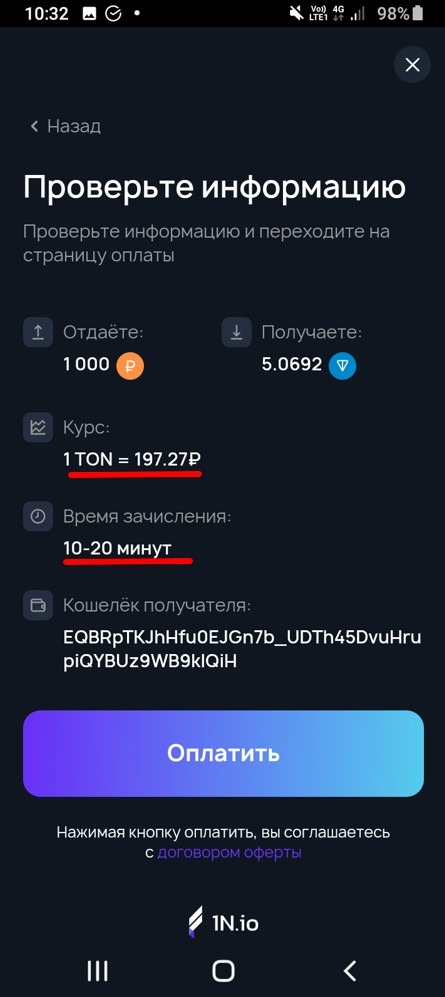
Check the information, and if there are no mistakes, press Pay (if you made a mistake, press Back). Also, pay attention to the rate and, most importantly, to the crediting time.
On the next page, choose a payment method, for Russia the choice is not big, a bank card or QIWI. Enter the necessary data and press Pay.
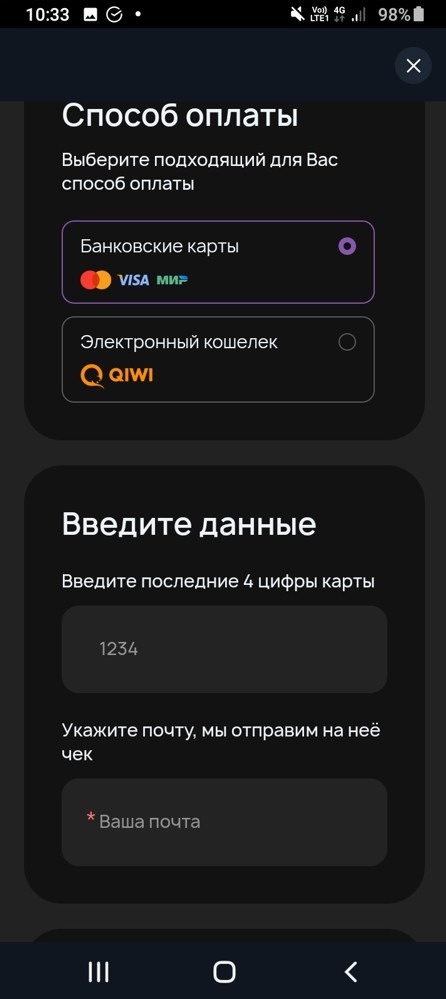
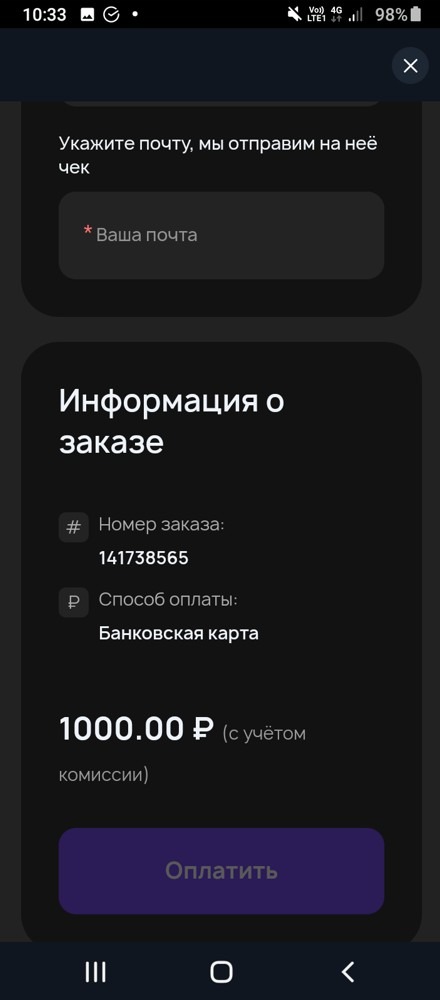
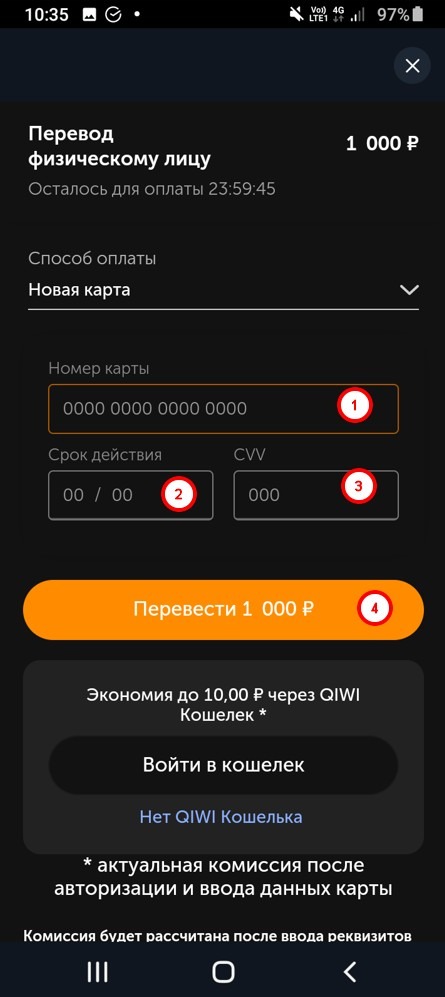
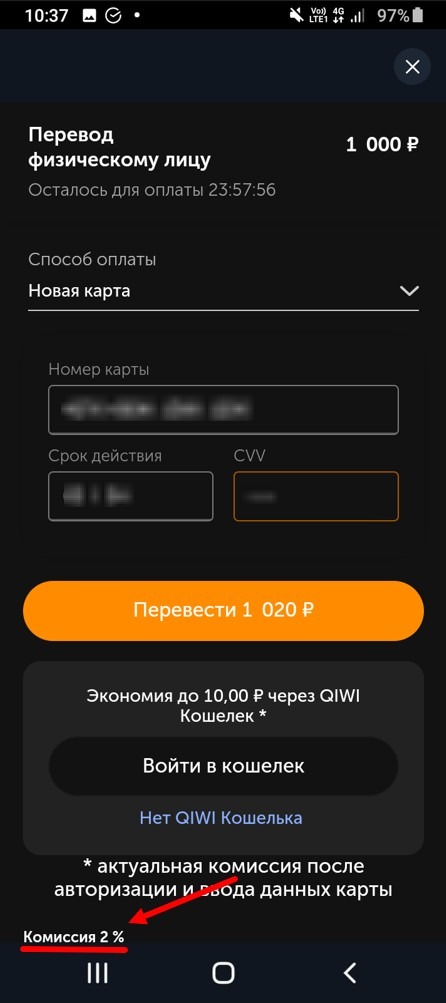
I was unable to pay directly with a Sberbank card, something I did wrong or made a mistake with the code entry, it was suggested to pay through QIWI, which I did with the same card.
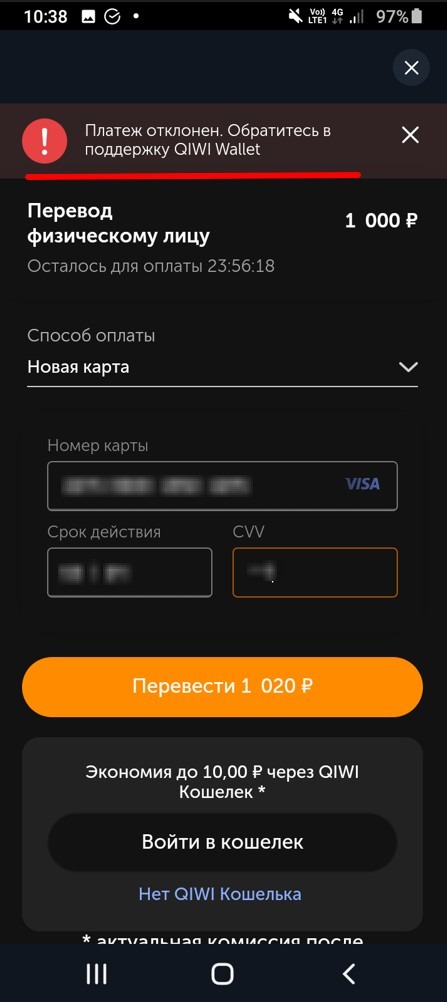
And here the repeated top-up with the Sberbank card went through without any problems.
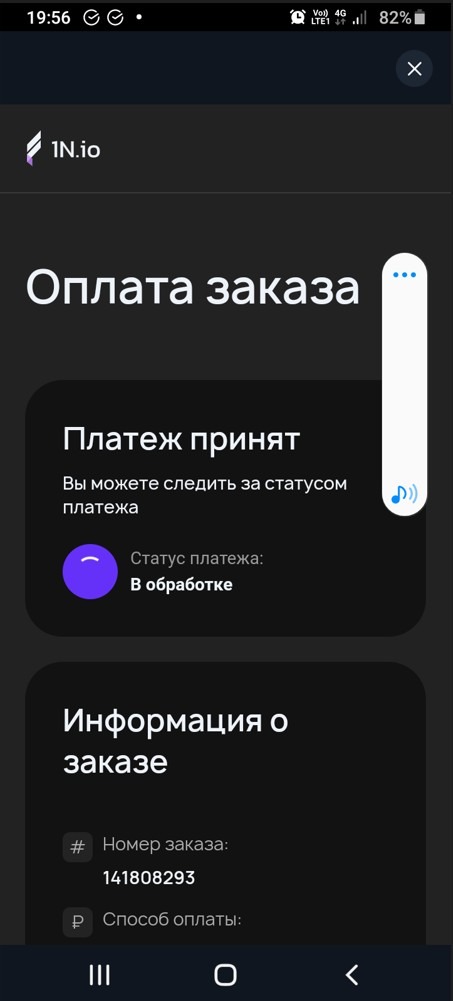
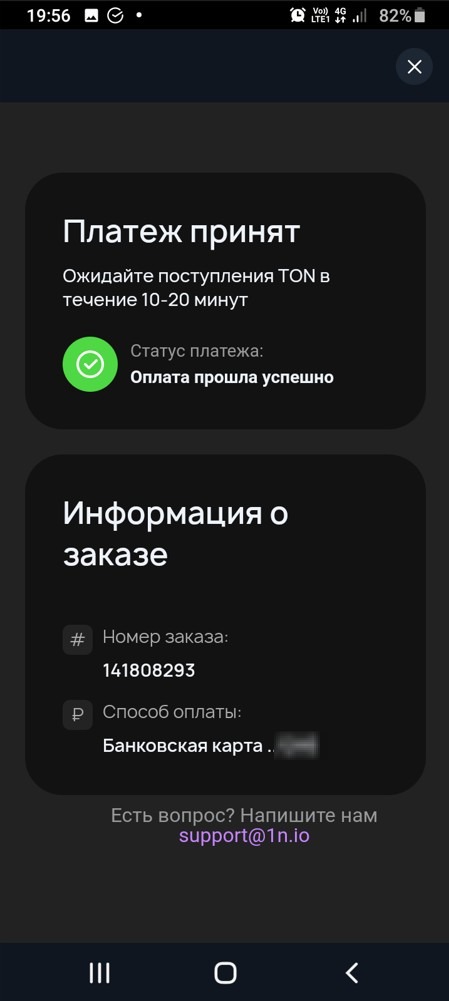
So, we've topped up the TON wallet, let's move on to topping up the balance on tv.team.
Go back to the main page of the TonKeeper application and, if the funds have already been credited to the balance, press the barcode scanner icon. If not, wait until the funds are credited.
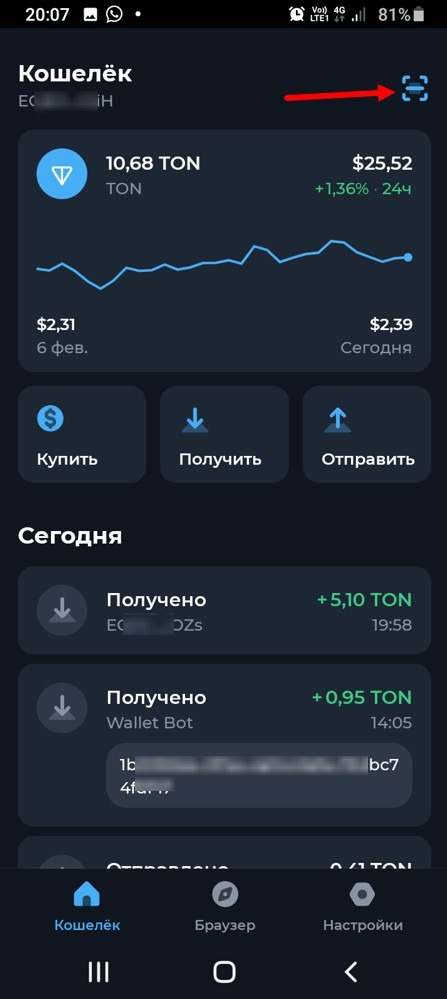
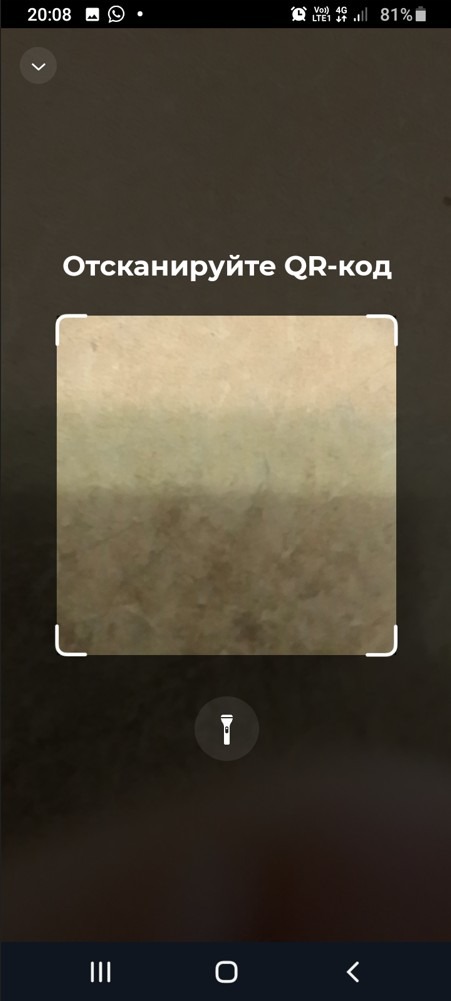
Using this scanner, scan the barcode on that payment page from your personal account that you left open. The code will be scanned and you will see payment information in your application (the comment will indicate your login).
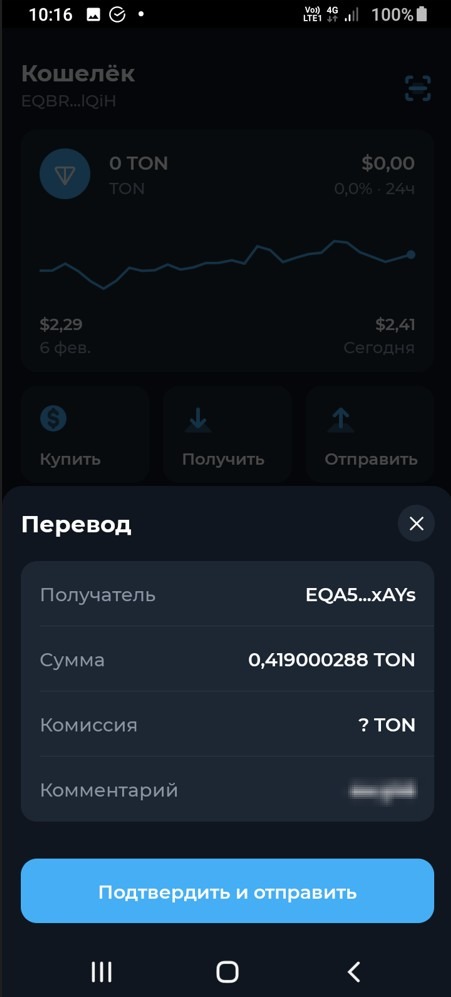
You need to press the Confirm and Send button.
Enter your PIN code.
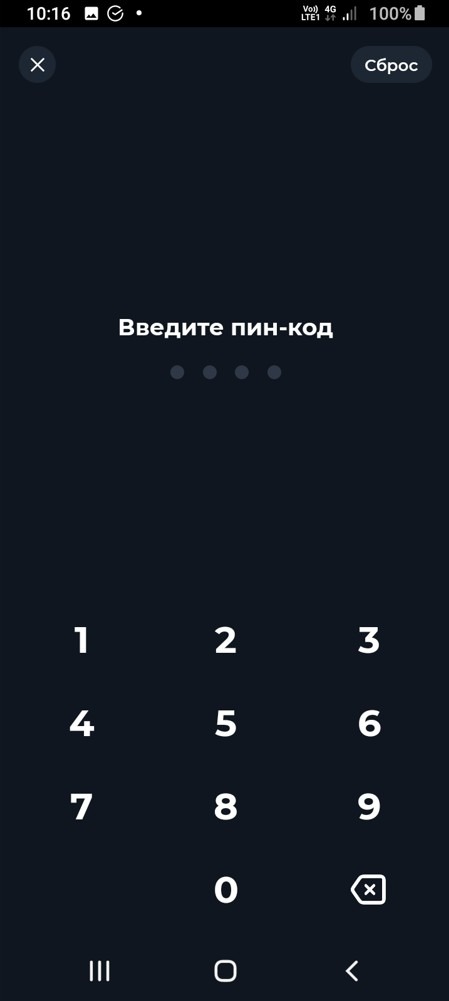
Wait a bit.
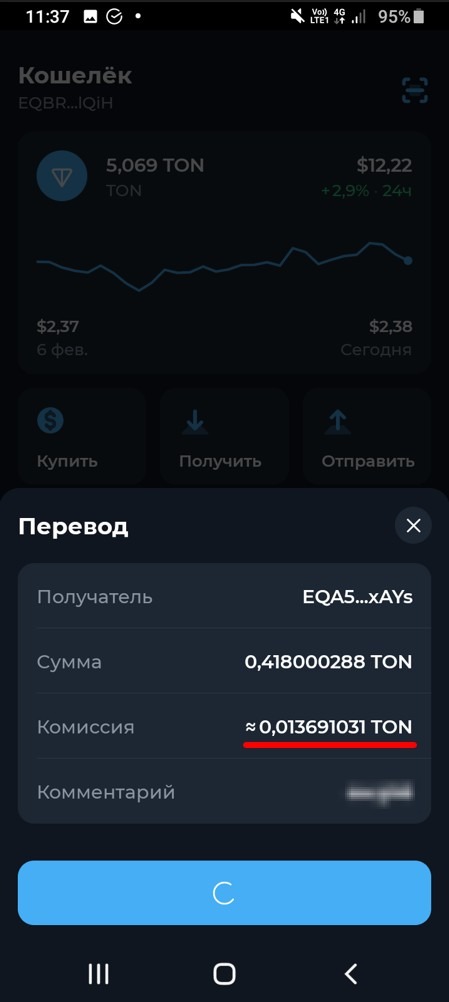
And this is the goal you wanted to achieve - money from the TonKeeper wallet went to your balance in the tv.team.
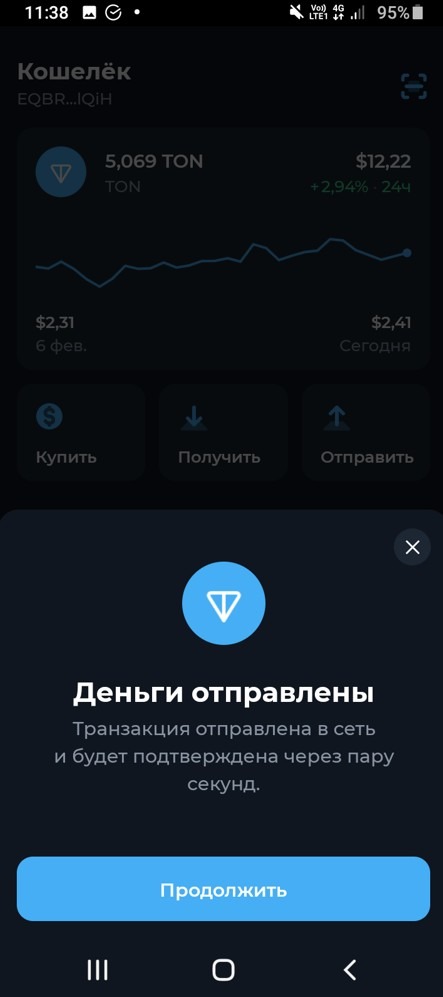
Press Continue and see the payment information in your application.
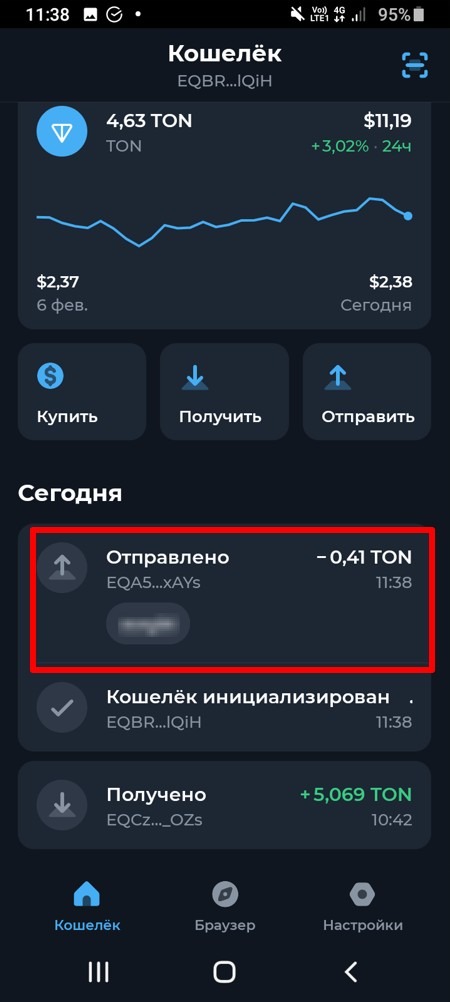
And after some time, the money is on your balance in tv.team
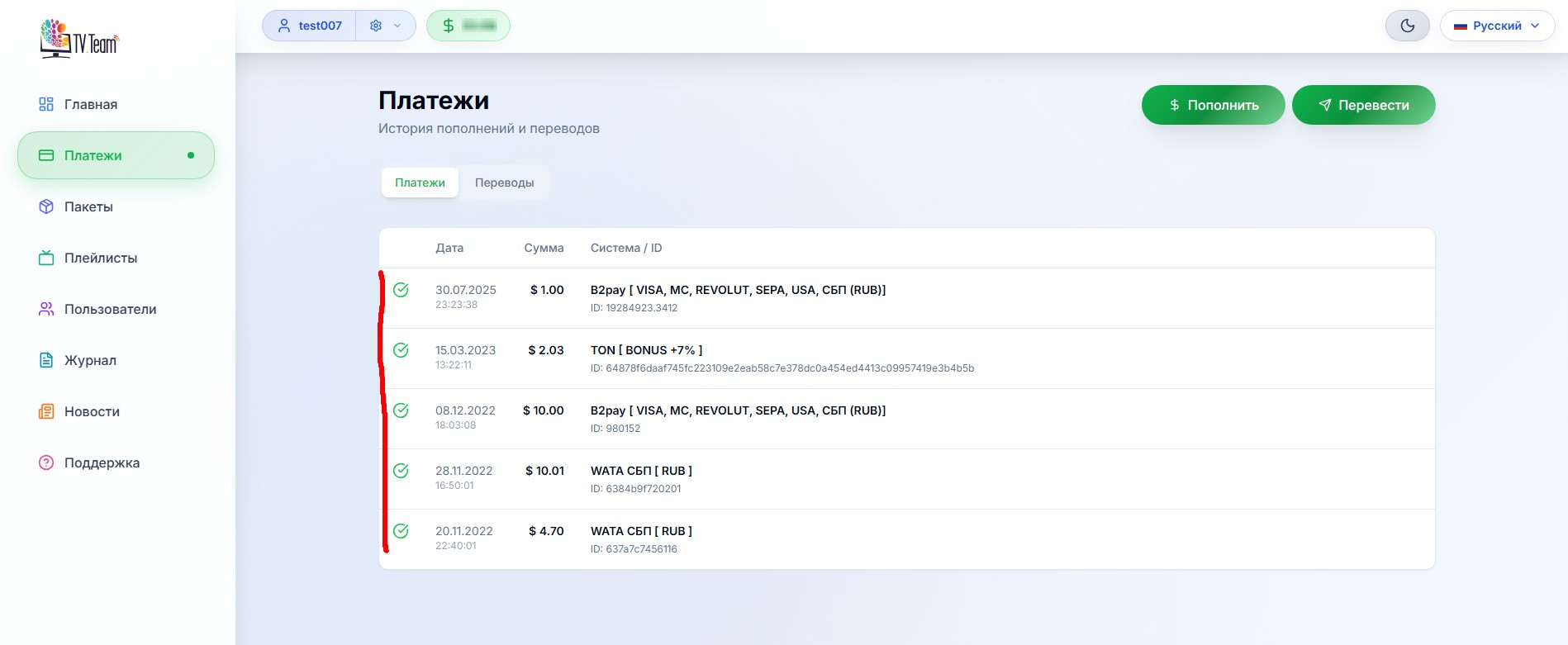
If for any reason you cannot use the scanner (even no idea why), you can make a payment manually or by copy-paste (copy-paste).
Attention!!! You should enter the data without errors - wallet, amount, and your login (from the memo). Therefore, it is better to use a scanner or copy-paste, but if you still have to enter characters manually, be extremely careful.
In the Tonkeeper application, press the Send button.
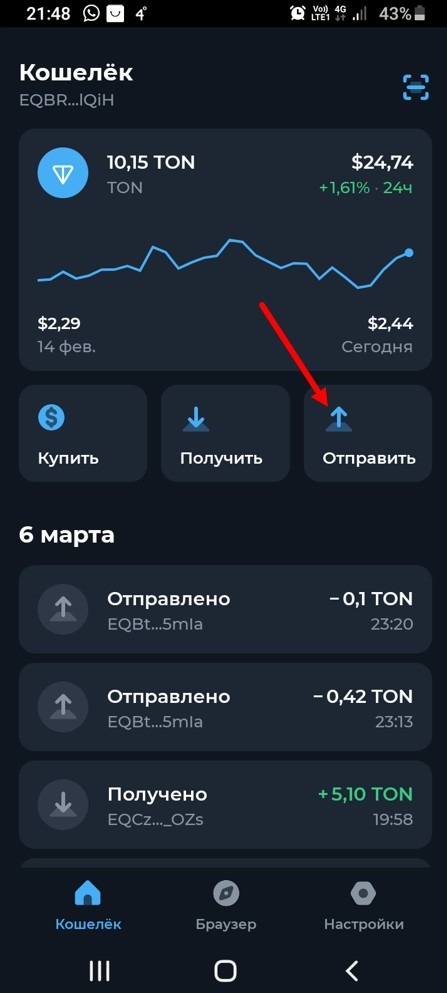
In the window that opens, enter the wallet number or copy it from the payment page opened from your personal account and paste it.
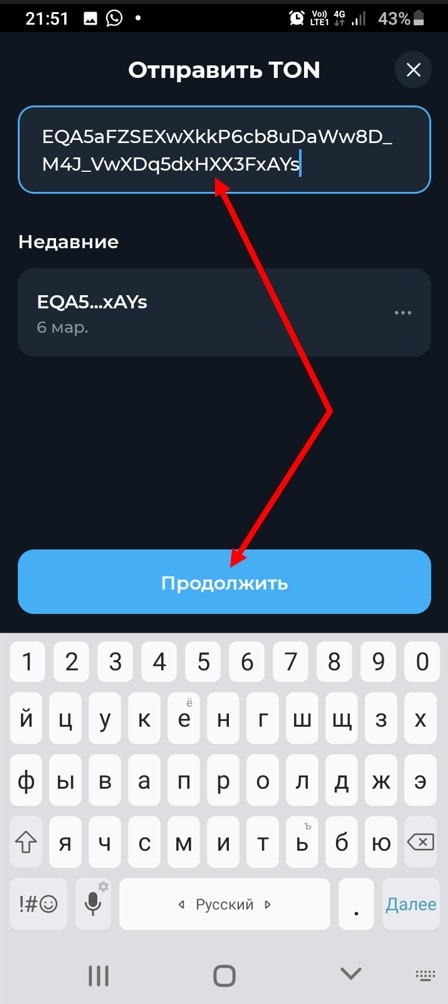
Press the Continue button.
In the opened window, enter the amount or copy it from the payment page, opened from the personal account and paste it.
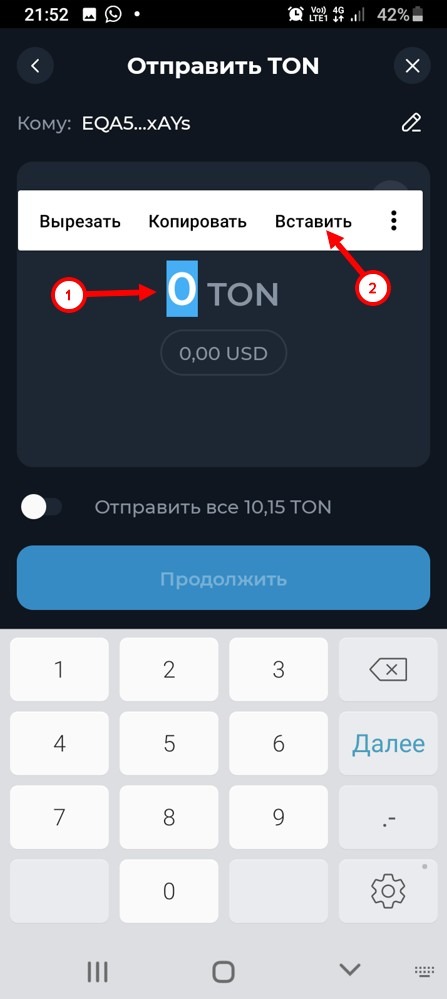
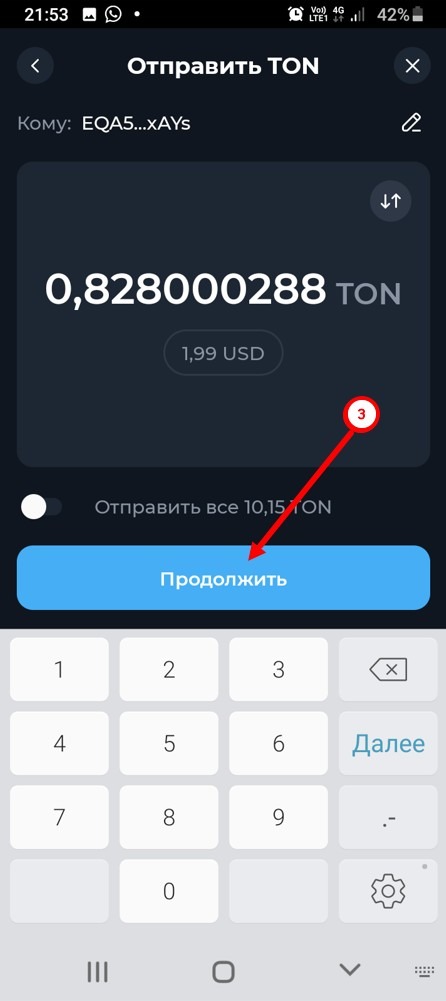
Press the Continue button.
In the opened window, enter your login in the comment window or copy it from the payment page, opened from the personal account and paste it.
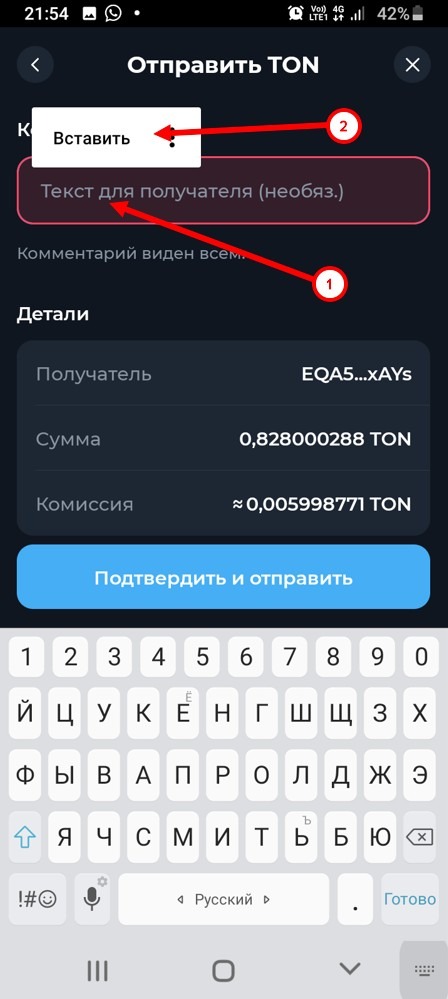
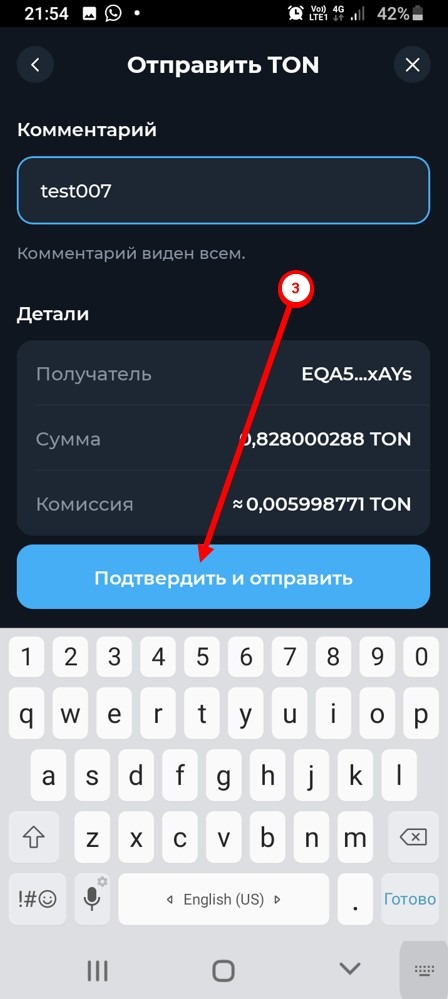
Press the Confirm and Send button.
Enter your PIN code.
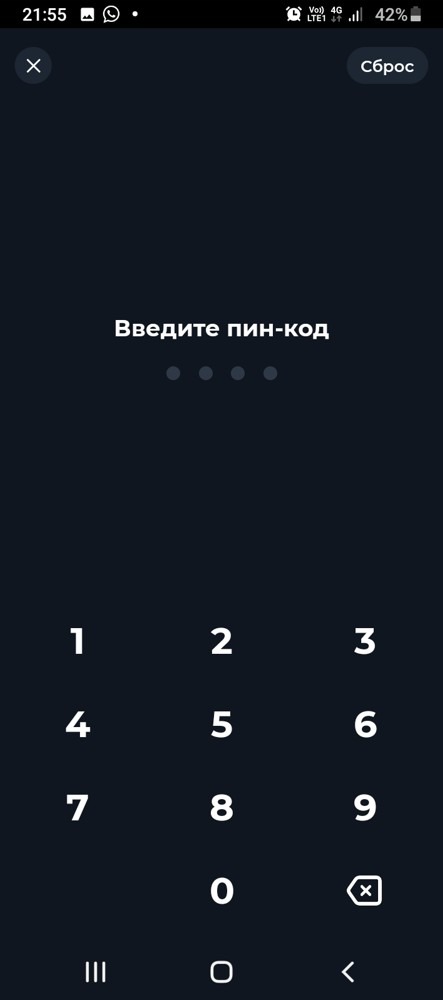
Wait a bit and that's it, your payment has been sent to your balance.
Press the Done button.
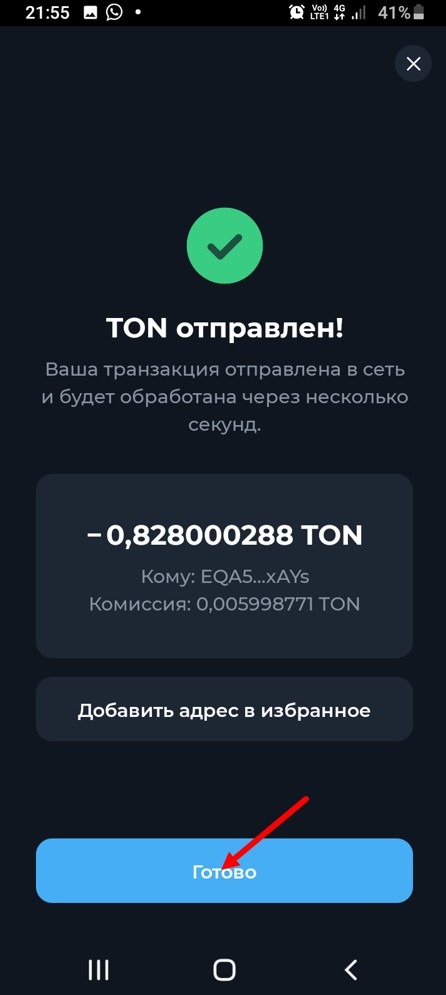
And you are back on the main page of the application, where you can see the payment information.
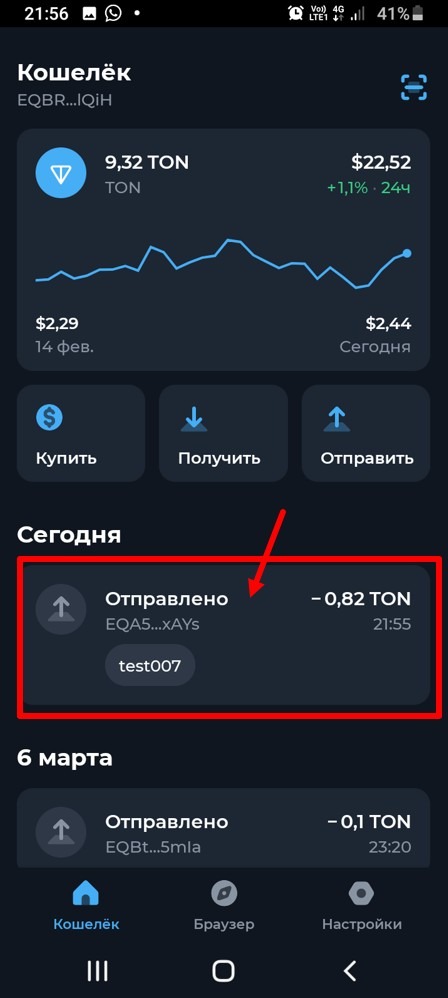
That's it.
Everything is fine, but for example, you don't plan to immediately deposit a large amount into your balance. So, what to do?
Firstly, as I wrote above, it is not necessary to transfer all the money from the wallet to the tv.team balance at once.
Secondly, you can top up your balance through the telegram bot @wallet. You can top up its wallet with one TON (or maybe even less, I haven't tried), but keep in mind that the lower the cryptocurrency purchase amount, the higher the rate.
Click @wallet or enter its specified username in the search box.
