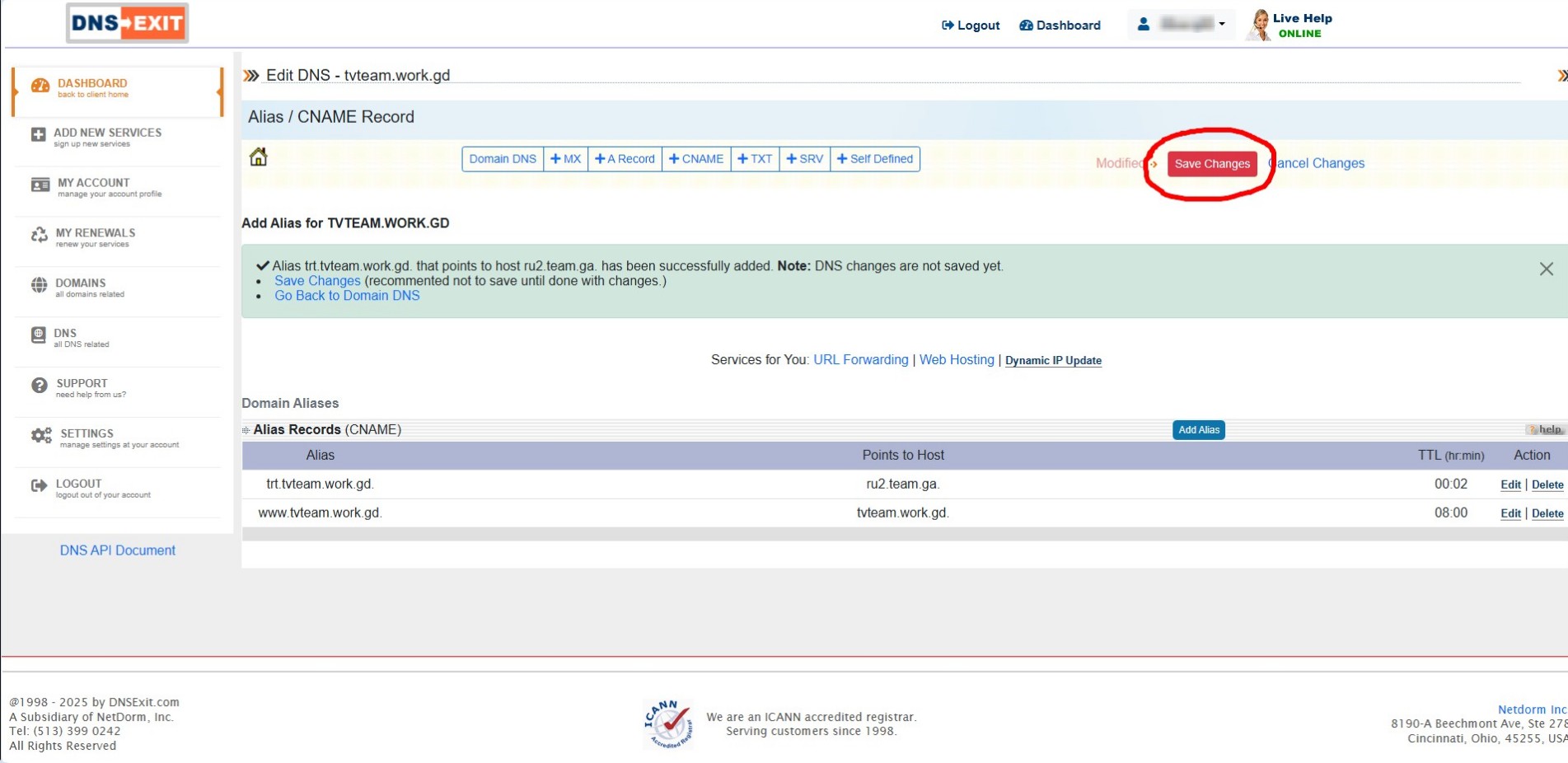Every dealer surely has clients who have playlists hardcoded into a file and changing a server for such a client becomes a real problem. However, if you prepare a playlist file with certain modifications in advance, you can change the server for him without leaving your computer.
You register on any resource that offers free or paid domain name (DNS) creation services. We will consider one of such resources that provides free domain names https://dnsexit.com
To register, click Sign UP on the opened page
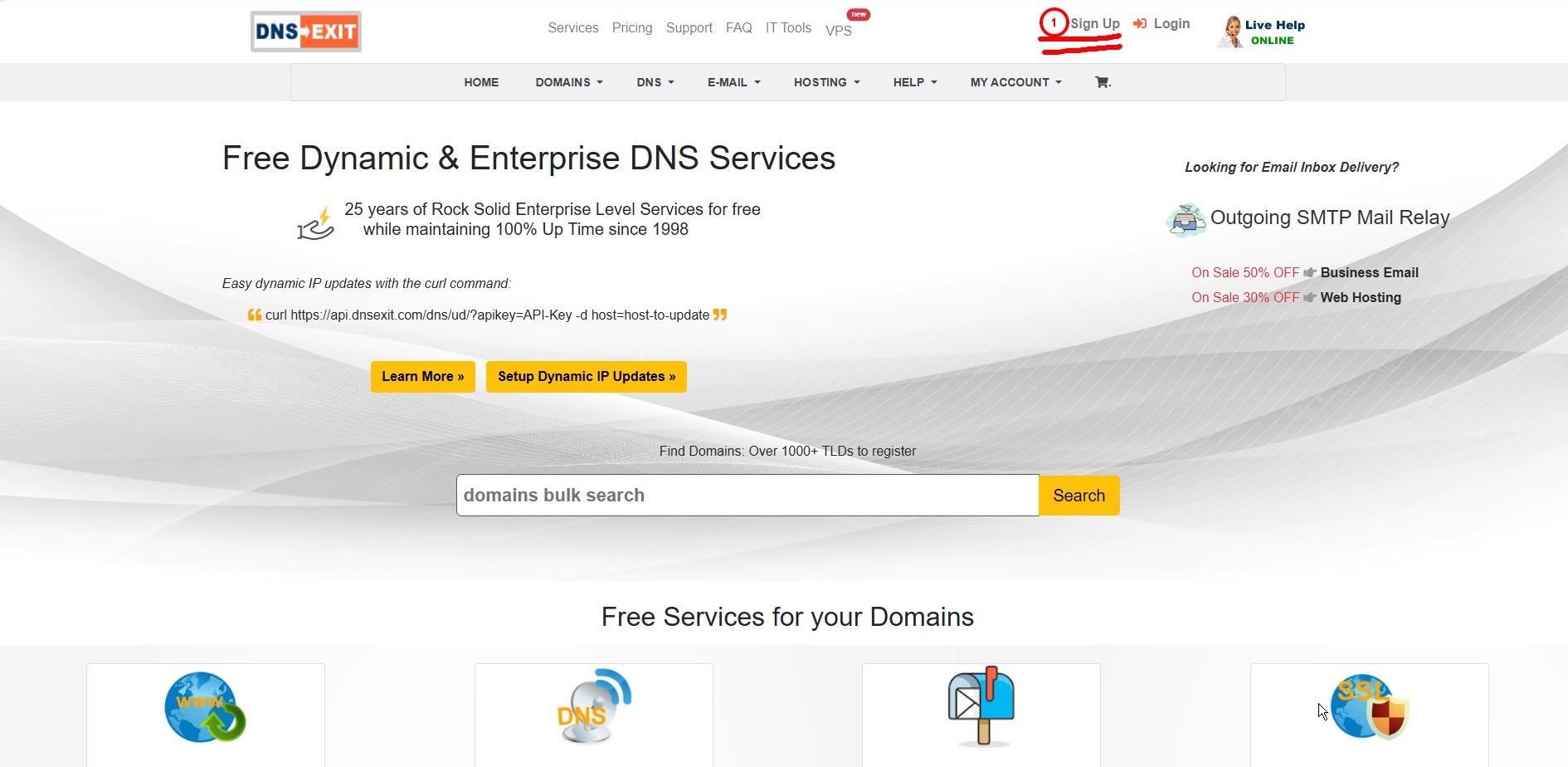
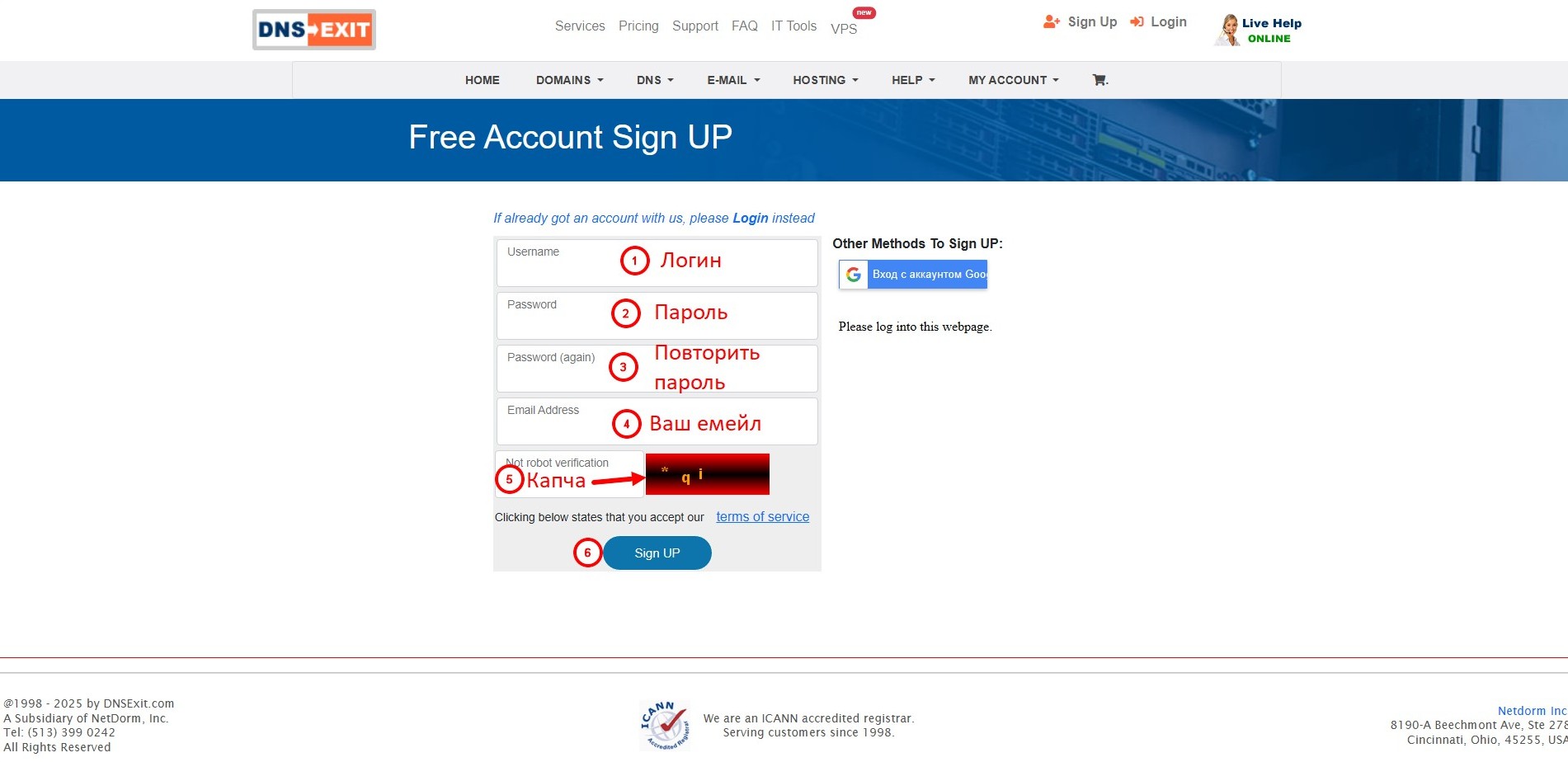
Fill in the registration information on the opened page:
1) desired login;
2) password;
3) repeat the password;
4) your current email;
5) enter the captcha as per the example;
6) click the Sign UP button.
After successful registration, the following window will open
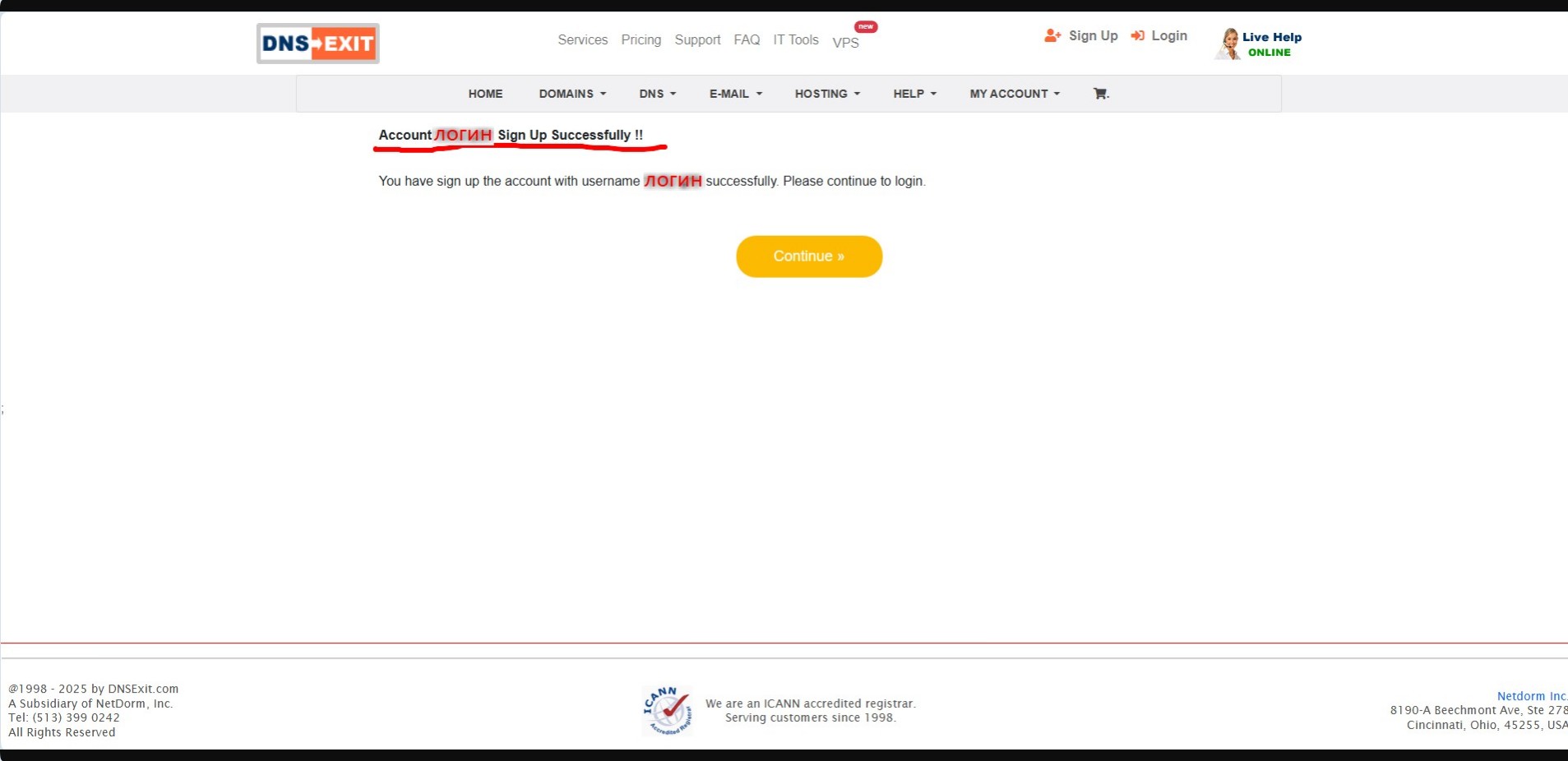
where you are notified that your login has been successfully registered and it proposes to click the Continue button to enter the created cabinet.
Don't forget also to go to your email that you specified at registration, find an email from the service (it may end up in your email's Spam folder), and follow the link in this email to verify your email. I forgot and did this later.
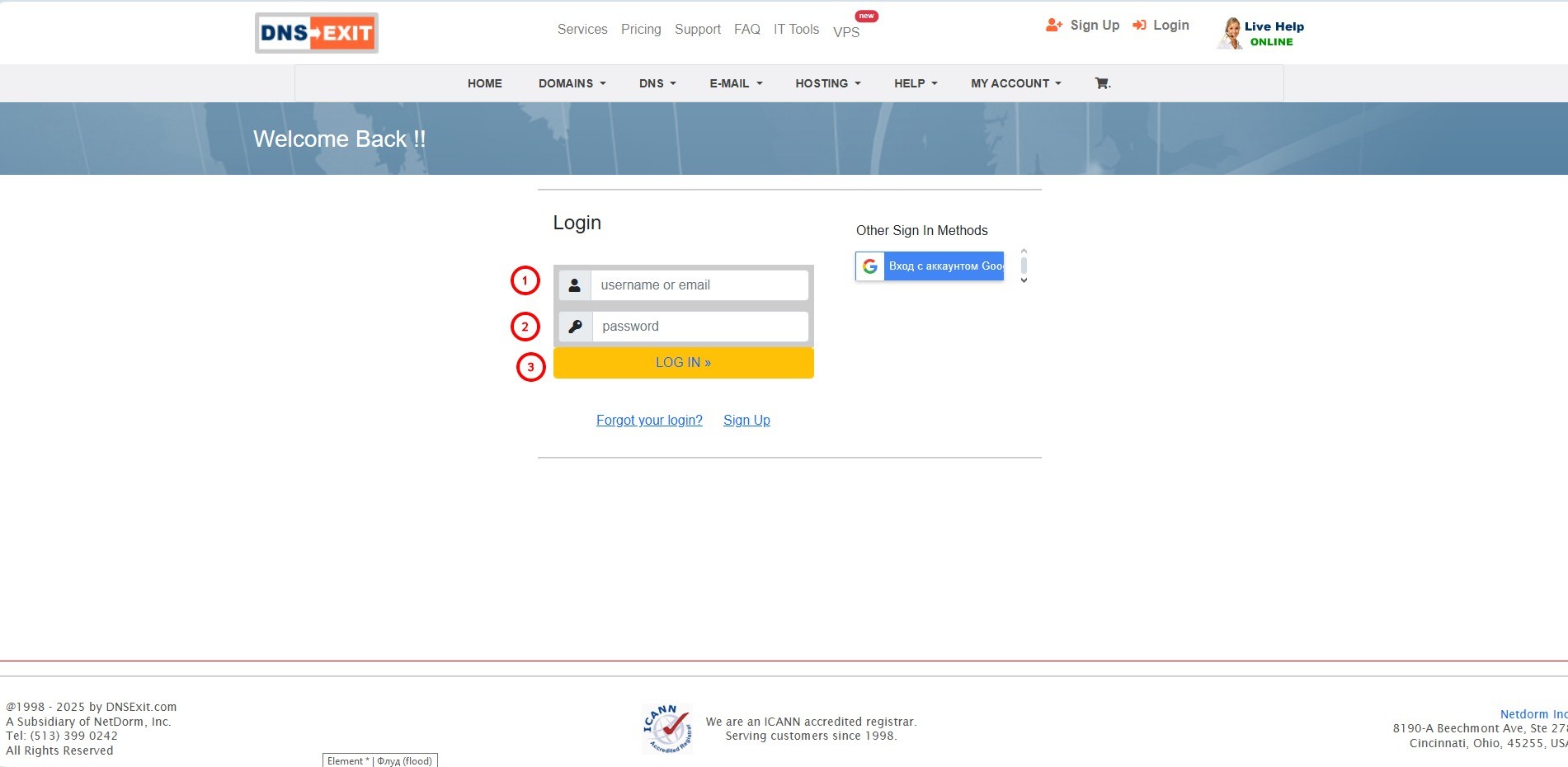
Enter the login(1) and password(2) you specified during registration and click the LOG IN(3) button. You can also enter an email instead of a login.
The window of your cabinet will open. Let's start adding our domain name by clicking the Add Services button.
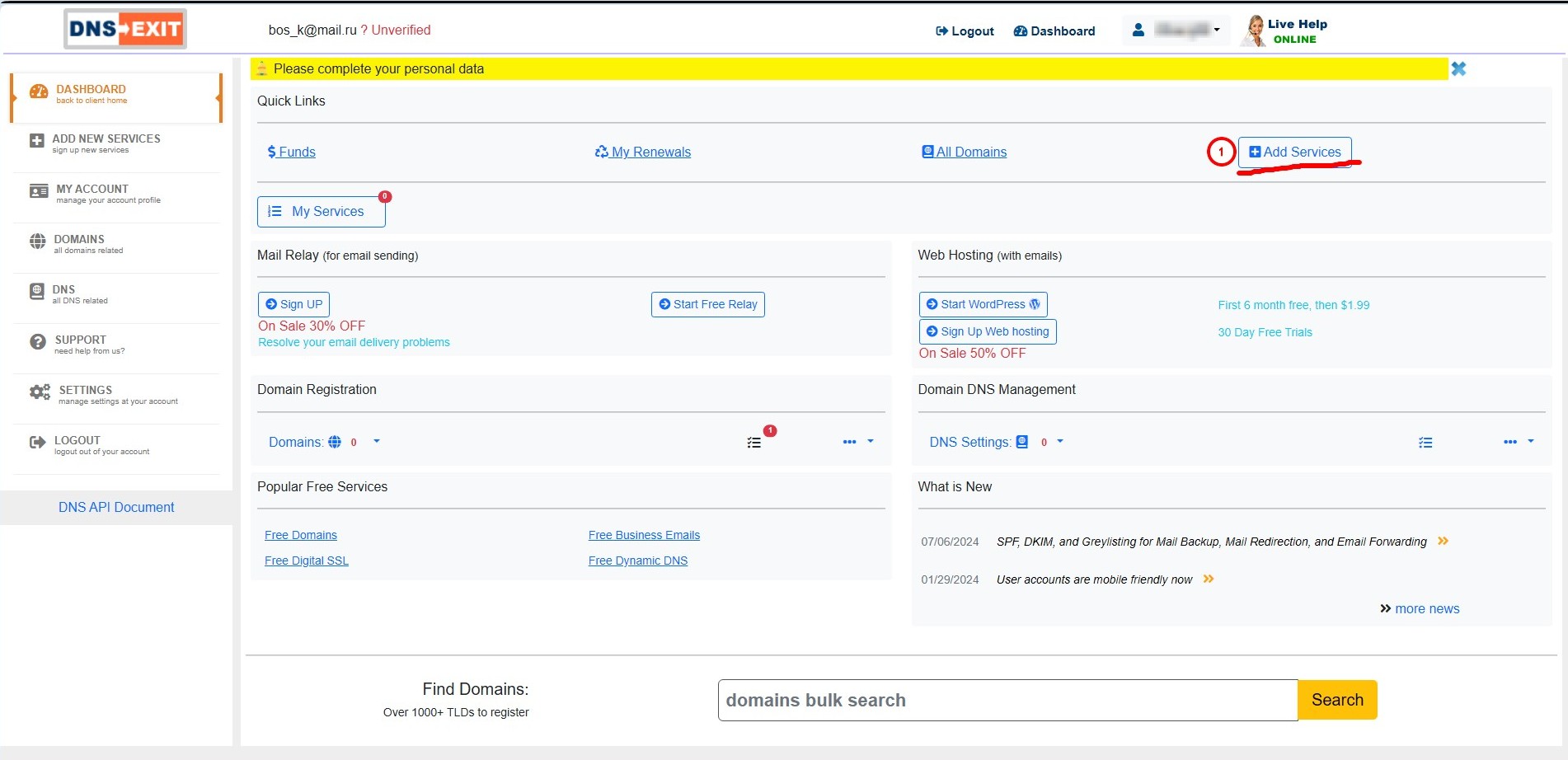
In the opened window select Free Domains
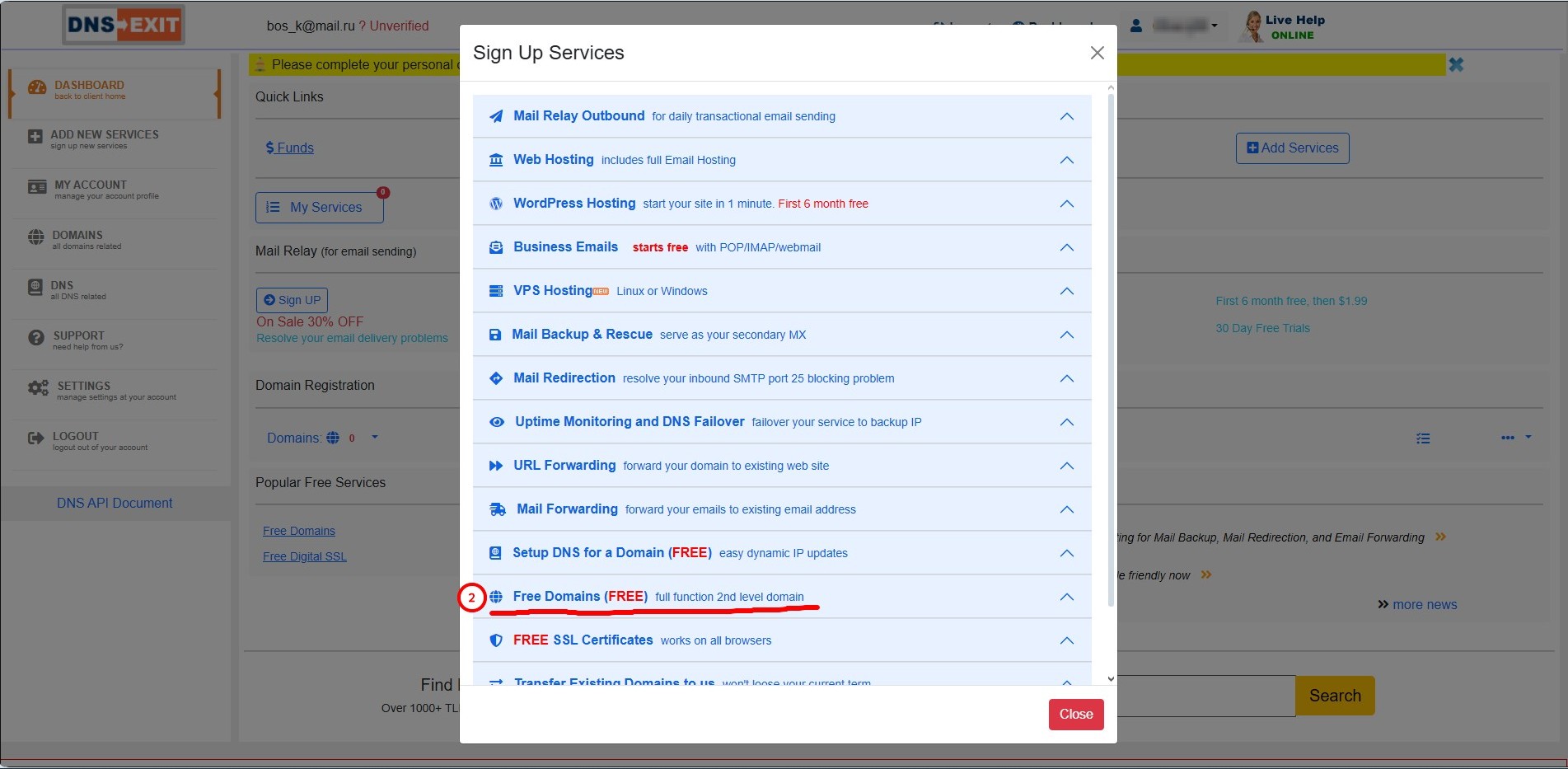
and click Sign Up
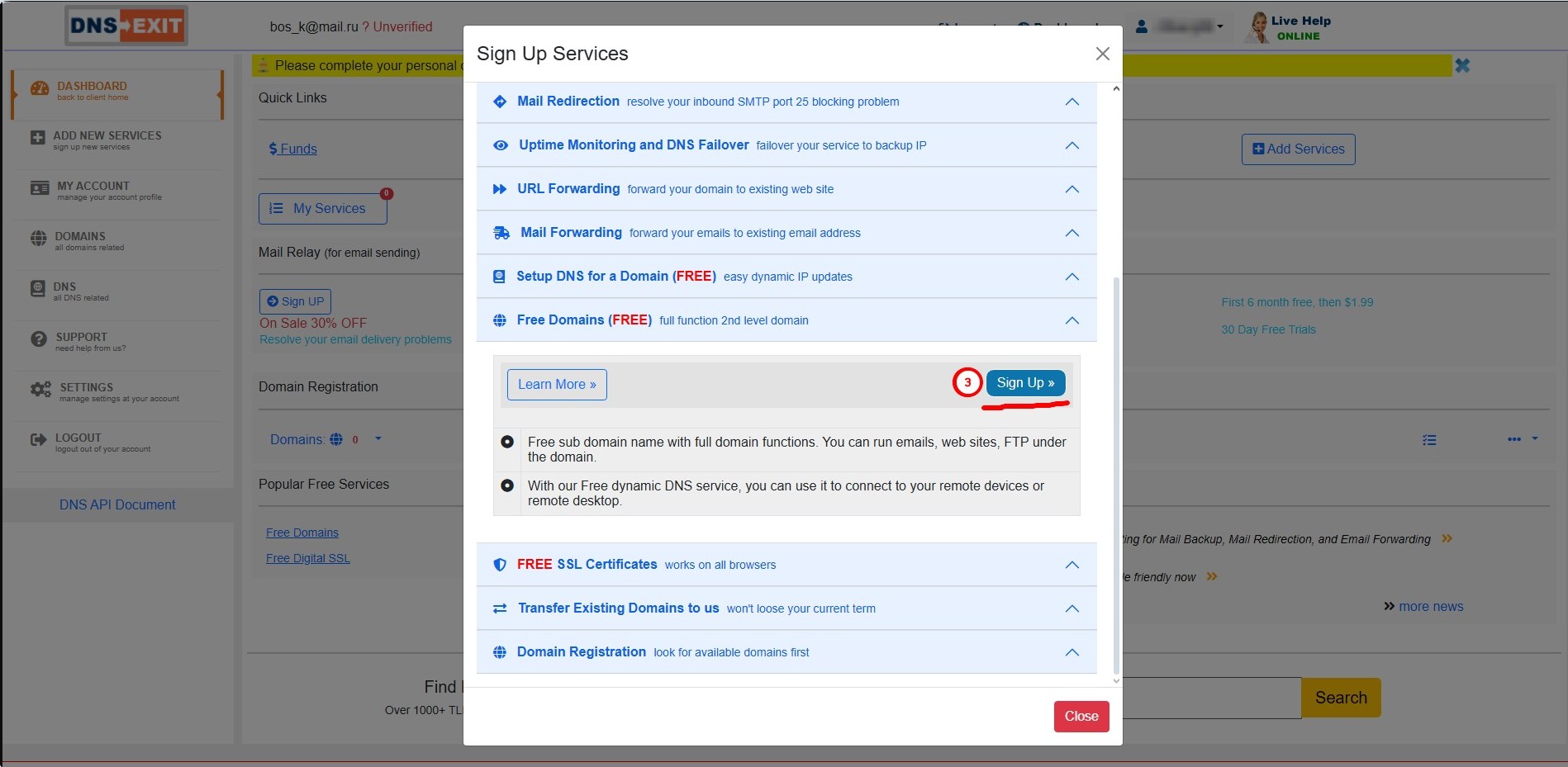
On the opened page:
1) make up and enter the name of your domain (subdomain);
2) from the drop-down list, select the name of the free domain offered by the resource;
3) click the Check Availability button.
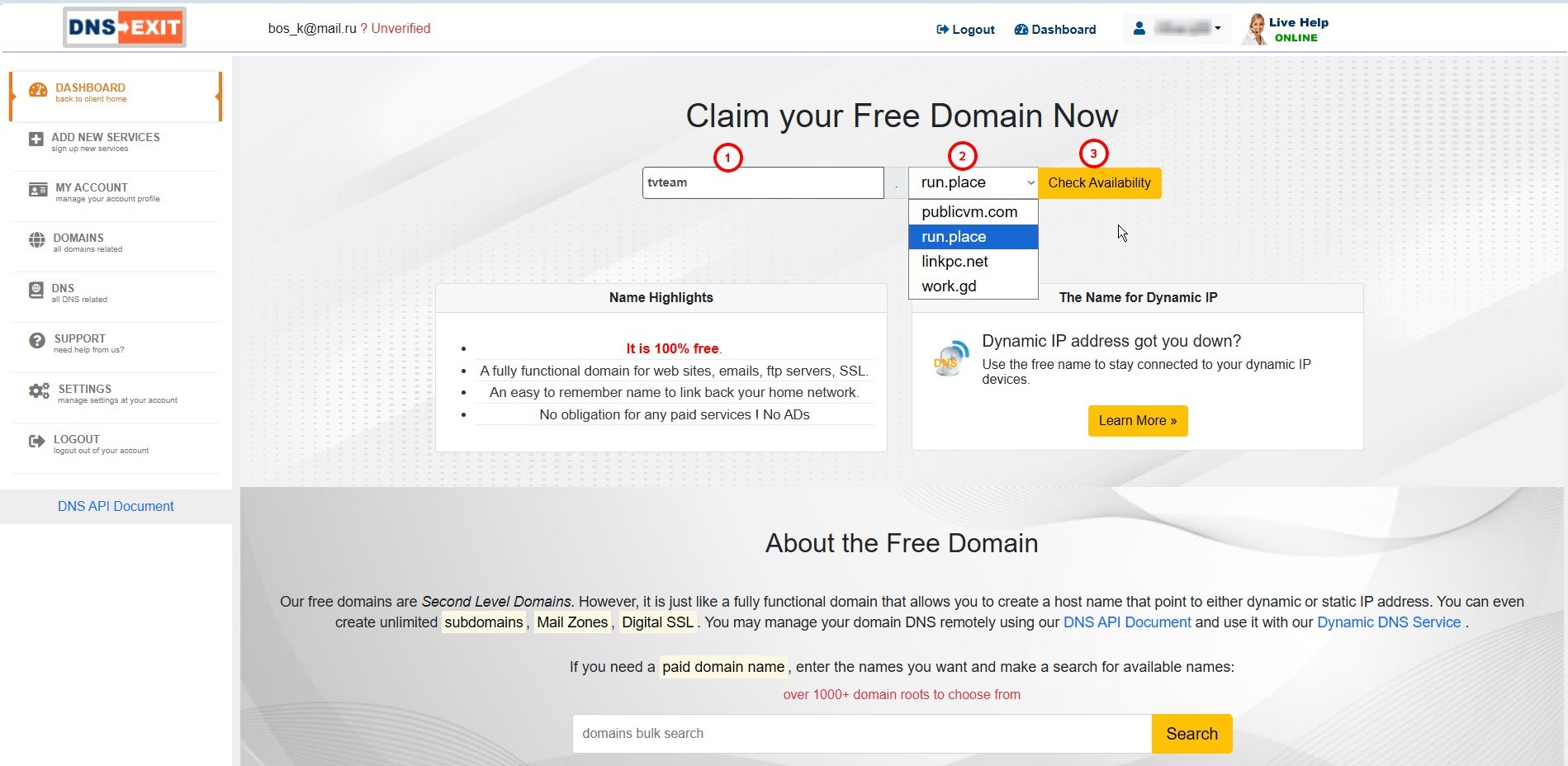
If the domain you thought of is taken, you will receive the following message
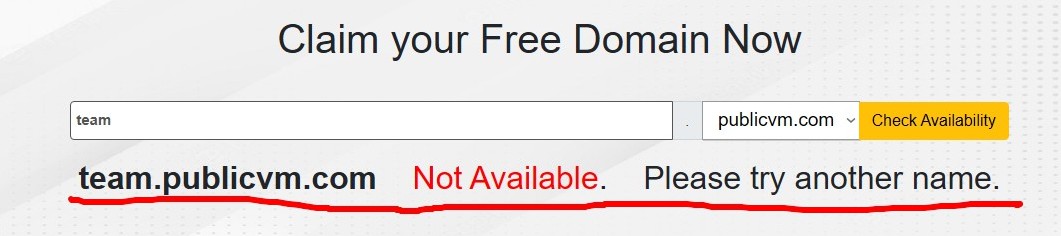
it means you need to come up with a different name.
If the domain is not taken, the message will be like this
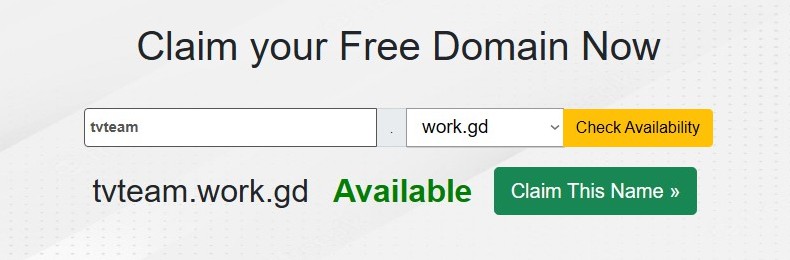
Click the Claim This Name button and...
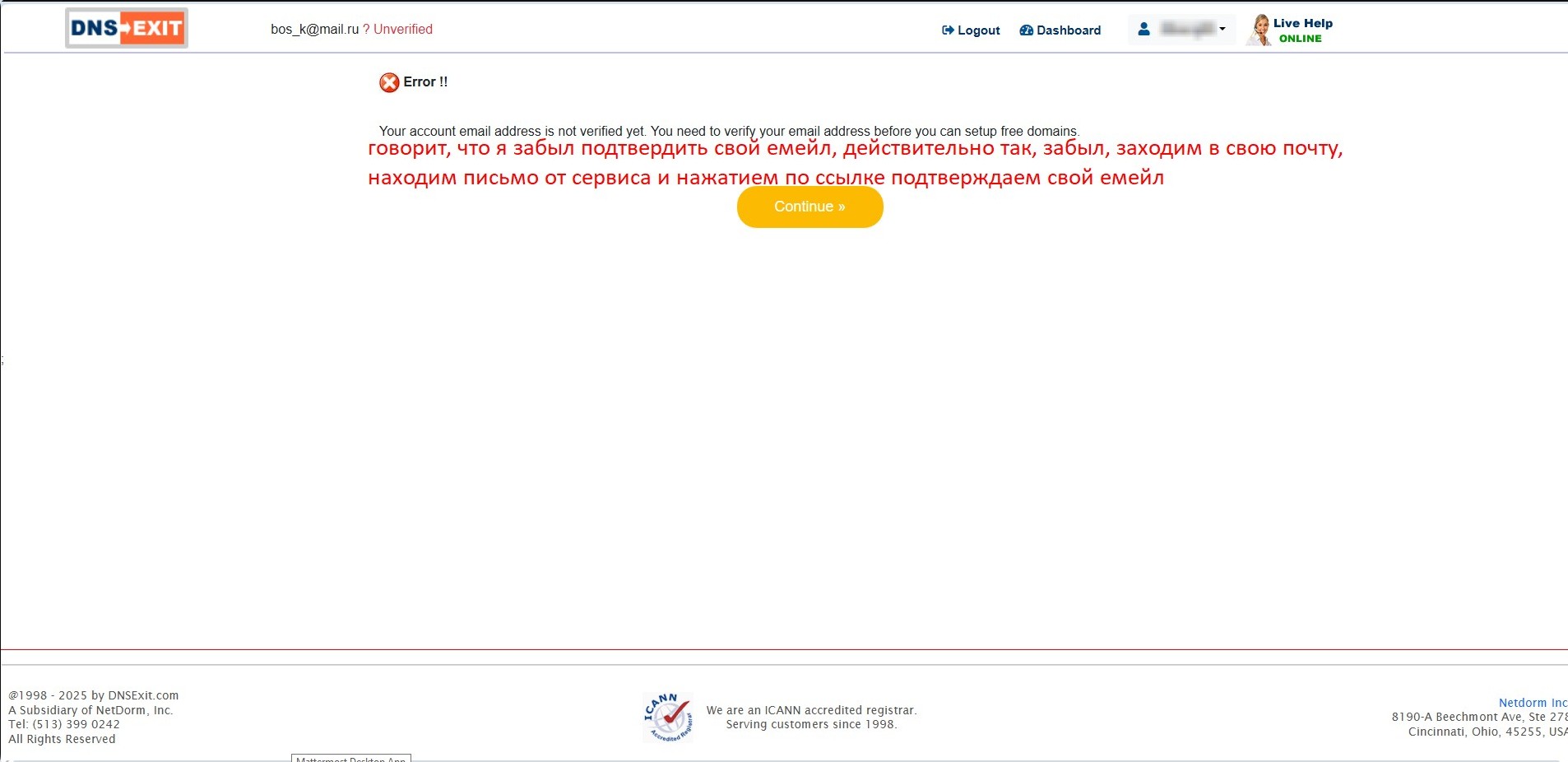
Oops, I forgot to confirm my email!!! Nothing to worry about.
I go to my email, find the email and click the link in it. The service window opens, saying that my email is confirmed. In this case, I return the page one step back, all fields should be filled, I click Check Availability again and Claim This Name (if you confirmed your mailbox right away, you won't have such an error and the domain setup window will open for you).
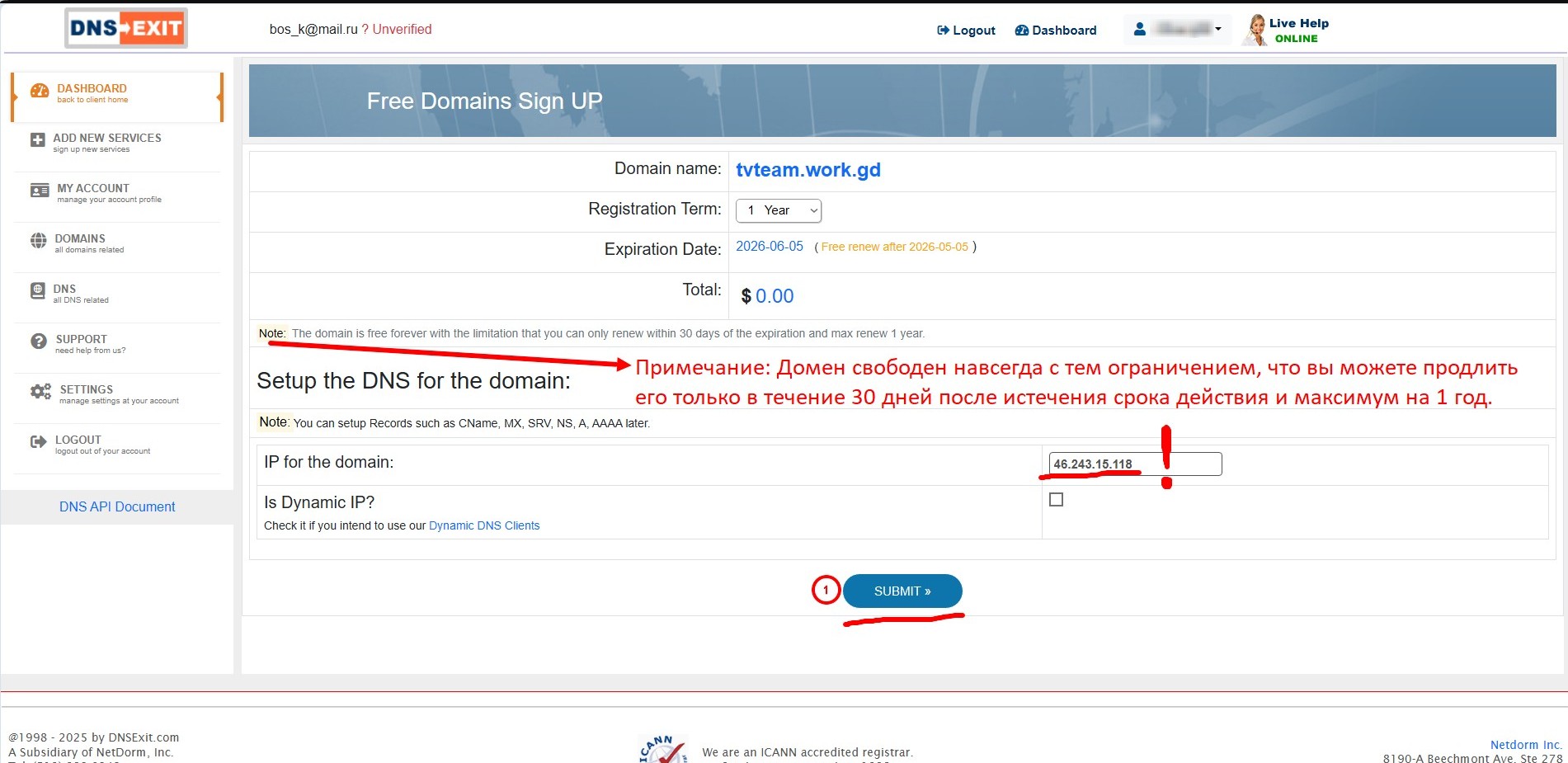
On this page, it is shown that the created domain is given to you for free for 1 year and when the conditions for its renewal are met, it will be free again for a year.
In principle, this is enough to change the server in the clients' players, where the playlist is hardcoded into a file, for this you need to enter the IP address of the server chosen in the personal cabinet of your clients (and of course hardcoded in their playlists) in the field that I highlighted with an exclamation mark. That is, if, for example, a server ru2.team.ga has an IP address 66.90.90.202 and this server is chosen by your clients

How to find out the IP address of the server by its domain name is shown in this instruction.
then you should enter this IP address on the indicated page
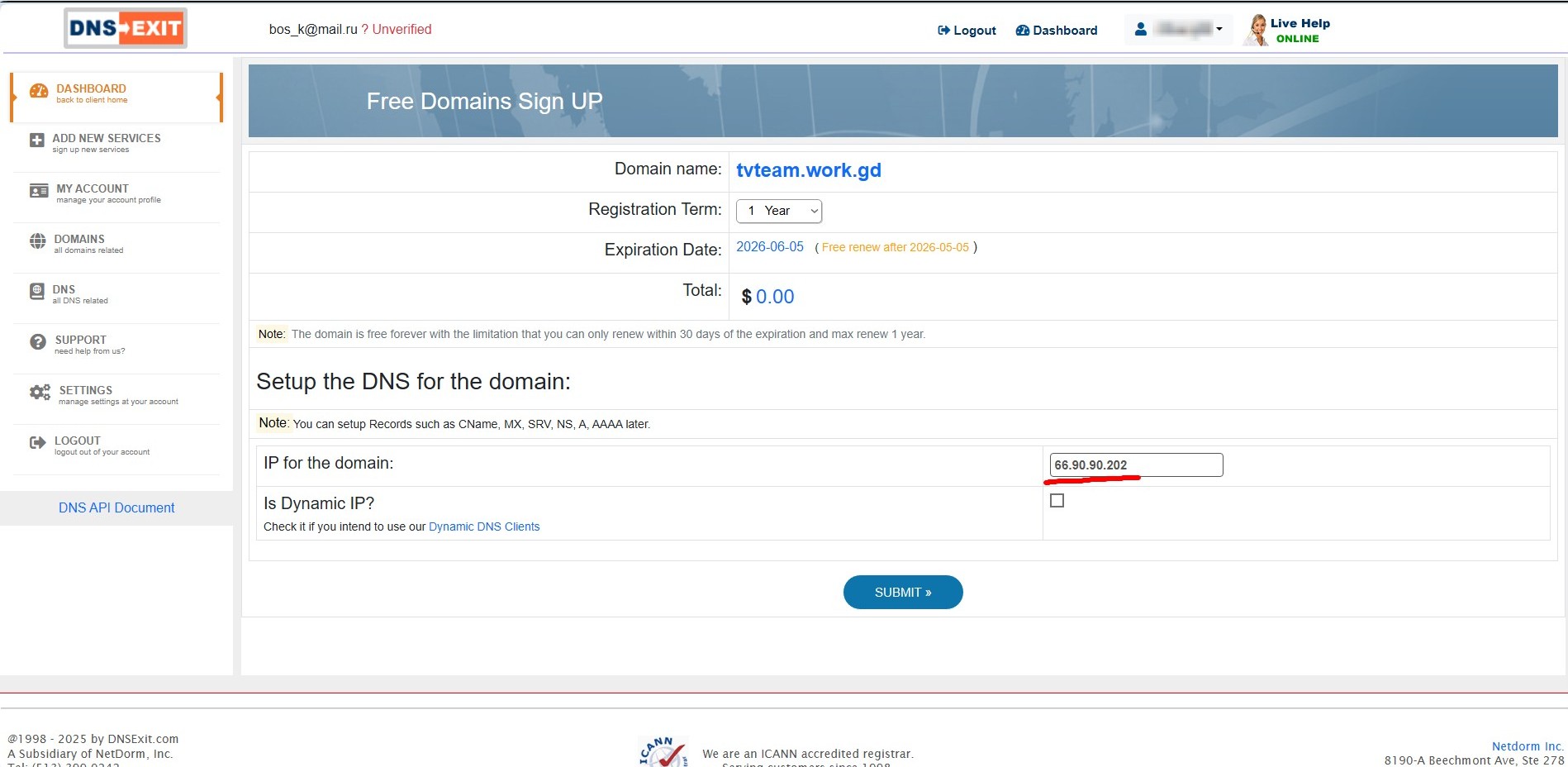
click the SUBMIT button.
A page will open, on which select Edit DNS
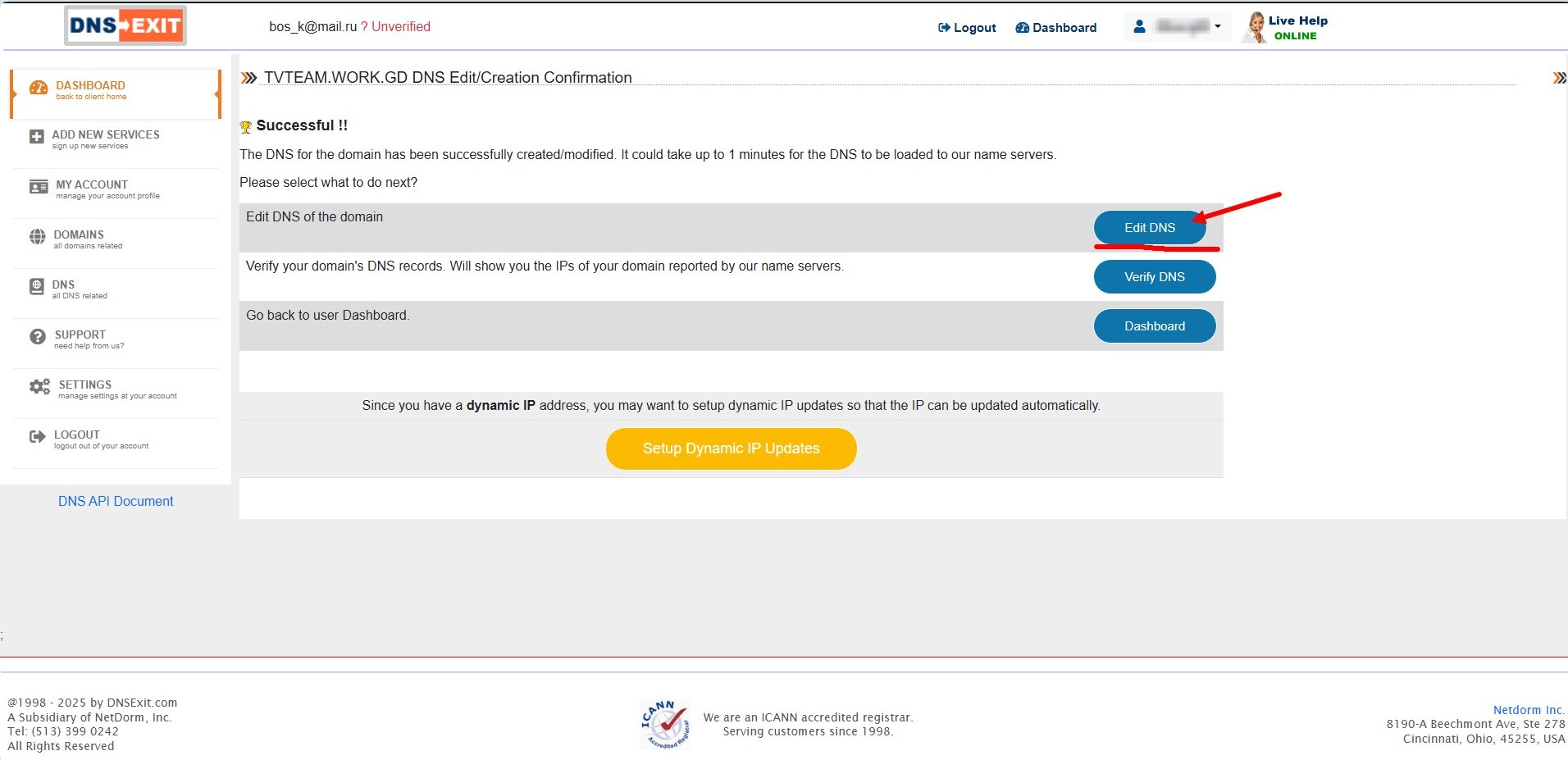
A page will open where you will see that a host tvteam.work.gd has been created in your account and it has been assigned an IP address 66.90.90.202

And now if you ping the domain tvteam.work.gd, you will see that it has the same IP address as our server ru2.team.ga

Now, before placing the playlist file in the client's player, you need to open it in a text editor, for example, Notepad, and replace the domain ru2.team.ga with tvteam.work.gd using AutoCorrect.
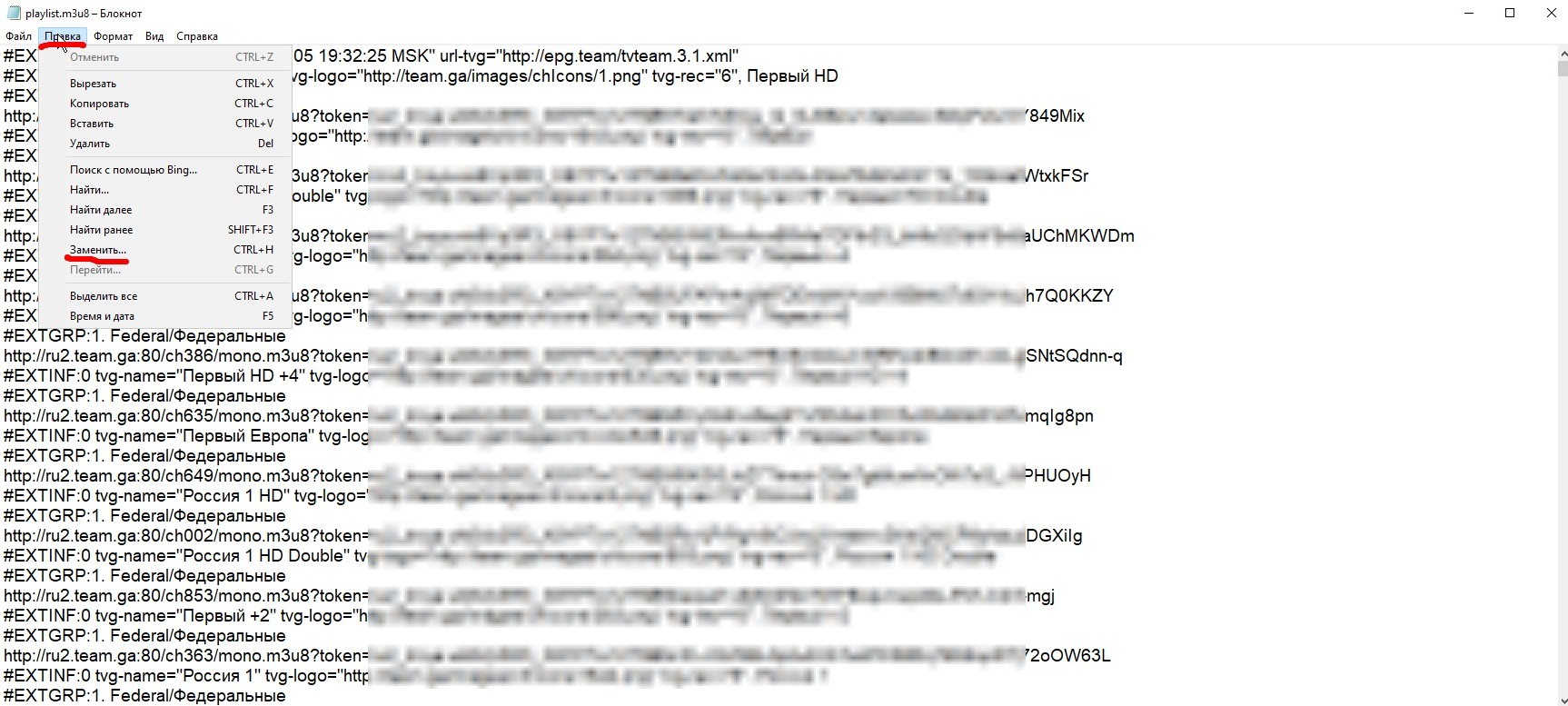
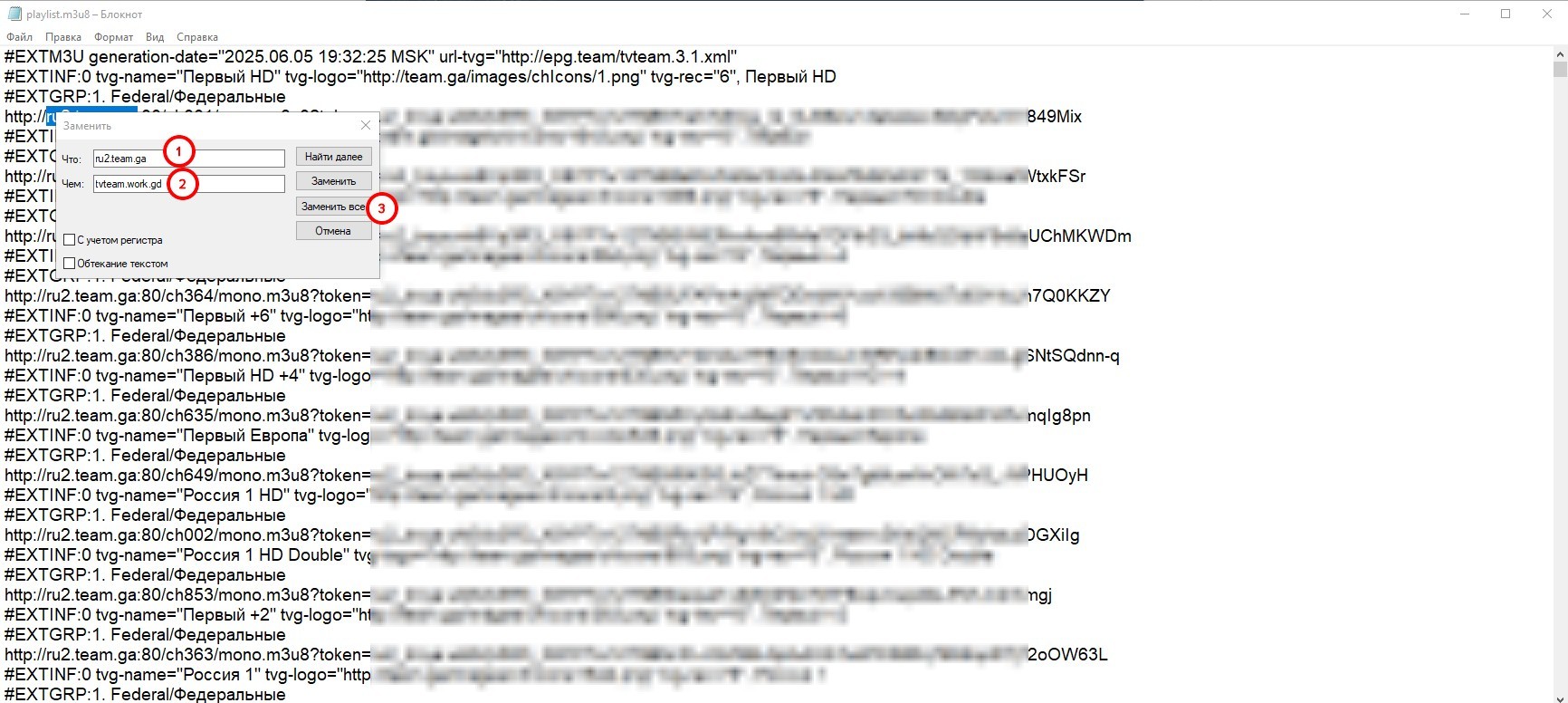
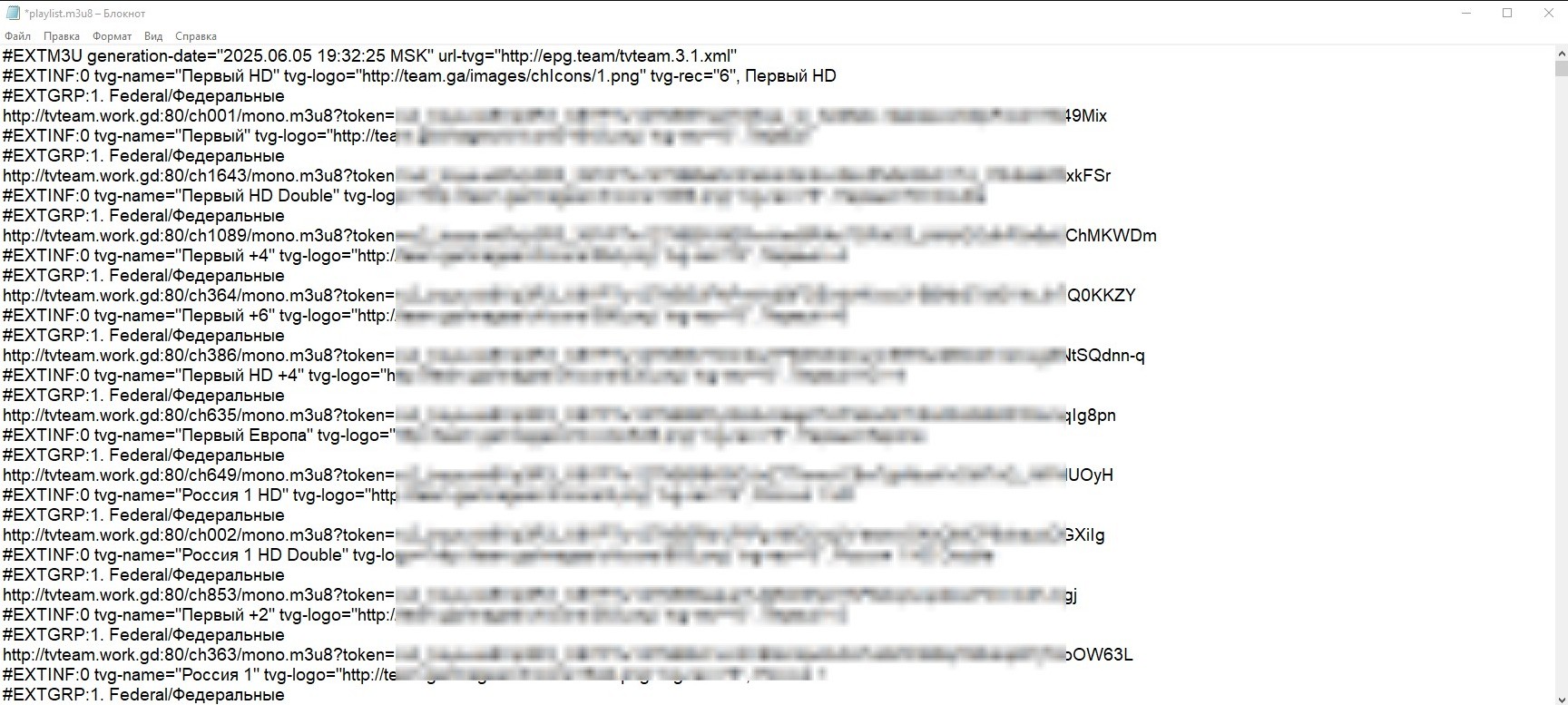
As you can see from the first and the last screenshots of the playlist, the server ru2.team.ga has been replaced with the tvteam.work.gd in it. Now the playlist can be put in the client's player and it will work. If you need to change servers for such a client, you change the server in the tv.team cabinet for the client, find out the IP address of the selected new server via ping, go to the https://dnsexit.com service and click the Edit button next to the created domain
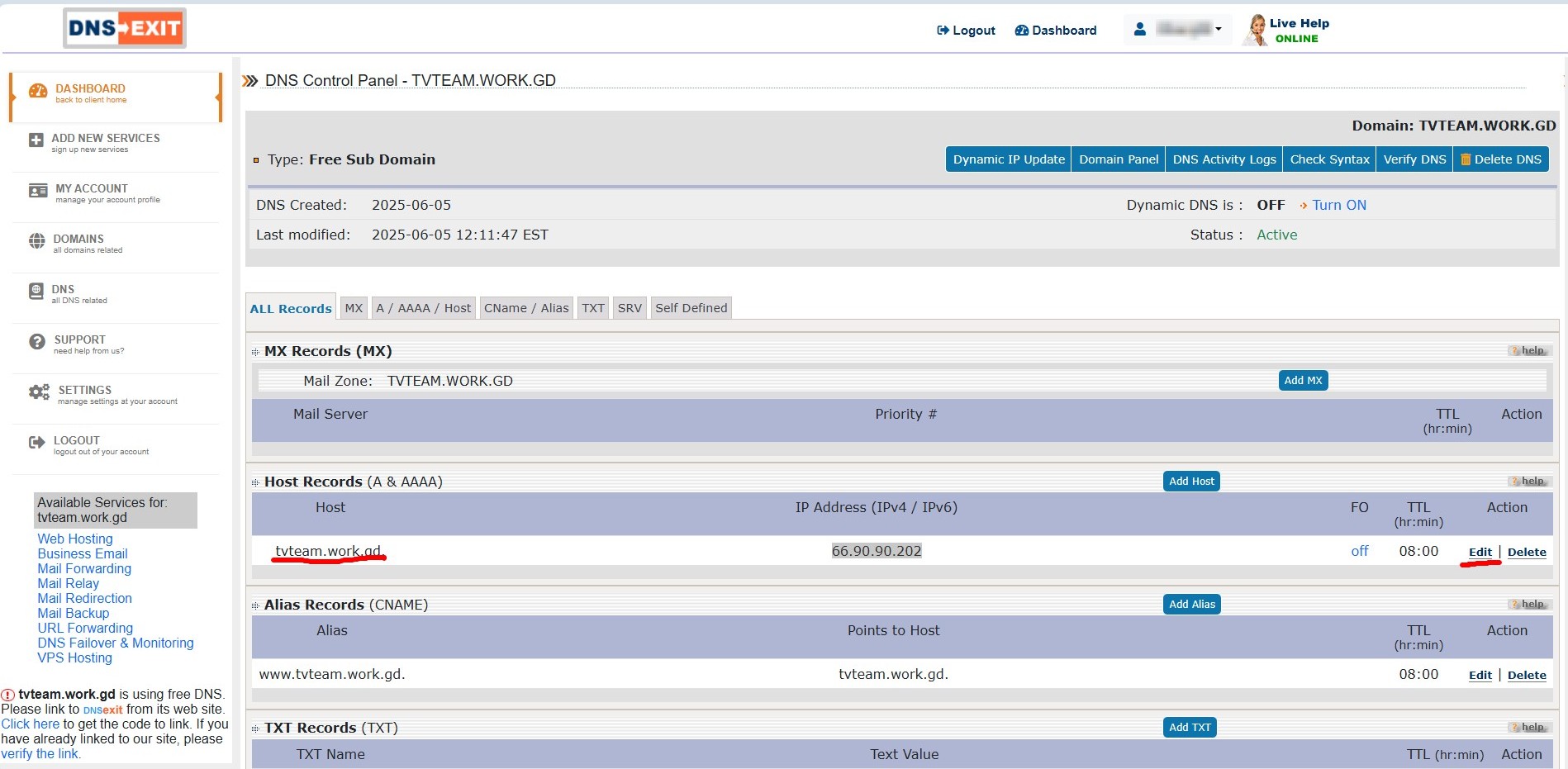
and instead of the IP address 66.90.90.202 you enter the IP address of another server that you have already set for your client.
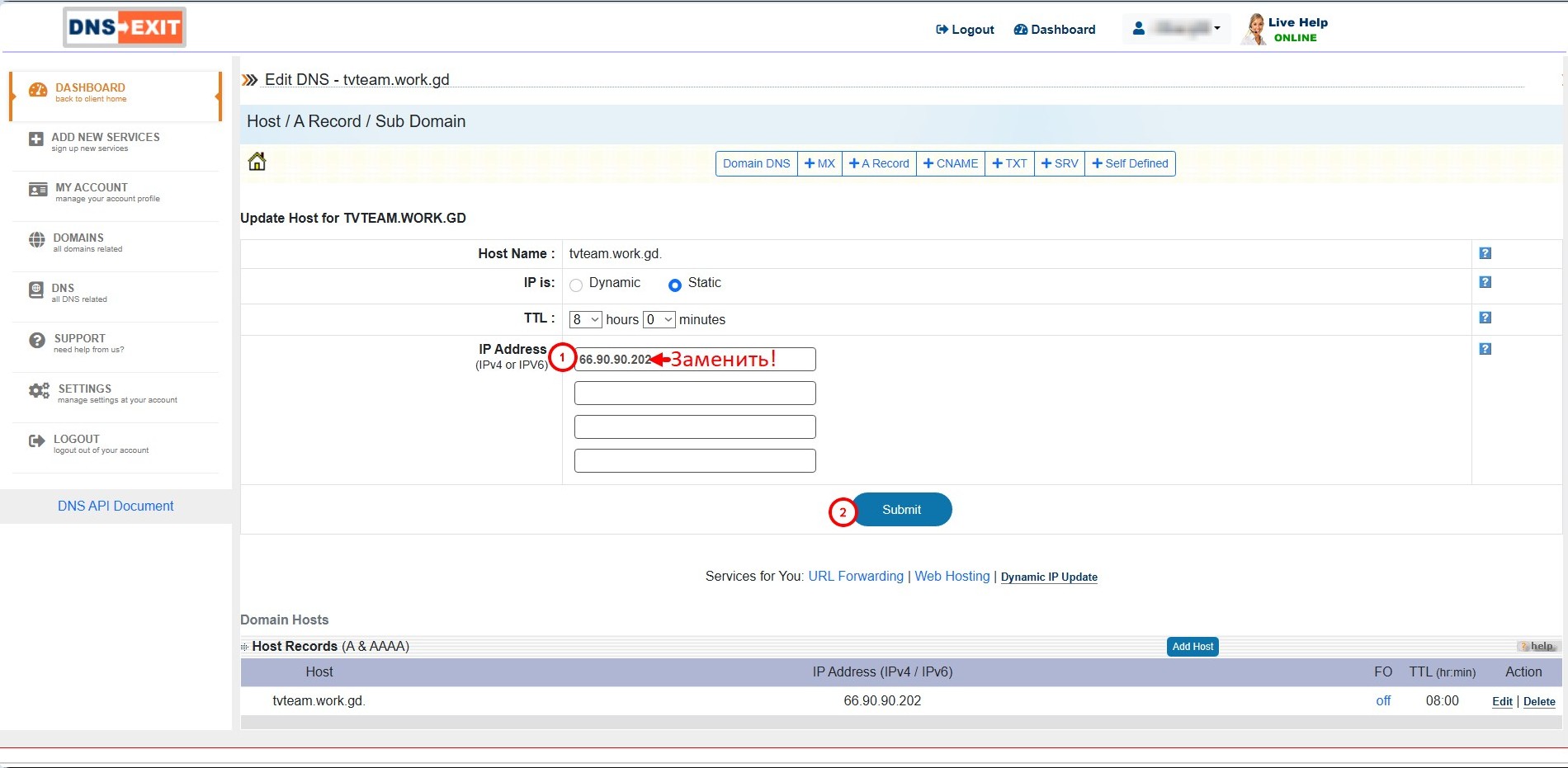
Click the Submit button to save the changes. After a few minutes, the new IP address will be assigned to the tvteam.work.gd domain and the server will change in your client's playlist.
You can find out that the address has changed in the domain by pinging the domain, but sometimes on your device the ping continues to show the old server even after a few hours. The server has changed at the domain, but the DNS service has not updated on your device. You can ask someone familiar to check if the server has changed at the domain.
If you don't want to bother with finding out the IP address of the server, you can add an alias to the domain you created and specify not the IP address of the server, but its name, for example, ru2.team.ga.
Hit the Add Alias button.
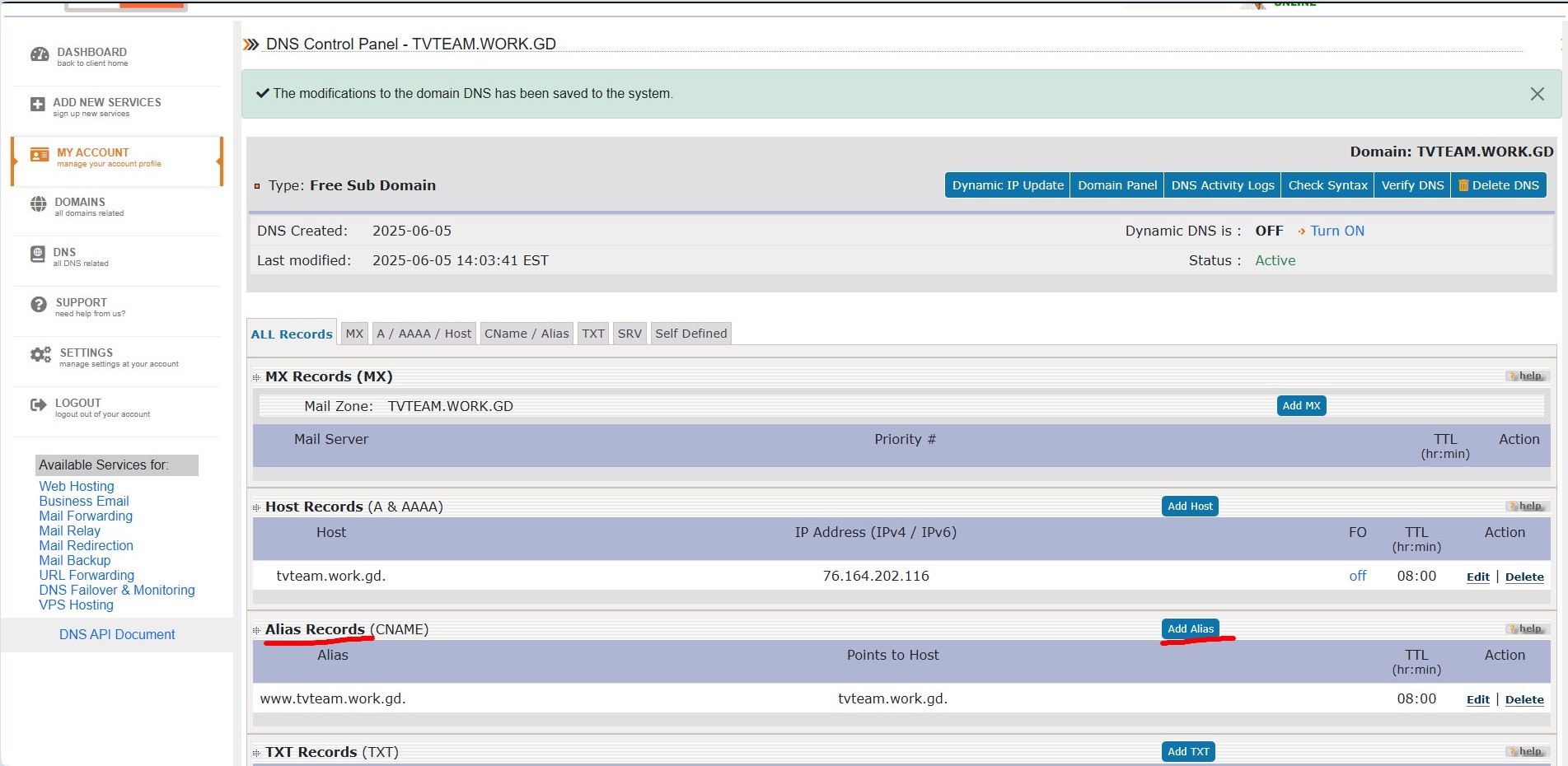
In the opened window fill in the fields:
1) alias name, added to the domain name (any), for example trt;
2) insert the domain of the server, for example ru2.team.ga;
3) indicate that this is an external host - external host;
4) click the Add Alias button.
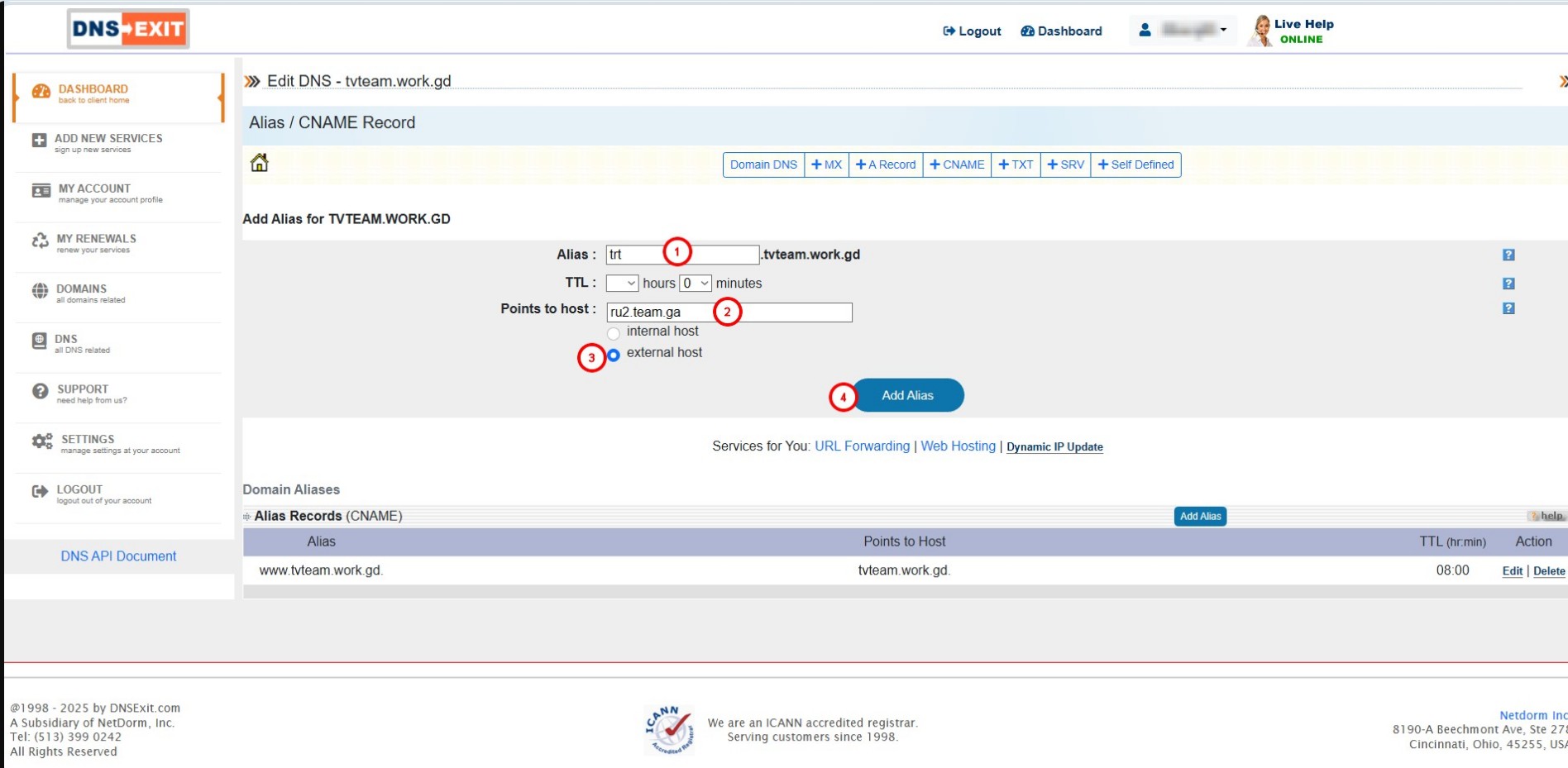
As a result, you will have an alias for the server ru2.team.ga with the name trt.tvteam.work.gd
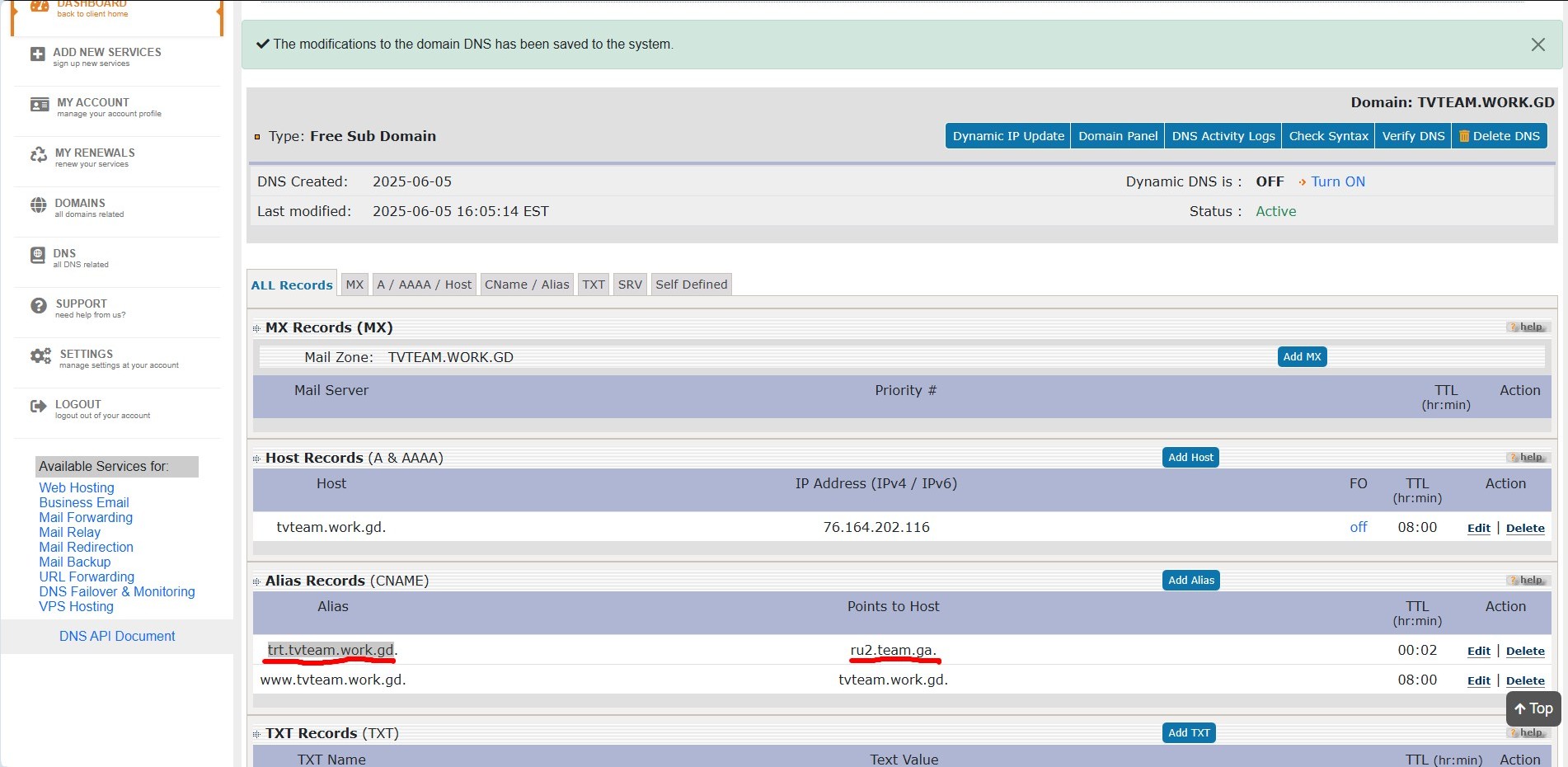
You enter the name of the server trt.tvteam.work.gd into the playlists of your clients instead of the server (how? described above). Then you don't need to find out the IP address of the server, just replace the server name with another one, by pressing the Edit button to edit the alias.
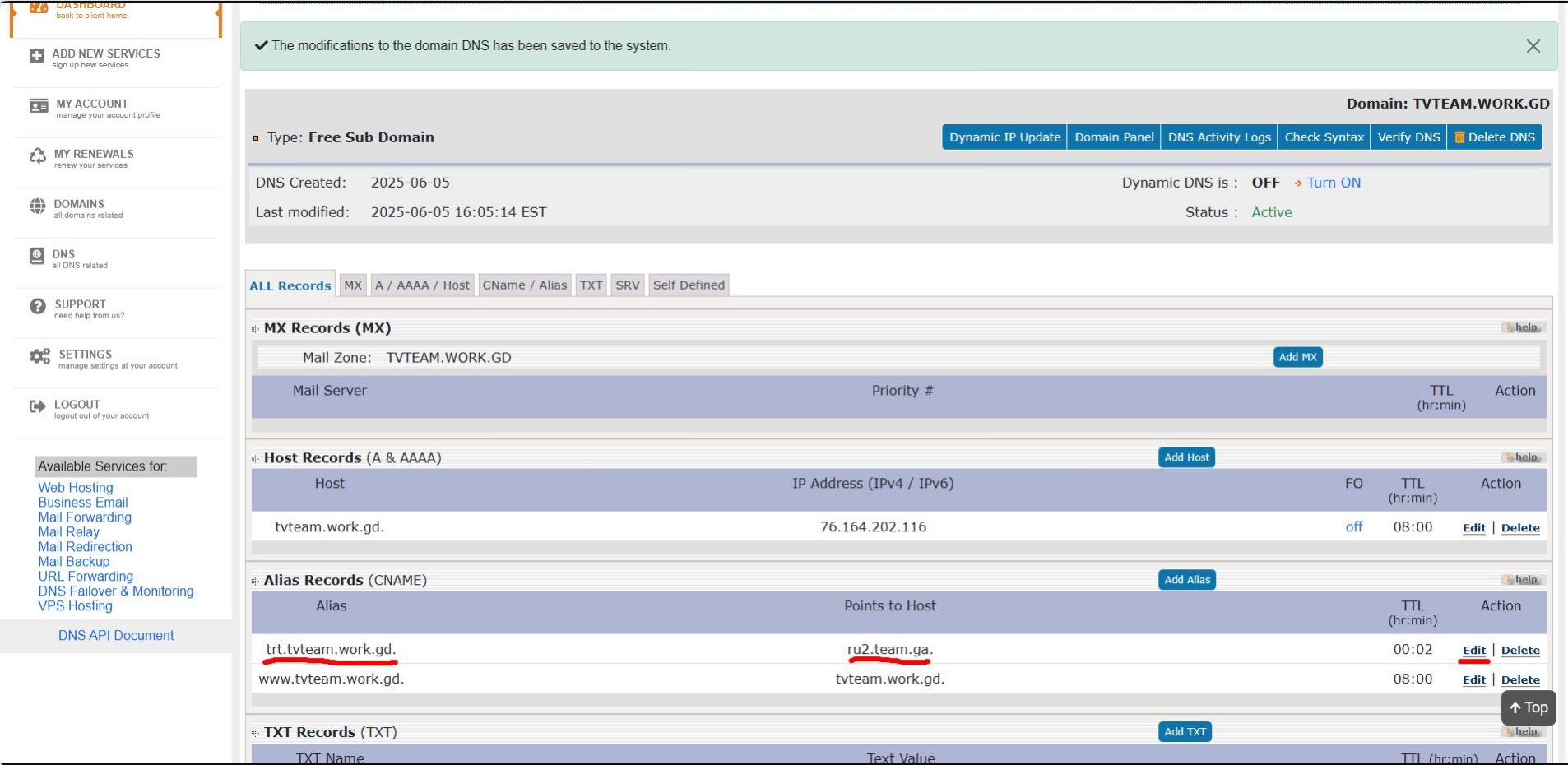
In the open window, edit the server name by entering the name of the server that you have moved your client to. For example, the client has been moved to the hk.team.ga server.
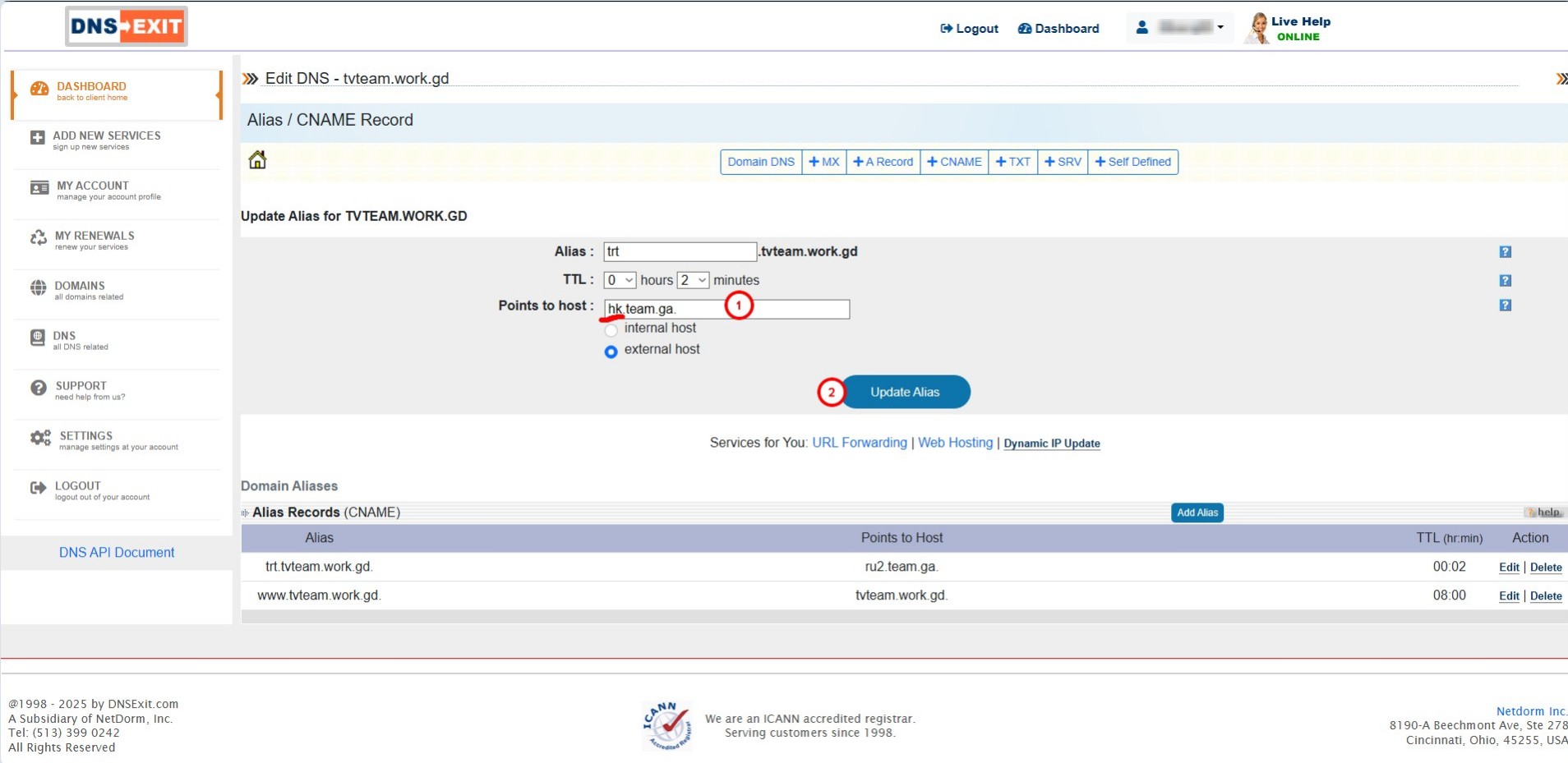
Save the changes with the Update Alias button.
Attention! In all cases where you save any changes to your domain or alias, after pressing the button to save changes, a similar window appears where you must click the Save Changes button to save all changes on the service. Without this button, the changes will not be saved when you exit the cabinet.
Unfortunately, this method will not work with a domain in a link, i.e., you won't be able to replace team.ga in the link with your domain, the link won't work.
The most important is to renew your domains on time, otherwise, you will have to start everything over again.