Introduction
First Method (Old)
Second Method (New)
Launching the Test from the Personal Account
Conclusion
¶ Introduction
I have an internet speed of 100/200/500 etc. megabits, but all your channels are hanging, what should I do? How do I correctly choose your server?!
A good speed, no one argues, but this is the speed inside your provider's network, i.e. from your computer/smartphone to the nearest provider's server, which can be from a few hundred meters to several kilometers away from you. Unfortunately, our servers are not inside this network, so the measurement should be done differently.
So, in order for you to have a comfortable TV viewing, you need to select the optimal server. You will do this through a speed test of your internet to our servers, by launching the test via this link:
http://speed.tv.in/
If this link doesn't launch, you can try the Test Mirror:
http://speed.tv.team or http://speed.tvteam.eu
Tip from support: don't strive to connect your devices to the internet for IPTV viewing in a fancy way, the most reliable connection is via cable!!! WI-FI connection can harm you when watching IPTV, lower the speed and lose internet connection.
¶ First (old) way to check your internet speed to our servers
You should take the test following the instructions, you do it for your own benefit, not for us:
1) the test should be taken from the viewing device, be it a TV or an attachment, i.e. from a device where you have a player installed, by entering the above link (and below) in the device's browser, otherwise what is the point of your test, if it is done on a phone or computer and you have a player installed on your TV;
2) the test should be done when you have problems with viewing, usually this is in the evening, when the vast majority of the residents of your locality are at home and actively using the internet, roughly from 17-18 hours to 21-22 hours (on weekends this period may start earlier and last longer).
Restart your router by power, wait for it to fully load, start the test page at the link http://speed.tv.in/ (mirrors are shown above), you will see a page similar to this one:
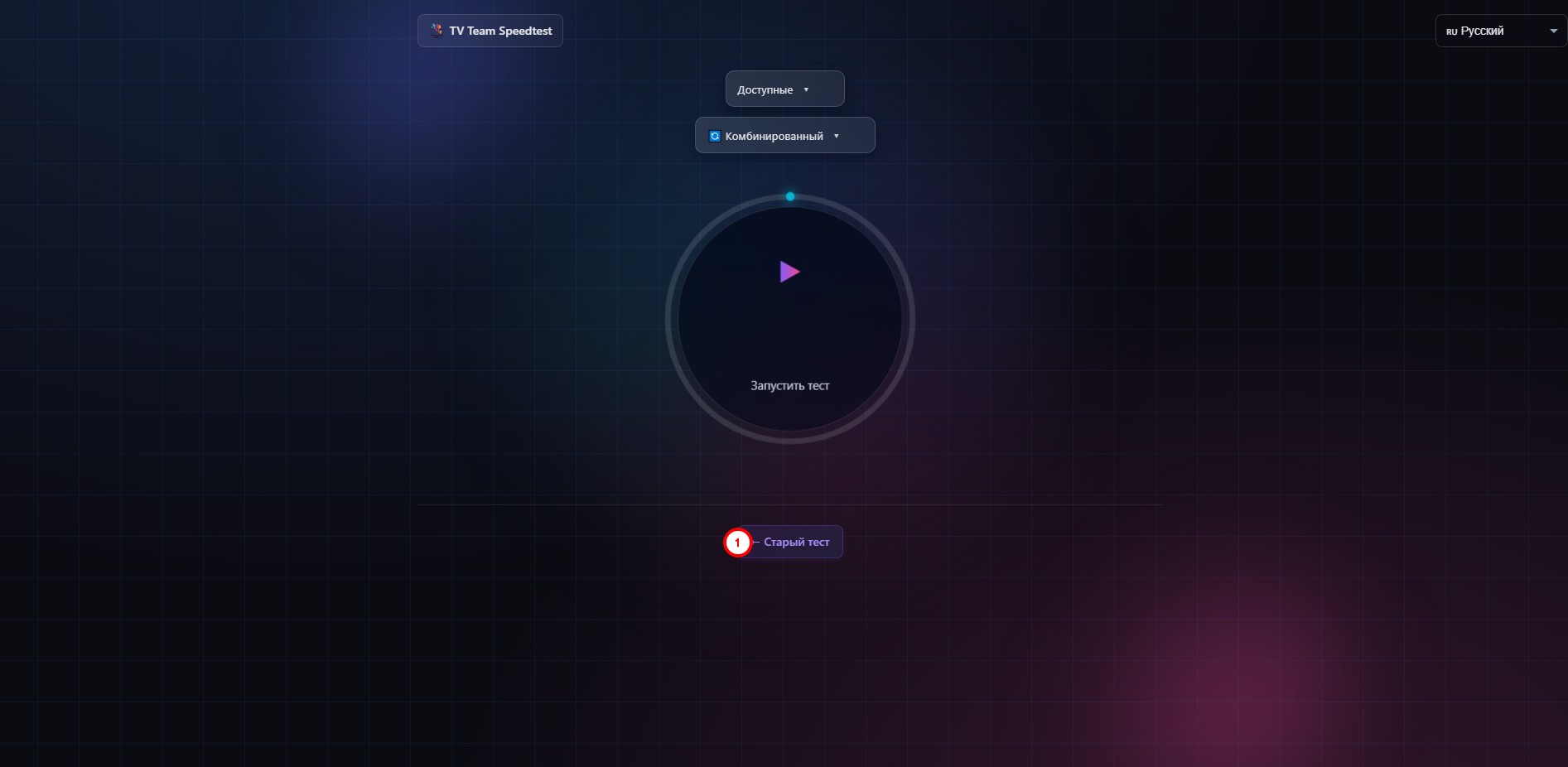
Click the Old Test button (1) and you will see this page with the test:
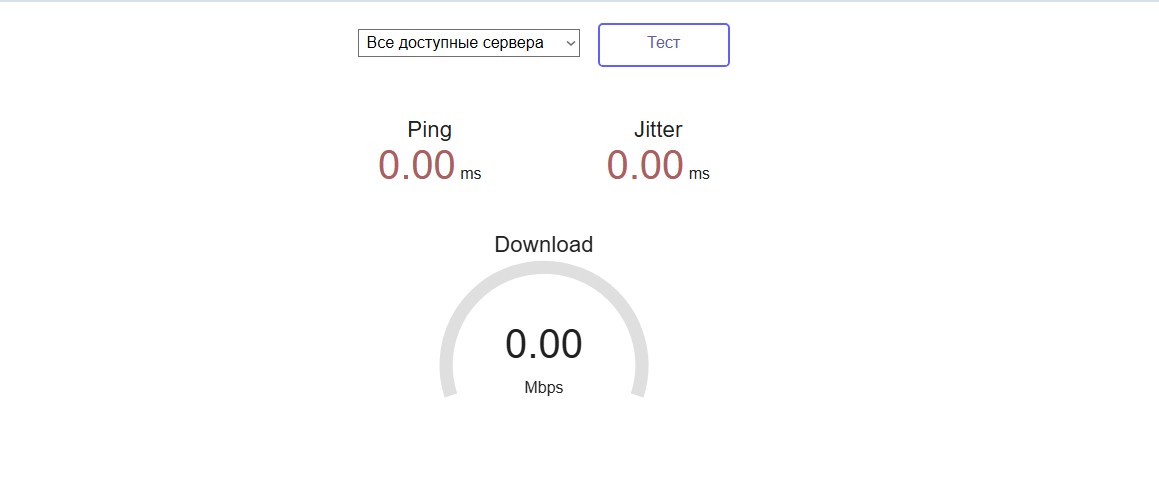
By default, "All available servers" are selected for testing, but you can change this value to "All servers" or to a specific server:
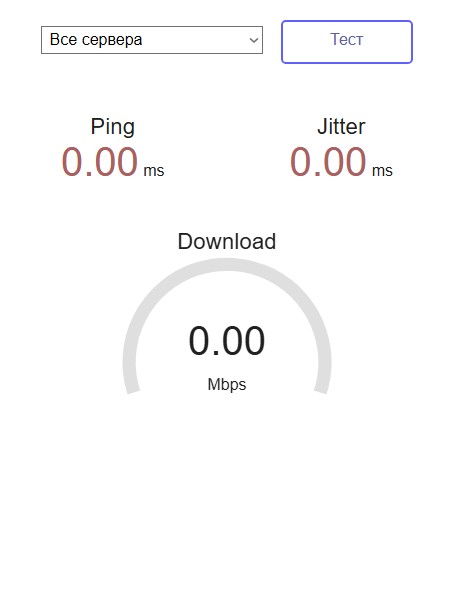
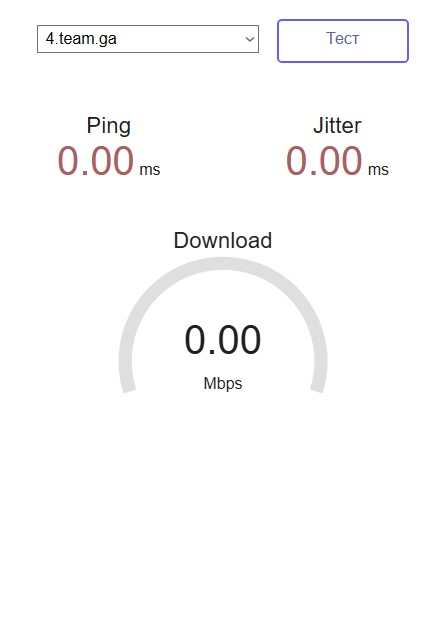
"All available servers" - only servers that are available for selection in your personal account are tested;
"All servers" - all our service servers will be tested;
"4.team.ga (or some other)" - only the selected server will be tested.
Why should I conduct a check for "All servers"? For example, the server you have chosen is among the closed servers for selection or when conducting a test to all available servers, the system indicated that there are no suitable servers:
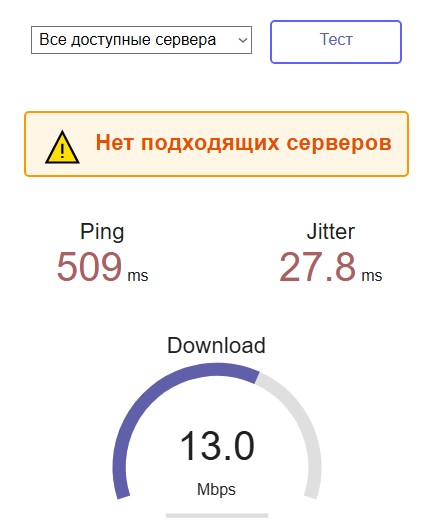
In this case, you perform a test to all servers and possibly a suitable server will be found among the closed ones. If you prove to us with the test results that the server suitable for you is only among the closed ones, we will help you to move to it.
So, you did the test and you got a table with results and a recommended server:
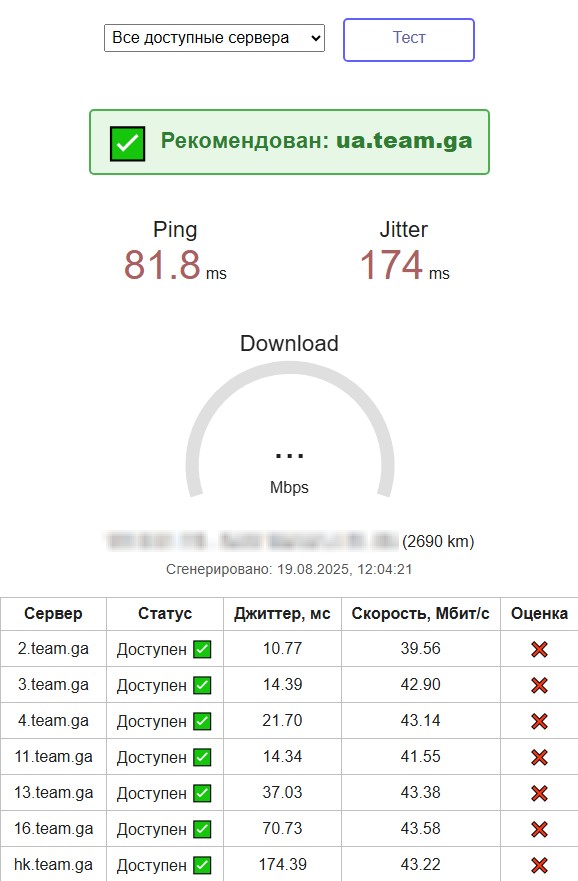
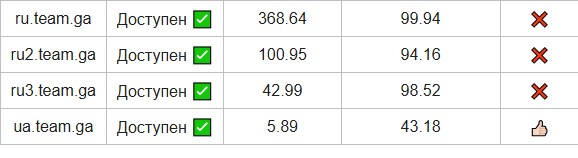
You can accept the recommendation of the test, go to your personal account (LC) in the Settings section and choose the recommended server. After that, you definitely need to update the playlist in the player!
Or you can analyze the table yourself and choose another suitable server. What you should pay attention to:
Jitter - the lower, the better, the main thing is not more than 10, perfection is not required, a stable 9 will work no worse than a not stable 2;
Speed (Download) - the higher, the better, but it's already good when not less than 55 megabits are stable, in this case even UHD channels will work (not less than 10 megabits - only SD channels work / not less than 25 megabits - HD channels also work). It's better to have a surplus in speed.
Exactly in that order, first jitter, then speed.
A tip from support:
if you have several suitable servers, do not rush to choose one of them right away, first do 3-5 individual measurements to each of them, if in all 3-5 measurements the jitter to a certain server remains less than 10, then this server will suit you the best, even if the speed to it will be less than to another server; the more measurements, the more accurate the choice.
Attention! it is not necessary to conduct all 3-5 tests to the server, if already in the first or second test the readings of jitter or speed to this server turn out to be not suitable, switch immediately to the next server.
If as a result of the test to all servers the suitable server is still not defined, then remember:
- did you reboot your router by power? if not, reboot and repeat the test;
- how is your device connected to the internet? if by WI-FI, find a way to connect by cable, at least for check.
¶ Second (new) method of checking your internet speed to our servers
The second way more accurately determines the optimal server for your internet, but takes much longer.
The test should be conducted according to the instructions, you do it for your own benefit, not for us:
1) the test should be done from the viewing device, be it a TV or set-top box, i.e. from a device where you have a player installed, entering the link specified above (and below) in the device's browser, otherwise what's the point of your test if it's done on a phone or computer and you have a player installed on your TV;
2) the test should be done when you are having problems watching, usually this is the evening when the majority of the residents of your locality are at home and actively using the internet, from about 17-18 hours until 21-22 hours (on weekends this period can start earlier and last longer).
Restart your router by power, wait for it to fully load, launch the test page at the link http://speed.tv.in/ (mirrors are indicated above), and you will launch a similar page:
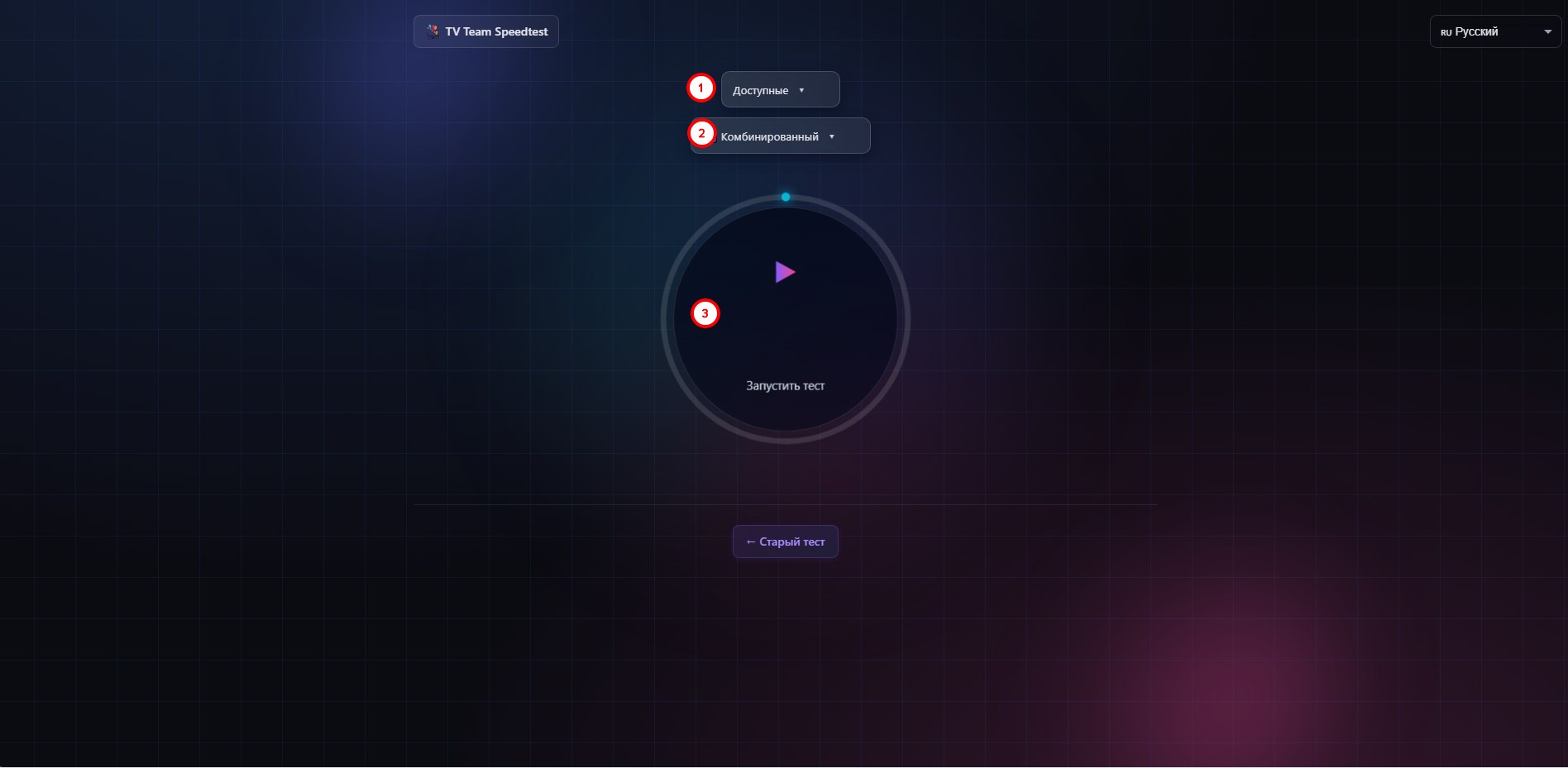
on this page you have a choice:
- only Available, All Servers, and lists of available and closed servers for selection and checking of a specific server (Available is set by default)
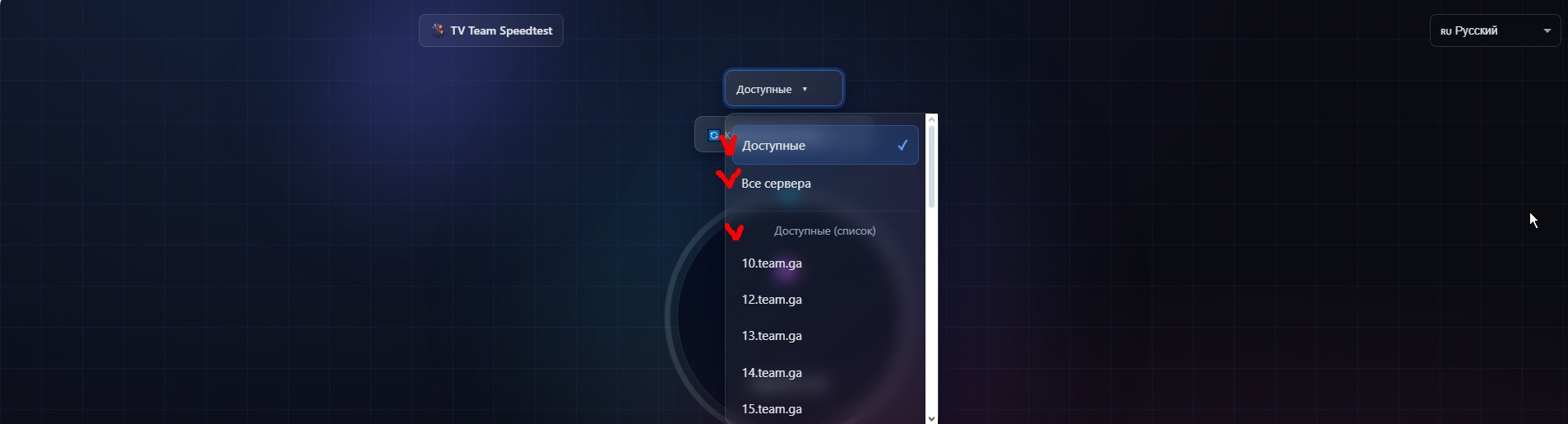
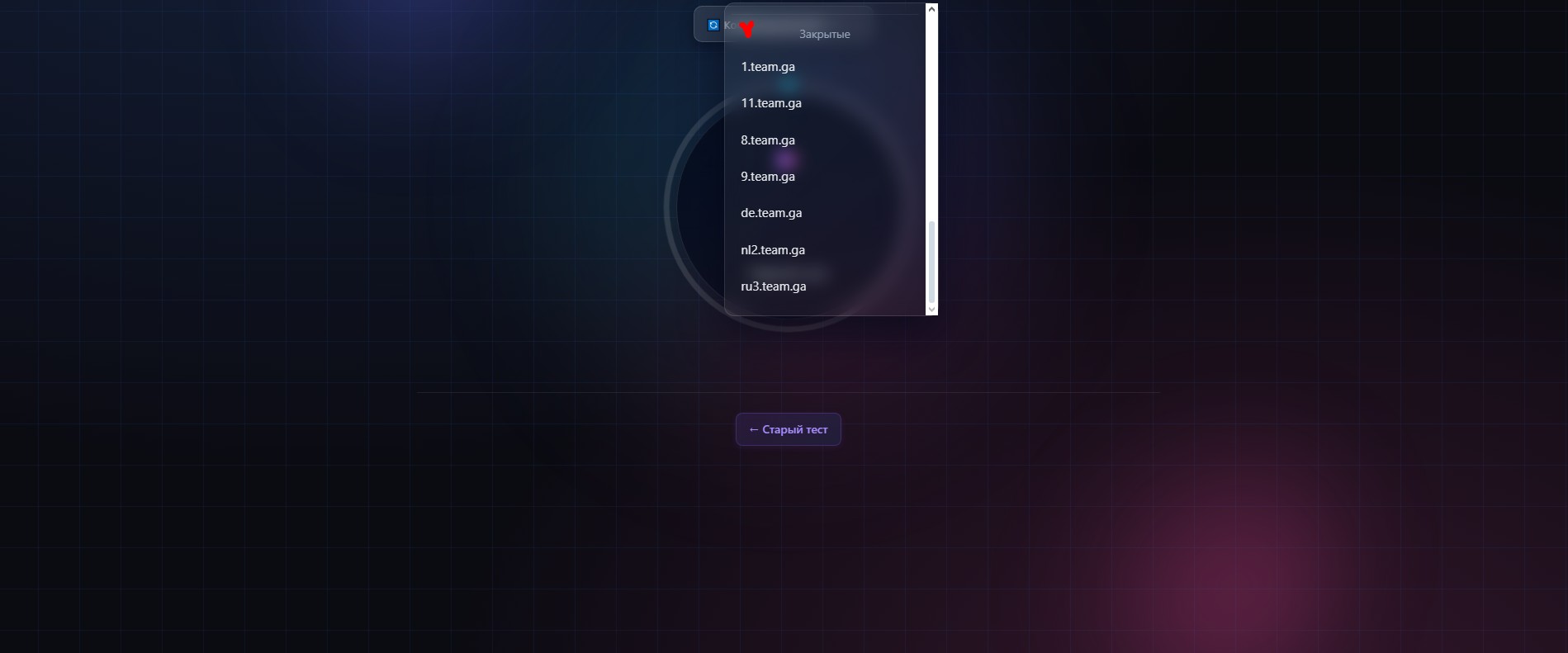
Available - servers that you can select in your personal account;
Closed - filled and removed by us from selection new, for server, users (server load is not 100%, just it has reached the limit we set). These servers continue to work too. - Combined, Network Speed Only, and HLS QoE Only
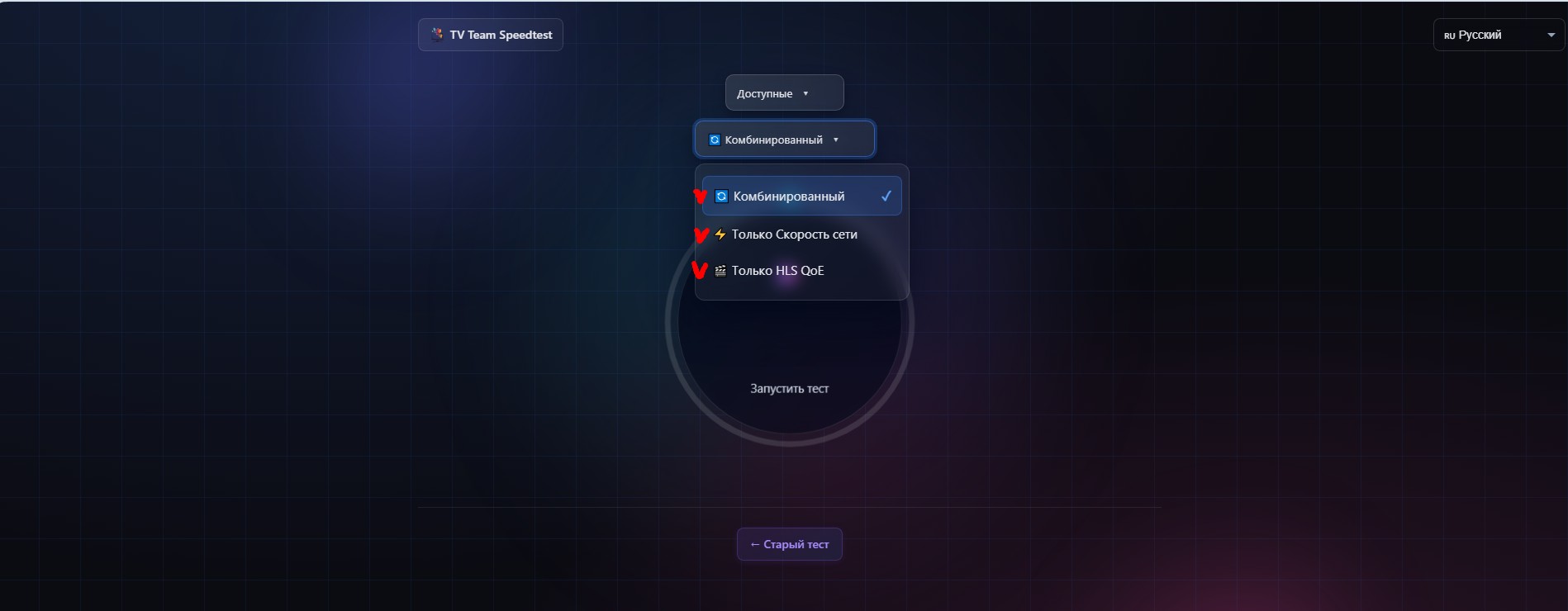
Combined - both tests, Network Speed and HLS QoE, are run;
Network Speed Only - only network speed is tested (the old test in a new shell);
HLS QoE Only - HLS test is run, which more accurately determines whether a server is suitable for streaming video viewing, HLS check emulates the real behavior of the player: Adaptive Bitrate (ABR), segment loading, buffering, etc., so the measured speed in this test reflects exactly how the stream works under real HLS conditions. - a button to start the test.
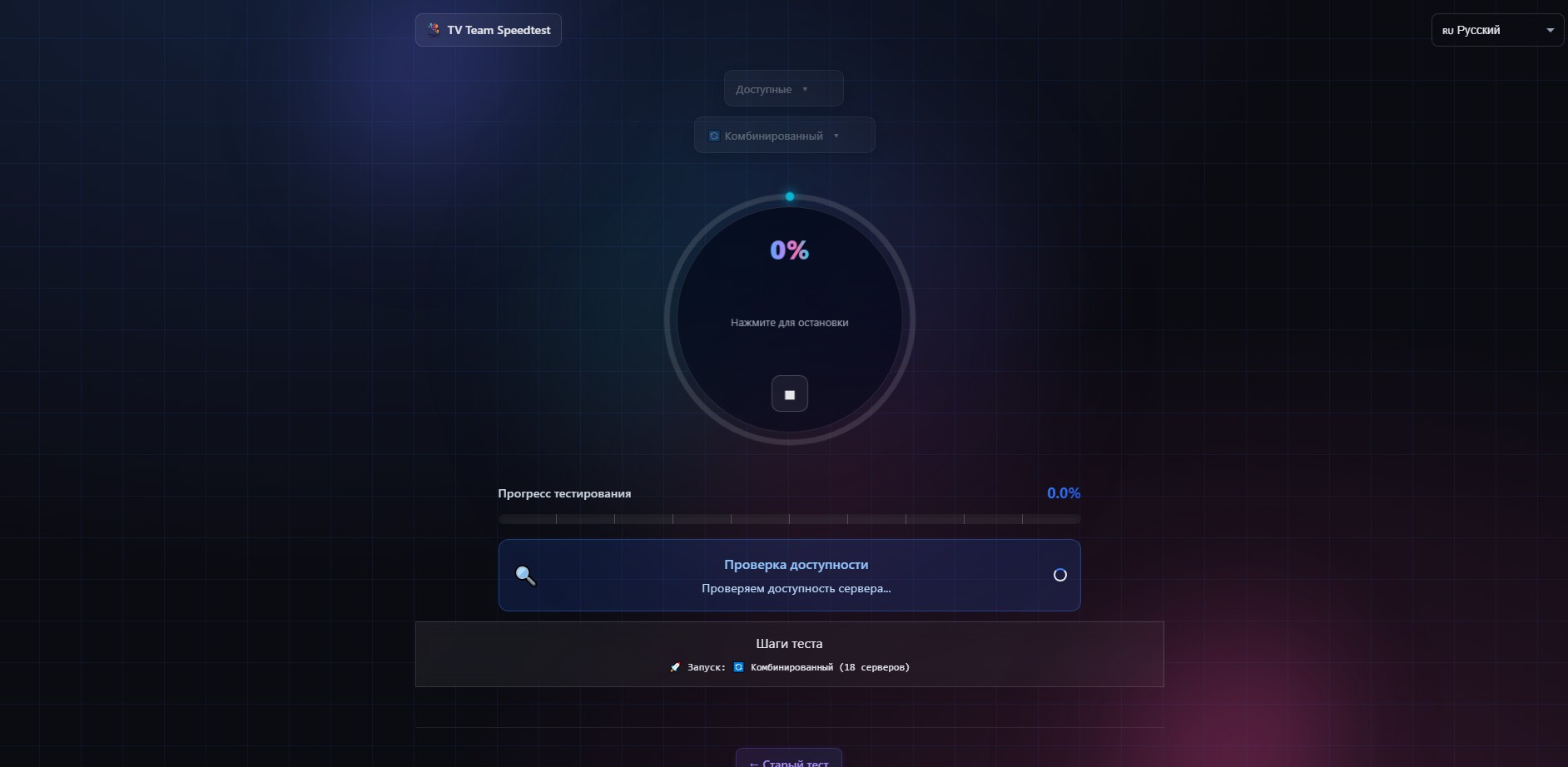
After starting the test will run for some time
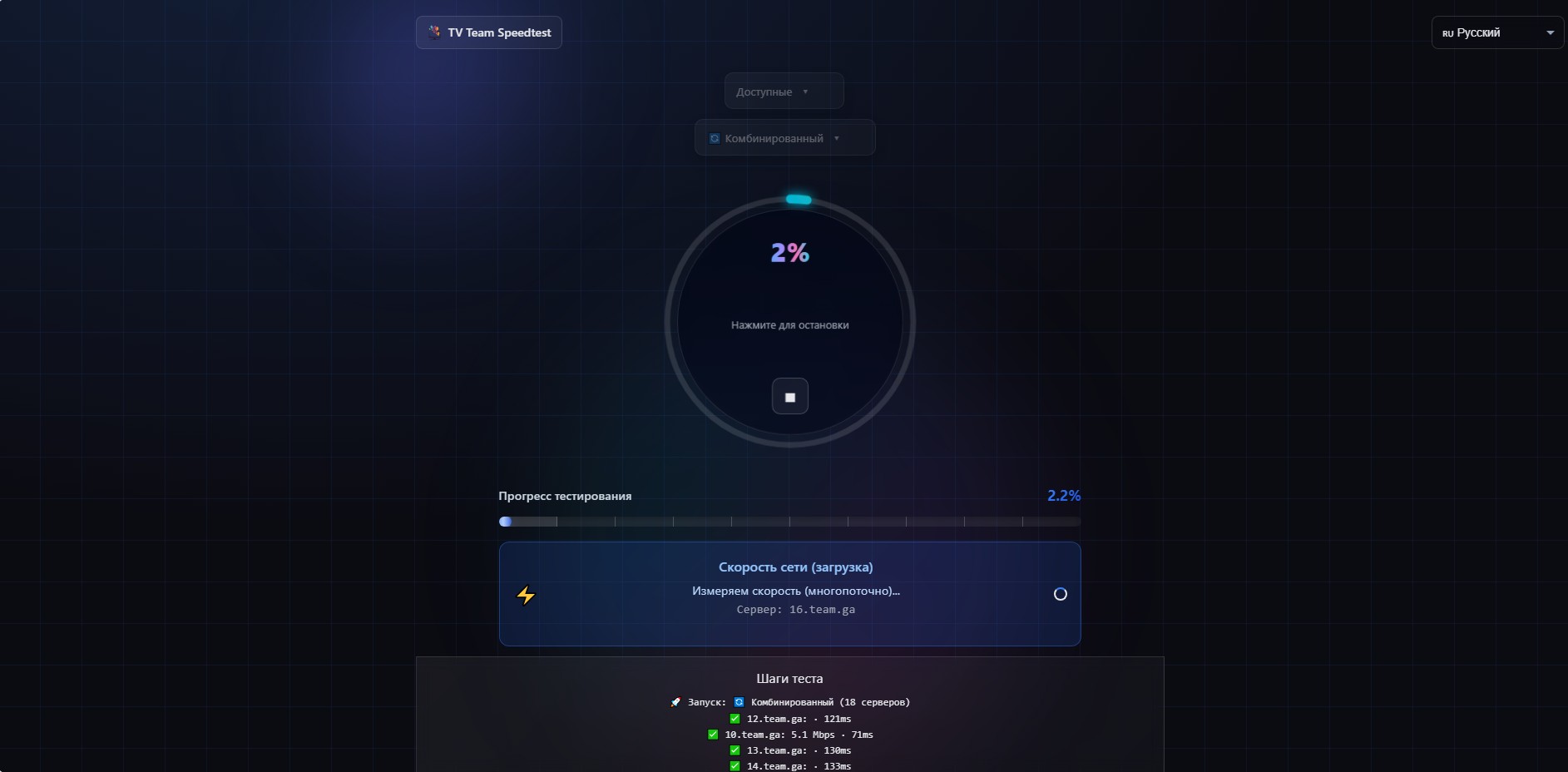
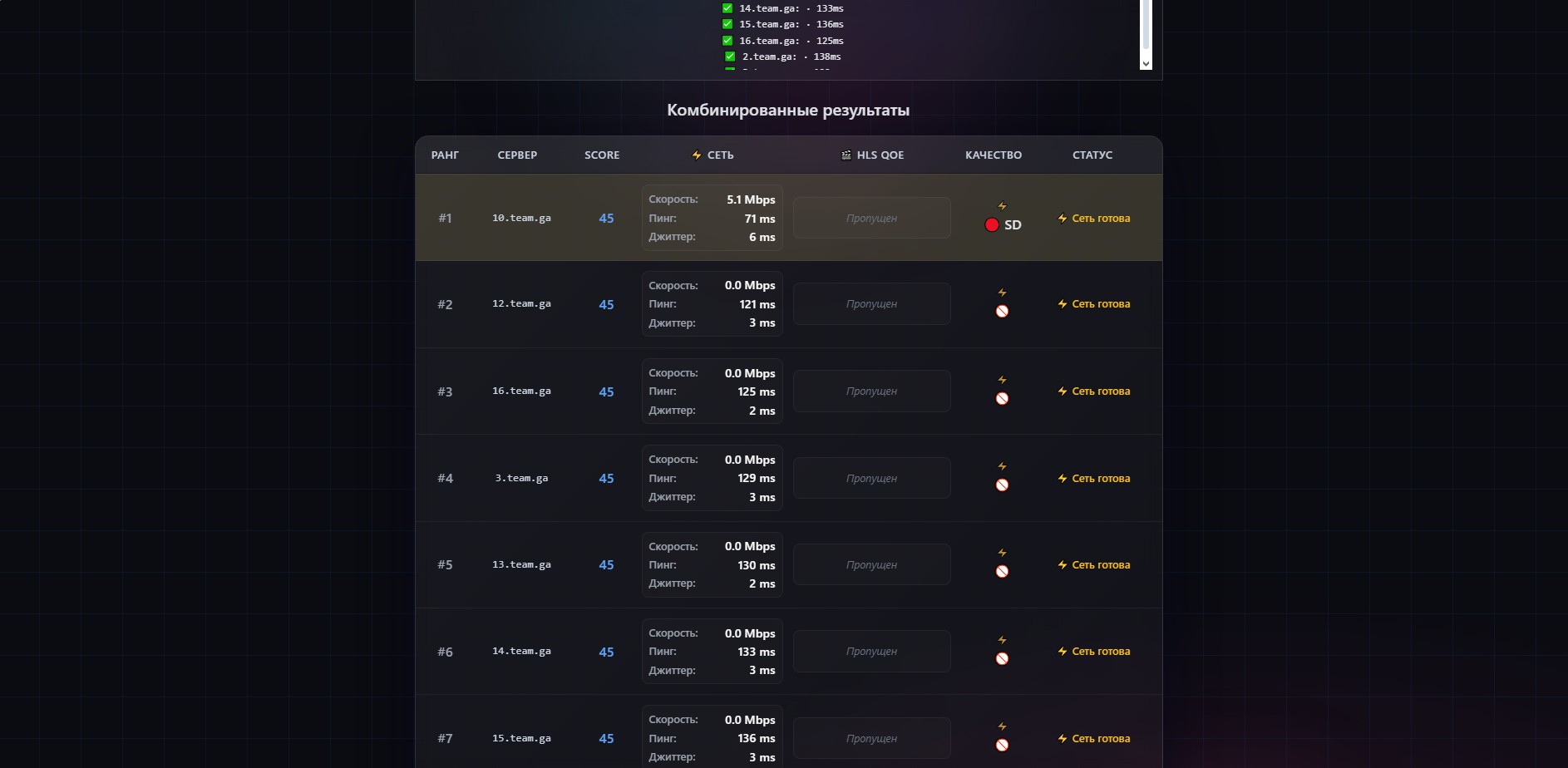
and having finished its work it will give you a recommended server
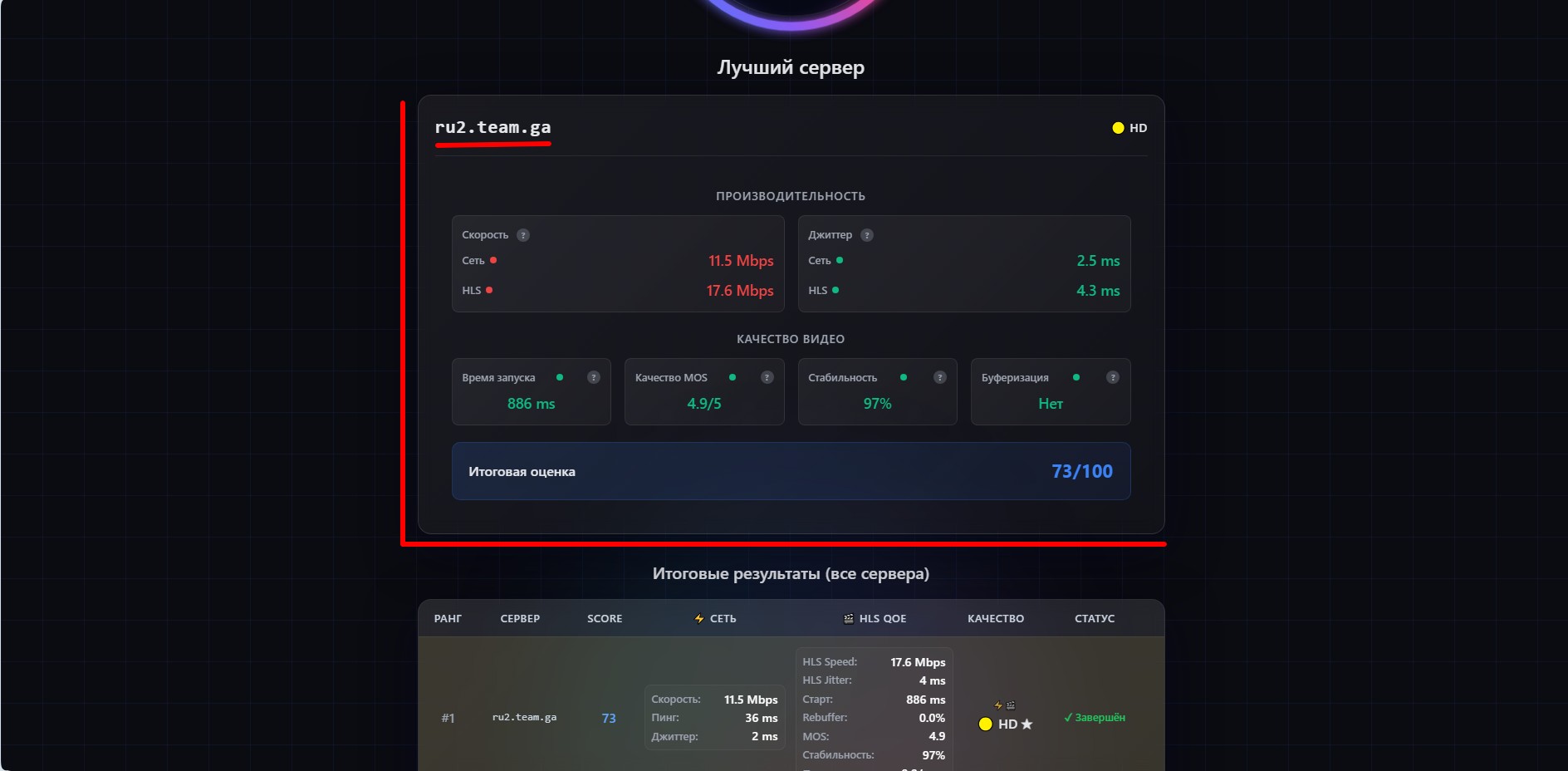
The new test completely incorporates the capabilities of the old one - the network indicators coincide.
In addition, it runs HLS test.
You can accept the test recommendation, go to your personal account (LC) in the Settings section and select the recommended server. After this, you definitely need to update the playlist in the player!
¶ You can launch your internet speed test to our servers from your personal account
To do this, go to settings in your personal account and press the test launch button
¶ Conclusion
If there is still no suitable server and you do not want to connect via cable, unfortunately, our service is not suitable for your internet.
What to do? First of all, try to fight with the internet provider, if it doesn't work, change the provider (or our service). However, the provider will definitely send you away if you refer to tests with our form as evidence. But it turns out you can also check the internet outside of the provider's network with Speedtest.
To do this, we switch Speedtest to Single mode
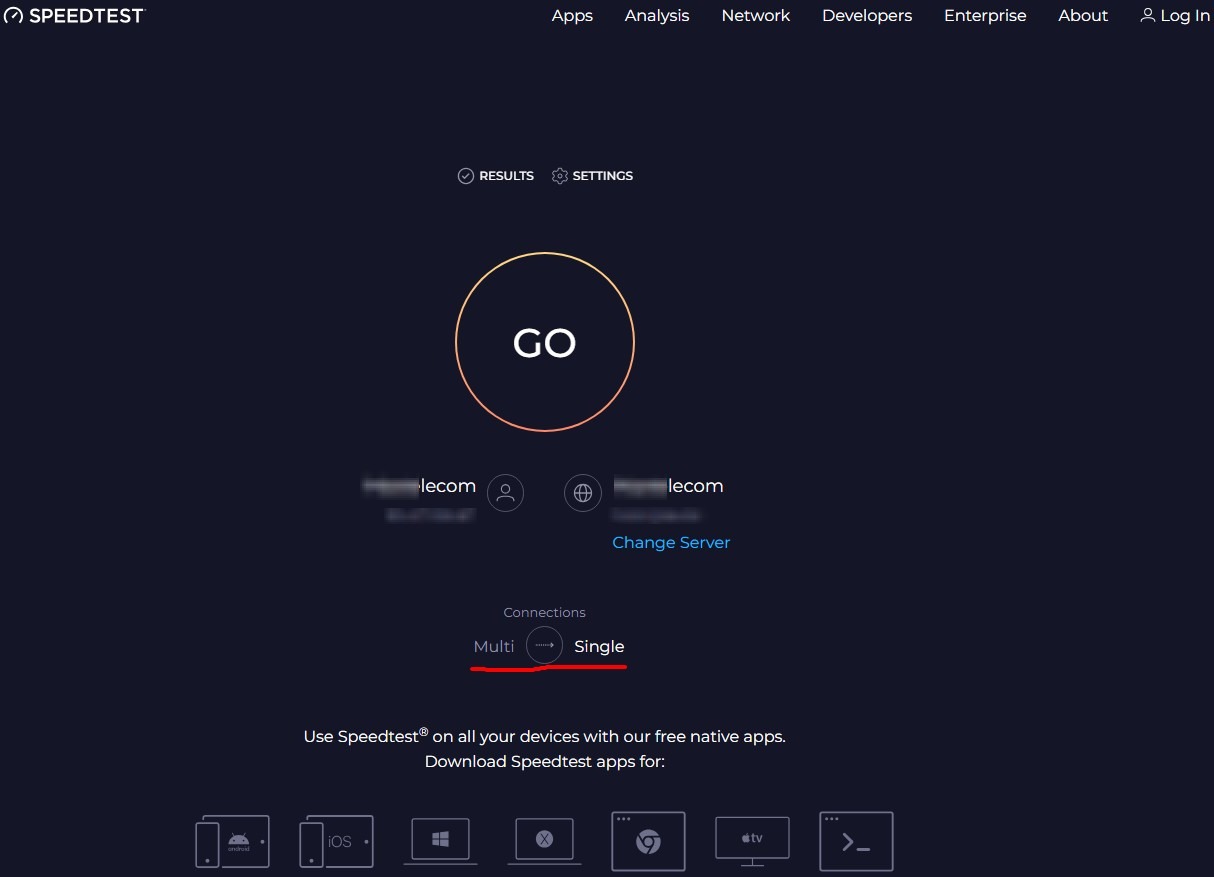
and press Change Server
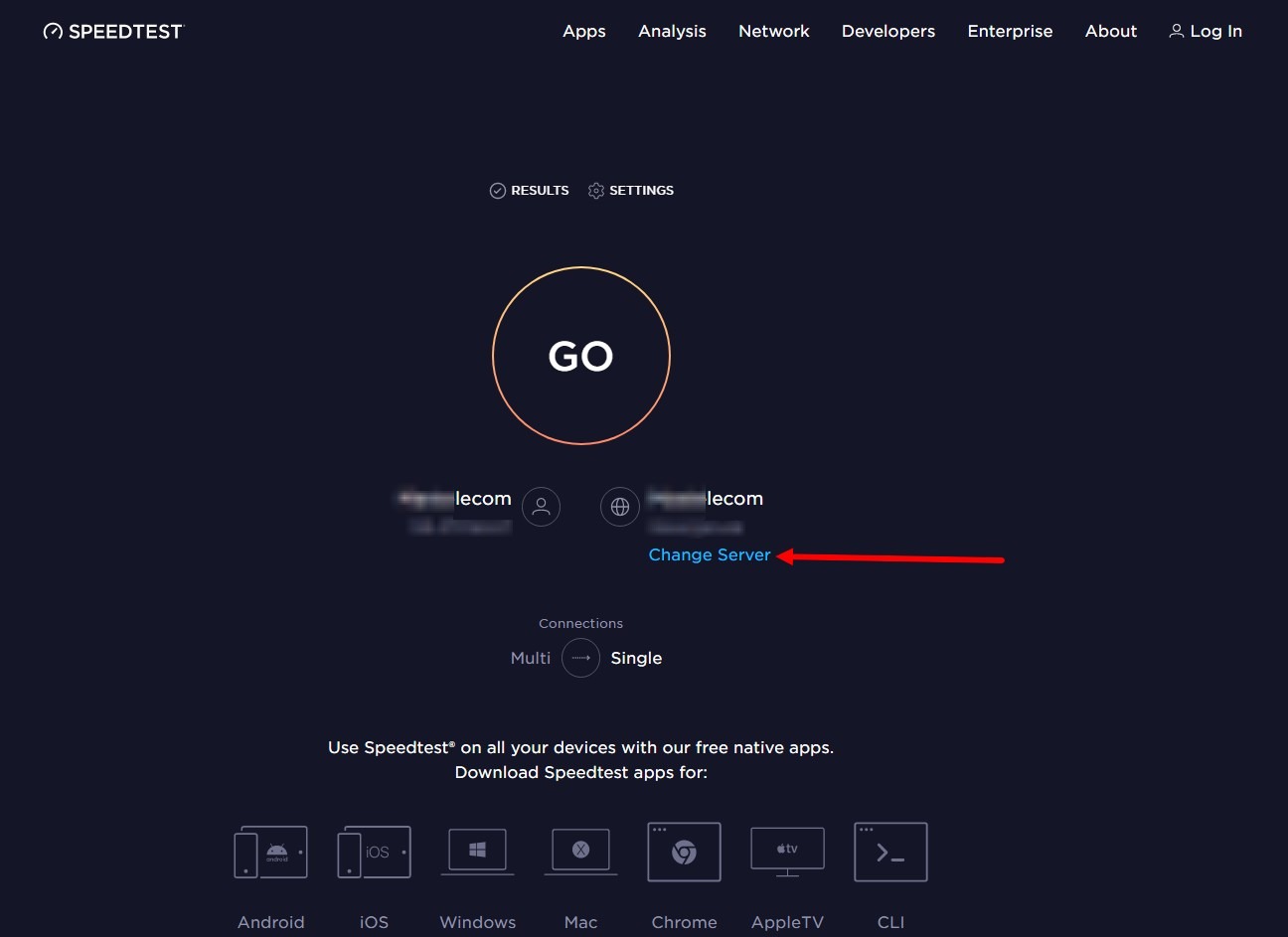
Insert for example Deutsche Telekom (or Paris (for example Paris Orange)) in the search window.
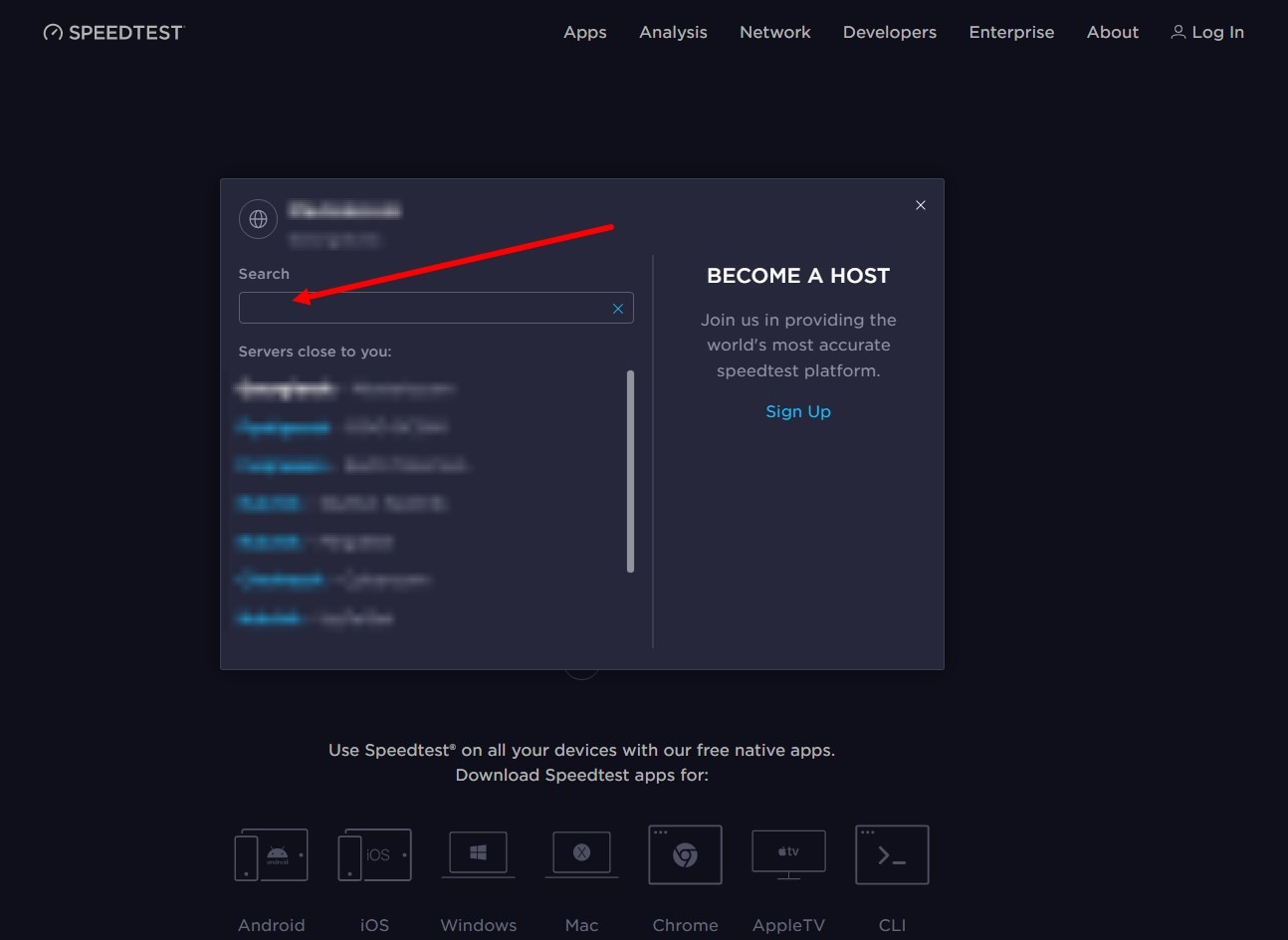
and choose, for example, Berlin among the results that appear.
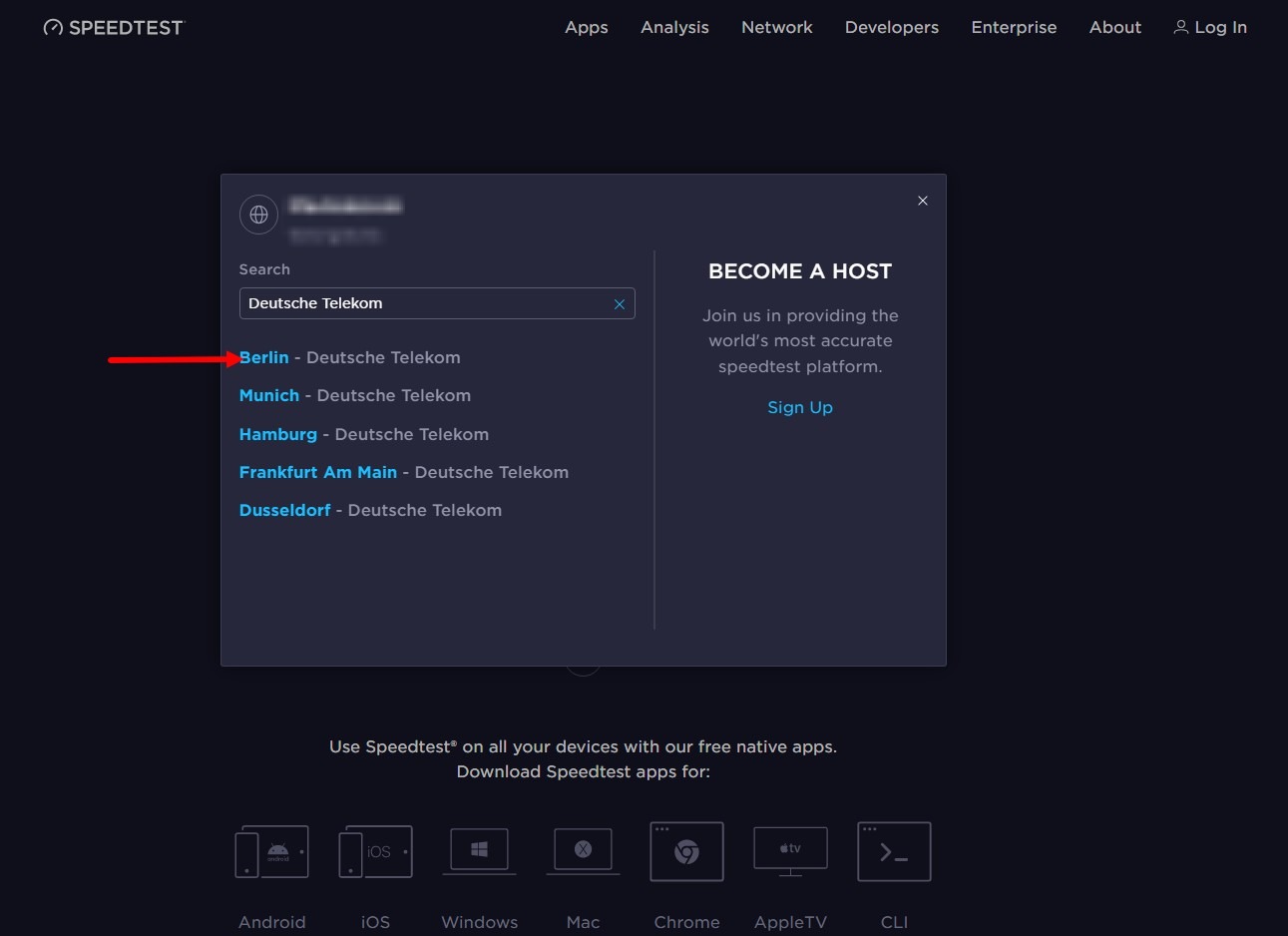
Press the start check button
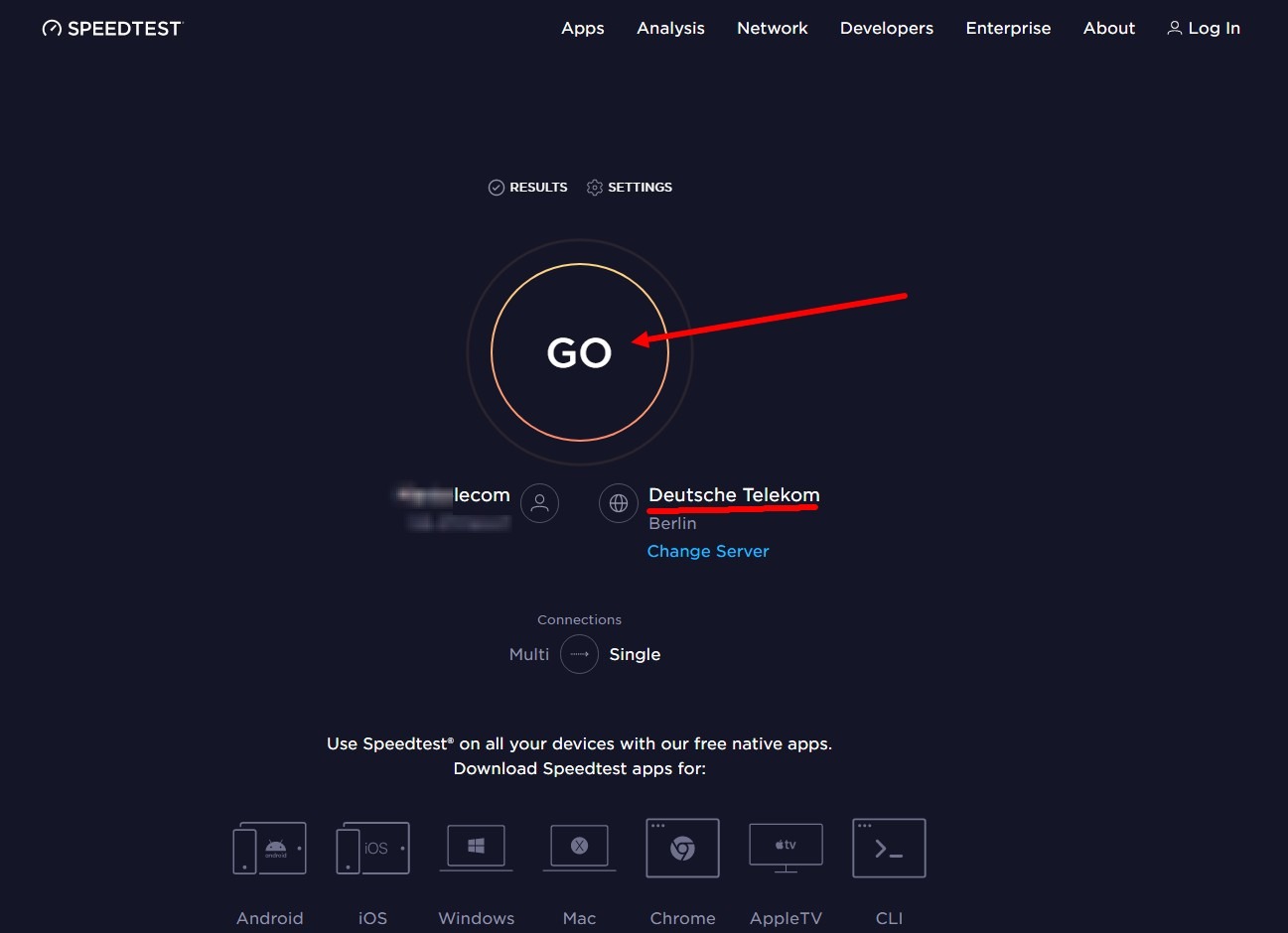
and wait.
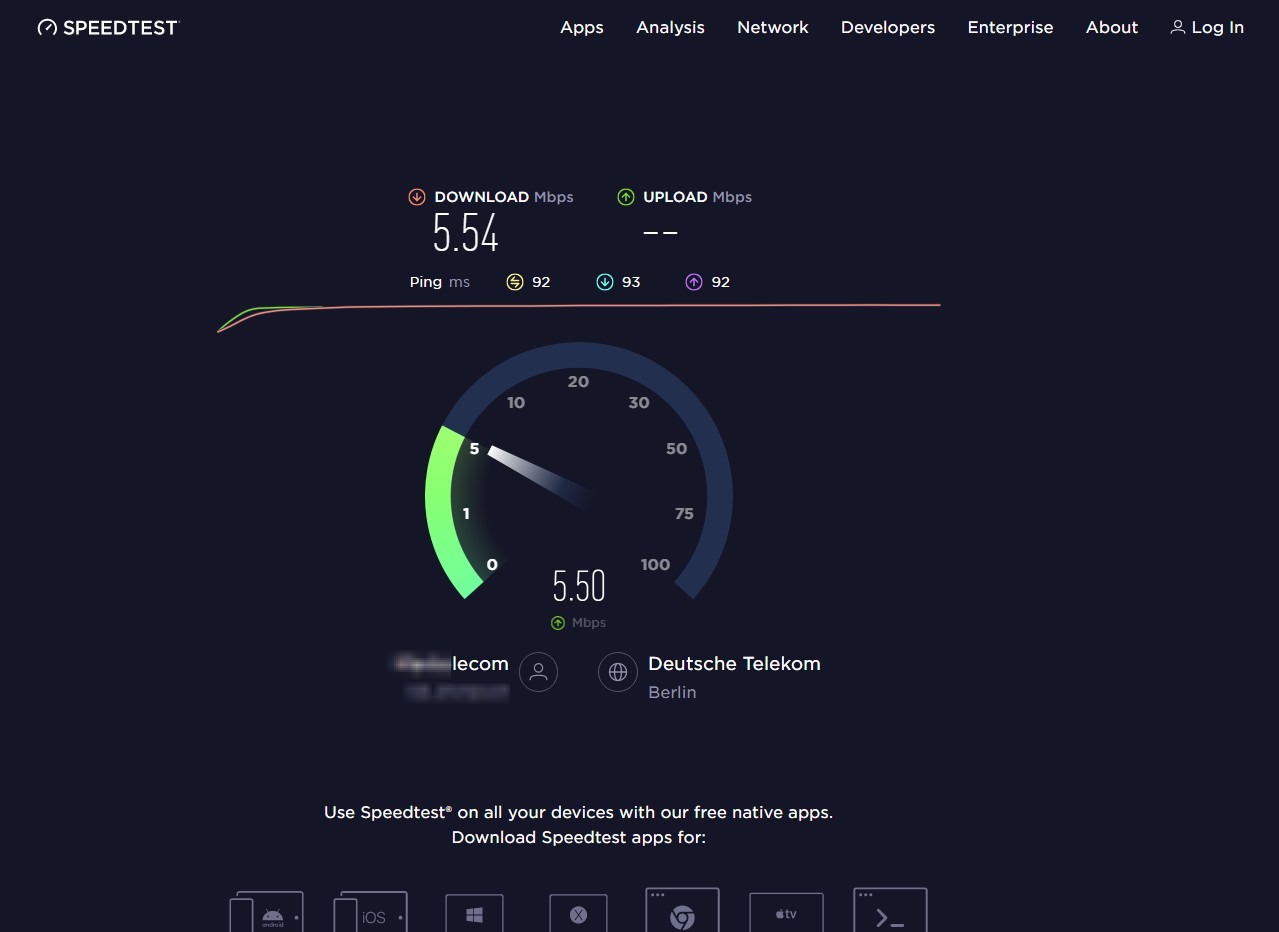
After the test worked, I got this result.
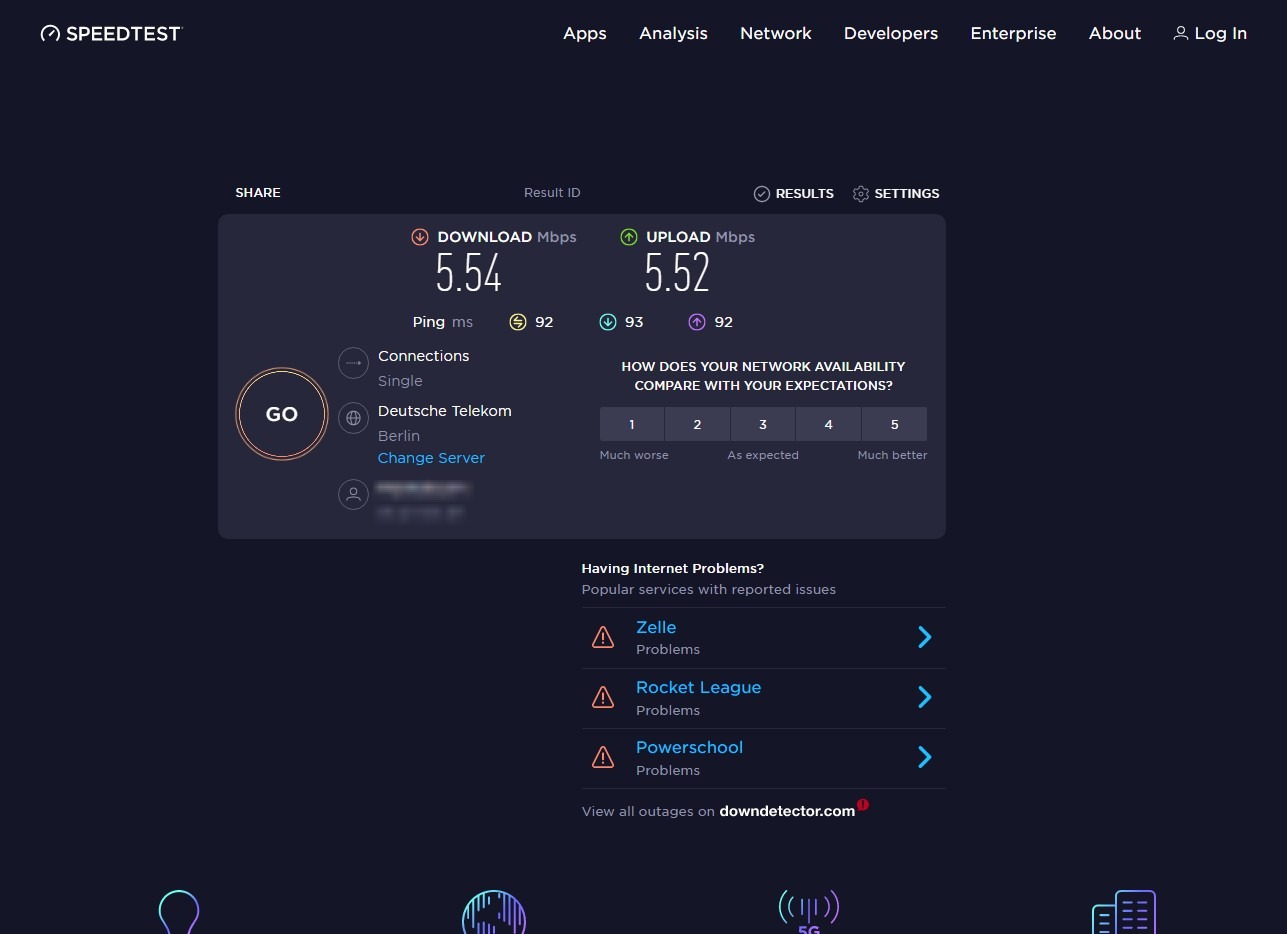
And this is a test made immediately inside the provider's network.
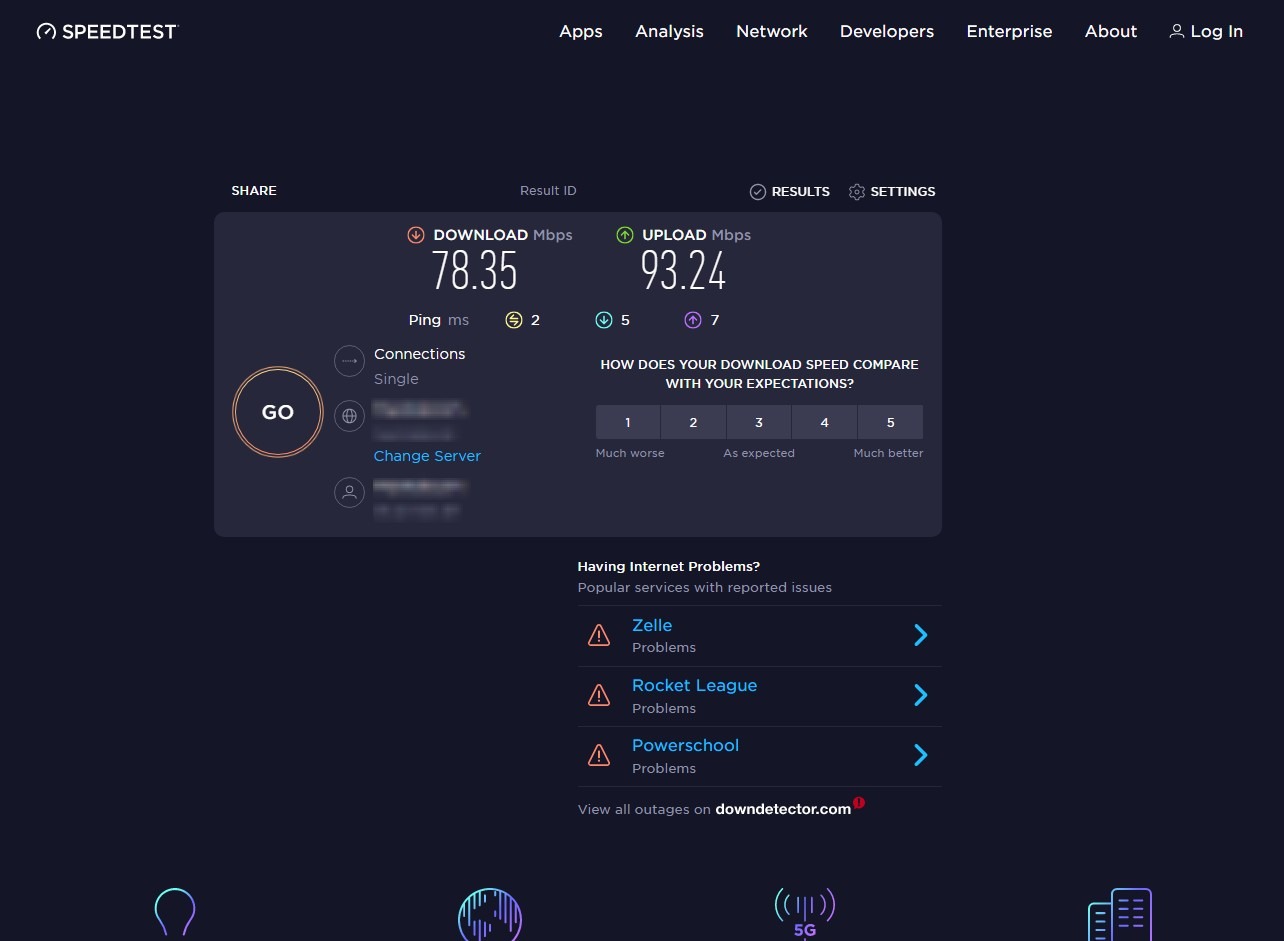
Beautiful numbers compared to the test on Berlin, but our servers, unfortunately, are not located inside our providers networks, so beautiful numbers are nothing more than fiction.
With such tests outside the provider's network, you can trump in a dispute with him.
