A decent IPTV player for Android devices. At the time of writing the instructions, the latest version of the player is 1.9.4.0.
You download the apk file with the player, install the player.
You set up the player on our service.
You run it, the following page opens:
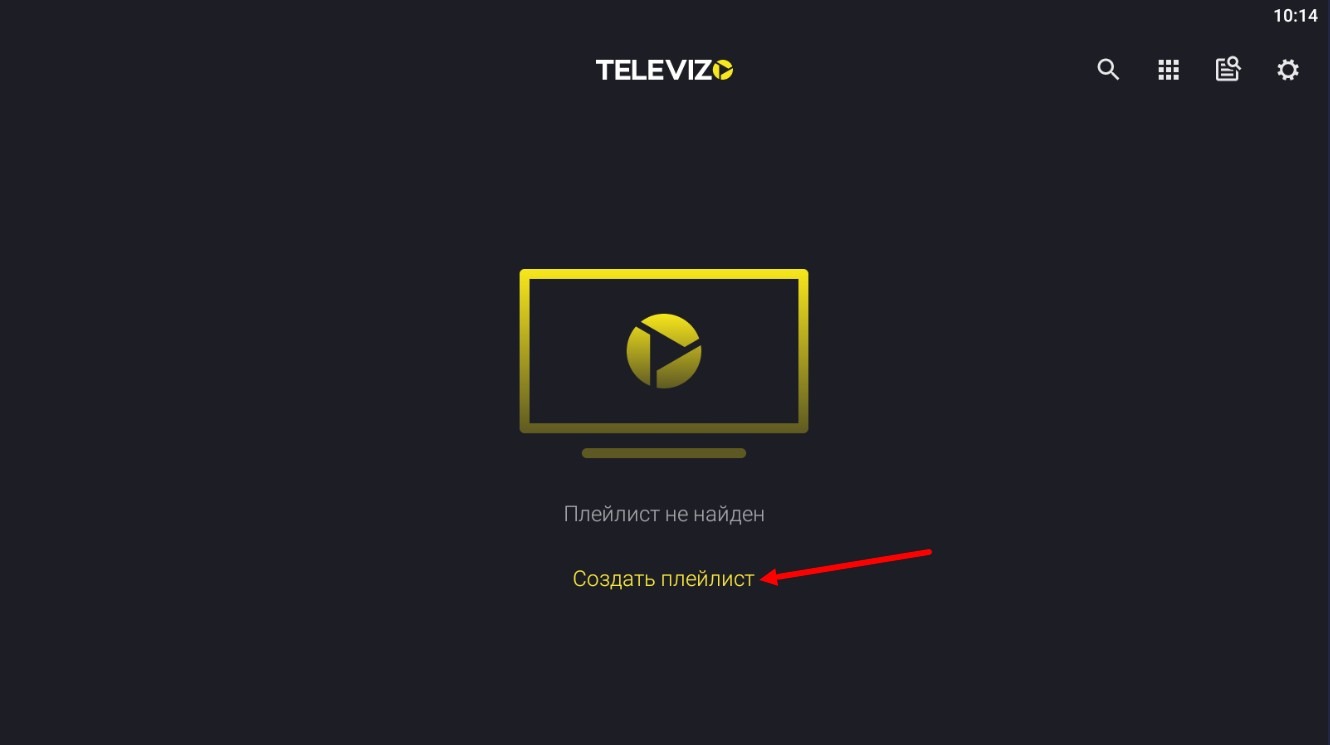
Where you need to click "Create playlist". A warning window will open:
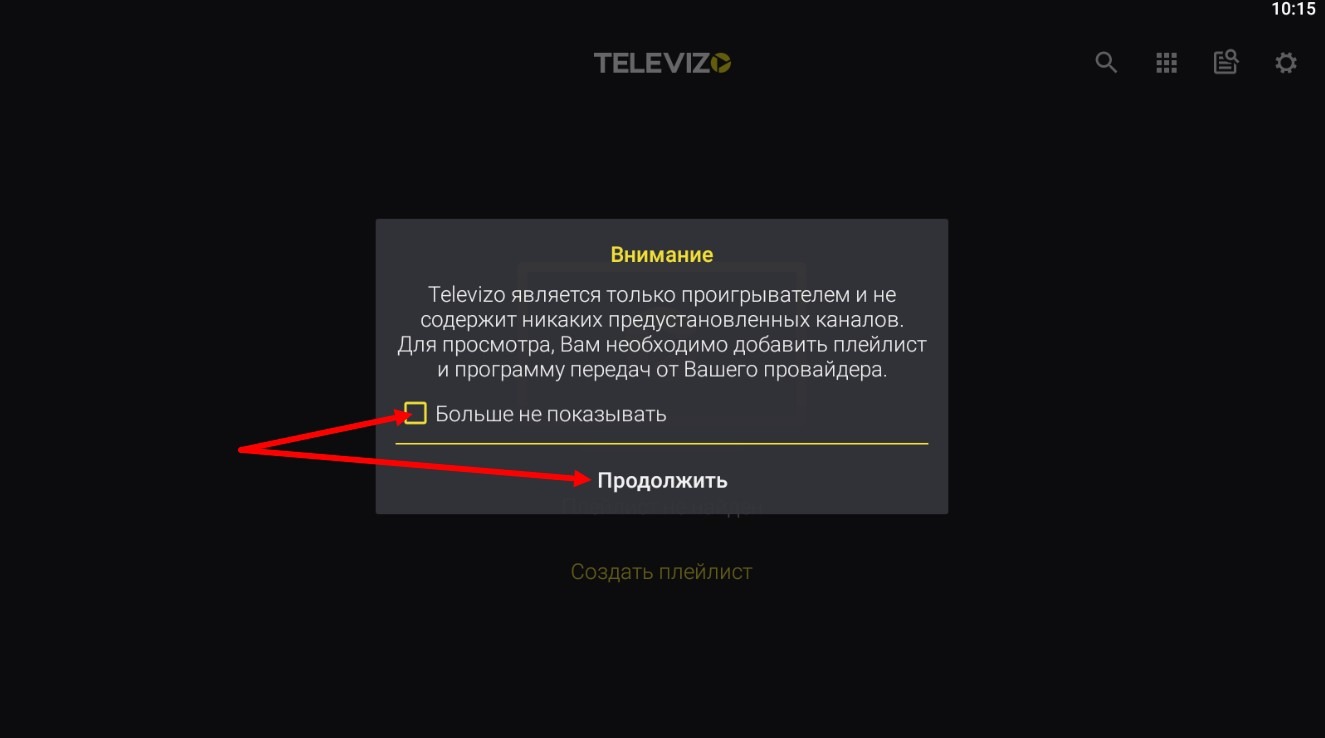
Check "Do not show anymore" and click "Continue". The following settings window opens:
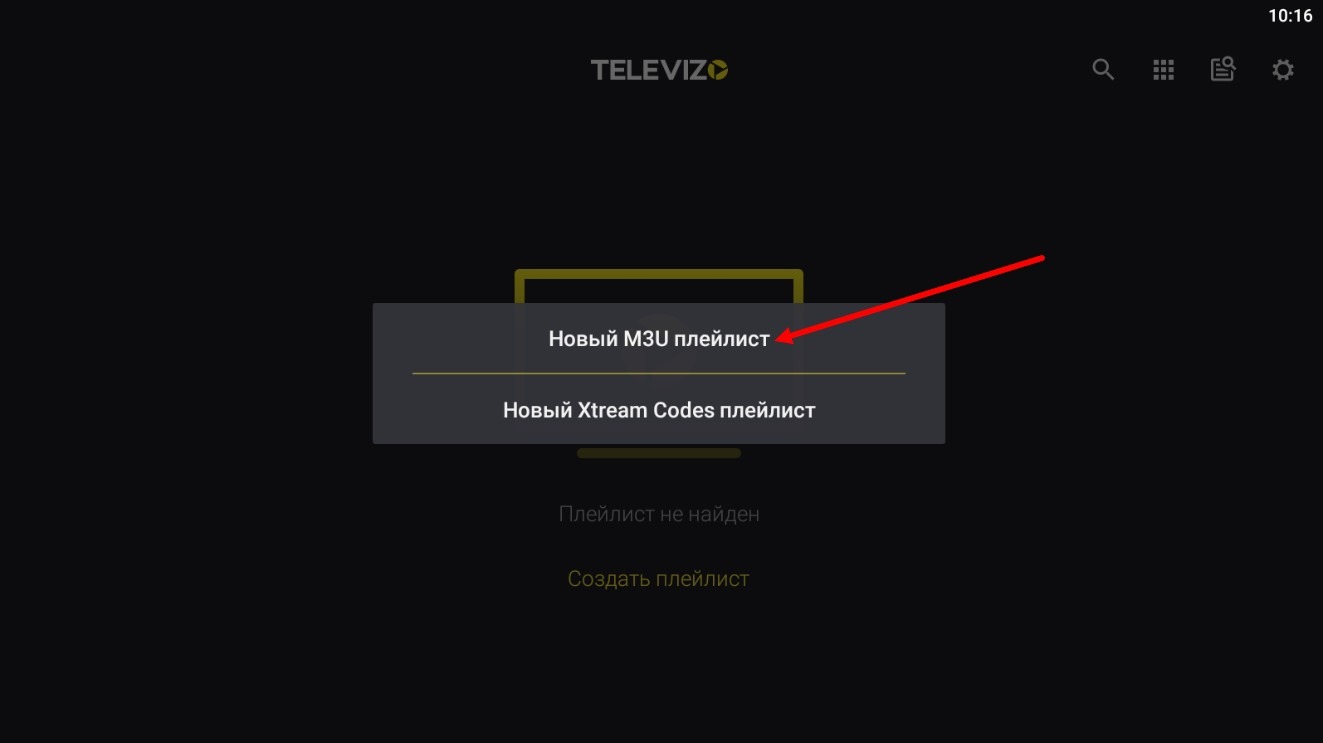
Click "New M3U playlist". The following playlist data entry settings window will open:
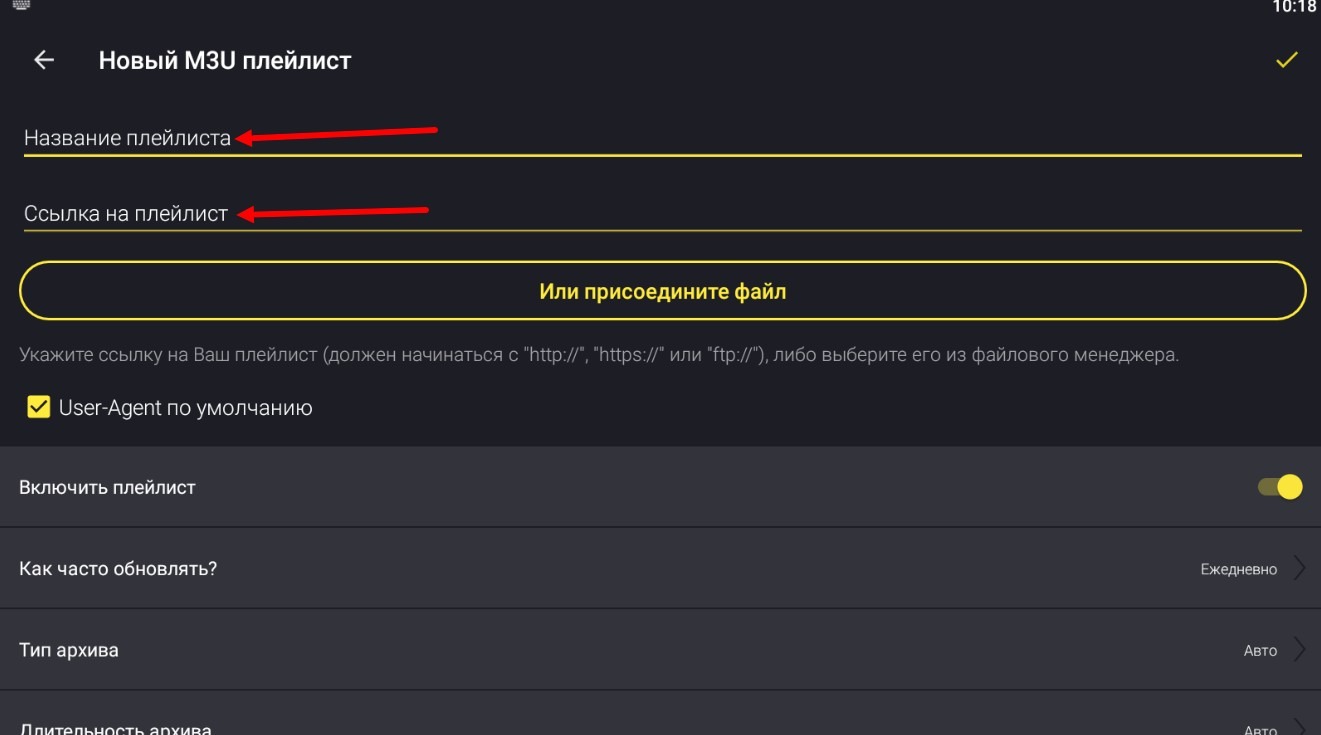
Enter the playlist name, playlist link (or playlist address) and click "Save" - a checkmark in the top right corner of the page.
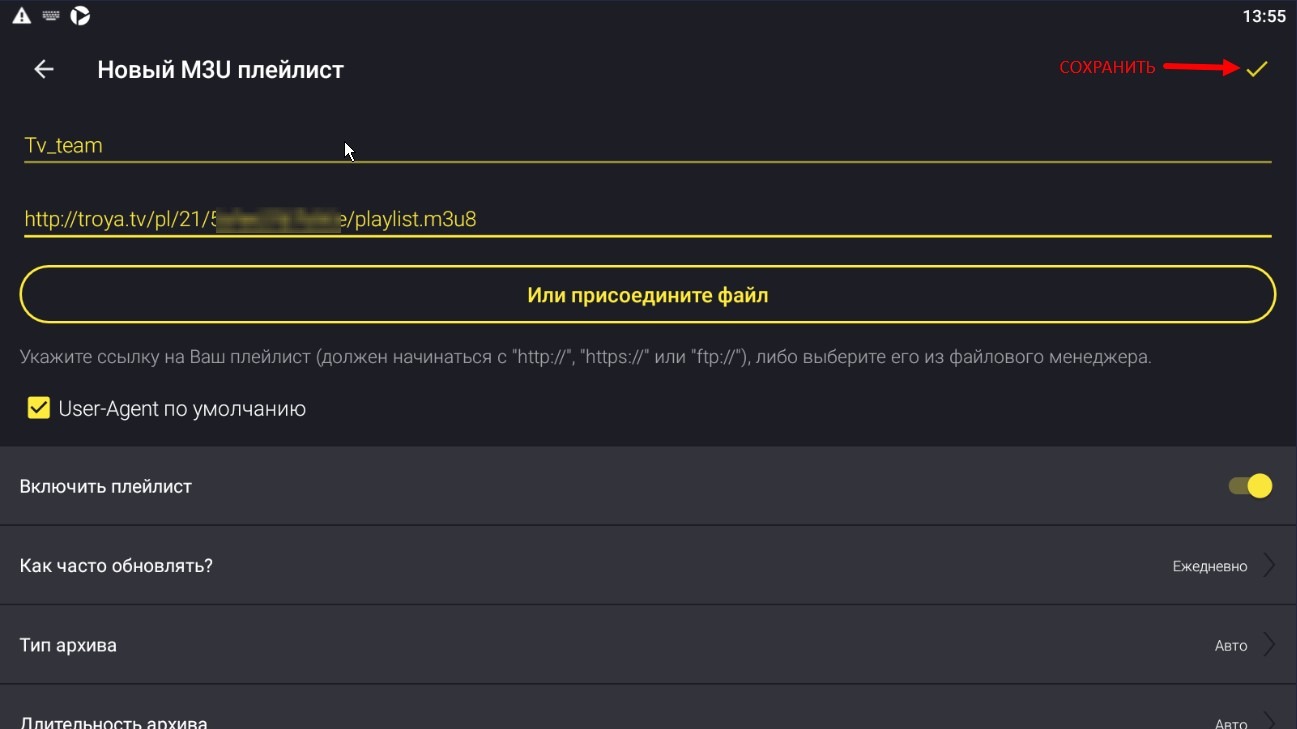
Where to get the playlist link read here 6.1 Where to get the playlist? Where to get a link to the playlist? We take the link for the "Televizo" playlist.
After clicking "Save", the player window opens in which you can start watching:
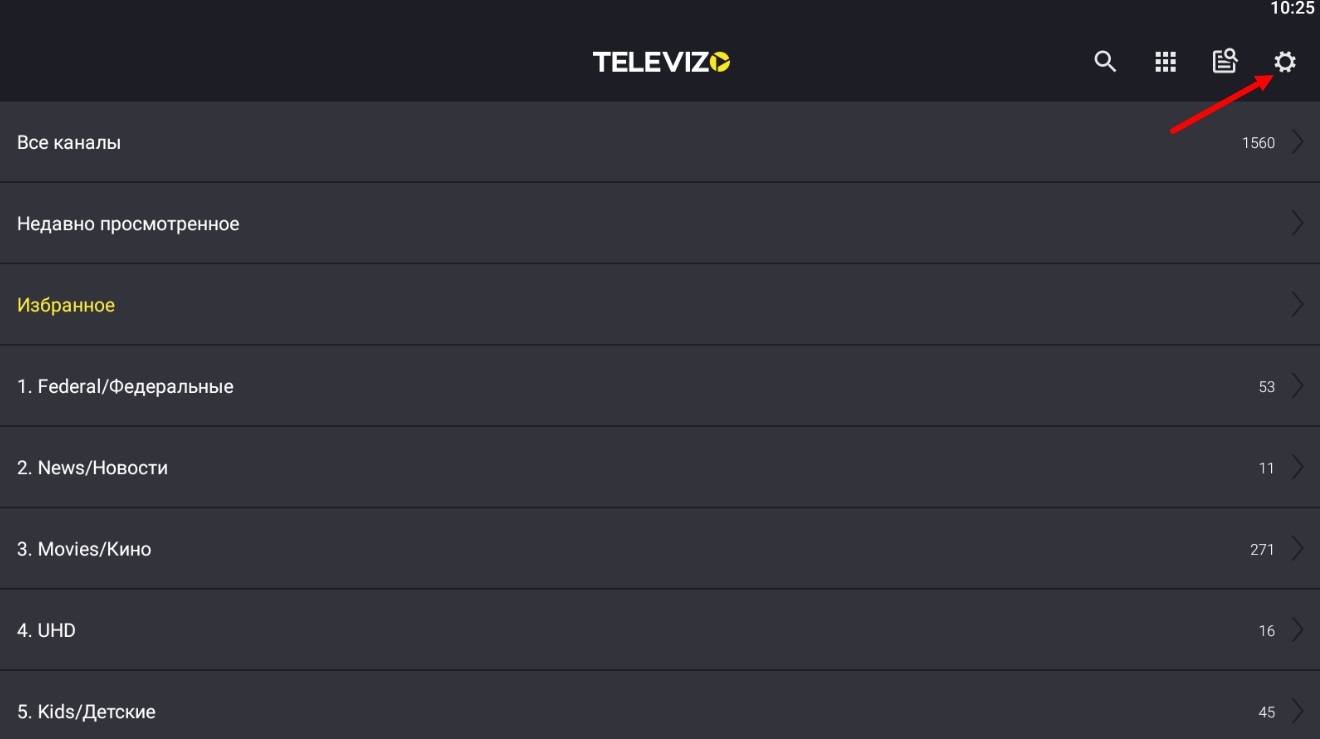
and, if you have taken the "Televizo" playlist, then the TV program (EPG) is read from the playlist and you can start watching. Loading EPG will take a few minutes.
Why didn't we finish the instructions a couple of sentences ago? In the "Televizo" playlist, EPG is already written into the list itself and the player reads it from there, the EPG depth in this list is 3.1 (3 days of archive and 1 day of TV program ahead). If you need to, manually adjust the EPG depth, disabling the download of EPG from the playlist in the player's settings (otherwise, with each playlist update in the settings, a second EPG link will appear).
About EPG depth you can read here 3.1 Where to get the TV program (EPG)? Why is EPG not displayed?
So, we return to the player settings by clicking on the gear in the upper right corner of the window.
The player settings window opens:
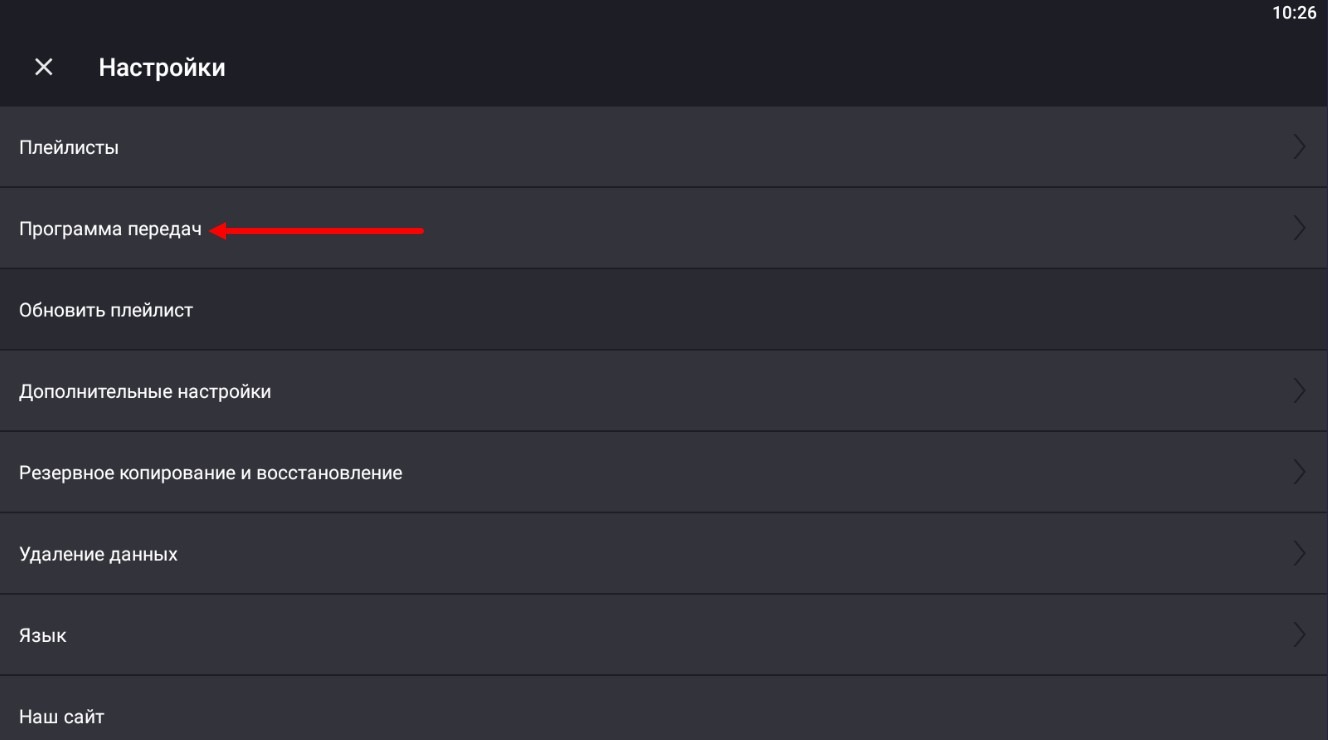
In which we need to select the item "TV program". For the first time, the player will tell us that there is no TV program:
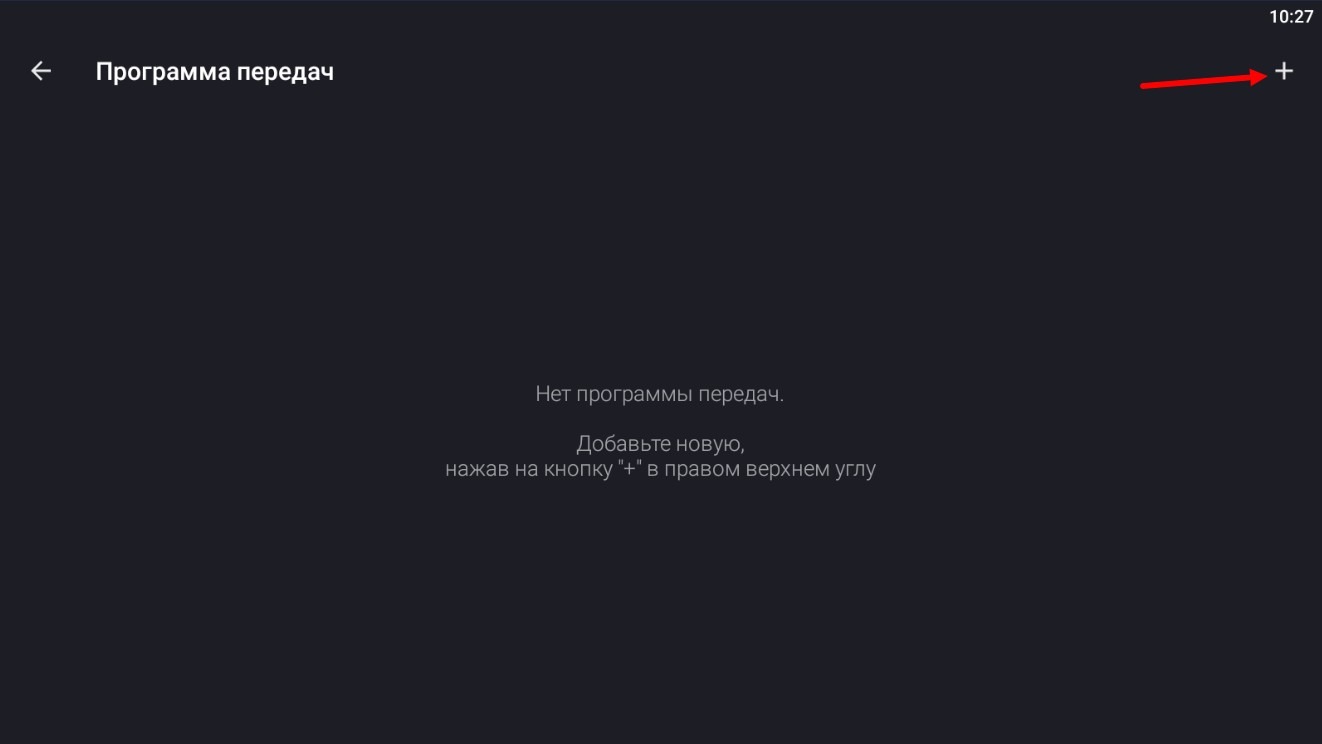
and suggest to add a new one. We press plus in the upper right corner, a window opens:

in which you need to enter the name of the TV program and the link to the EPG.
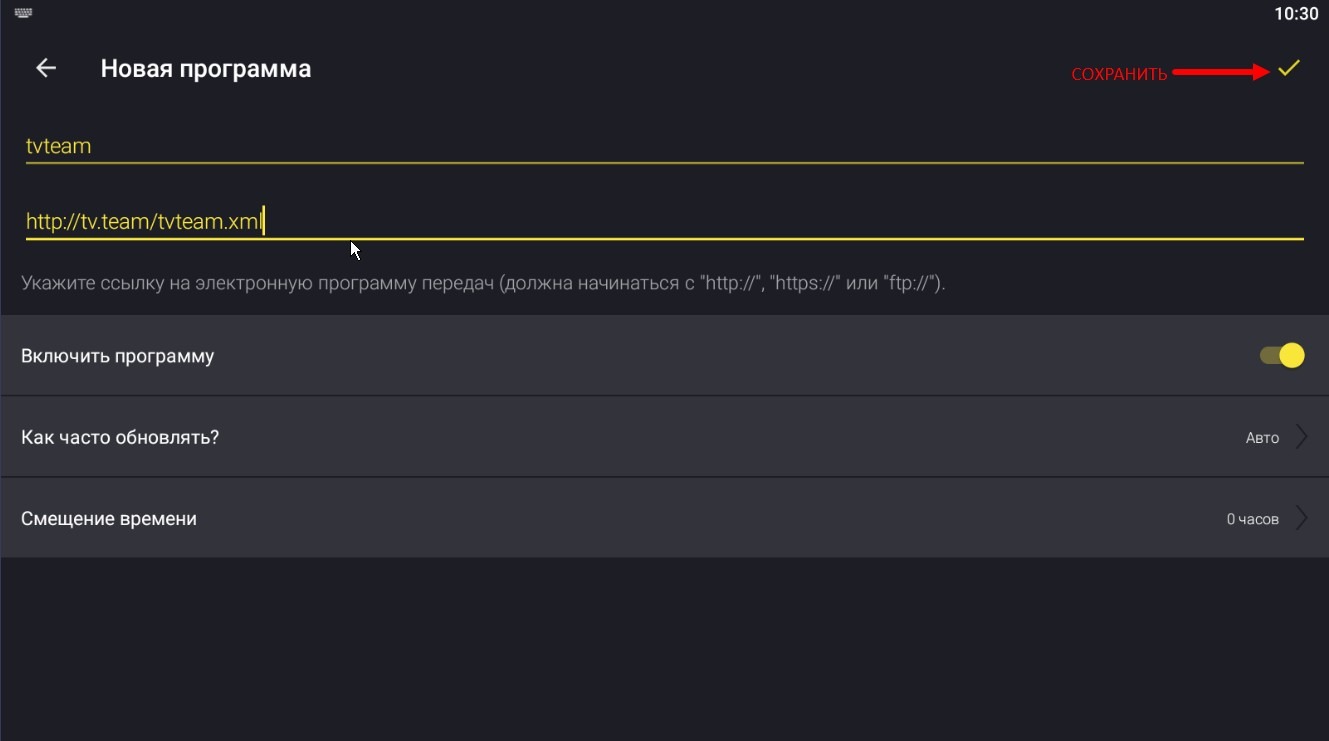
Where to get the EPG link you can see here 3.1 Where to get the TV program (EPG)? Why is EPG not displayed?
Here you can specify a link with EPG depth, for example, like this http://tv.team/tvteam.xml.3.1, getting 3 days of archive and 1 day of TV program ahead. The size of such a file will be significantly smaller than with, for example, 7.7 and your weak device will not hang.
Click "Save" - a checkmark in the upper right corner of the window. The TV program will start downloading in the background, the process is not instantaneous.
And we, meanwhile, exit the player settings by clicking on the icons indicated in the screenshots:
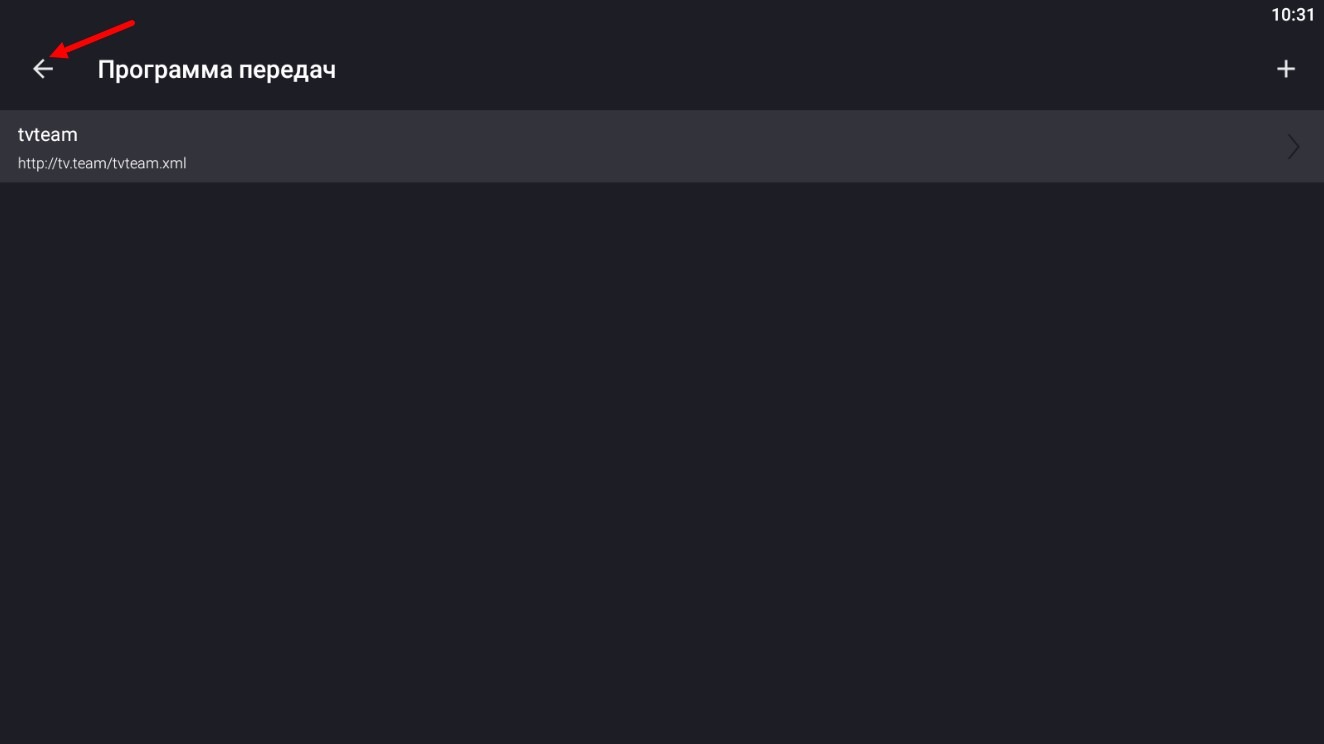
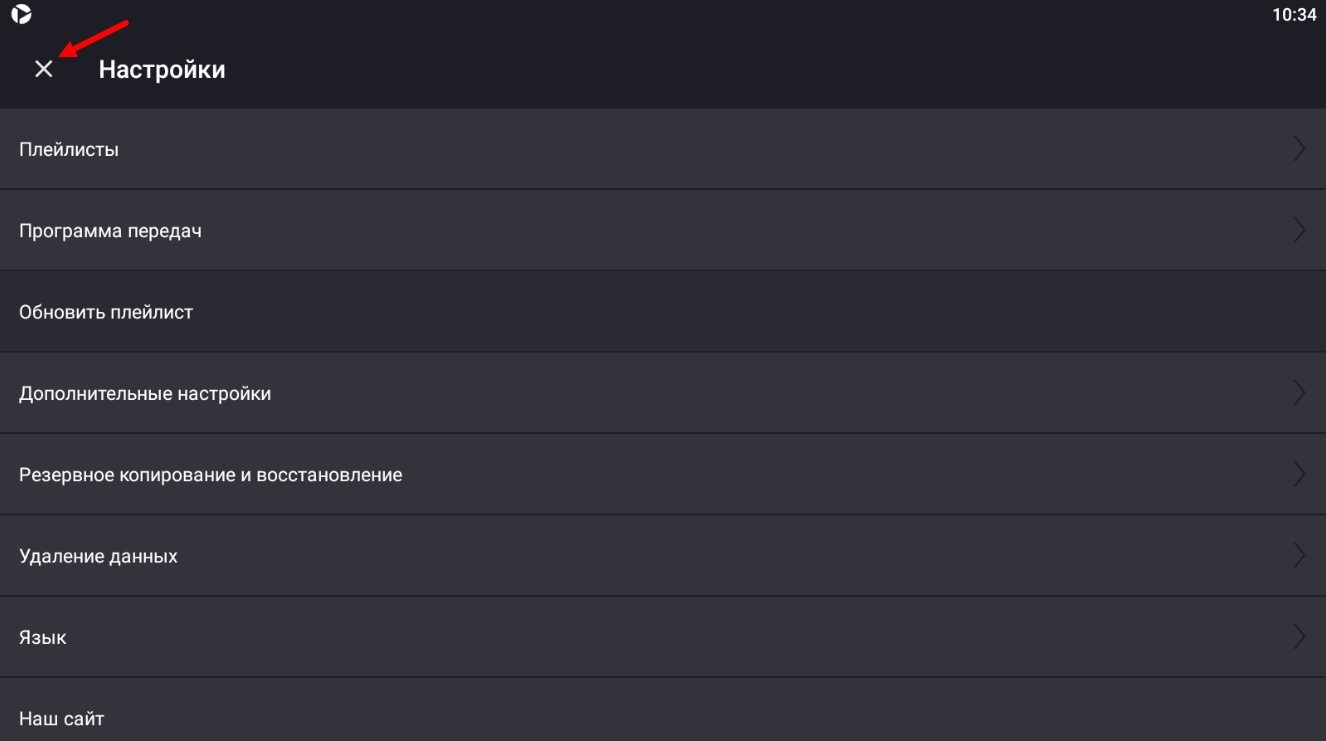
The player window opens with a list of playlist channels:
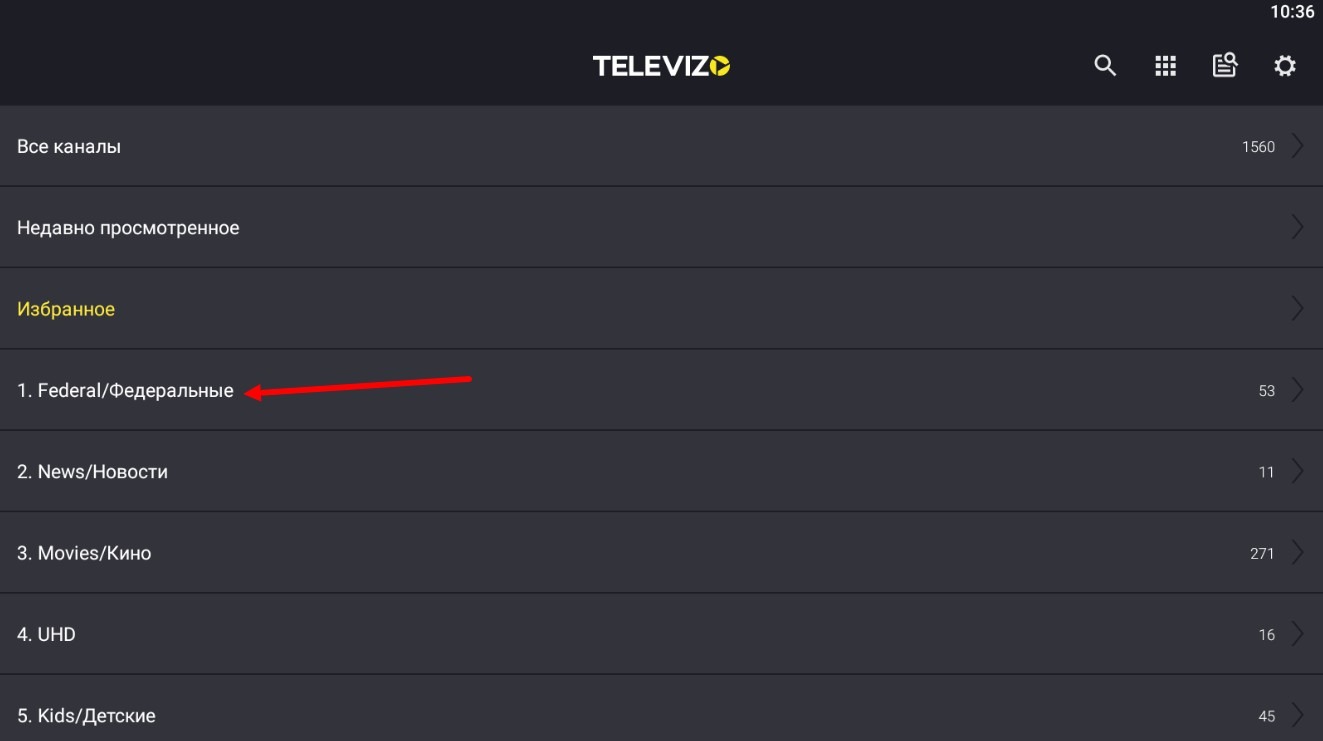
Let's go, for example, to the category of channels "Federal":
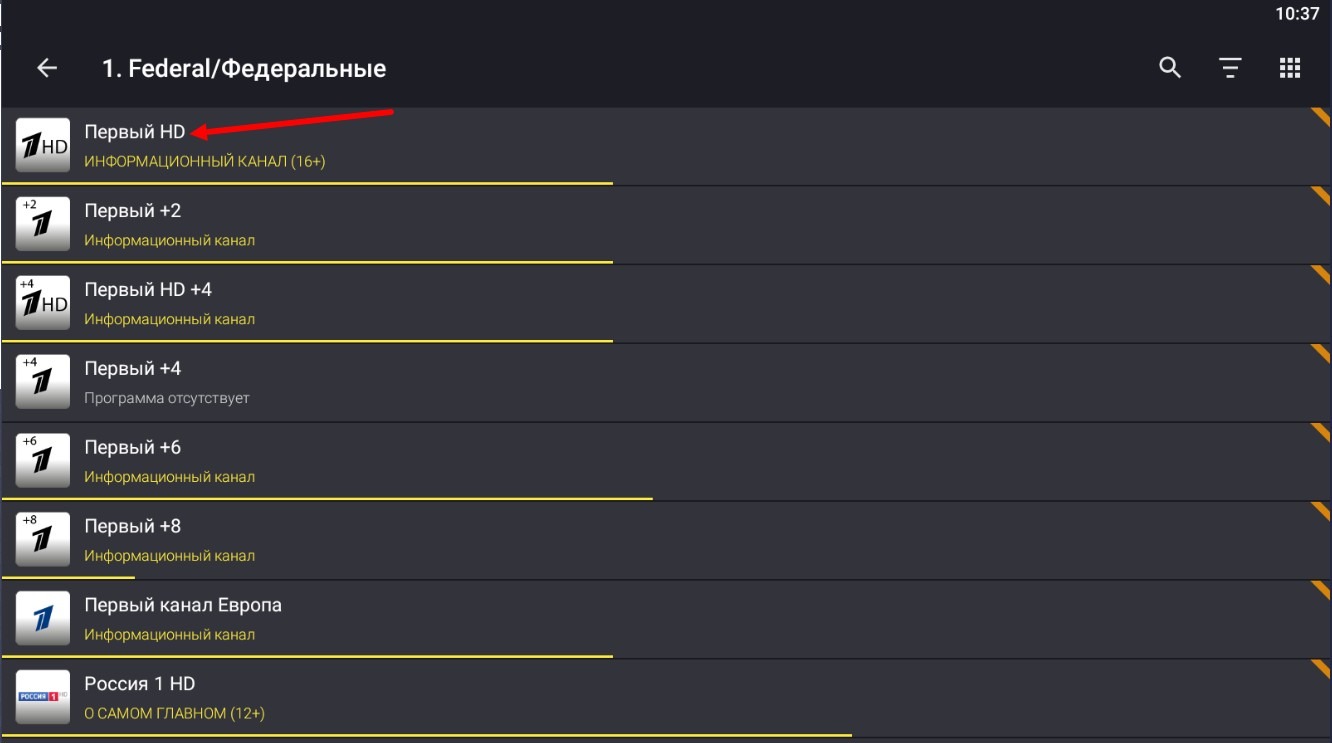
a window with a list of channels in this category will open. Choose a channel and start watching
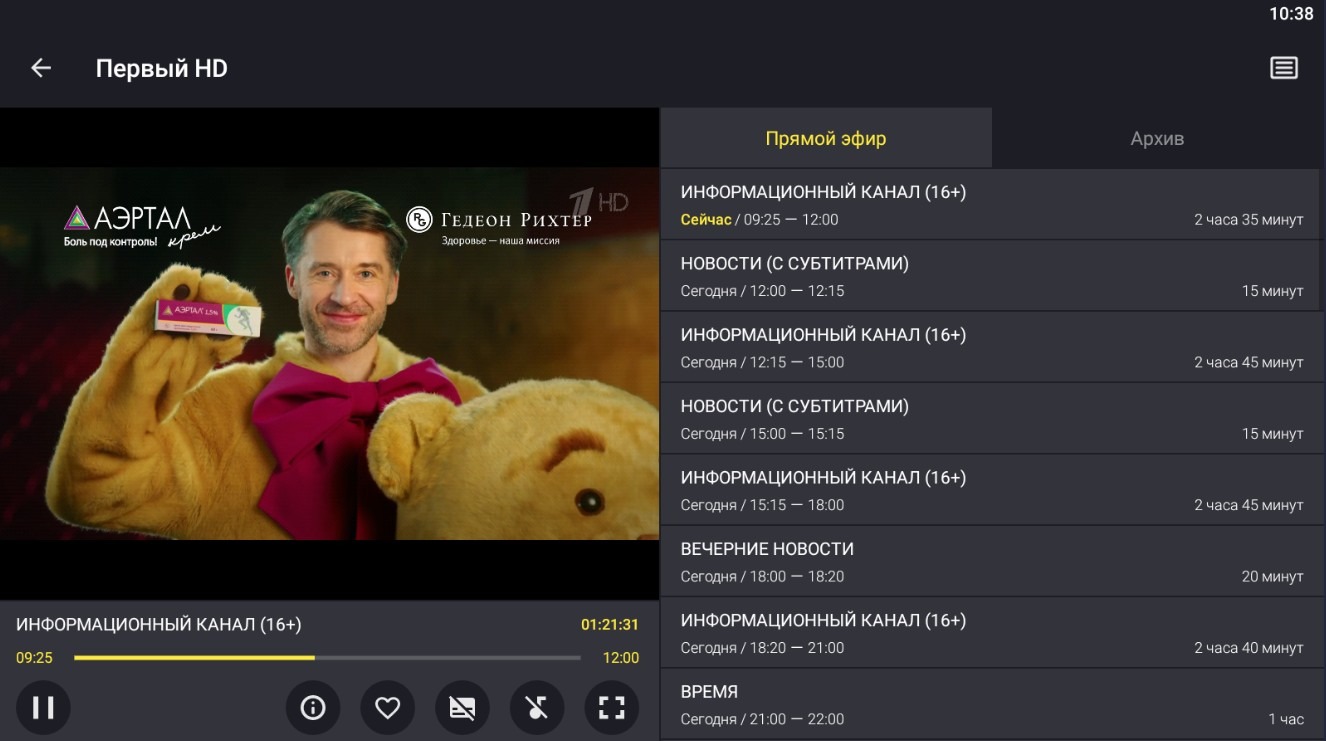
On the right you can choose to watch live or archive, archive programs go from top to bottom
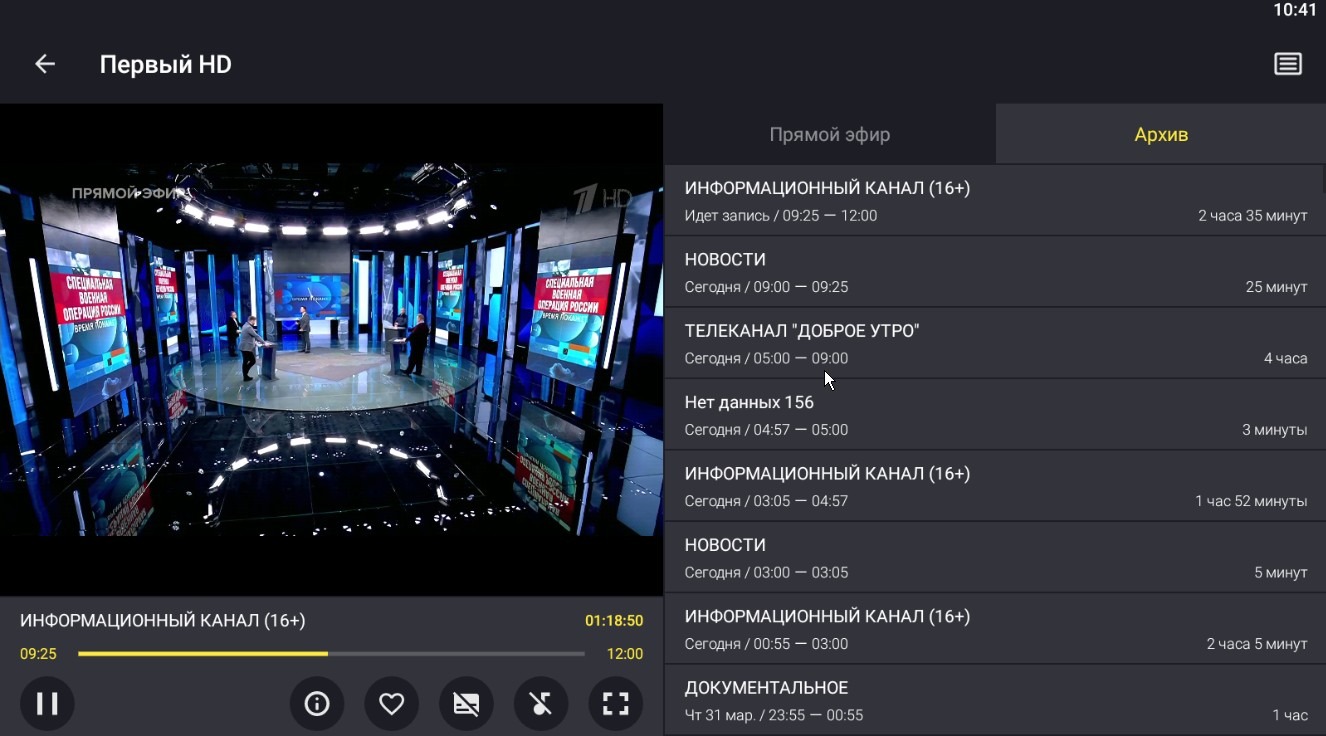
The player has a Premium version, what advantages the premium gives you can read here - click. Basically, you can watch as it is, but the author spends his personal time supporting the player, and the cost of premium, which you can install on an unlimited number of devices with the player, is quite funny - 400 rubles, so everyone can spend this amount to support a good player.
That you do not have a premium version will be visible in the player menu

the menu will include the item "Buy Premium version", by clicking on which you will proceed to purchase premium through Google Play. Nothing complicated further, so I will not describe it.
And what should residents of Russia do, who have been disabled the ability to fully use Google Play? Let's look at this in more detail.
Users from Russia need to install Huawei AppGallery, this application can be installed on any Android device. Through AppGallery you will be able to buy the premium version of the player.
We will install AppGallery through the browser at the link https://appgallery1.huawei.com/#/app/C27162 because personally Google Play's search for this app did not give me anything understandable.
After that, log in to AppGallery, you need to find and install the HMS Core application. From this application you can install the player on your device.
After installing the player, register and log in to the AppGallery personal account, here instructions with pictures in English.
Now you can go into the player, click "Buy Premium version" and make a premium purchase.
Take a screenshot of the premium payment and write an email to the author of the player televizoiptv@gmail.com, tell him that you paid for the premium version and attach a payment screenshot. In reply the author will send you a code, which you will add to Google Play and with which you will be able to activate the premium version of the player on any Android device, on which you have Google Play installed with your account.
Basically, the author will specify this in the instructions in more detail.
The setup is a bit tricky.
We go to the settings:
- Enter the playlist (EPG is not needed, it's written in the playlist).
After that we go to the advanced settings:
- Automatically open full screen - activate;
- Open application when device starts - activate;
- Reload video stream - deactivate;
- Hardware acceleration of user interface - deactivate;
- Hide playlist link - activate.
We go to groups and channels:
- Open the last viewed channel at the start of the application - activate;
- Display all channels group - activate;
- Deactivate everything else.
We leave groups and channels.
We go to the clock - deactivate them, exit.
We go to text size - choose large.
Done.
Now when the device starts, the player will start and the last viewed channel, to view the EPG on the channel or turn on the archive long hold the "OK" button, what is orange - archive, what is green - now, what is gray - what will be.
Scroll channels left and right, down button calls up channel list, up button calls up description of current program, back button returns to category list (2 presses).
