OTTNavigator is an application for viewing IPTV channels on almost any Android device. The preferred method of downloading and installing the app is through the Play Market, but if you don't have Play Market on your device, you can download the file for installation from a USB drive here (registration required).
All player features are only available in the paid version.
After installing the player, when you launch it for the first time, you will be asked to add a provider and choose Playlist (press this button):
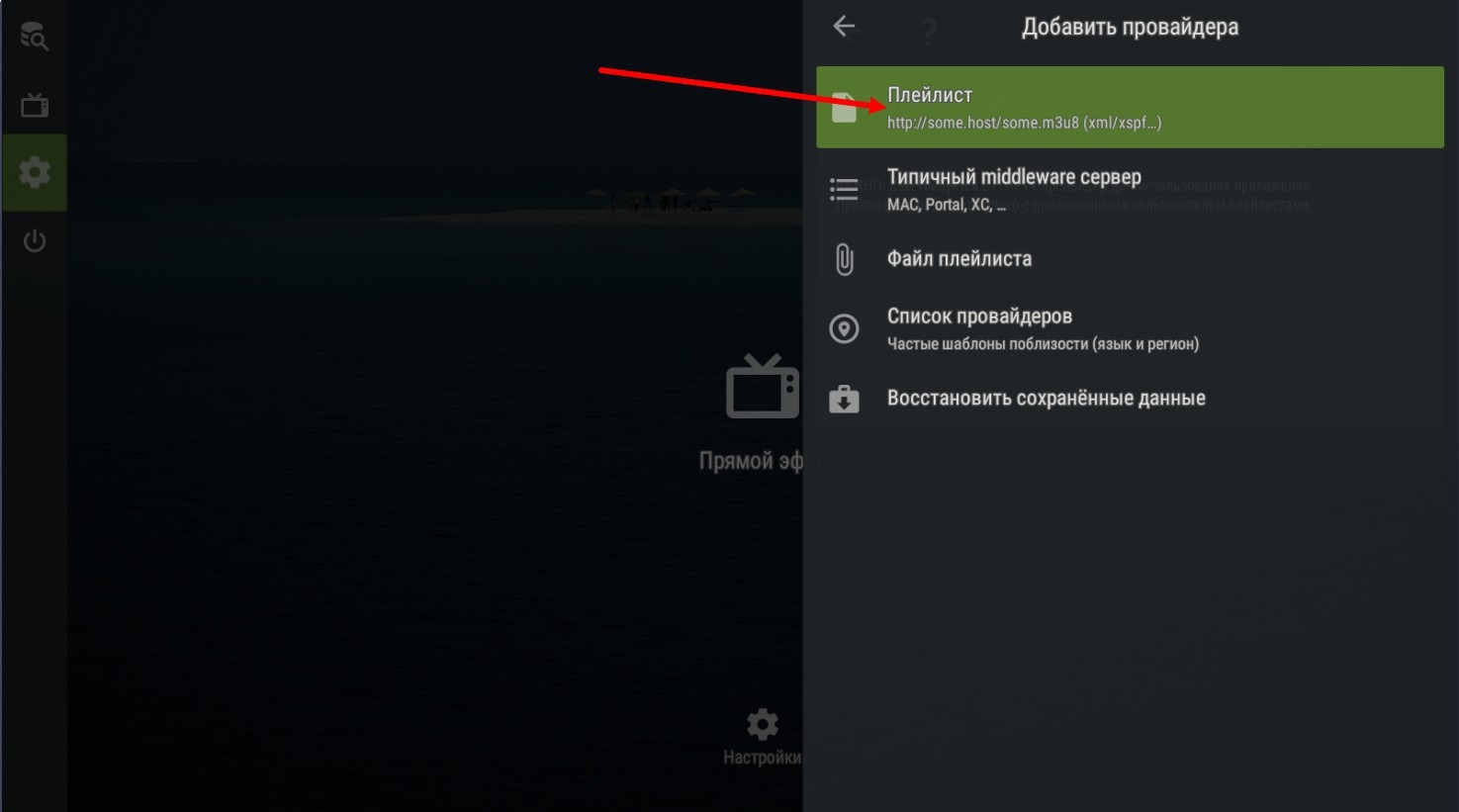
If this page closed, you can get back to it by going to the settings (the gear icon on the left), where you need to select Provider - Add Provider.
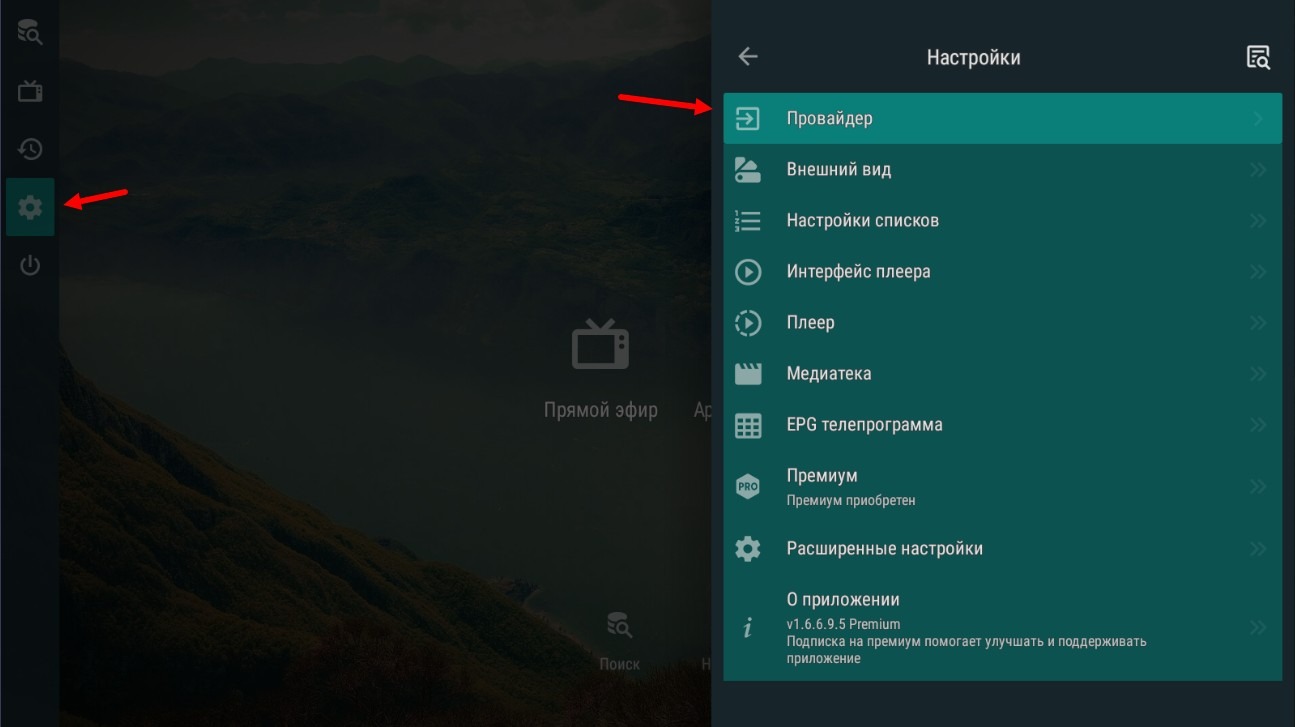
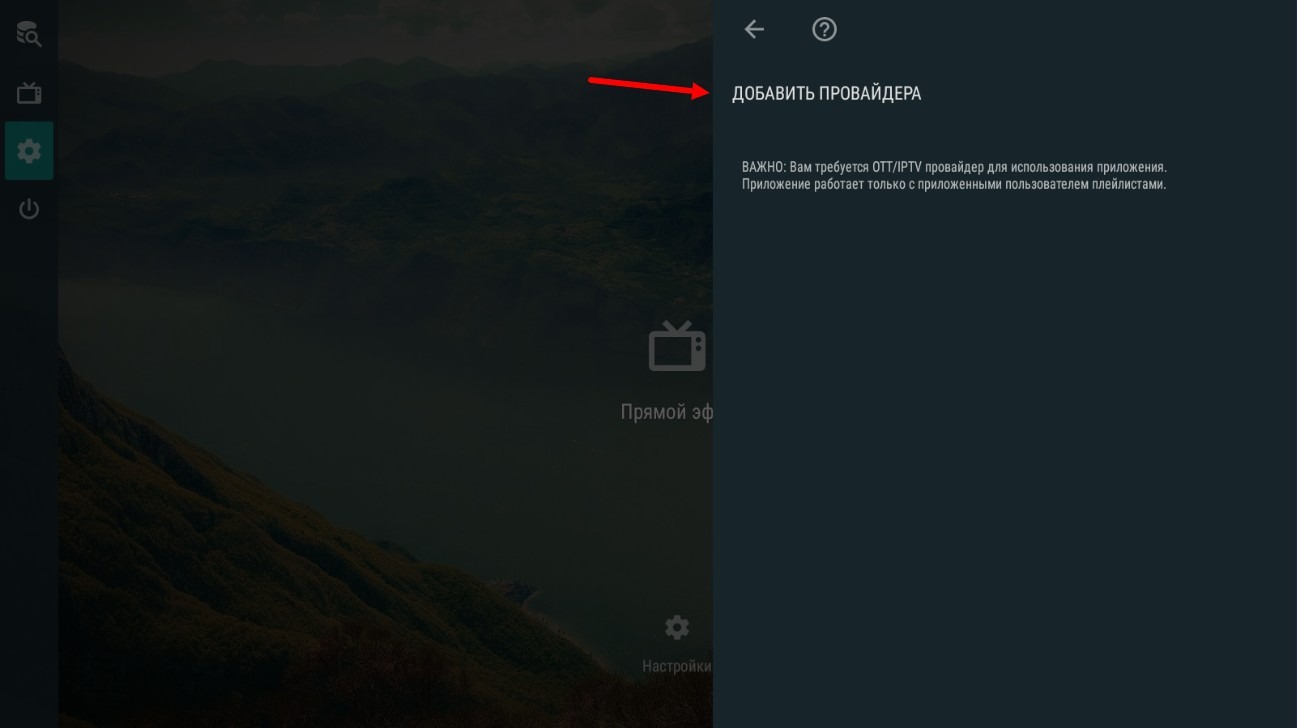
After clicking on the Playlist button, a window will open where you need to fill in the following data:
- Playlist name - any name you like, for example on the screen it says Tv.Team;
- Playlist link – select a playlist of type OTTNavigator. (6.1 Where to get a playlist? Where to get a playlist link?
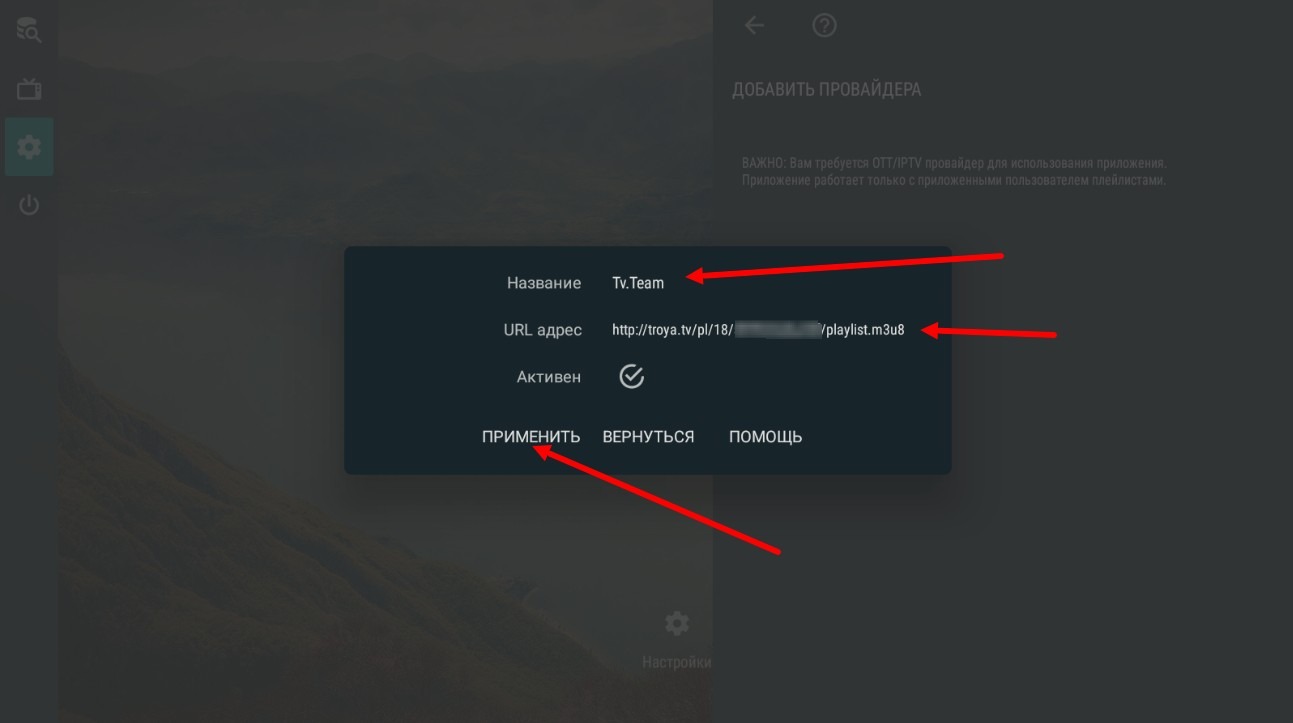
Press APPLY.
A window with your playlist download data will appear
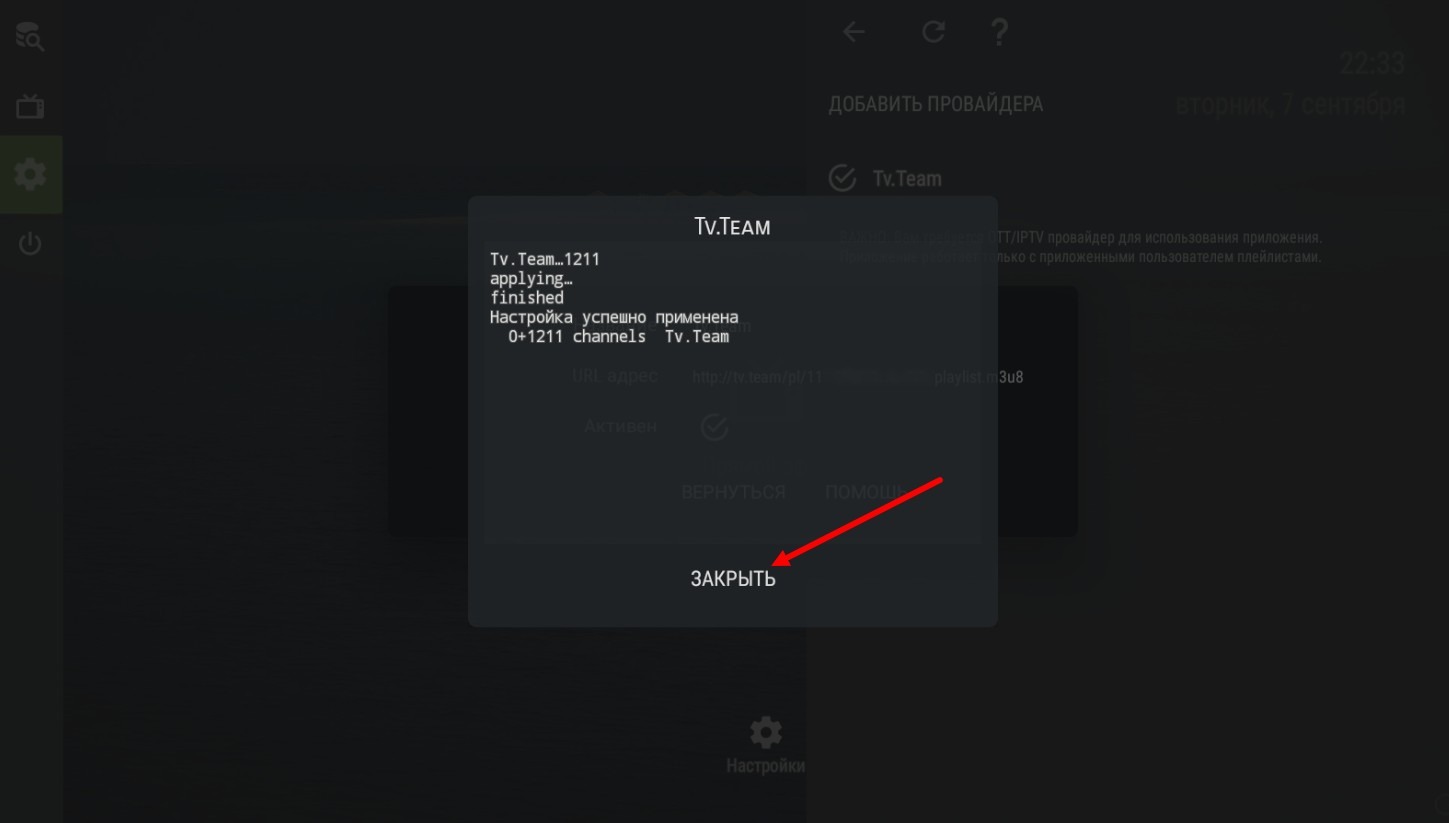
which you simply need to close.
In the next window, press BACK
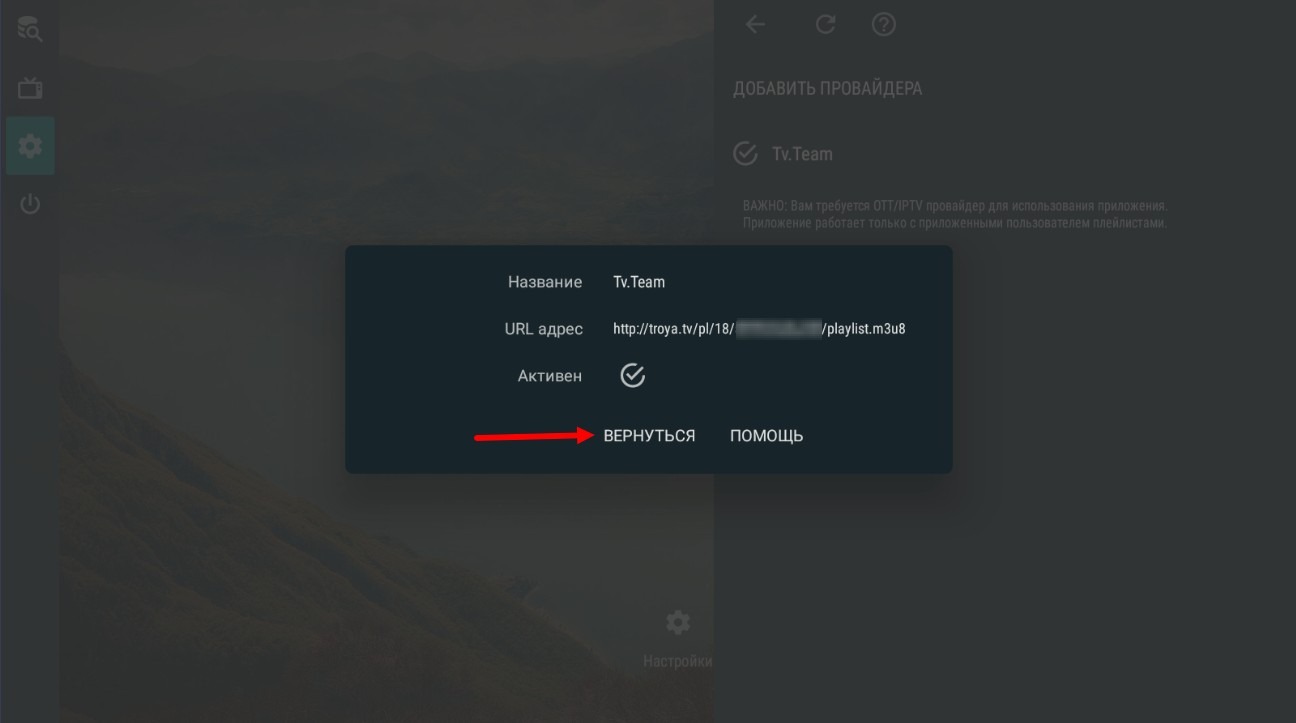
And press the arrow at the top of the screen to return to the player's first menu page
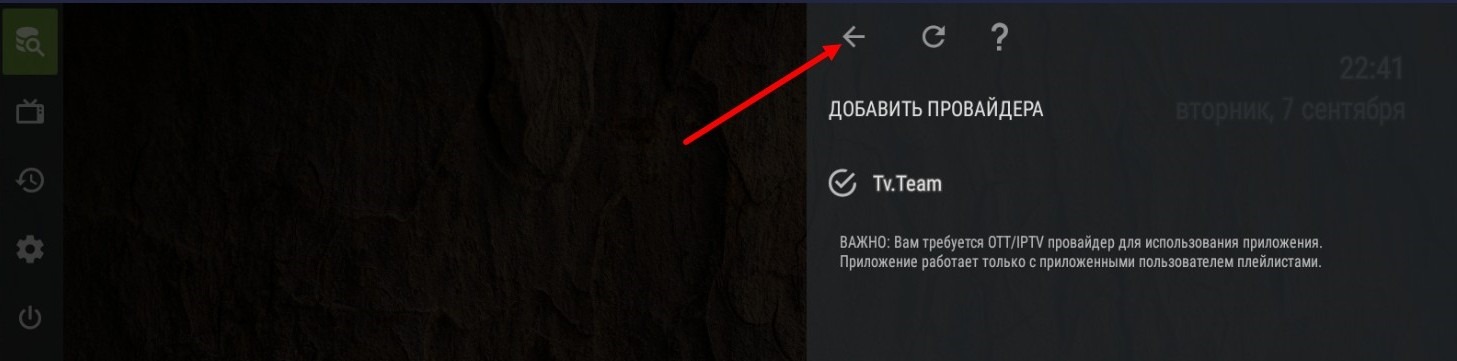
You'll end up on the main player screen
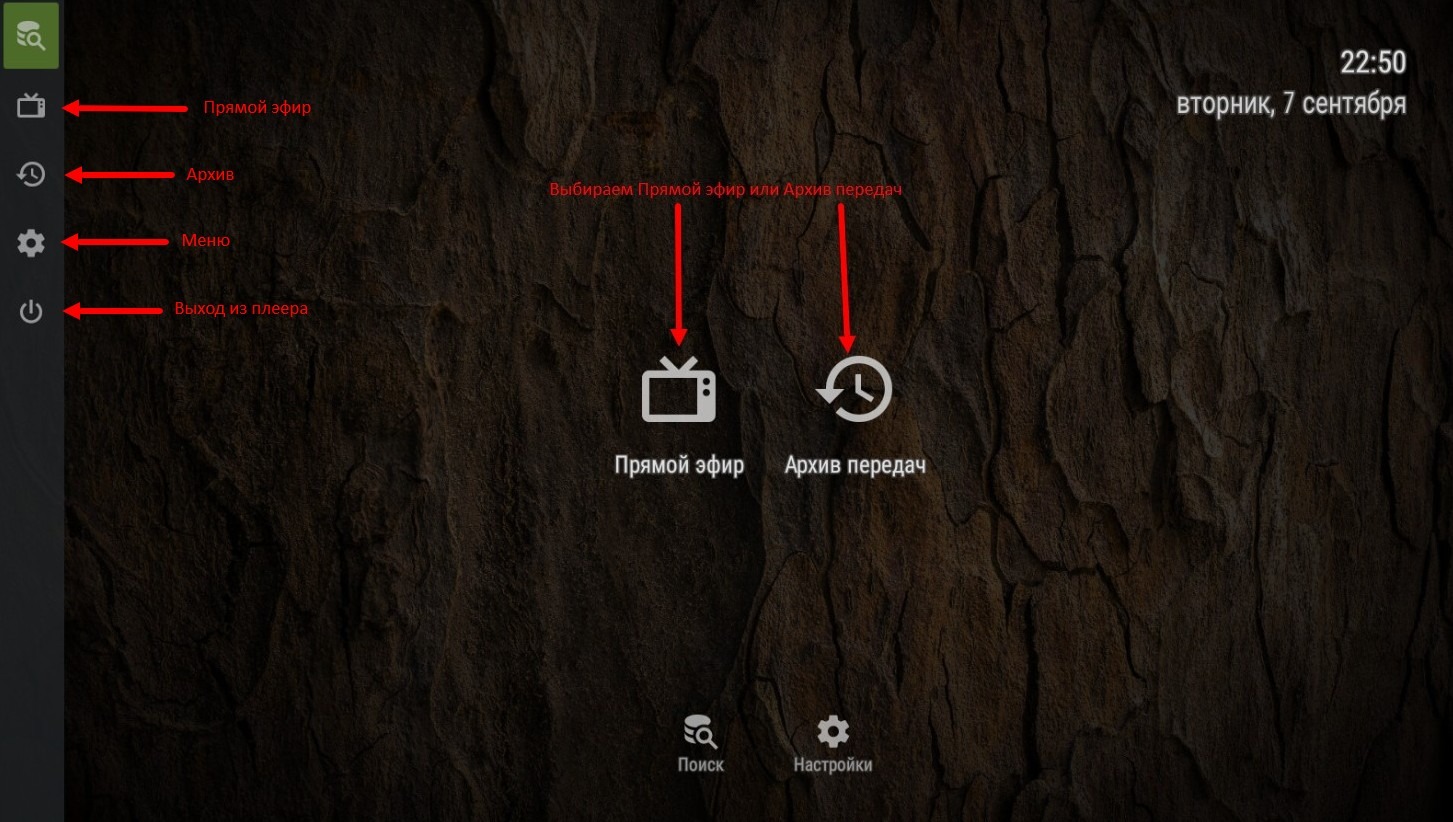
Here you see the player control buttons: live broadcast, program archive, search, and settings. The same buttons are on the player's sidebar, as well as a button to exit the player.
By pressing the Live broadcast button, you will open a list of categories for the package you have purchased
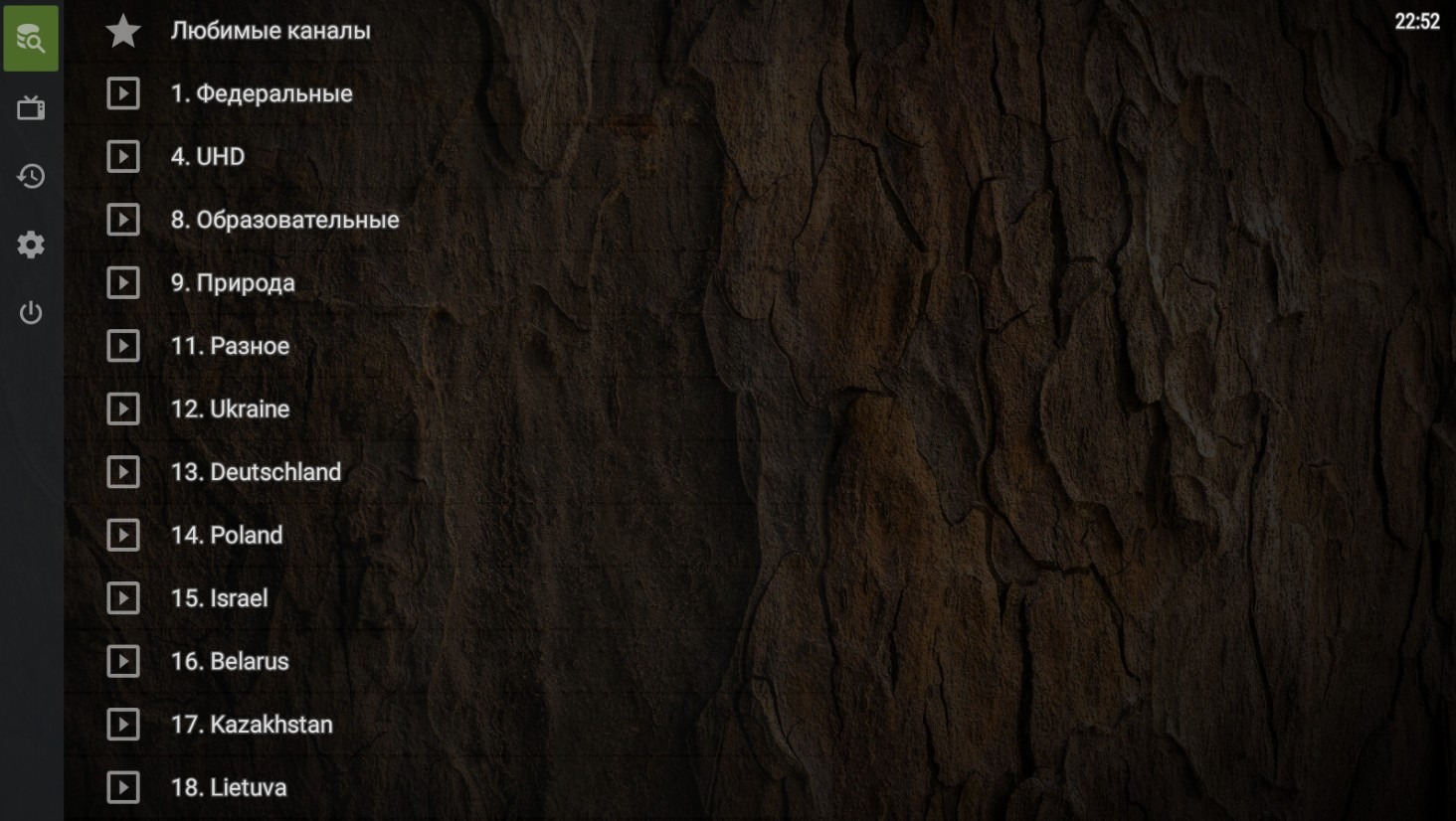
Go into the necessary category, select the needed channel and enjoy watching.

To call up the channel list while viewing, use the up button; to call up the archive on the viewed channel, use the down button.
In this player's playlist, EPG (broadcast schedule) is embedded in the list itself, so there is no need for separate EPG entry, it will be filled in from the playlist itself.
