The playlist can be found in the personal cabinet in the Playlists(1) section
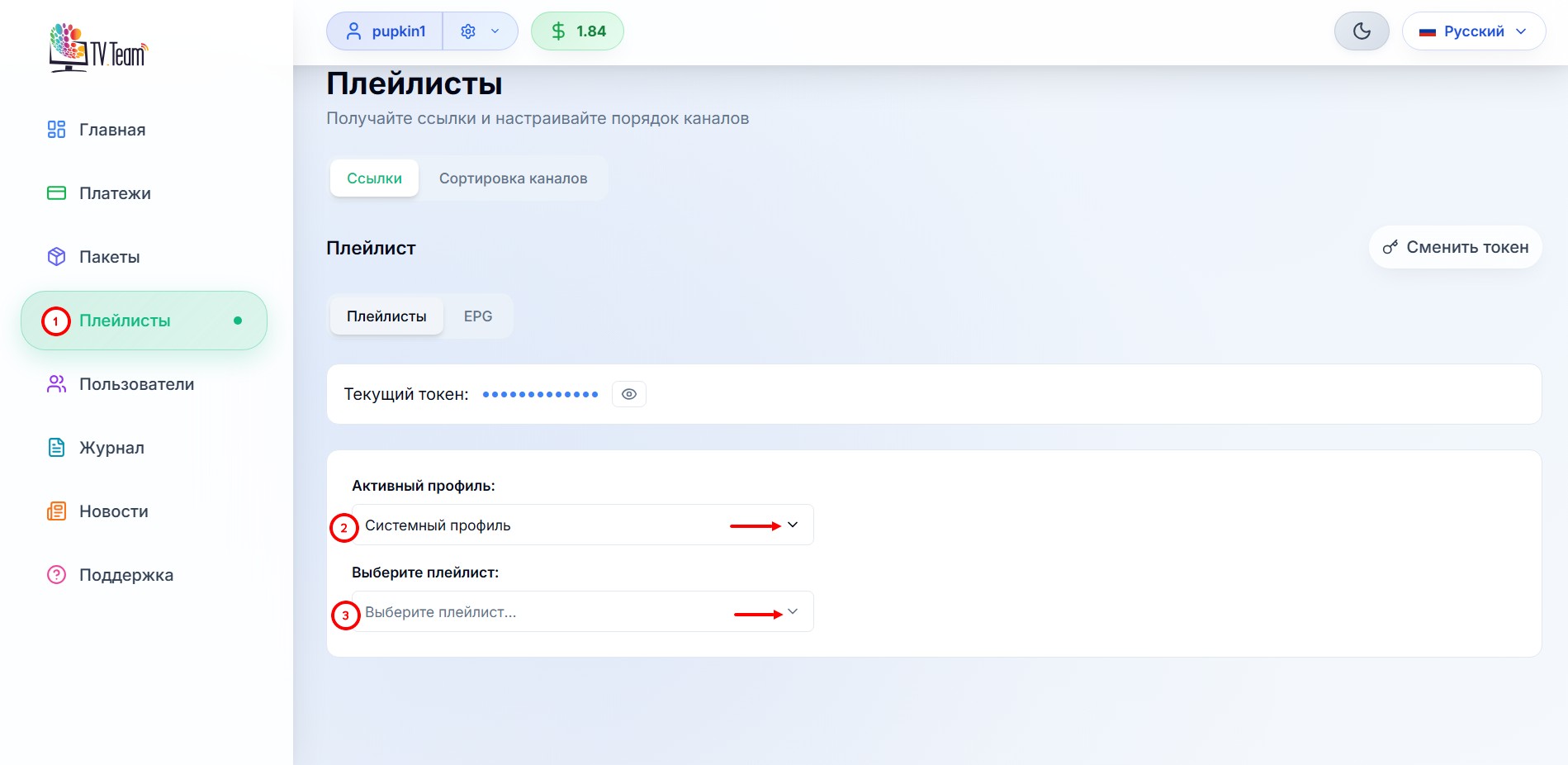
on this page you need to select:
2) Active Profile - by default, the System Profile is set; if you have not created any other profiles in the playlist editor, leave it as it is; playlists profiles are explained in more detail in our instructions on sorting channels.
3) Select Playlist - select the playlist for your player/device.
The My Playlist button on the Main Cabinet page will also take you to the Playlists section.
From the dropdown list, select the playlist you need
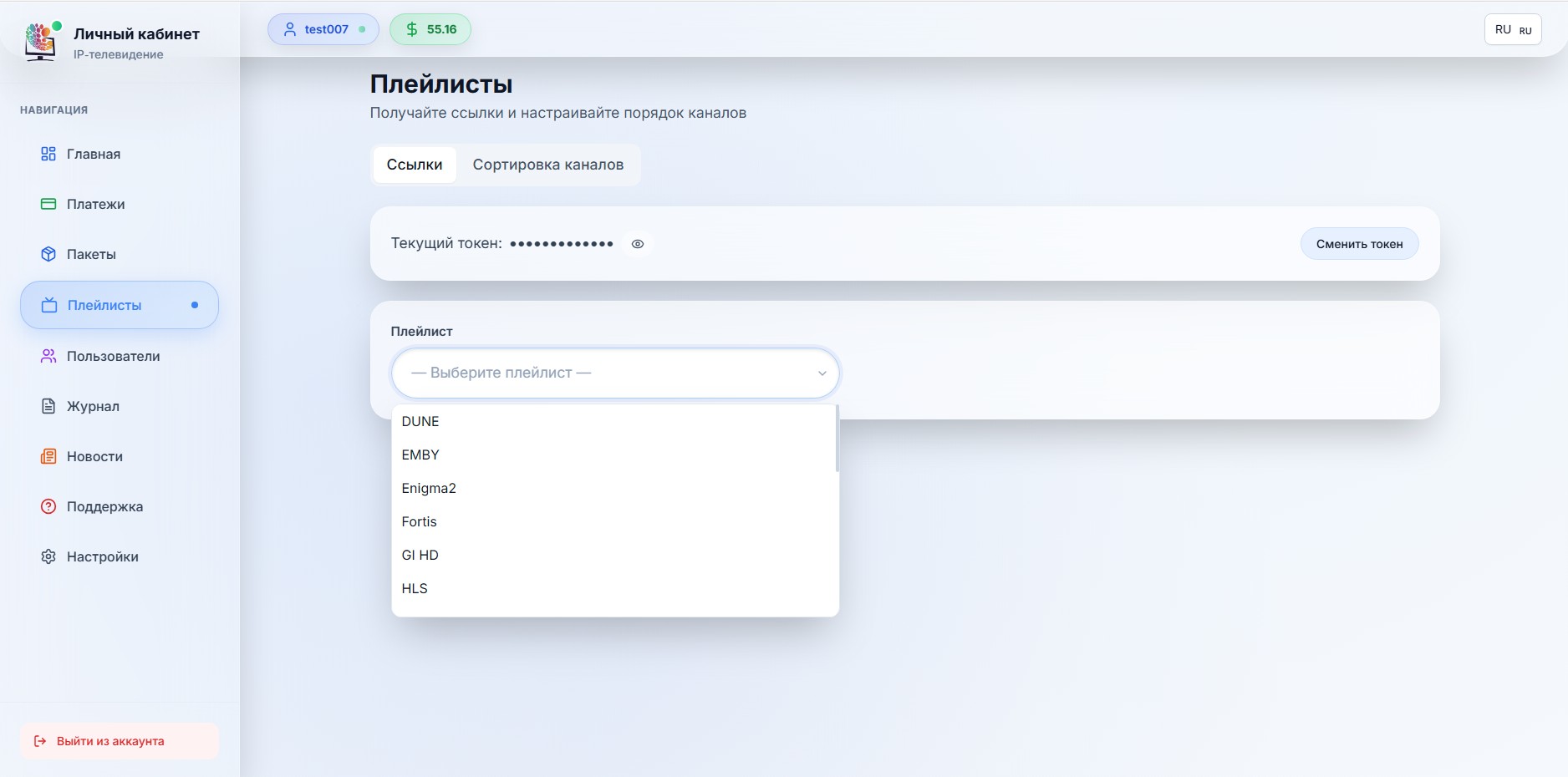
There are three playlist management buttons: Copy(1), Download(2) and Expand(3)
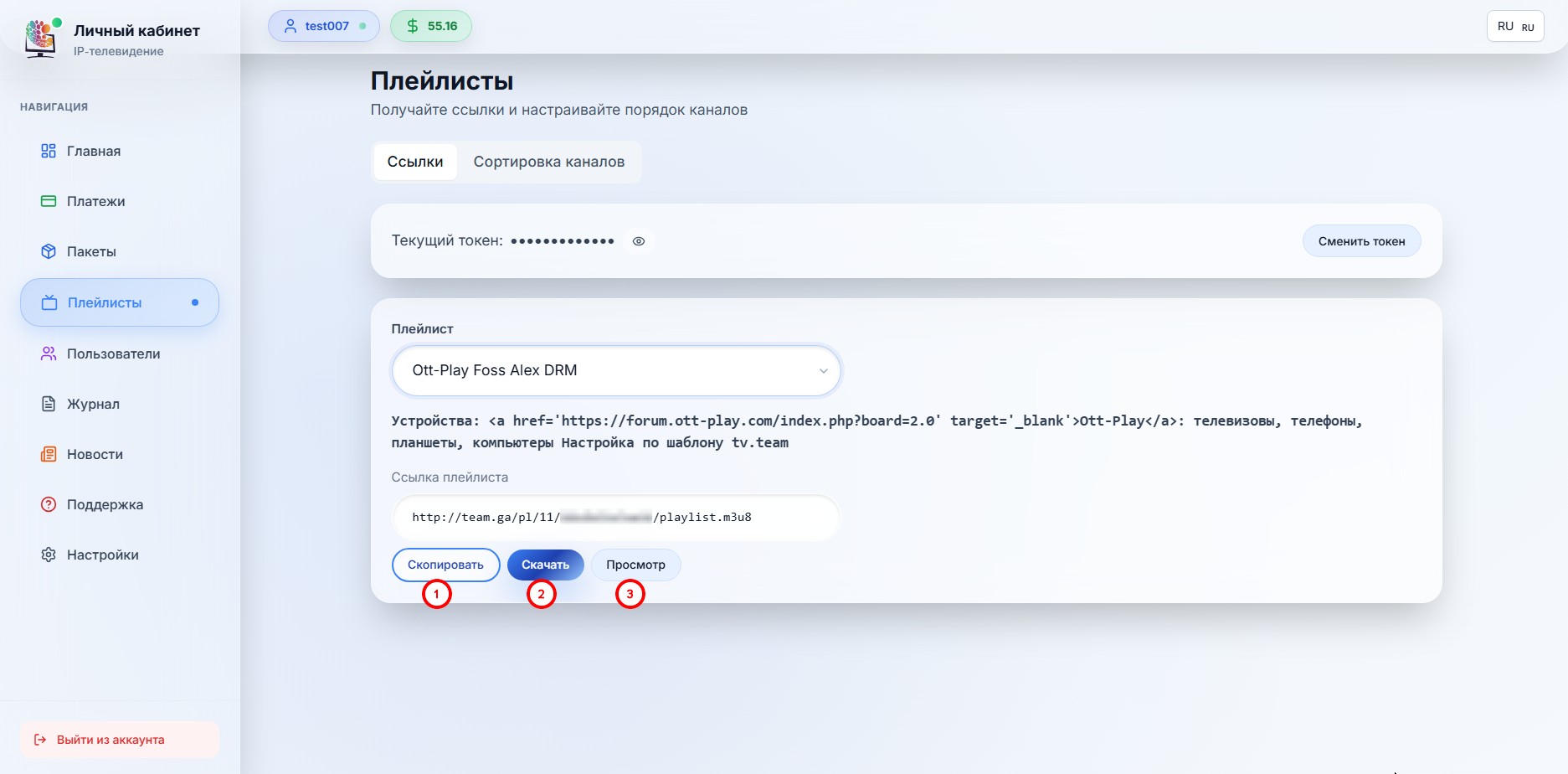
the Download and Expand buttons will appear when you click on the 3 dots icon.
Copy - the link to the playlist (playlist address) will be copied to the clipboard;
Download - the playlist file will be downloaded;
Expand - the content of the playlist will open in the window below.
If you have not purchased or your package has expired, instead of the playlist, you will see this picture
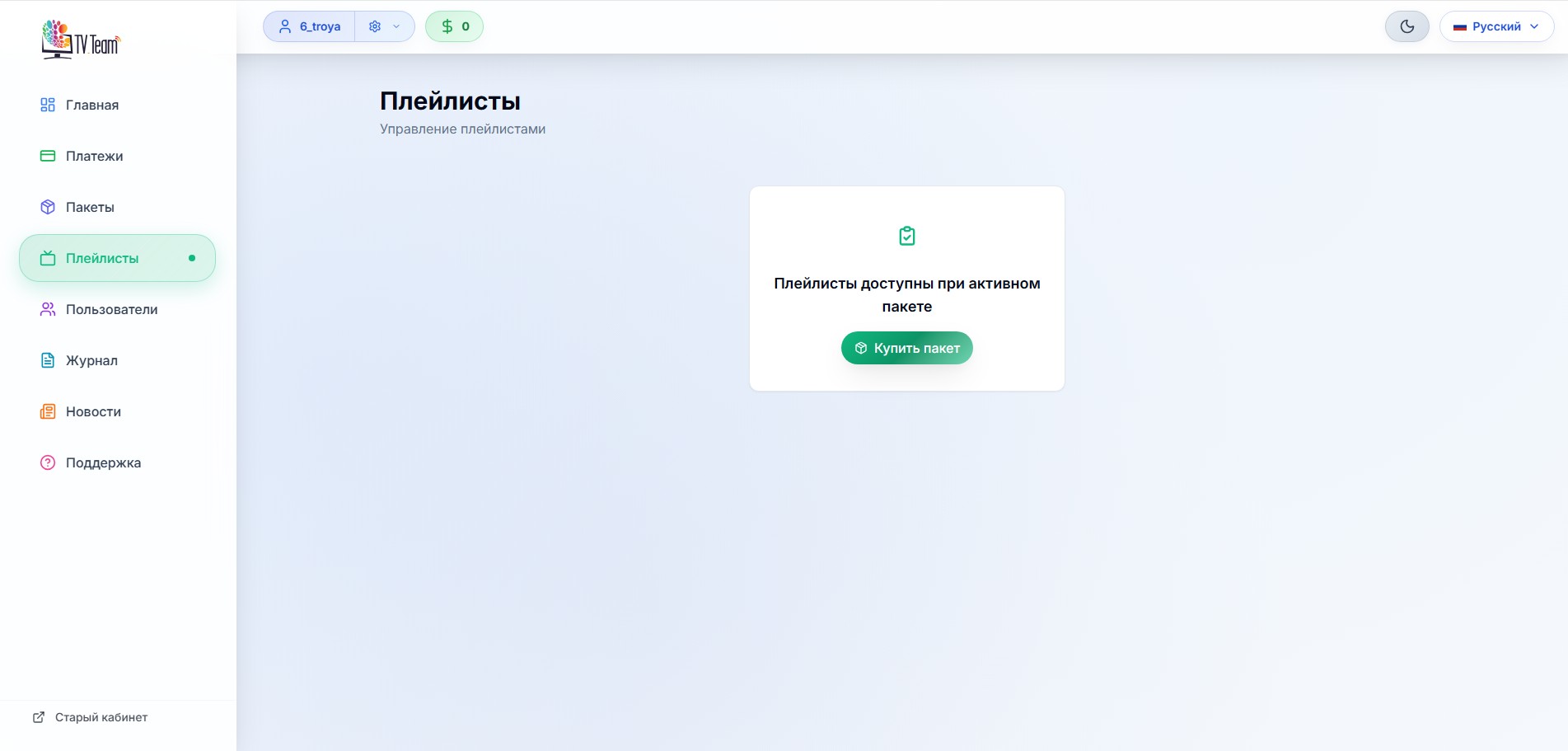
you need to buy a package or take a free test package (if you haven't taken it yet).
If your package has expired or has not yet started (future package), your playlist will be empty. But the link to the playlist is working and it will not change when you purchase a channel package. If you buy a package after some time or the start day of the future package comes, then the channels will appear and start working after updating the playlist in the player. But if you download the playlist file and put it into the player during the absence of the channel package, nothing will start working after purchasing the package, until you re-download the playlist file and replace the one you have in the player.
ATTENTION!!! If you have bought a VIP package or several packages, this does not mean that you will have several different playlists, you will have one playlist, no matter how many packages you have.
You can create several playlist profiles with different channel compositions from this playlist using sorting. For each profile, you will have a separate link to the playlist, but this does not mean that you can watch more channels at the same time than you have paid for.
