To buy a package, you need funds on your balance, so first, you will need to top up your account balance in your personal cabinet.
If you have funds on your balance and it is sufficient to buy a package, you can proceed directly to purchasing the package.
Log into your personal cabinet with a registered account (login/password), then navigate to the Payments(1) section and click on Top Up(2).
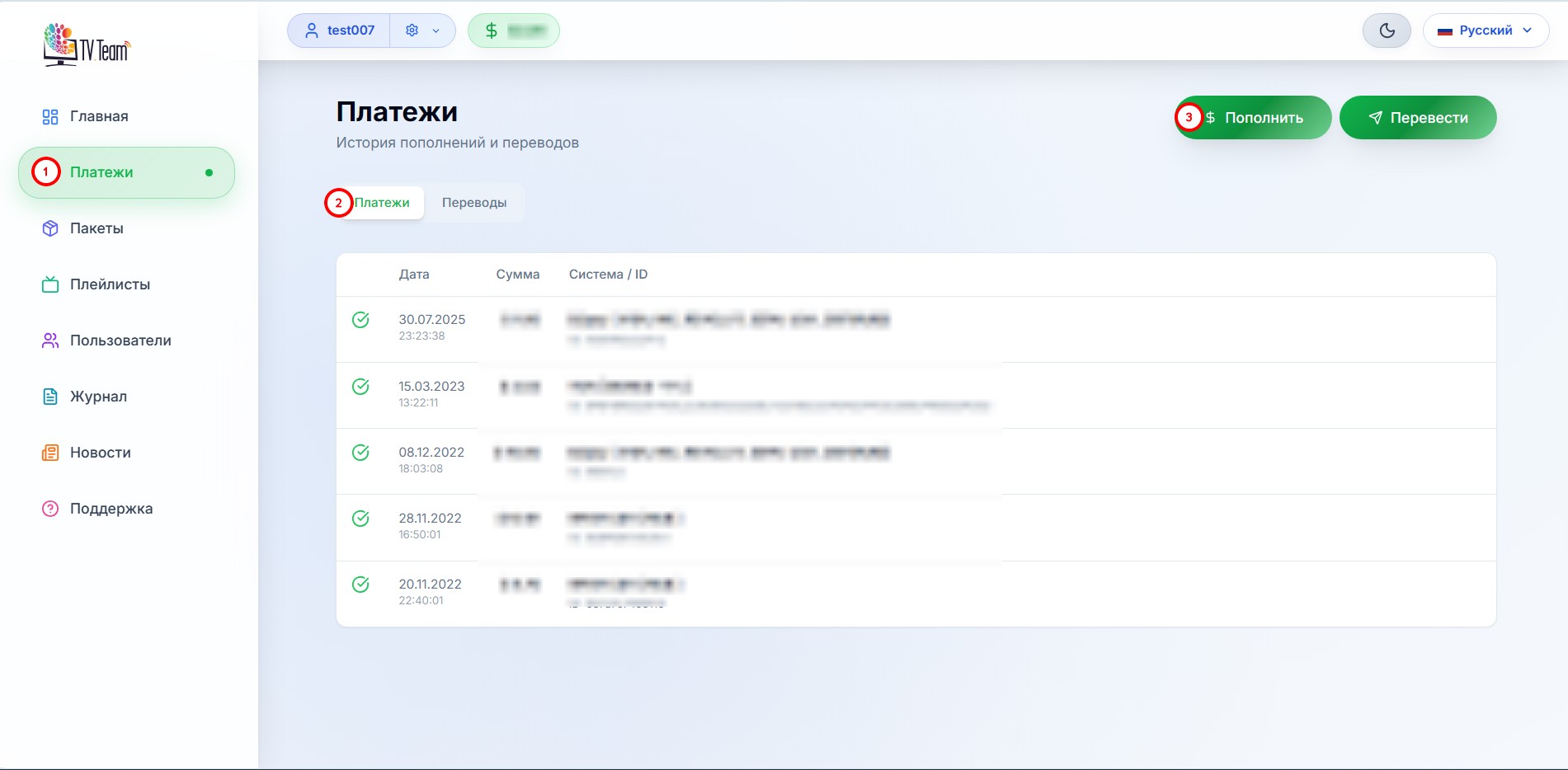
Enter the required amount(3) and open the dropdown list of payment aggregators(4).
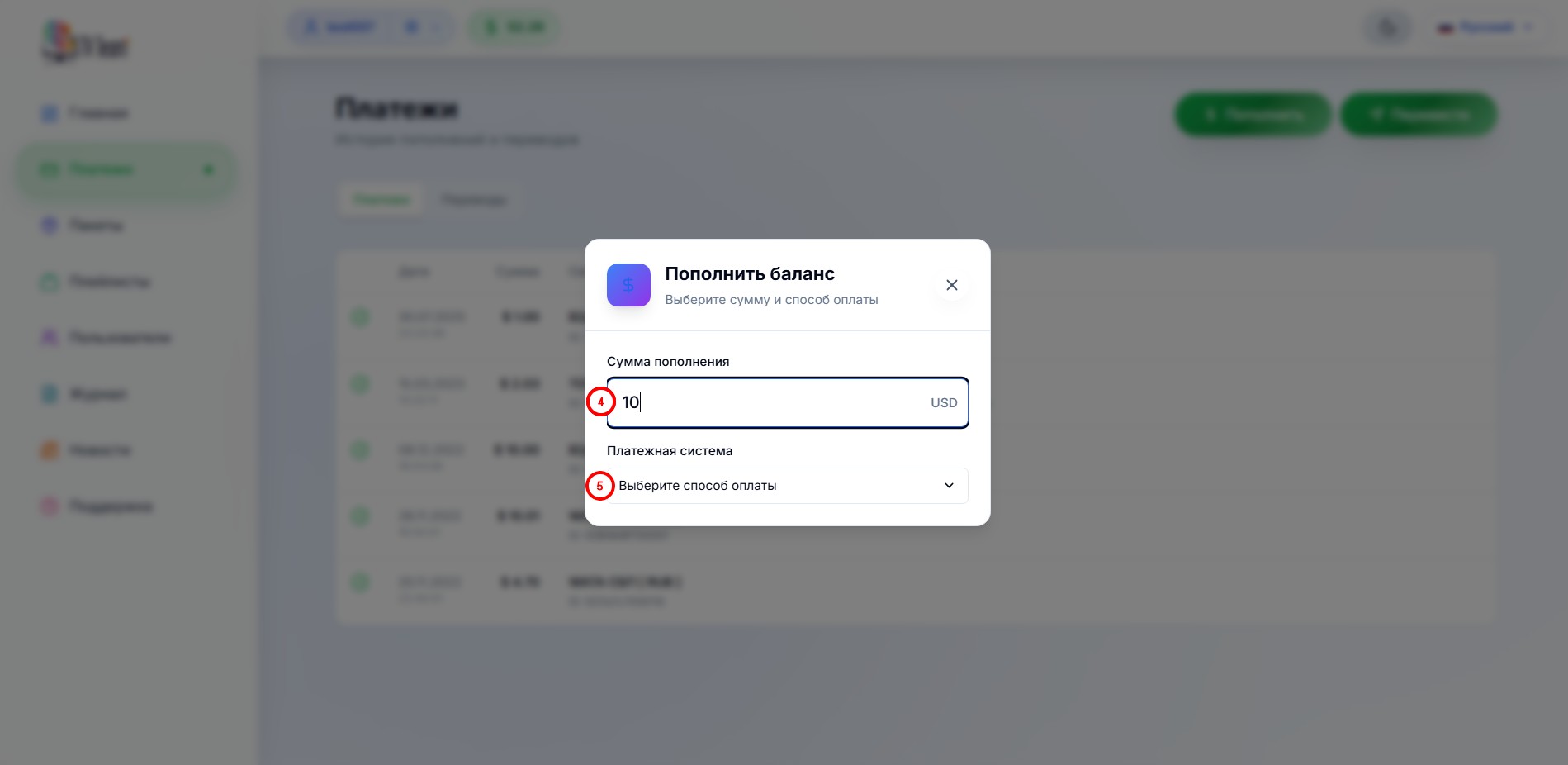
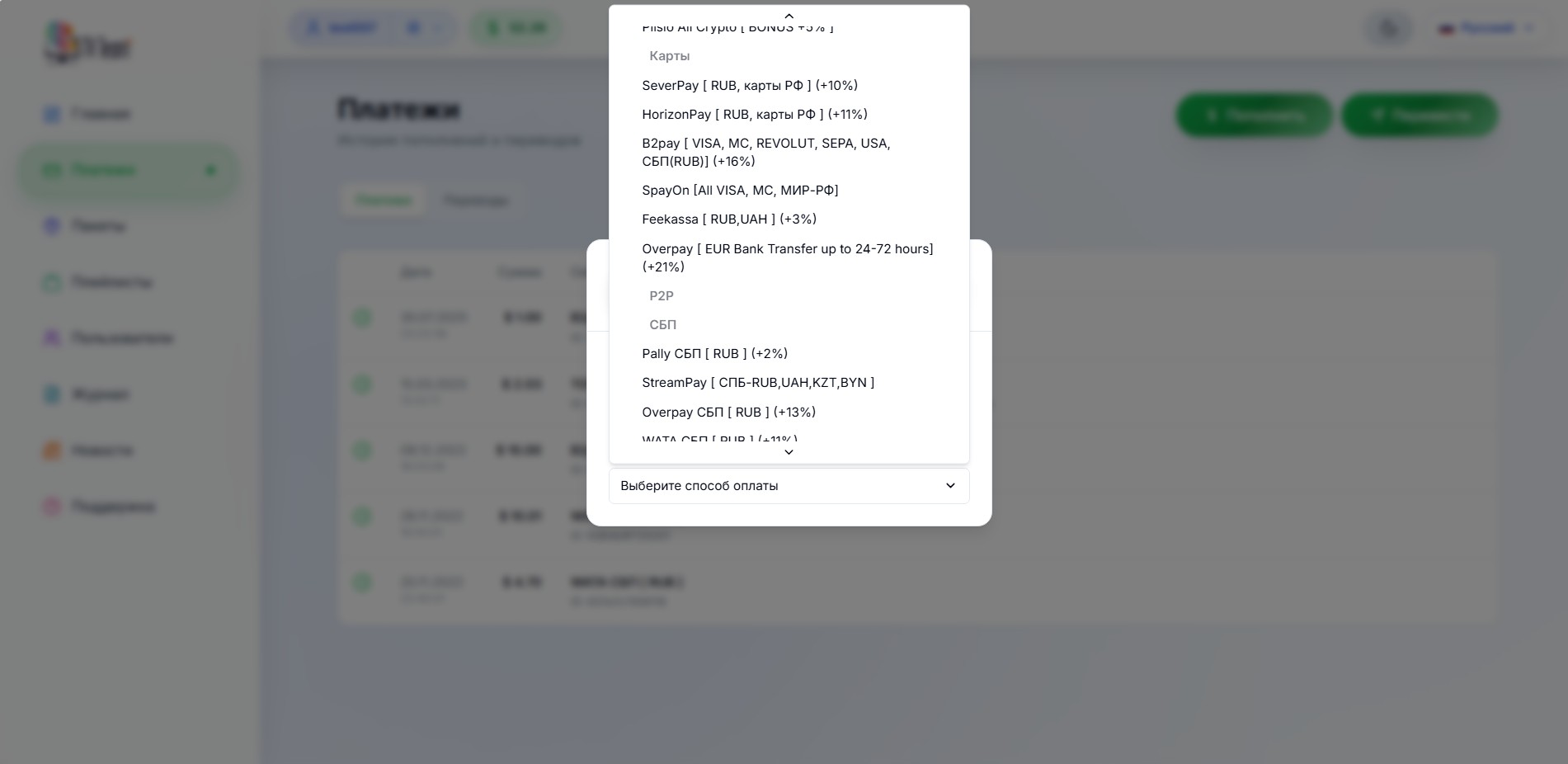
Select a payment aggregator (payment method). For example, the payment aggregator Pally СБП is selected in the screenshot below. On the same page, a window with the payment amount(5) will appear, which consists of the amount of the deposit and the aggregator fee. Then, click on the Top Up Balance button(6).
You can read about payment options from different countries in our guide.
Double-check all payment information
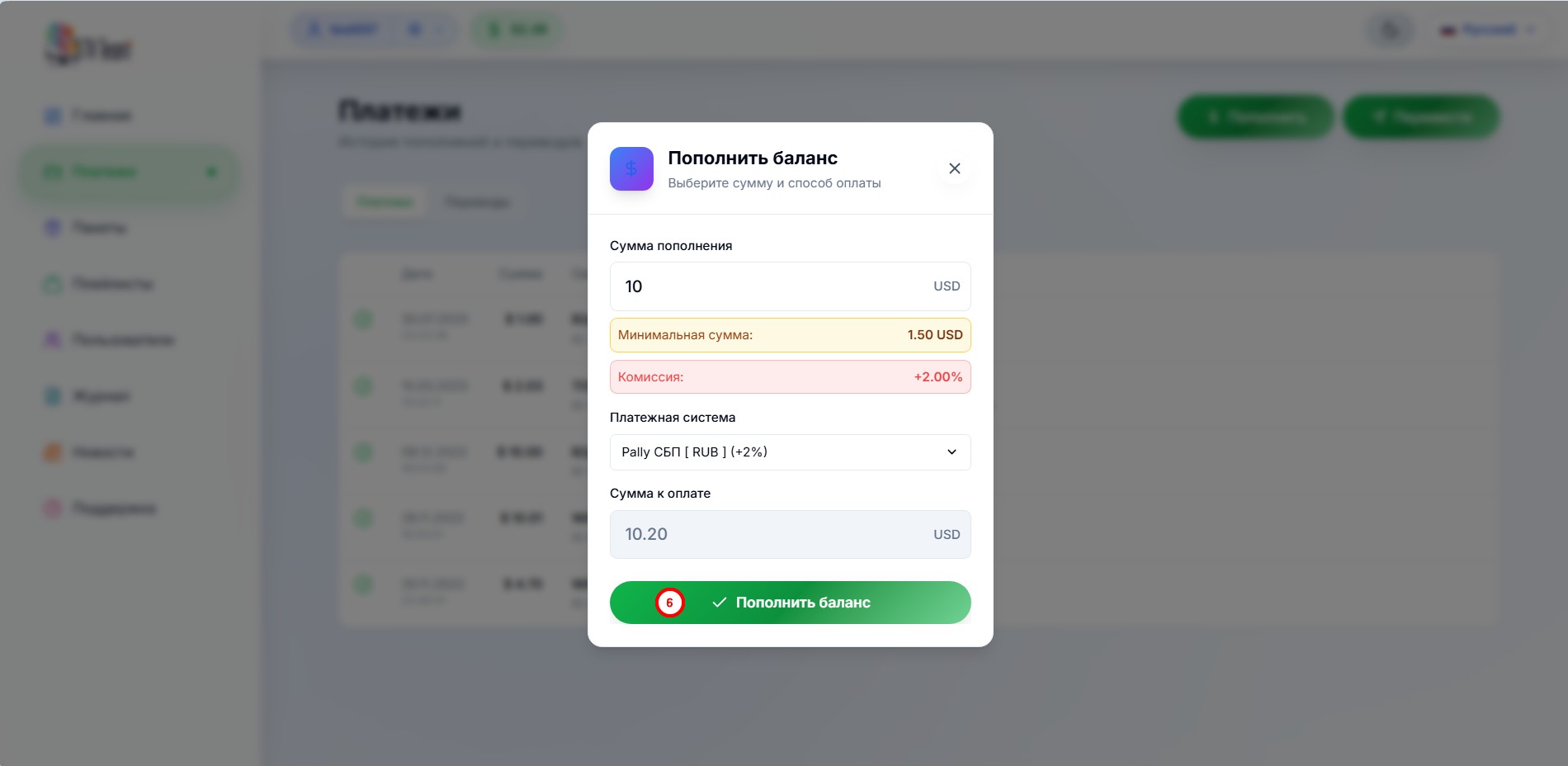
and click on the Top Up Balance button(7).
A pop-up window will appear where you are invited to familiarize yourself with the payment information(8) and agree to it by checking the corresponding box in the window(9). If you are not satisfied with the service conditions, you can decline. Carefully read these terms and if you agree, press the TOP UP button(10).
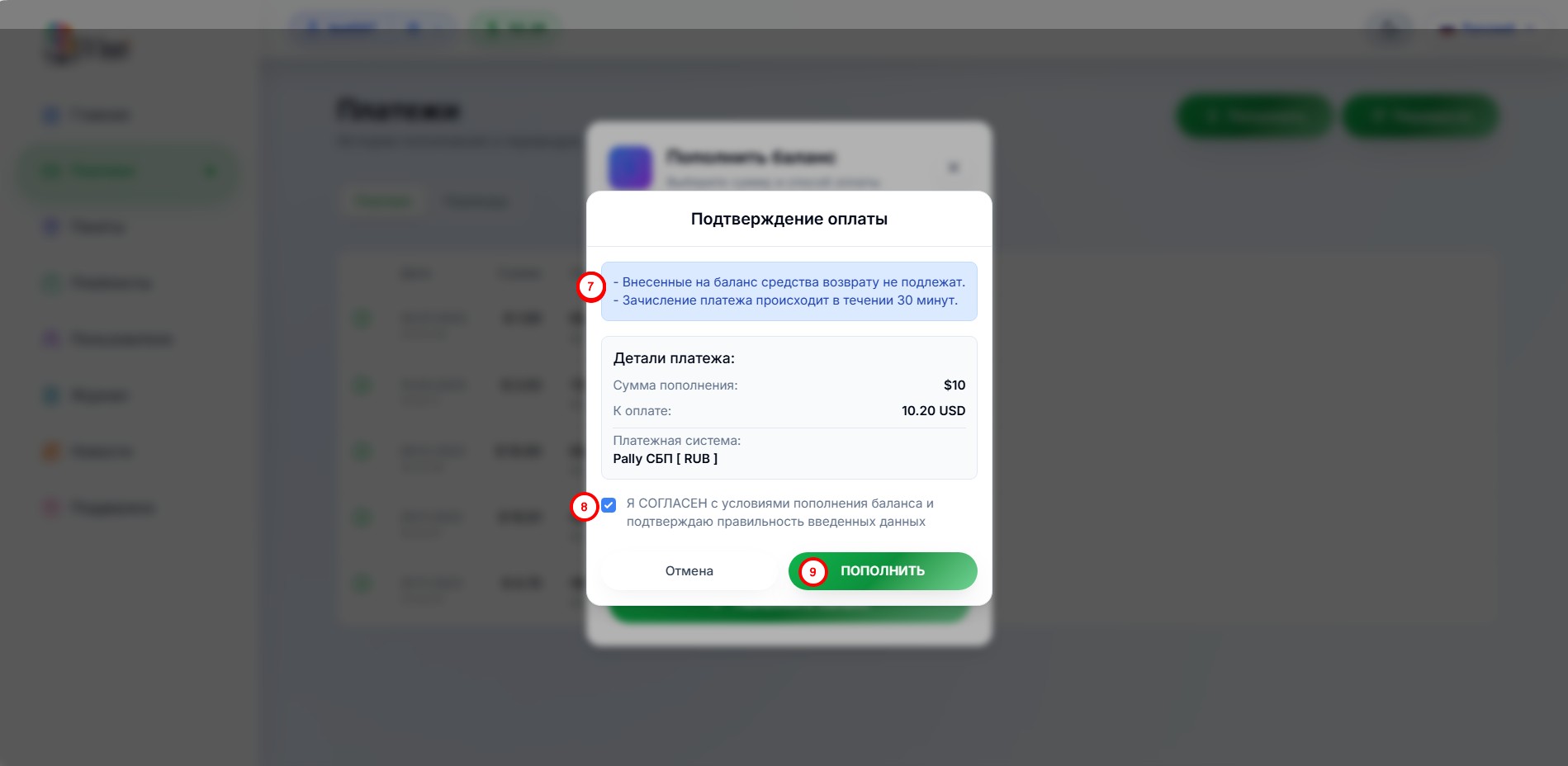
After this, a payment form from the aggregator will open where you can continue with the payment according to the rules and terms of the payment aggregator.
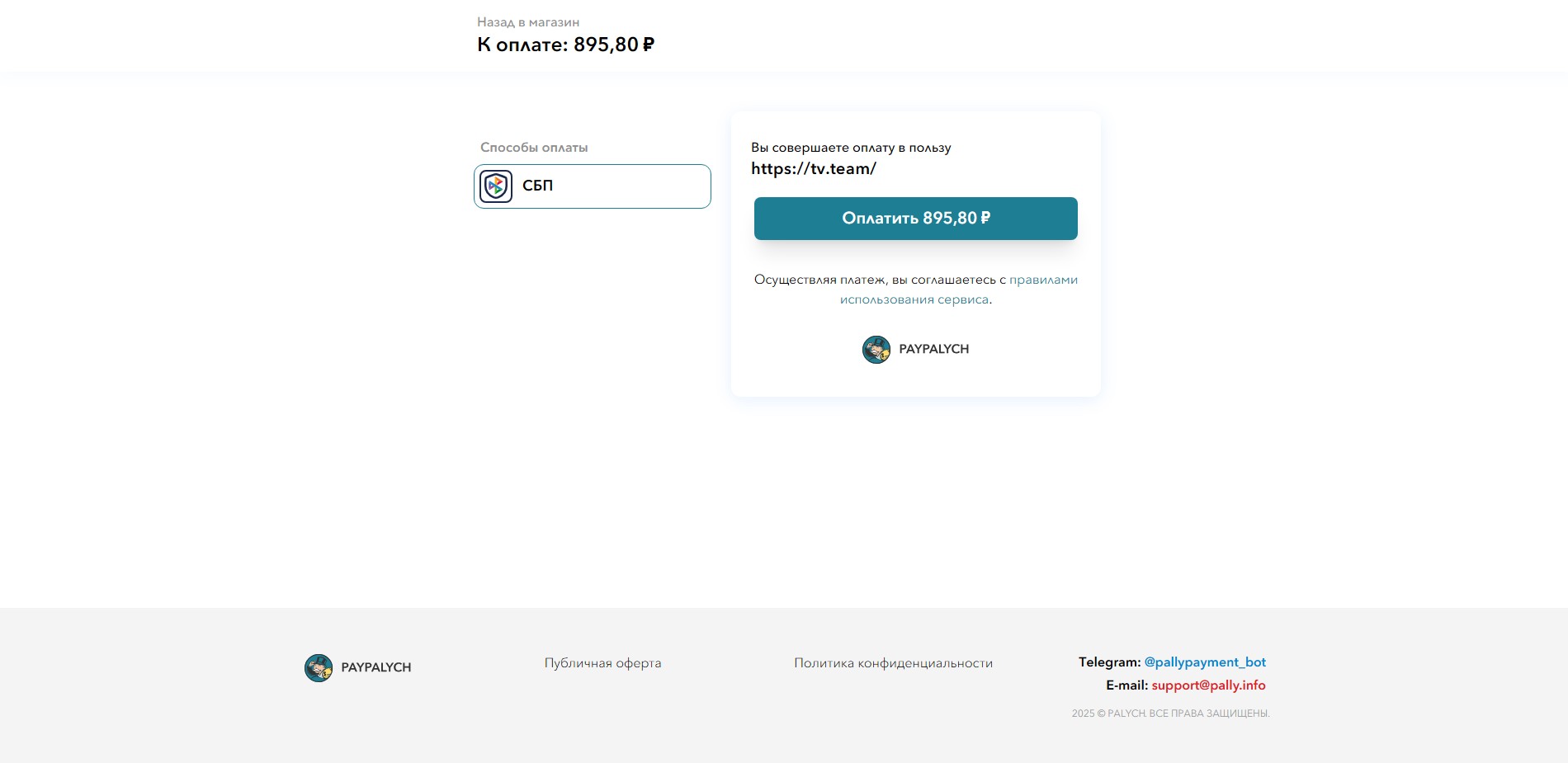
Each aggregator has its own payment form. The main thing is to comply with the payment aggregator's terms (usually stated on the payment form page) and specify the exact amount that the aggregator indicated on this page. If you need to change the amount, close this form and start a new payment by opening a new form with another amount.
After completing the payment, the amount you specified in the "Top Up Amount" window should appear on your balance in your personal cabinet within the allotted time period. If the money does not appear on your balance within this time, you will need to refer to this guide and follow the information provided within.
You've topped up your balance and you're ready to proceed with buying/renewing a channel package (or subscribing to a channel package).
Your next steps will depend on your selected payment plan.
If you have selected the Time-based Payment Scheme, you have nothing else to do. Just get the playlist for your player, configure the player, and watch the channels of the VIP - All Channels package.
If you have chosen the Prepaid Payment Scheme, in your personal cabinet, you need to navigate to the Packages(1) section and click the Buy a Package button(2)
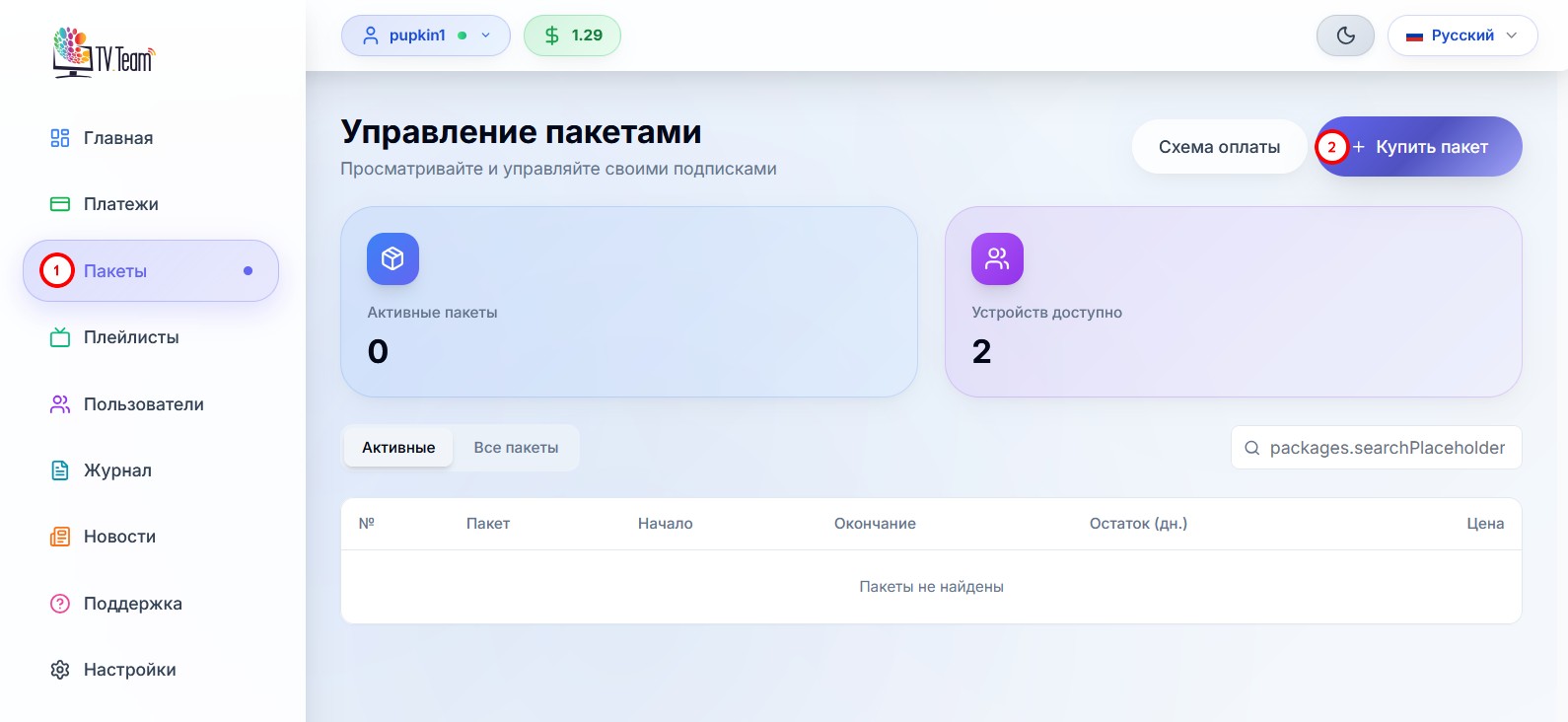
A window will open for selecting the main package(1), optional Sport and For Adults packages(2), duration buttons for 1 month, 3 months, 6 months and 12 months(3), package start and end dates(4) and the package purchase button(5)

By default, the Russia package is selected. You can change this by going to the dropdown menu and clicking on the package you need. You can also select optional packages for adults and sports by checking the corresponding box.
The start and end dates for the package are also set automatically, with the package starting on the day of purchase and ending in 1 month (default package duration equals 1 month). You can change these dates. The 1 month, 3 months, 6 months, and 12 months labels are buttons that allow you to automatically set the required package duration.
In the example below, the Russia package is set for purchase with the optional Sport package for a 2 days period.
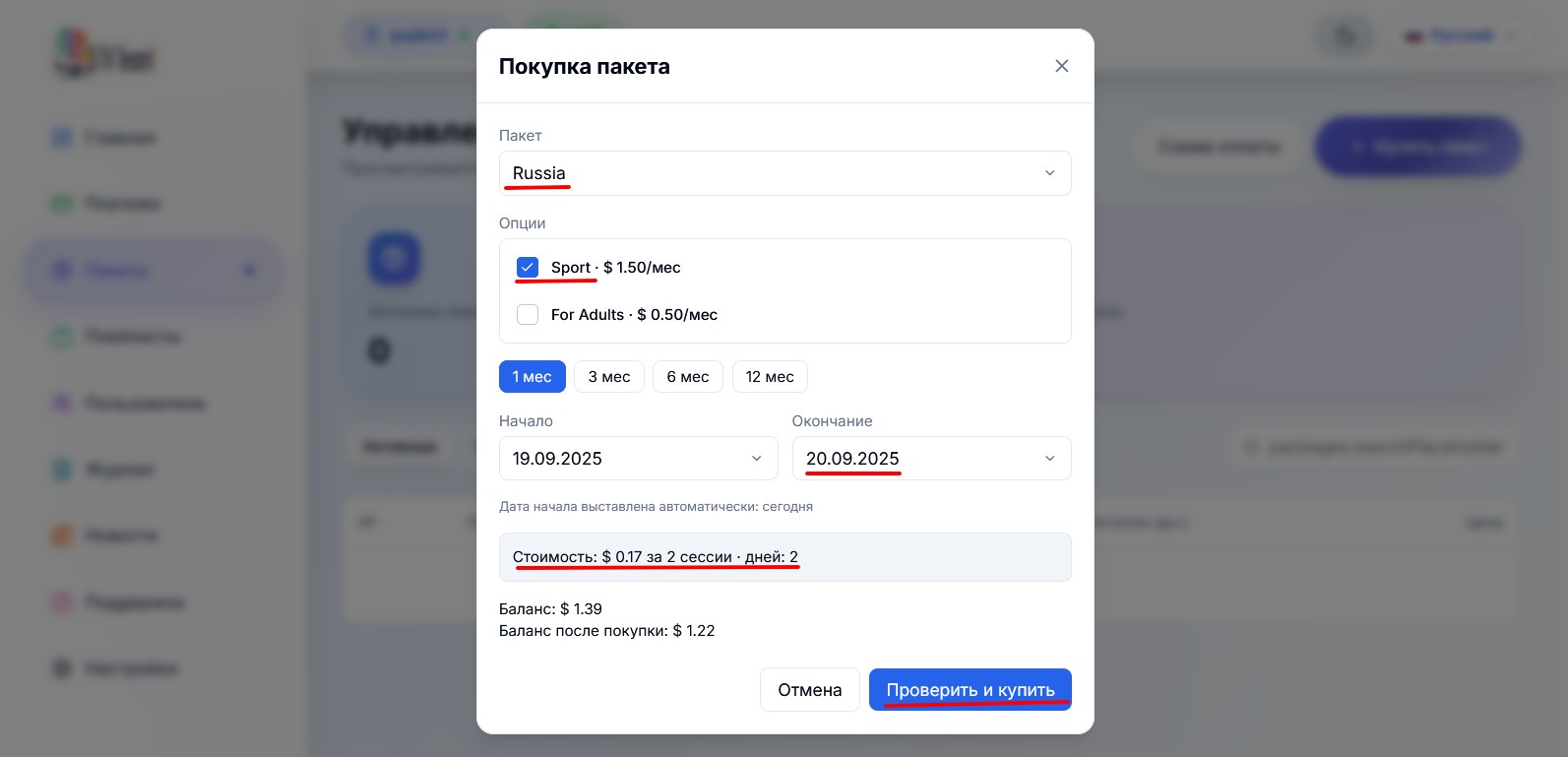
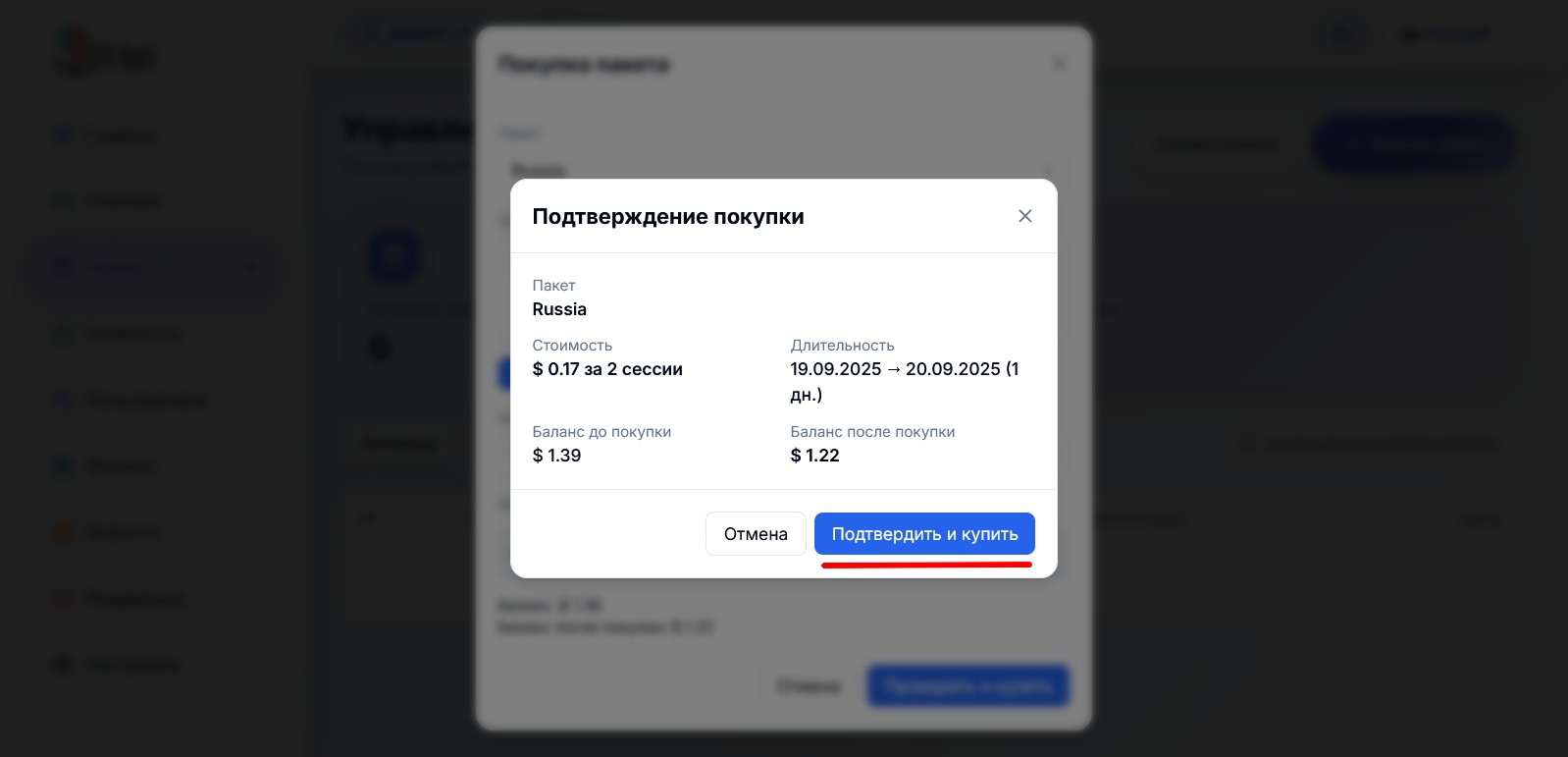
After all confirmations, the purchased package will be displayed in your personal area in the Packages -> Active section.
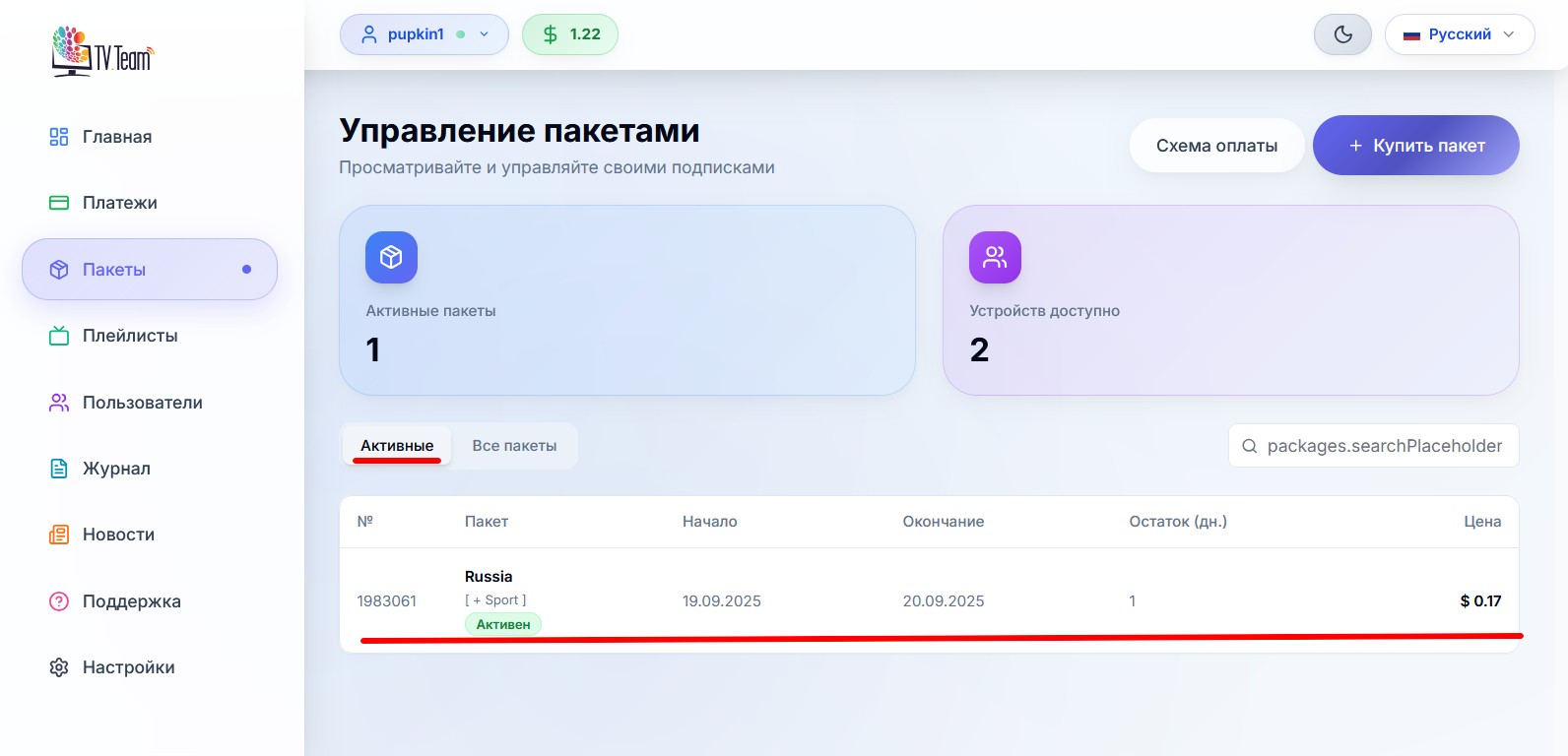
Be aware of certain nuances regarding dates:
- If you are renewing an existing package and choose a package with the same name as the existing package, the start date of the new package will be set automatically to one day after the end of the existing package, with a duration of 1 month;
- If you decide to switch packages and buy a new package (with a different name) in advance, the system will not see that your previous package has not yet ended and will set the start date of the new package to the day of purchase. Therefore, you will need to manually adjust this date, setting it to the day after the end of the existing package and using the duration buttons to select the required package duration.
I liked the service and decided to extend my package. In the example below, the Russia package is purchased on the same day, its start date is automatically set to 02.10.2025, since the trial package I bought was valid until 01.10.2025 (inclusive).
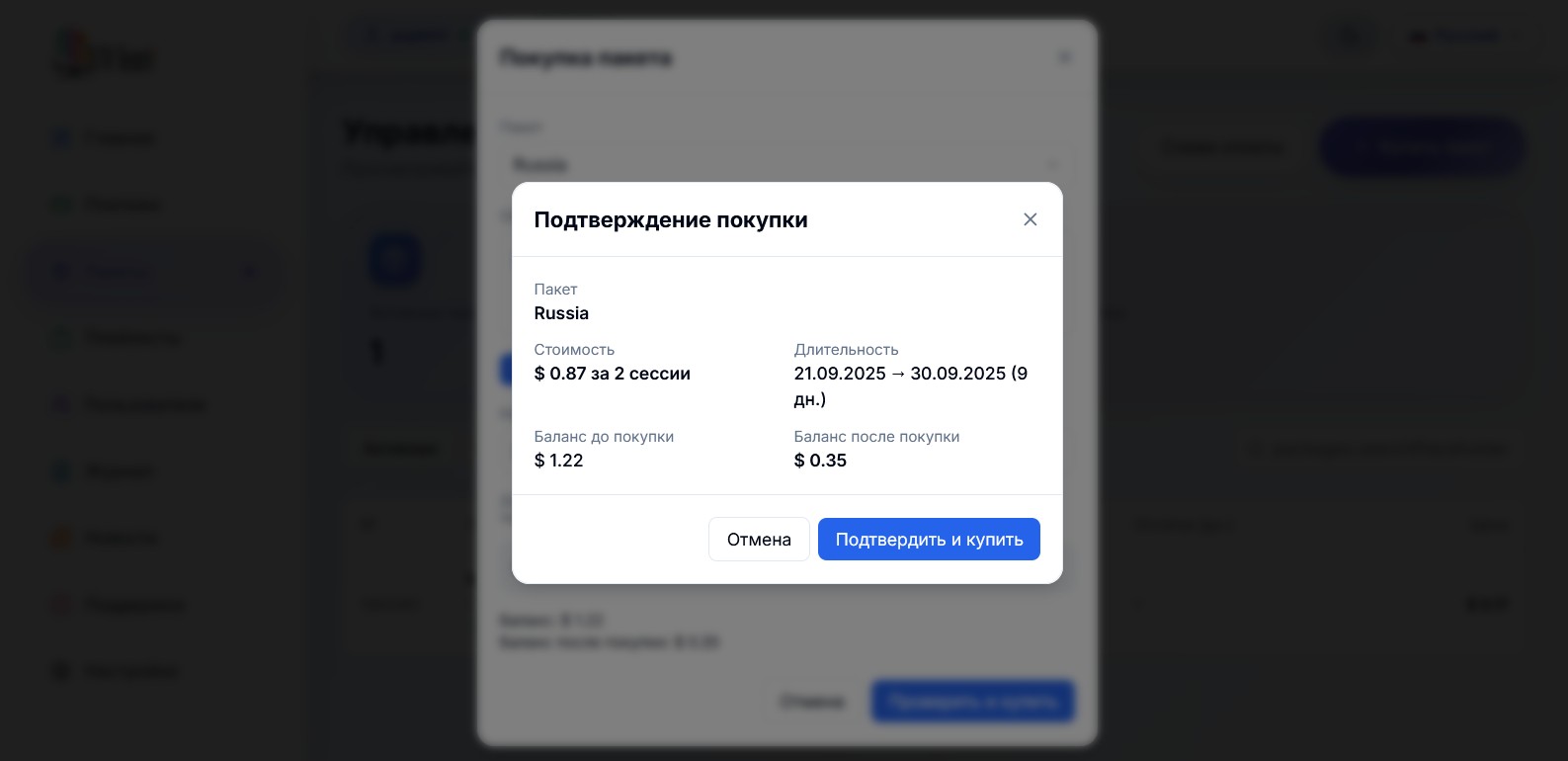
Discounts of 2.5%, 5%, and 10% apply to packages with durations of 3 months, 6 months, and 12 months, respectively.
The purchased package extension will be displayed in your personal cabinet in the Packages -> Future section.
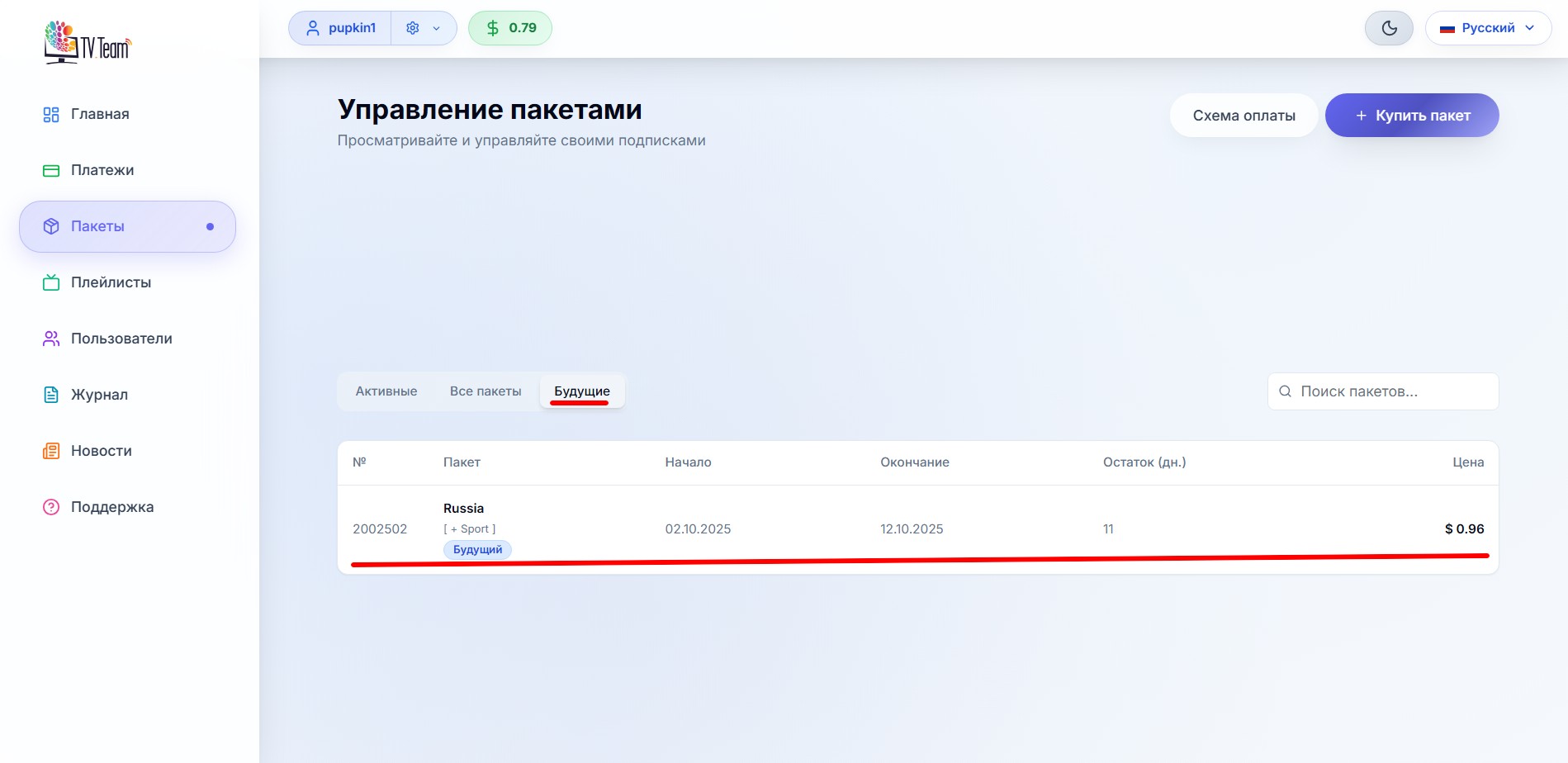
It will also be displayed in the Packages -> All Packages section, but all your active and completed packages will be displayed there as well.
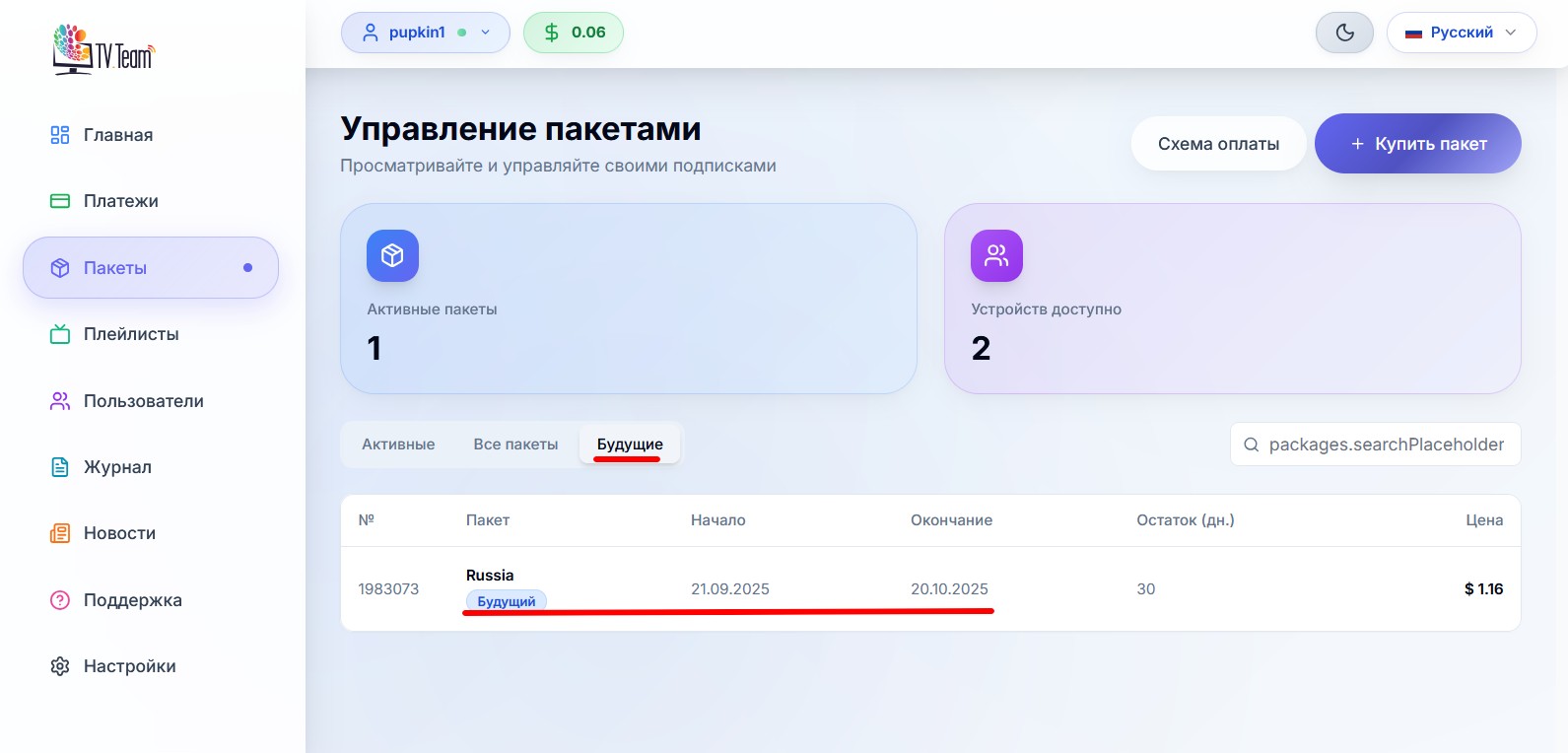
We do not have an automatic renewal for channel package subscriptions, to renew your subscription you have to manually buy a package for the next term, the playlist link stays the same;
you don't have to buy a package only when the current package ends (or on its end date), to avoid interruptions in viewing, buy a package in advance - a day, three days, a week, etc;
it is more profitable to buy packages for 3, 6, and 12 months, with discounts of 2.5%, 5%, and 10% respectively.
After purchasing a package, you will need to get the necessary playlist in the Playlists section and configure your player.
