Setting up Tivimate Player.
TiviMate is an IPTV player for Android TV boxes. The application is optimized for use on Android TV and controlled by a remote control, so it won't work on smartphones or tablets.
TiviMate Features: · Functional interface, optimized for large screens · Support for multiple playlists in m3u and m3u8 formats · Scheduled TV program updates · Separate section for favorite channels.
Please note, the archive viewing feature is only available in the paid version of the player.
You can download the player here https://4pda.to/forum/index.php?showtopic=933497 (registration required).
How to use:
Launch the player, press "Add Playlist"
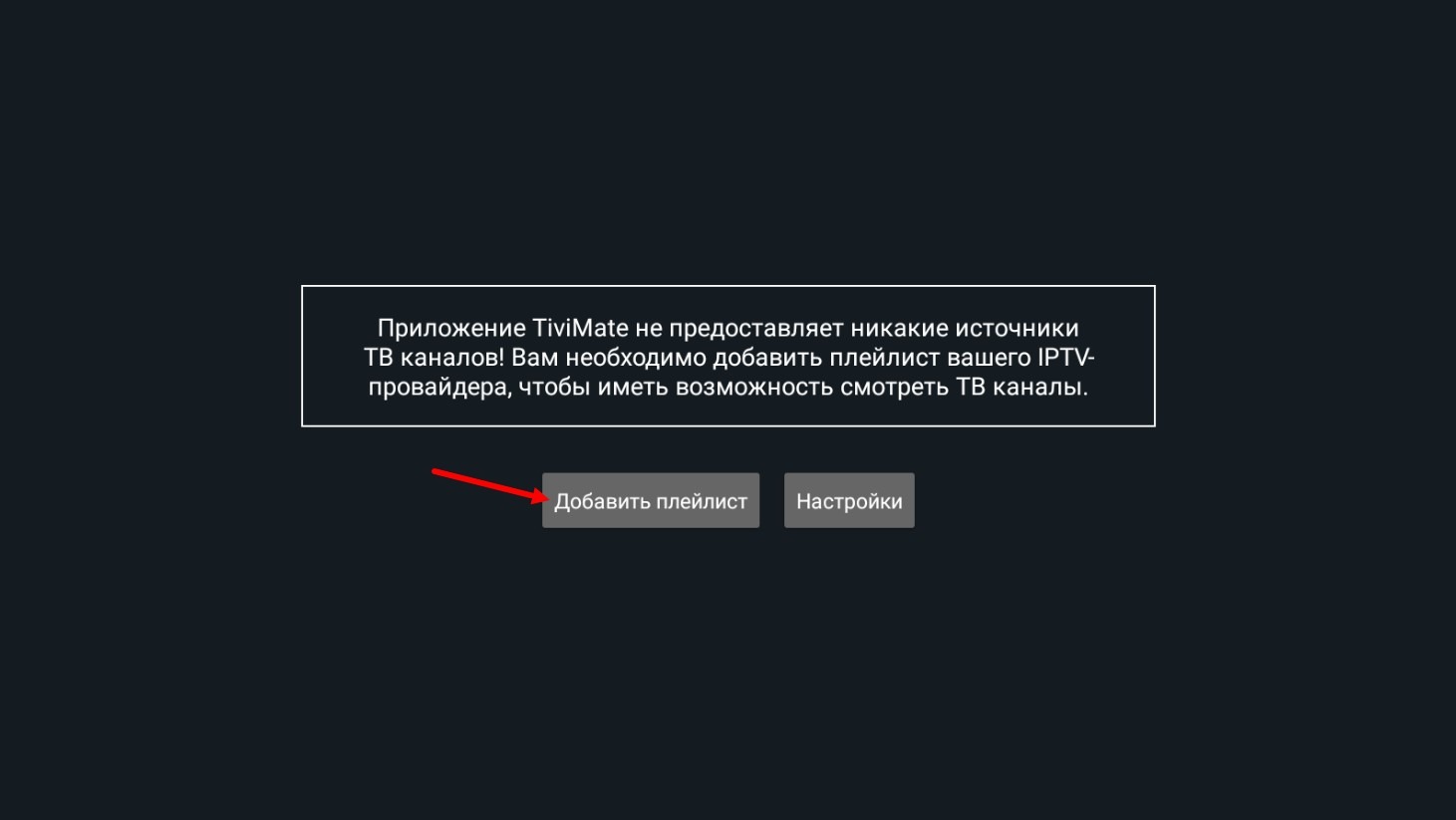
On the next page, select M3U Playlist.
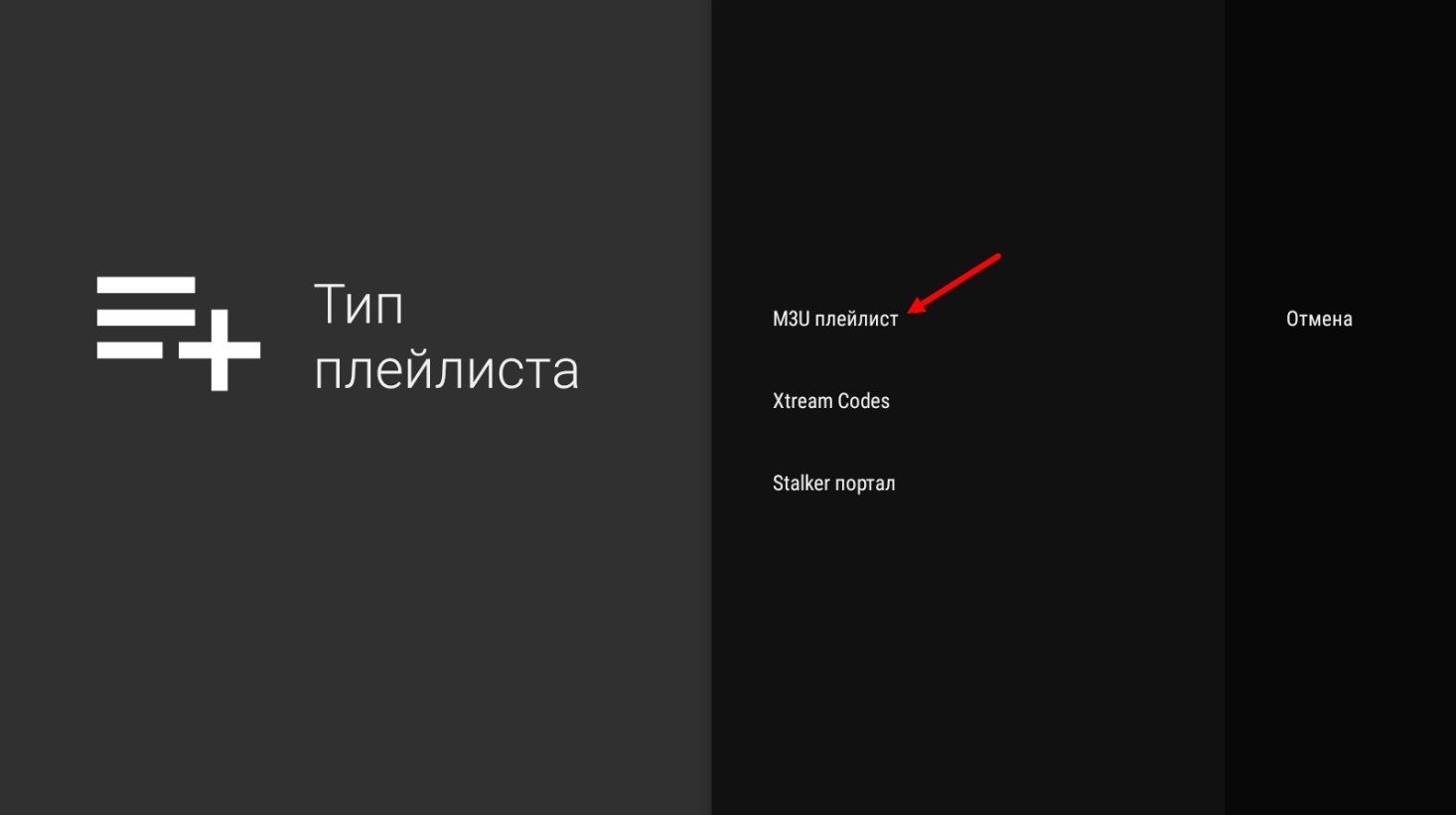
Click on Enter Address.
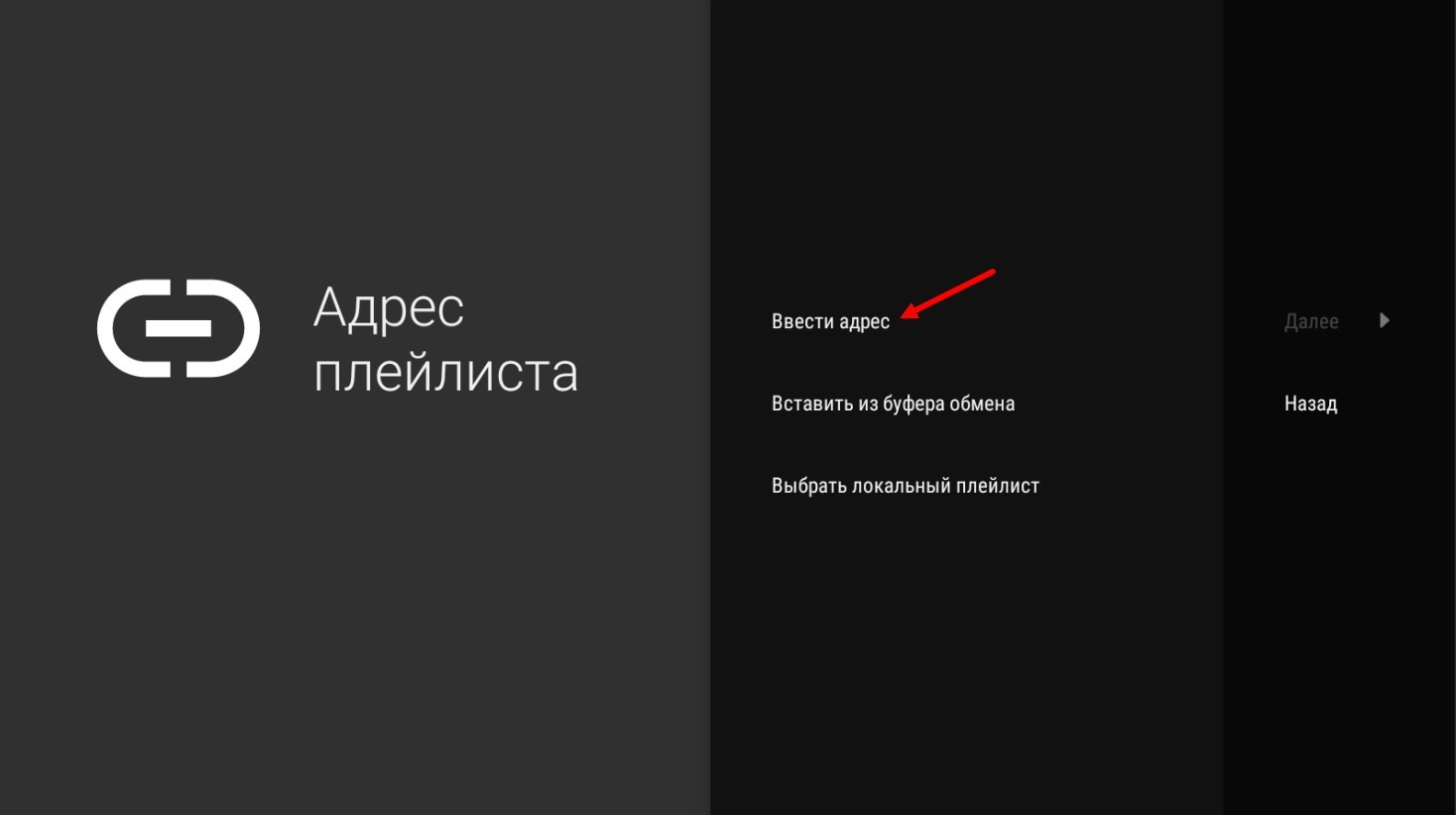
Enter the playlist address (playlist link). Where to get a playlist link 6.1 Where to get a playlist? Where to get a playlist link? For the player, we take a Tivimate or HLS type playlist. It is preferable to take the Tivimate list, because the EPG is built into the playlist and you don't need to set up EPG separately. Press the Next button.
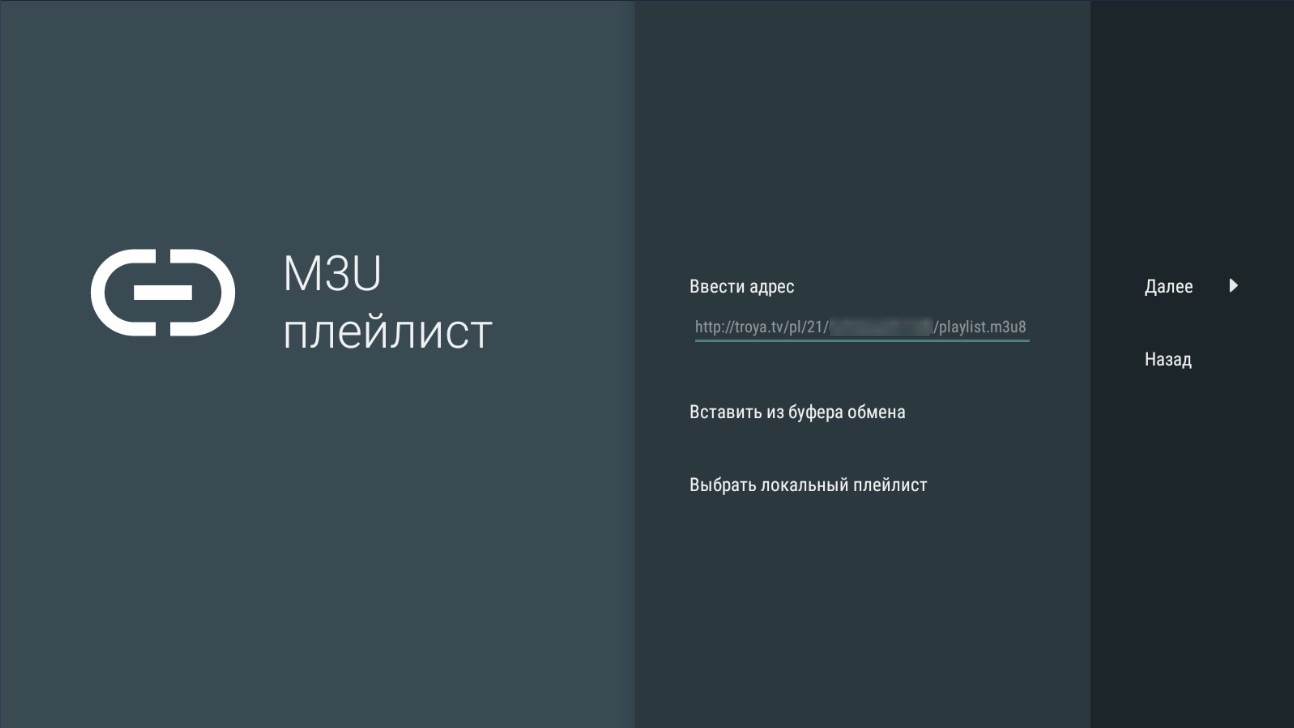
Enter the playlist name and press Next.
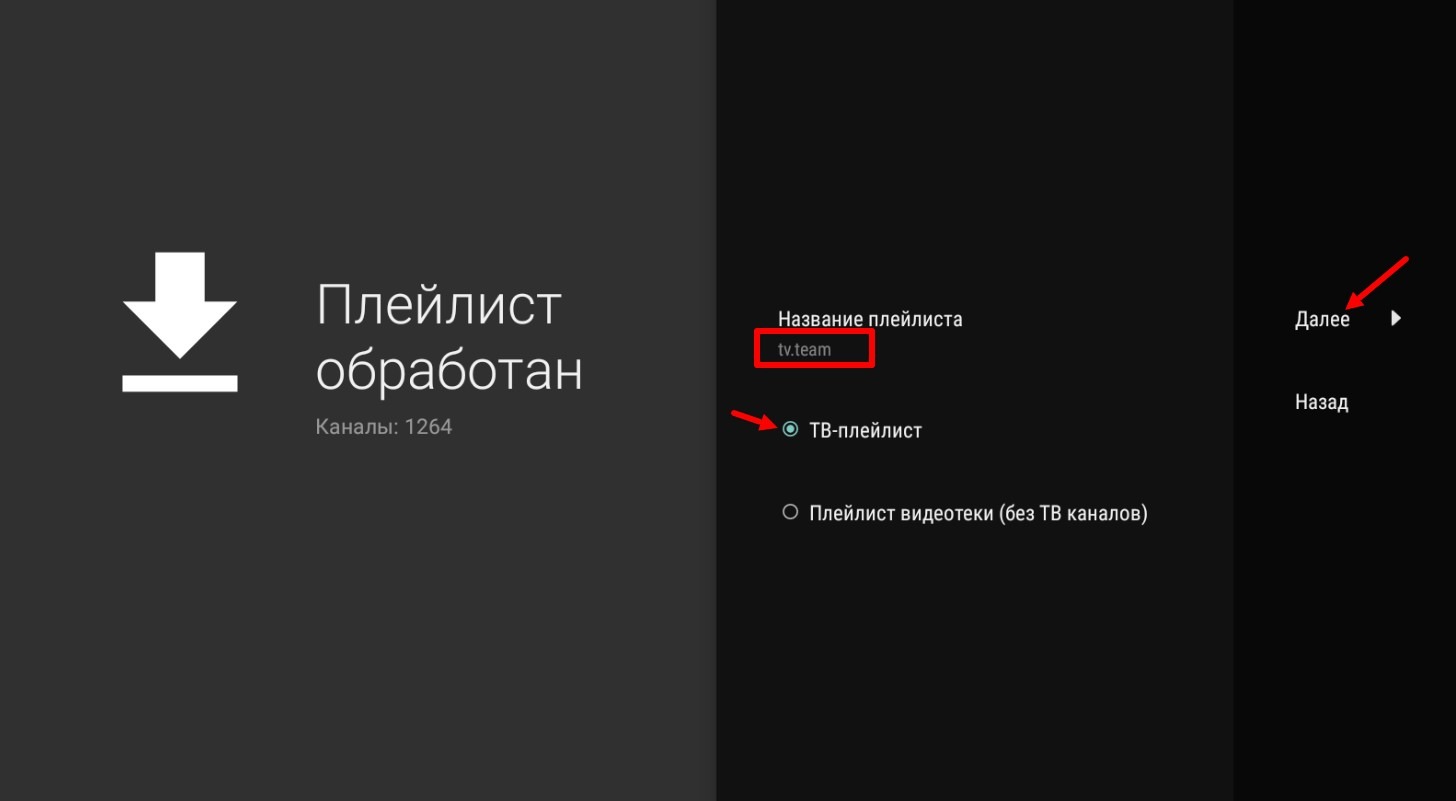
Enter the TV program address (EPG).
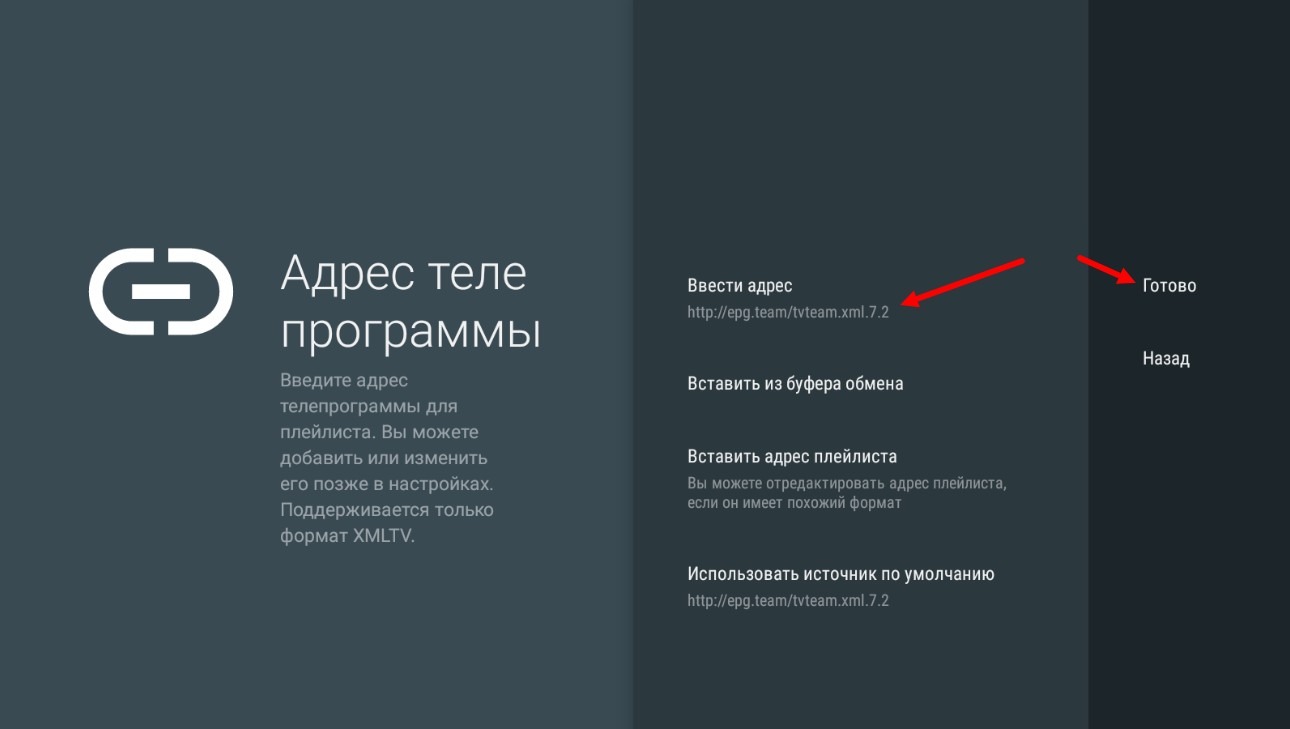
Press the Done button.
Please note that when creating a player setup guide, a Tivimate playlist was used (its link), so the EPG link (address) was automatically specified. If you use an HLS playlist, you need to specify the EPG yourself. Where to get EPG links (addresses) 3.1 Where to get a TV guide (EPG)? Why is EPG not displayed?
After pressing the DONE button, a list of channels with navigation tips will appear. Read, remember and press OK.
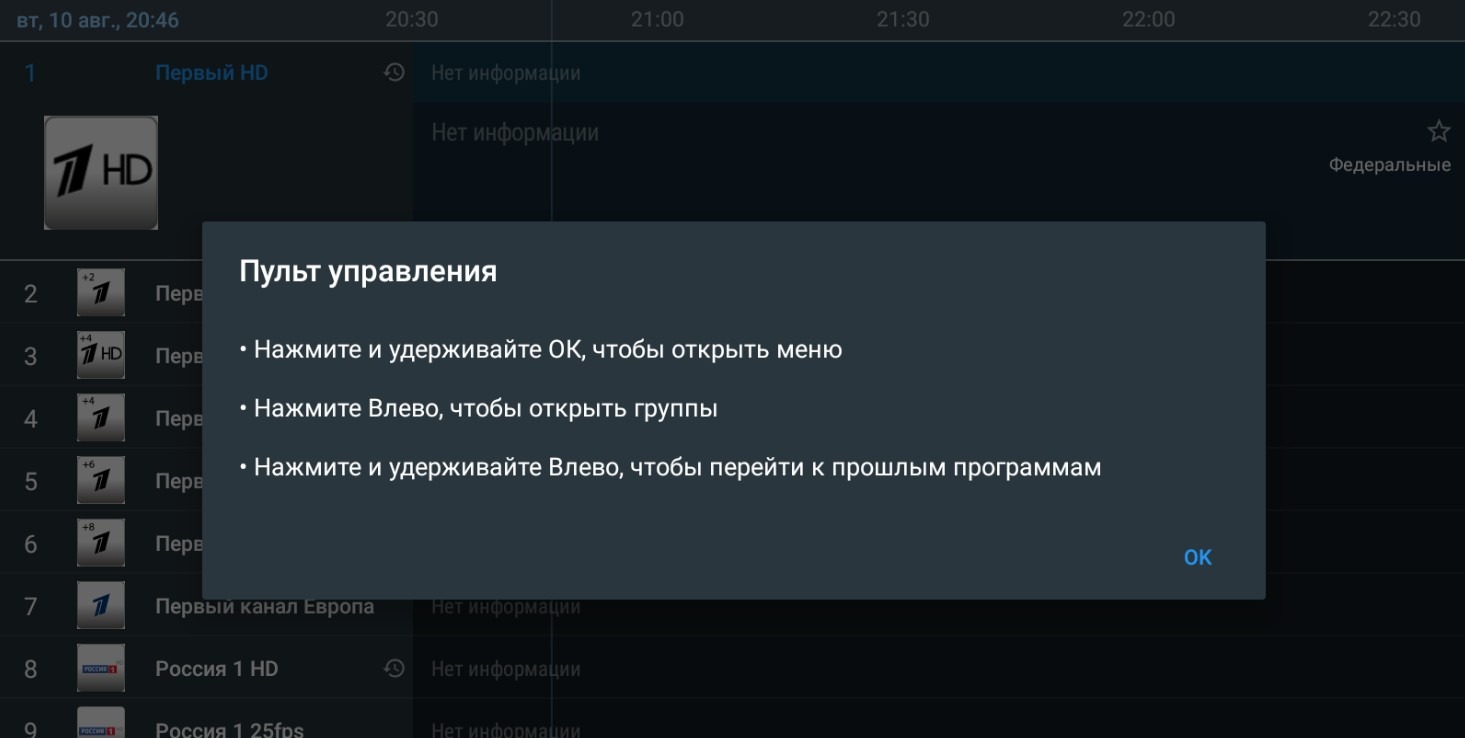
If you open the archive view, the program will offer you to purchase it. We remind you that the ability to view the archive on this player is only available after purchasing the paid version!
There is one big drawback to the cracked (mod) version of this player, the EPG (TV program) occasionally fails, and to restore it, you need to perform certain tricks described at this link https://4pda.to/forum/index.php?showtopic=933497&st=8800#entry100579215
