¶ Setting up the ott-play player (FOSS, DRM).
Ott-play is a multi-platform IPTV player, available on SMART TV, in browsers, on Android, DUNA, MAG, AURA, SPARK TV boxes, and others, on Windows computers and mobile devices. The Windows version is based on popular VLC player libraries.
At the moment, there are several versions of the player available - OTT-play FOSS, OTT-play DRM and Ott-play (by Alex). Archive is available in all versions of the player.
ATTENTION!!! Ott-play player (by Alex) is blocking Russian channels and servers, if you need these channels, use the OTT-play FOSS player.
How to install the OTT-play FOSS application. Download the apk file of the application from the following link https://ottp.eu.org/www/install/android/, find it in the file manager and install it. Or install the player via Downloader 5.8 How to install the player on Fire tv Stick.
Setting up the player (the same for all versions of the player).
Launch the player. Choose the language that suits you.
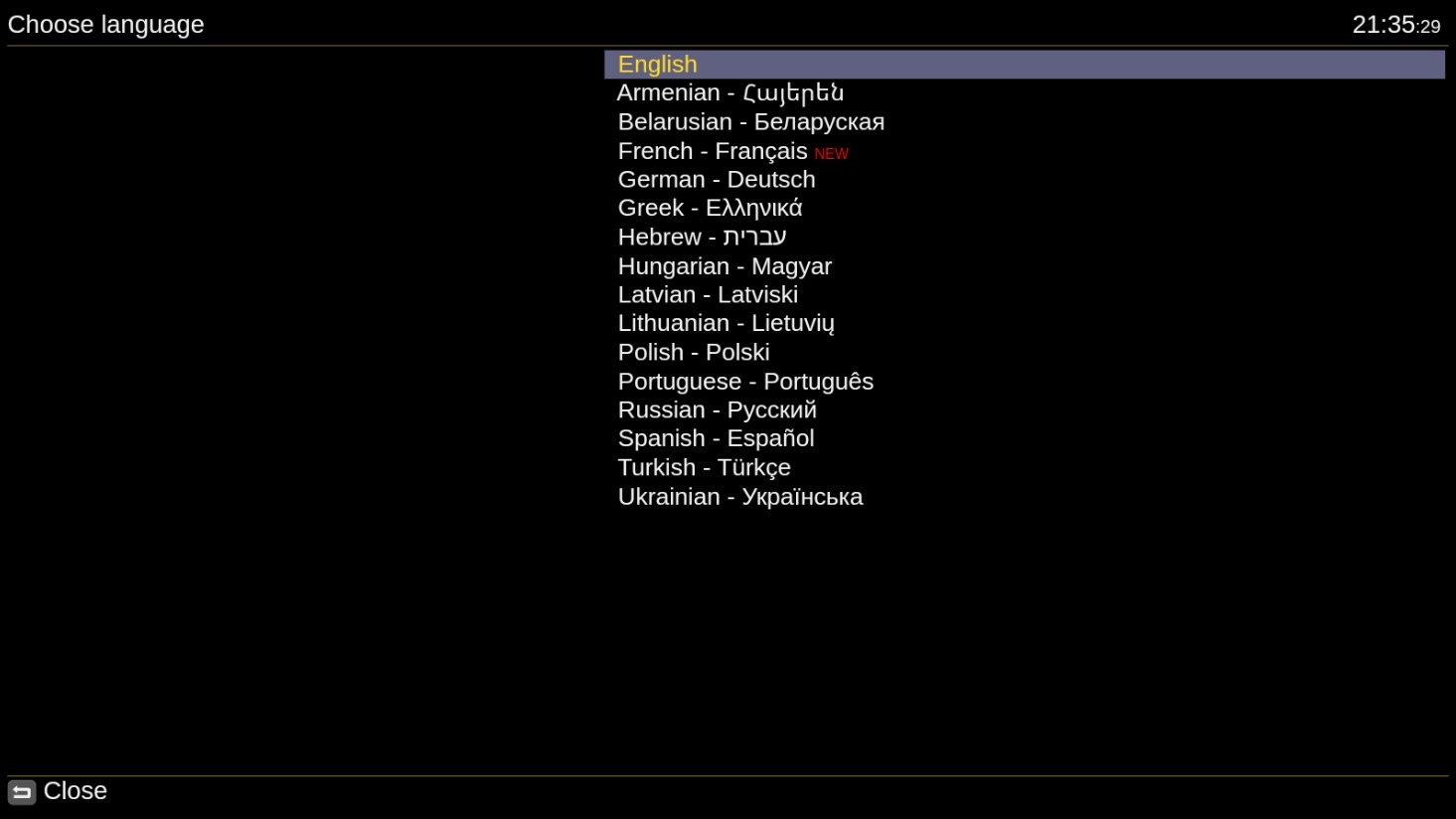
On the next page, select Manual Setup
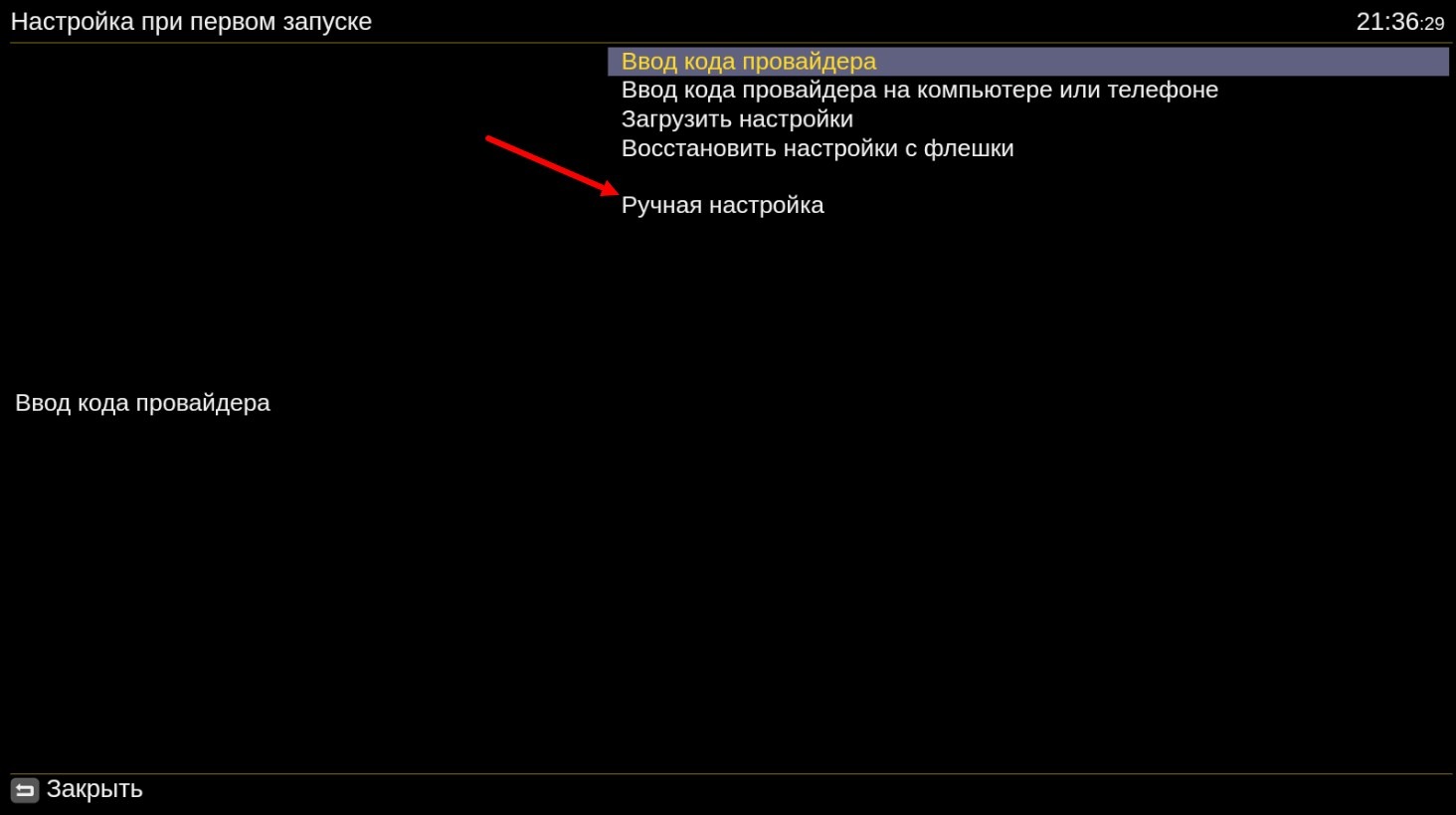
NOTE! You can also get to the player settings page Manual Setup if you enter the Player Menu - Settings - Change Provider. This is necessary if your player is already set up in some way and you cannot get to the Manual Setup page.
A page will open where you can choose to set up the player on the service in one of two ways:
1) select m3u-m3u8 playlists;
2) select the TV.Team provider from the list.
¶ First method:
Select the m3u-m3u8 playlists option.
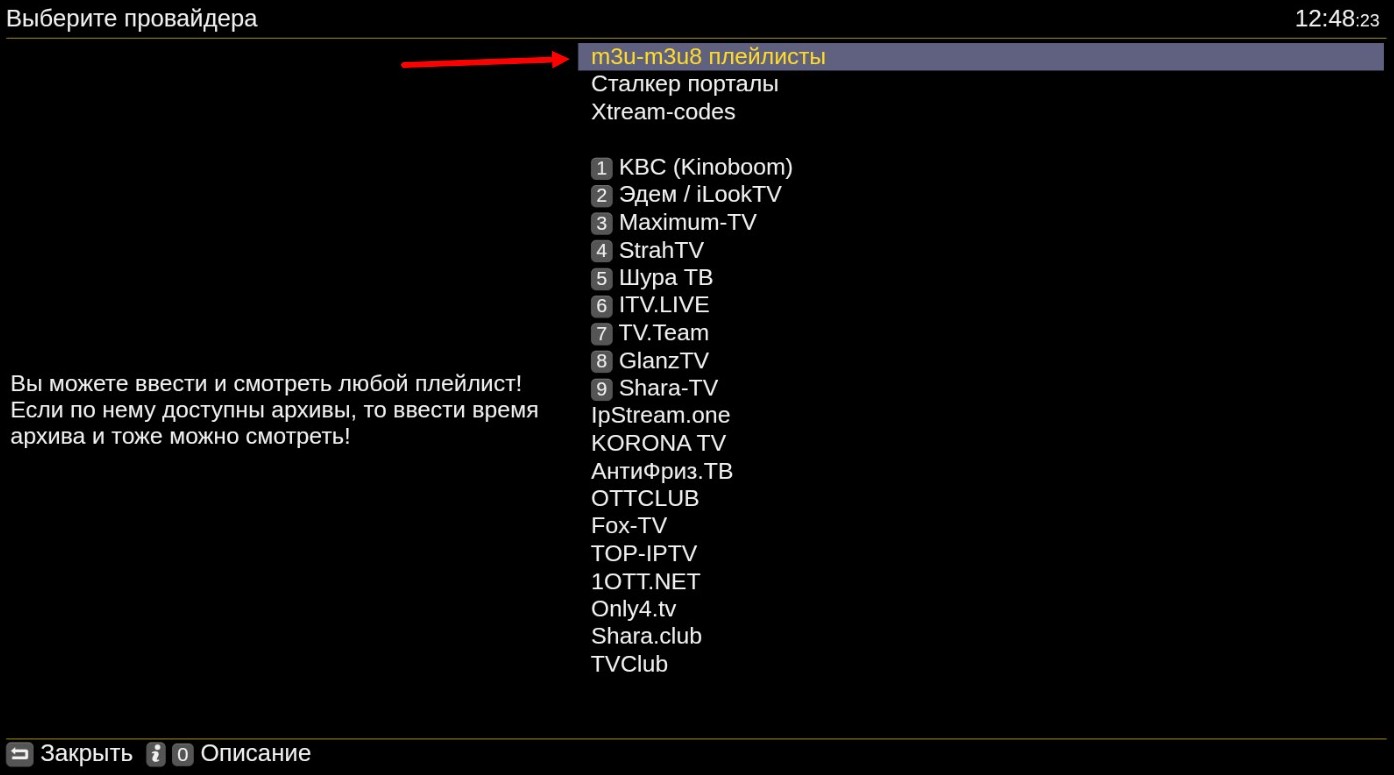
In the window that opens, select Choose playlist: 1 -
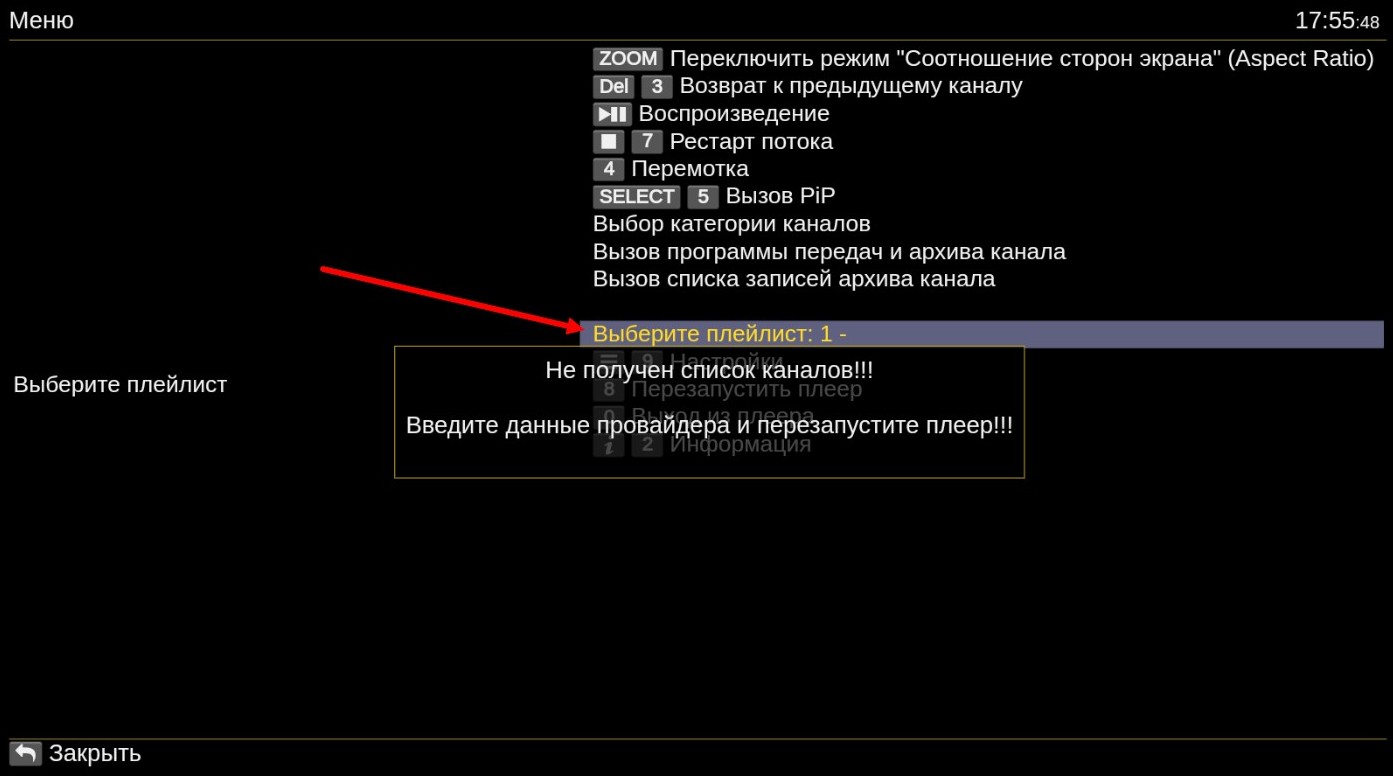
Press 1 (or another item if 1 is already filled in for you)
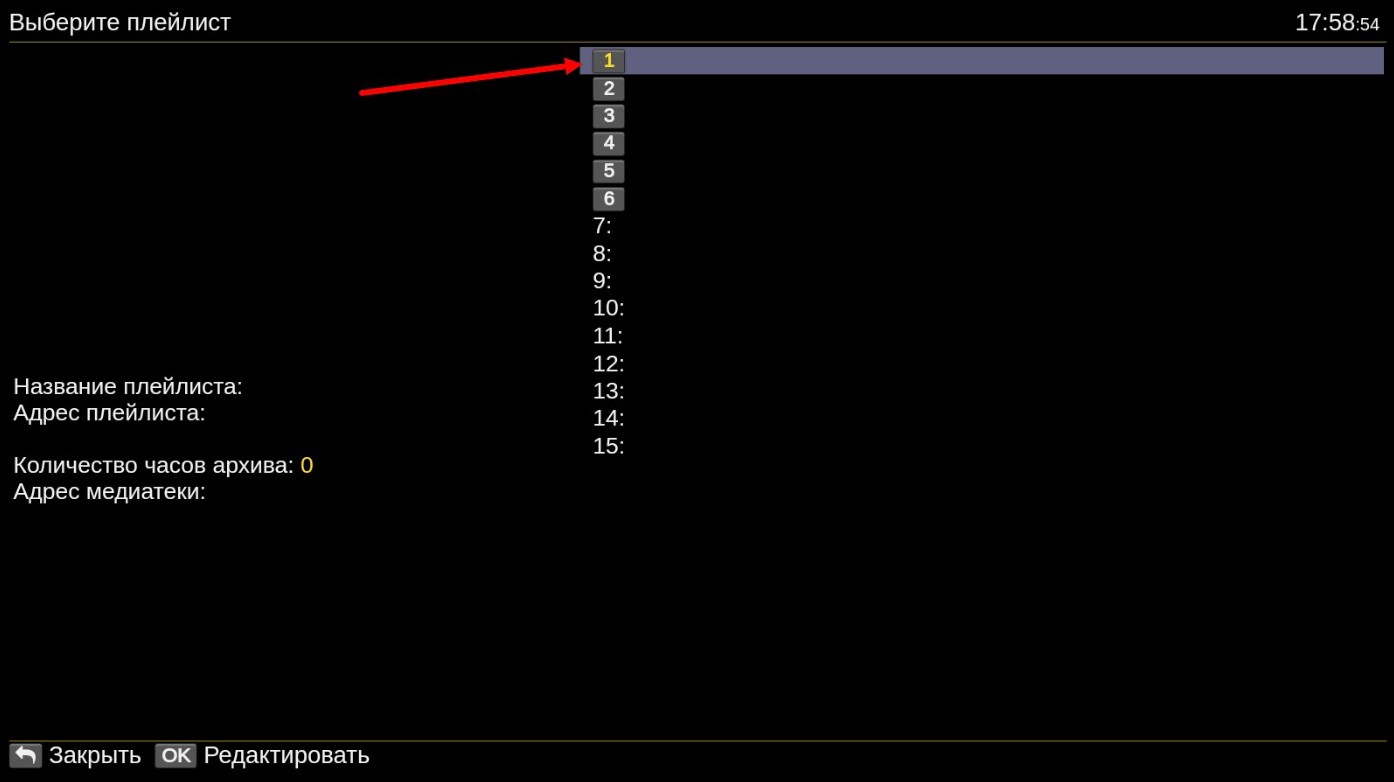
In the window that opens, you need to fill in two items Playlist Name and Playlist Address
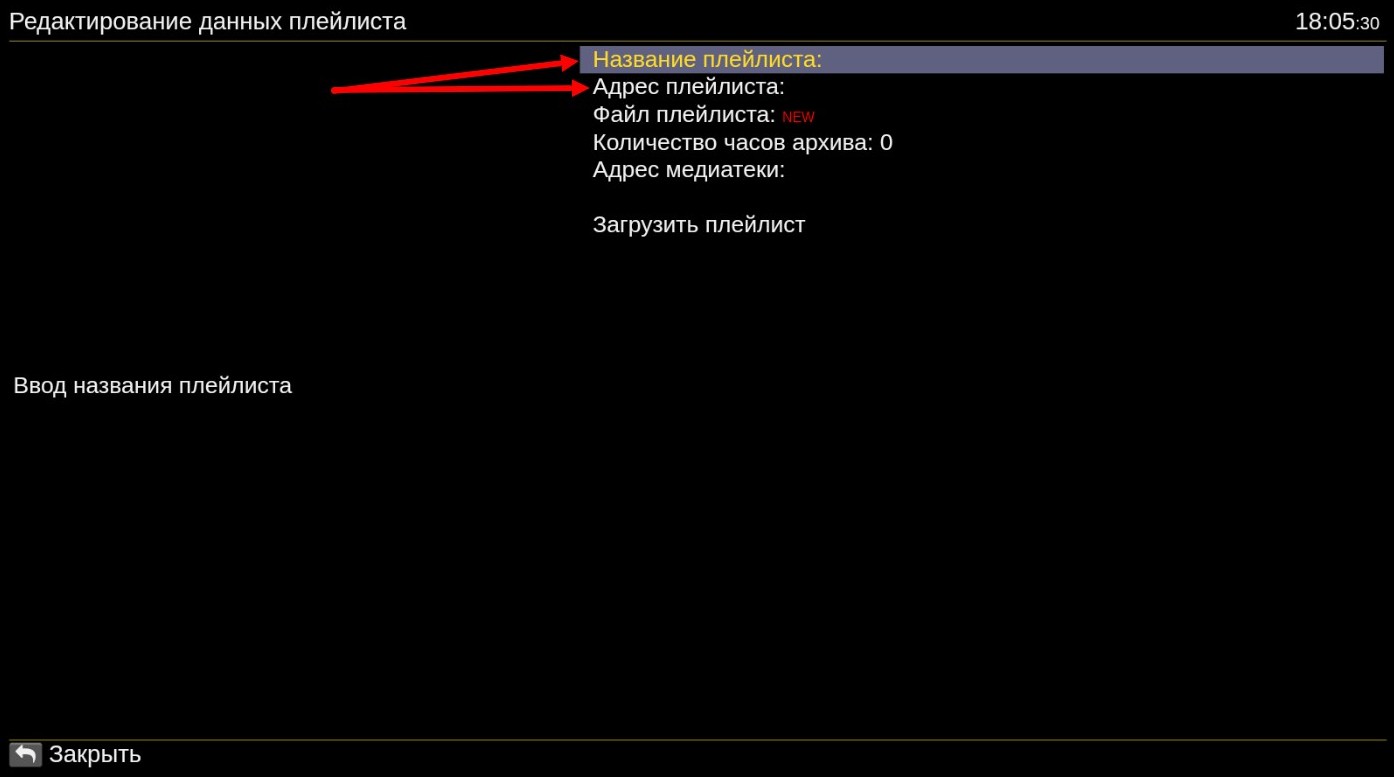
Press the Playlist Name: option and enter any title of the list, for example, My or TvTeam. Save it by pressing the OK button.
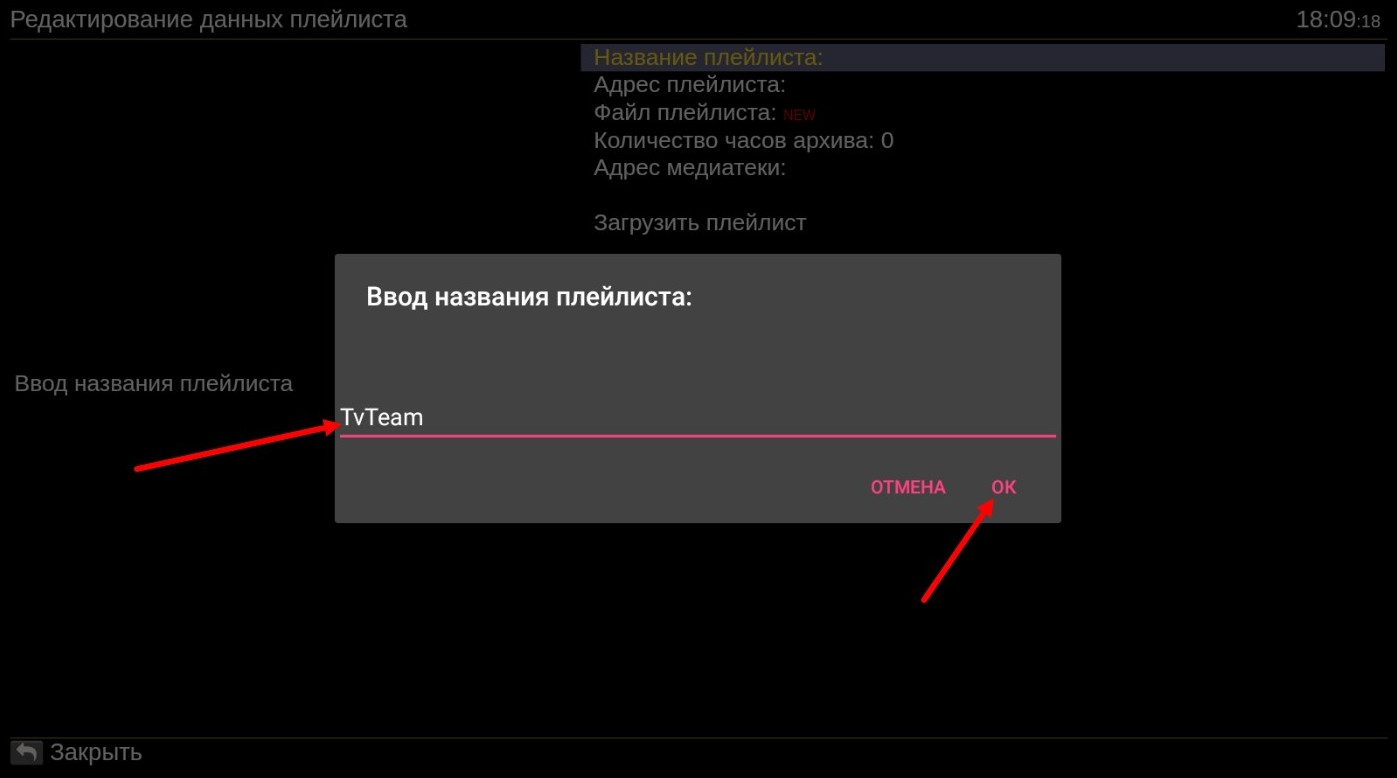
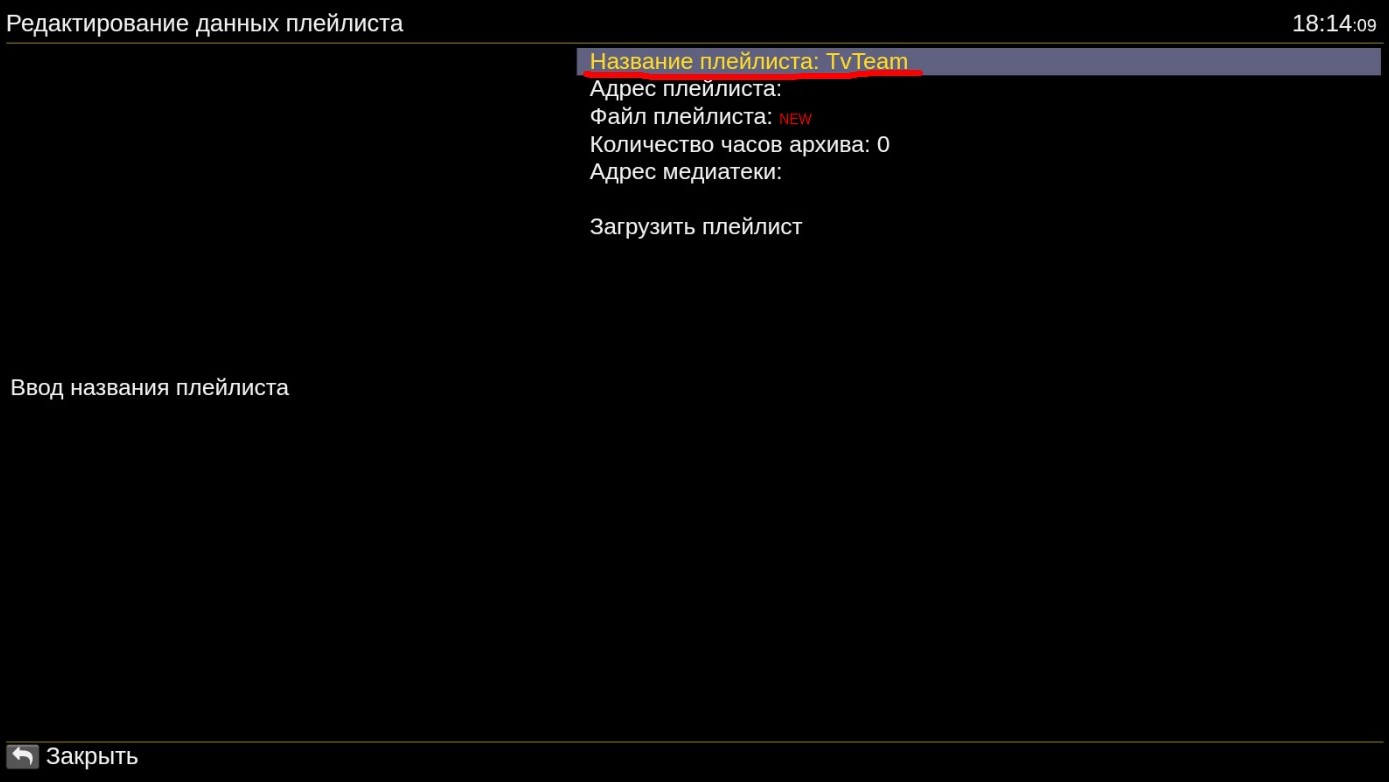
Press on the Playlist Address: item and in the window that opens, enter the address of the playlist (playlist link). Select the playlist type Ott-Play via M3u8 playlist. Save it by pressing the OK button.
Where to get the link to the playlist 6.1 Where to get the playlist? Where to get the link to the playlist?

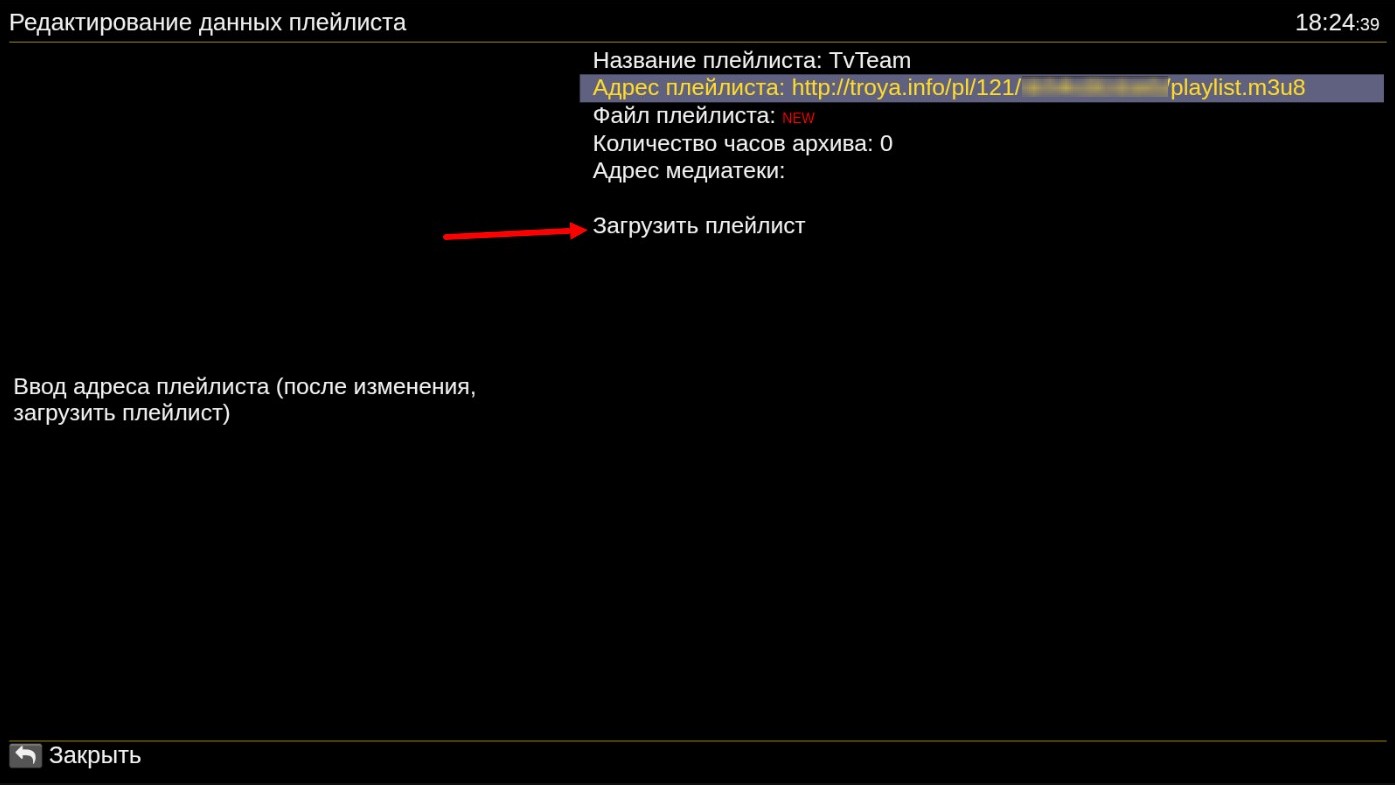
ATTENTION! For this way of player setup, you need to take the link to the playlist of Ott-Play via M3u8 playlist type, not some other one, even if you have a test package.
Press Load Playlist and after a few seconds, you can start watching the channels on the list.
¶ Second method:
In the provider list, select our service TV.Team
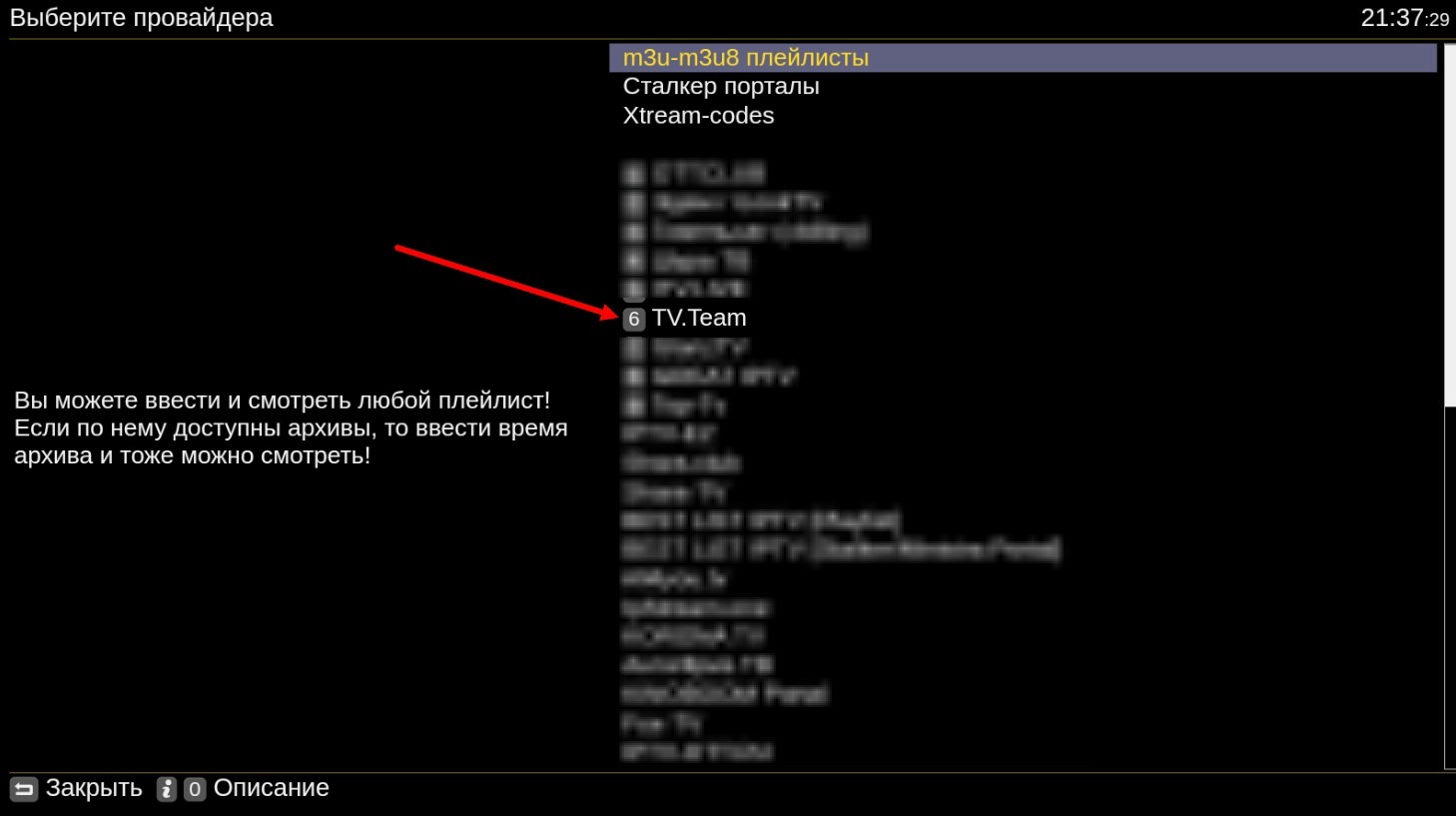
On the next page, click on the line tv.team: Playlist Address
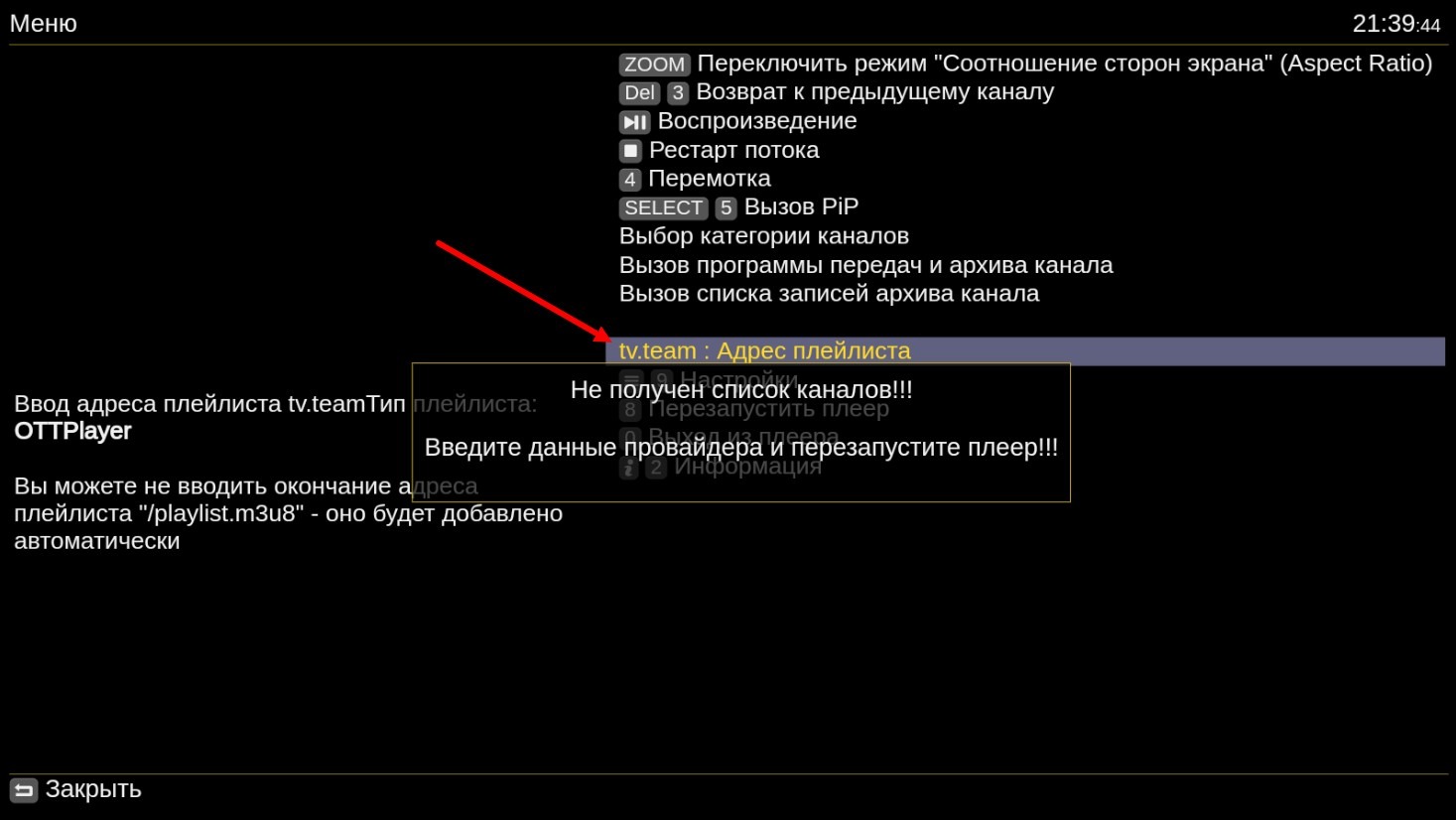
In the window that opens, enter the playlist link (playlist address) of the type Ott-Play Foss Alex DRM and click OK.
Where to get the link to the playlist 6.1 Where to get the playlist? Where to get the link to the playlist?
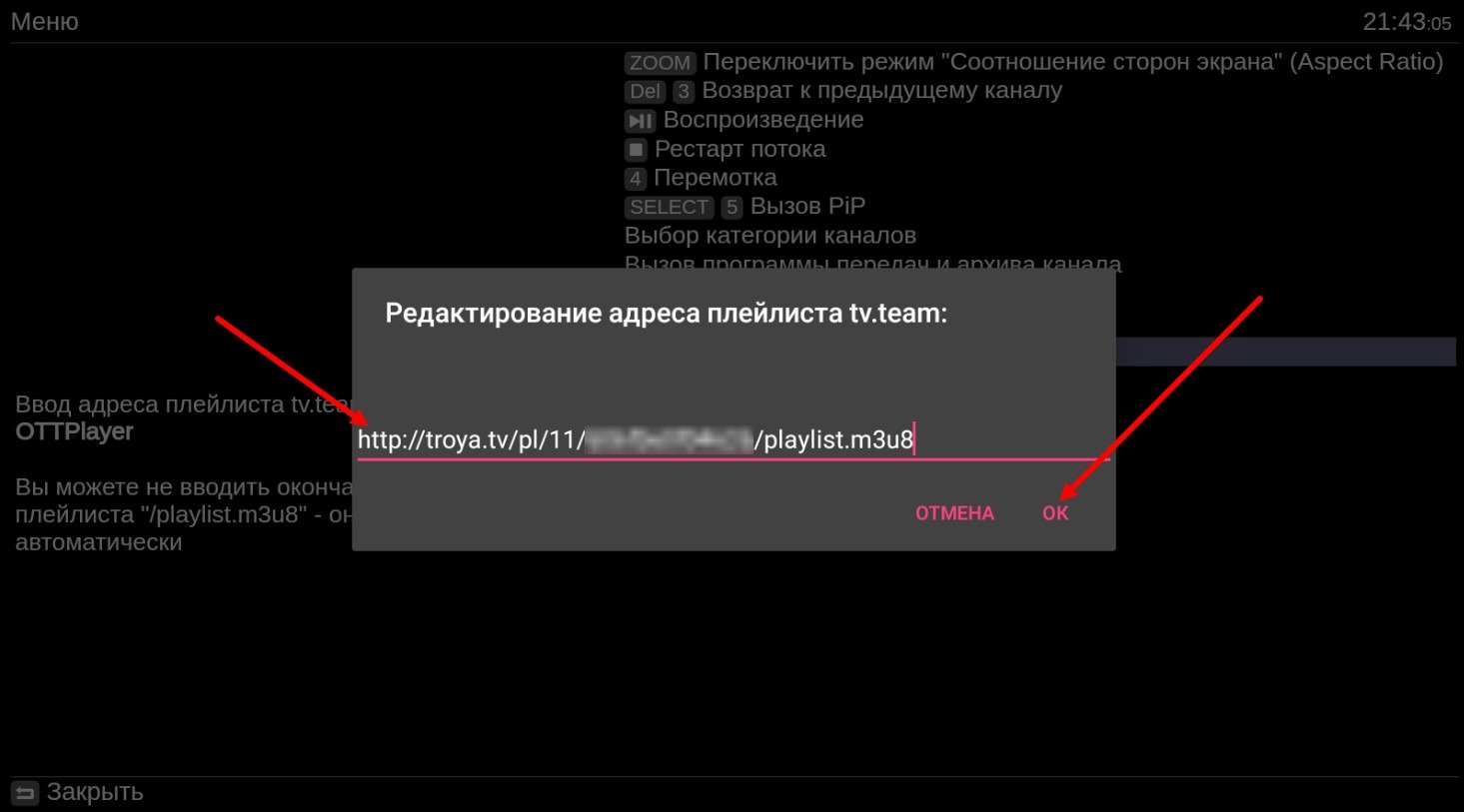
NOTE! For this way of player setup, you need to take the link to the playlist of Ott-Play Foss Alex DRM type, not some other one, even if you have a test package.
After that, you need to restart the player.
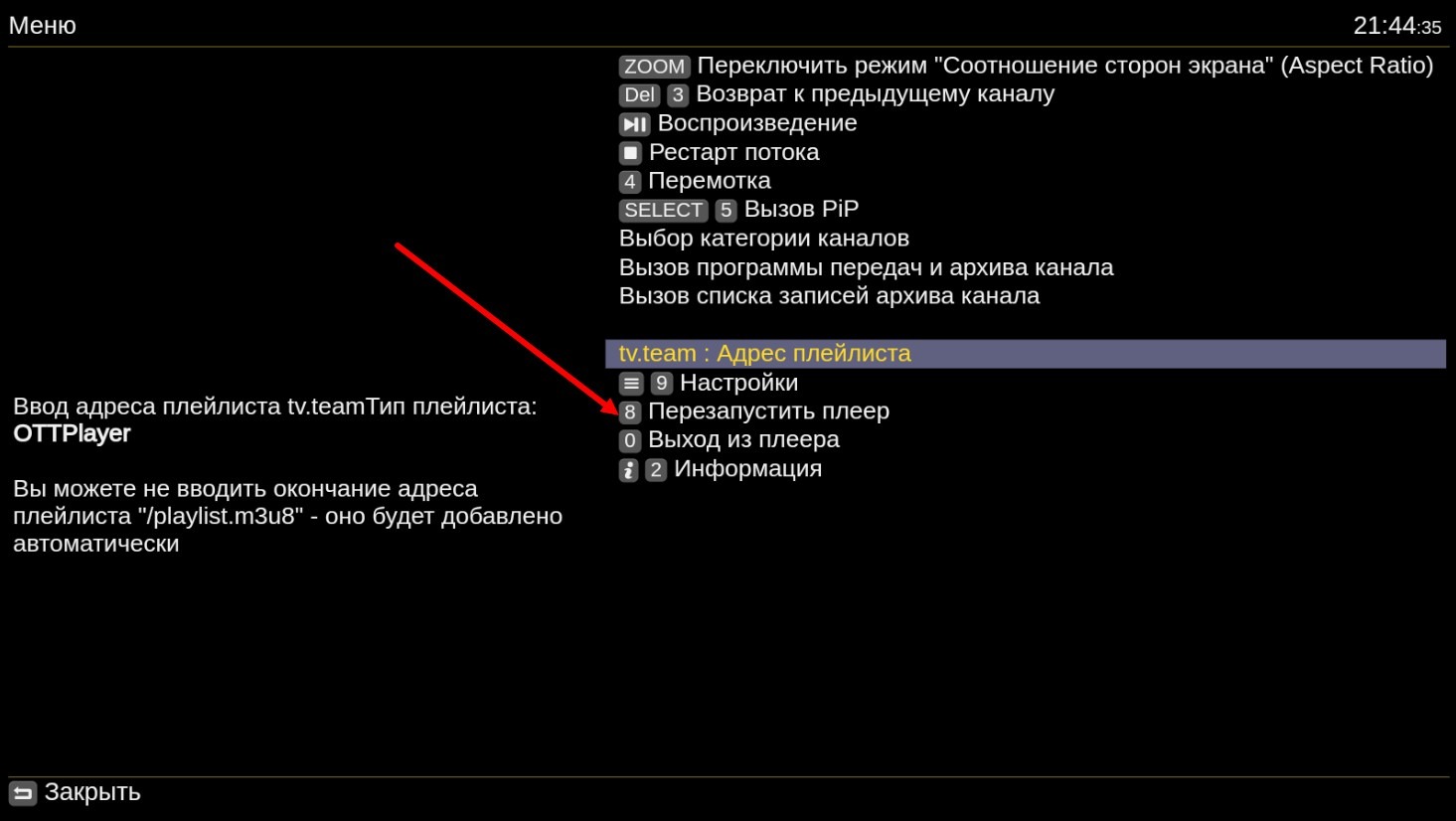
The player will restart and you can start watching the channels.
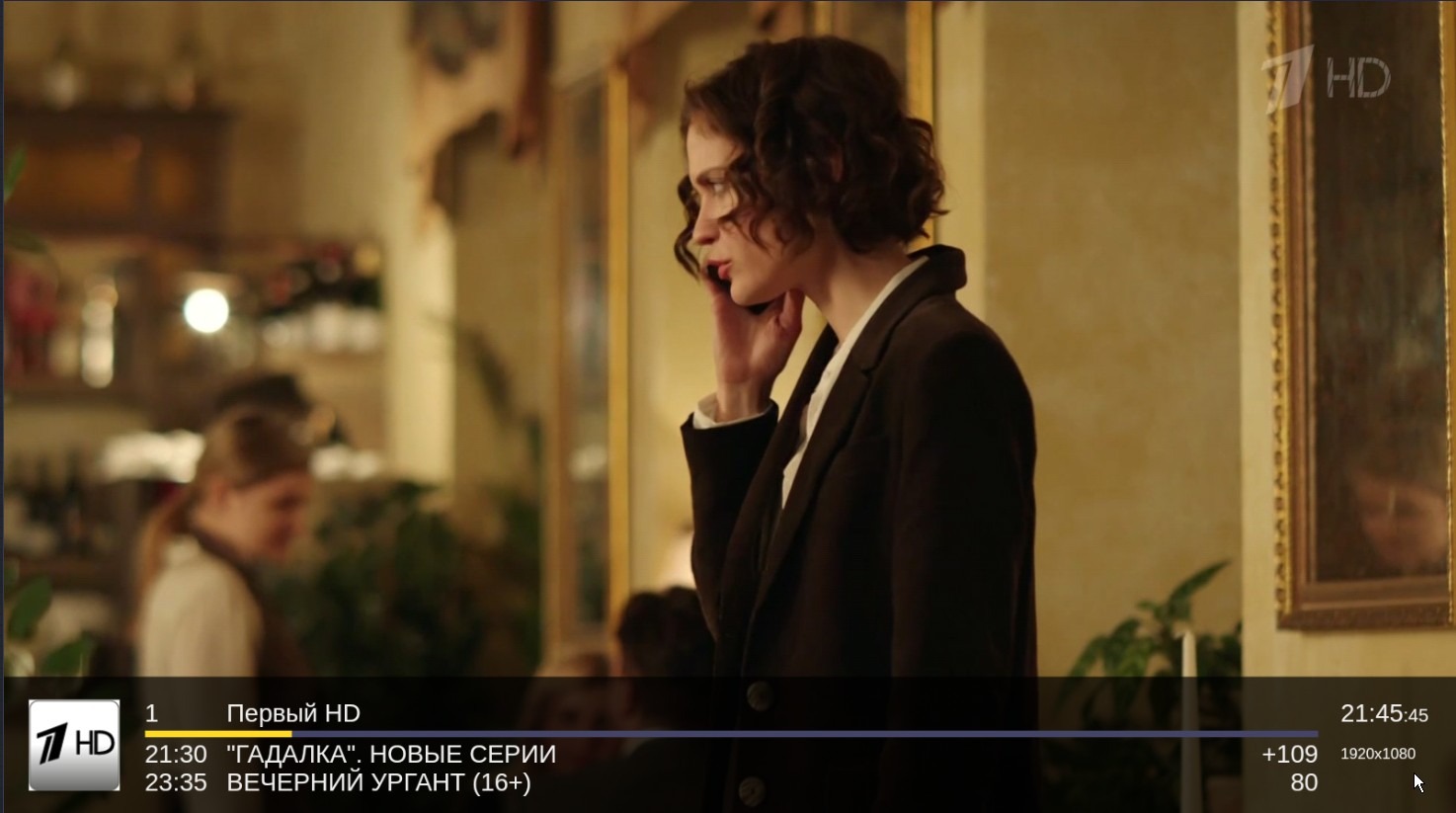
¶ Controlling the player.
Detailed information on controlling the player is described here https://forum.ott-play.com/index.php?topic=2.0, but for a start, three buttons will be enough for you – OK, Left and Right.
Press the OK button to call up the list of channels.
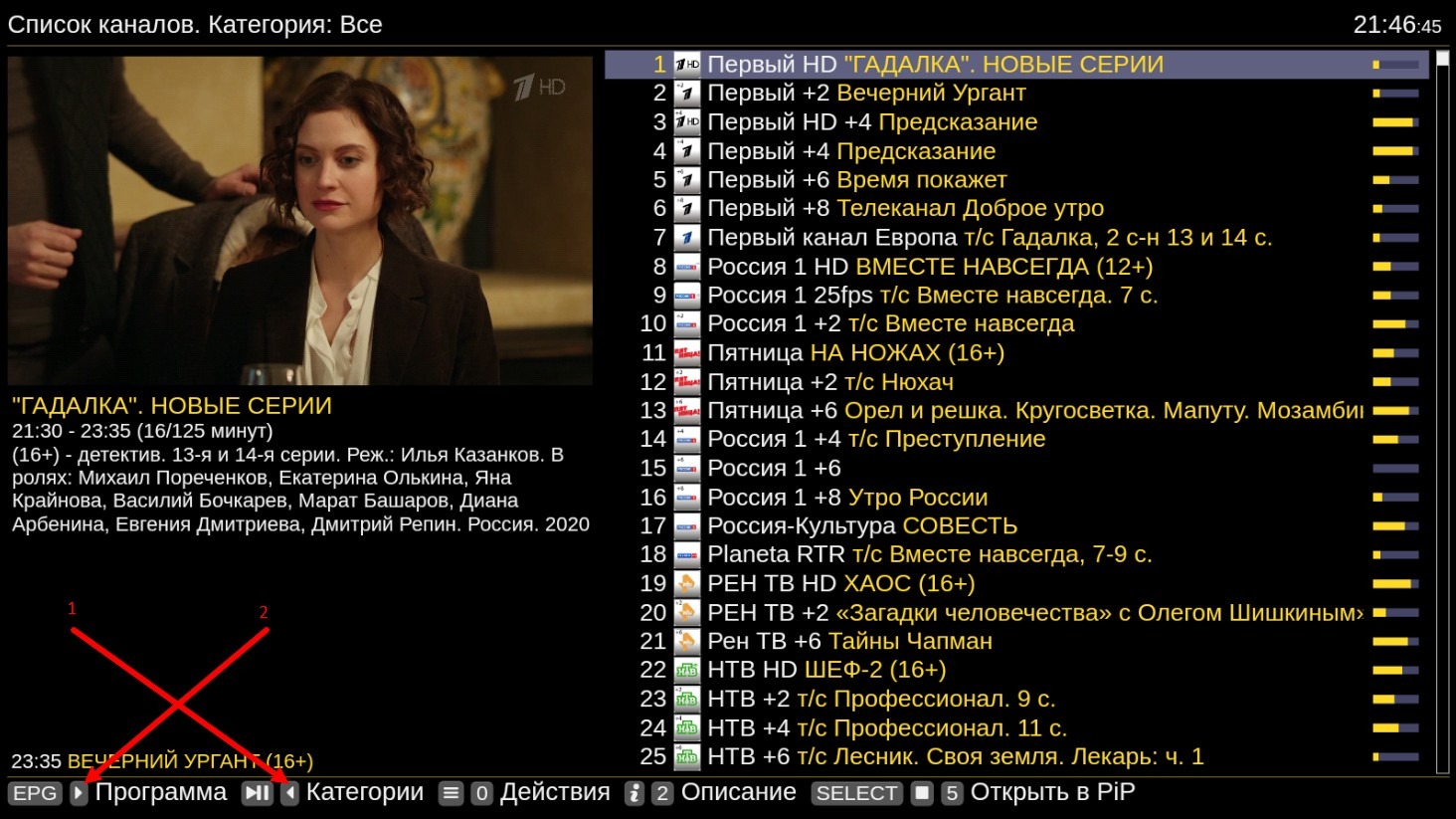
When you are in the list of channels, you can call up the list of channel categories (groups). To do this, press the Left button.
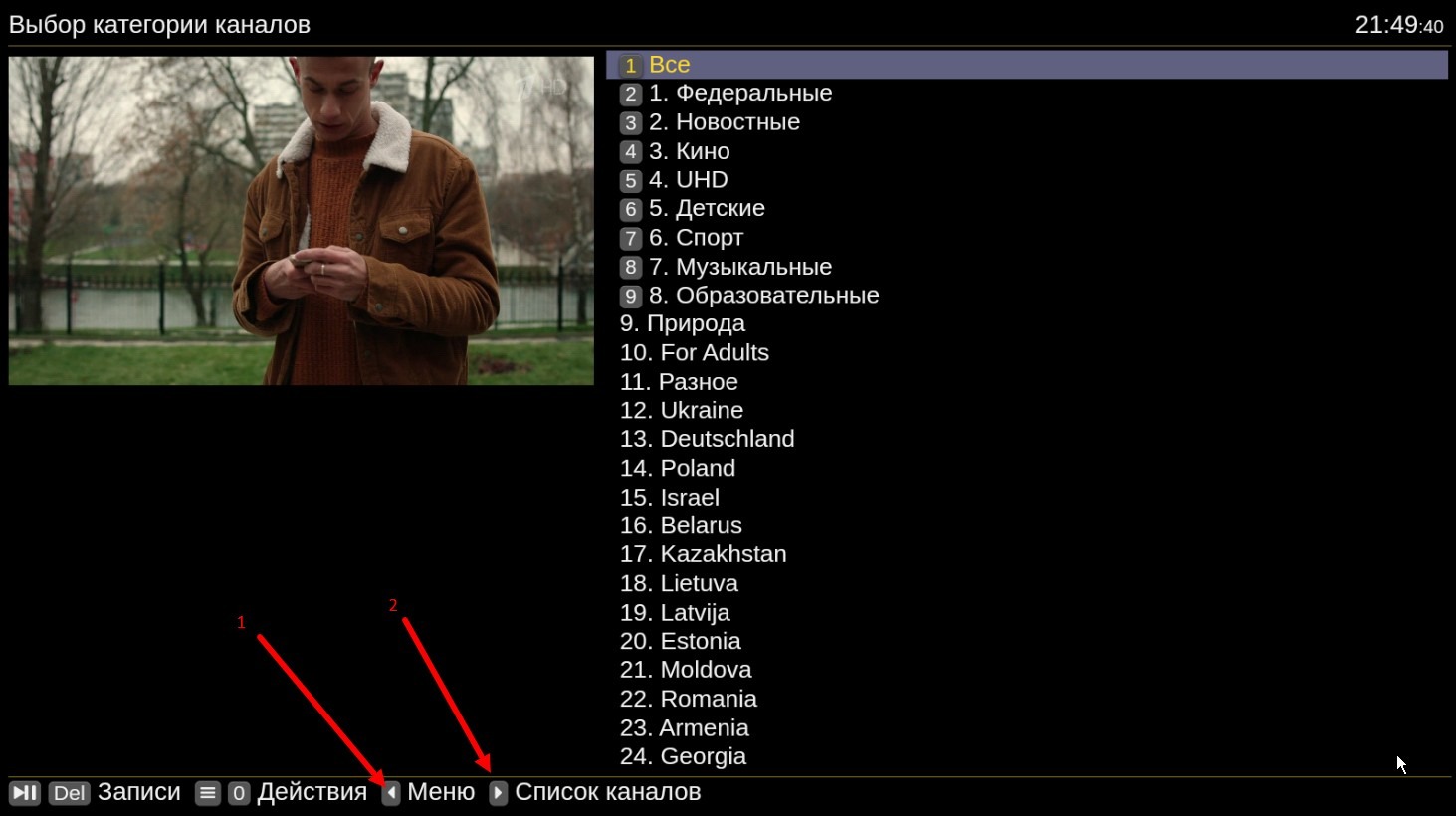
Now, being in the list of categories, if you press Right, you will return to the list of channels, if you press Left, you will enter the player's menu.
If you are on the page with the list of channels and press the Right button, the program and the archive of the channel you are currently on will open. The date and time of the archive programs are highlighted in red. Not every channel records an archive.
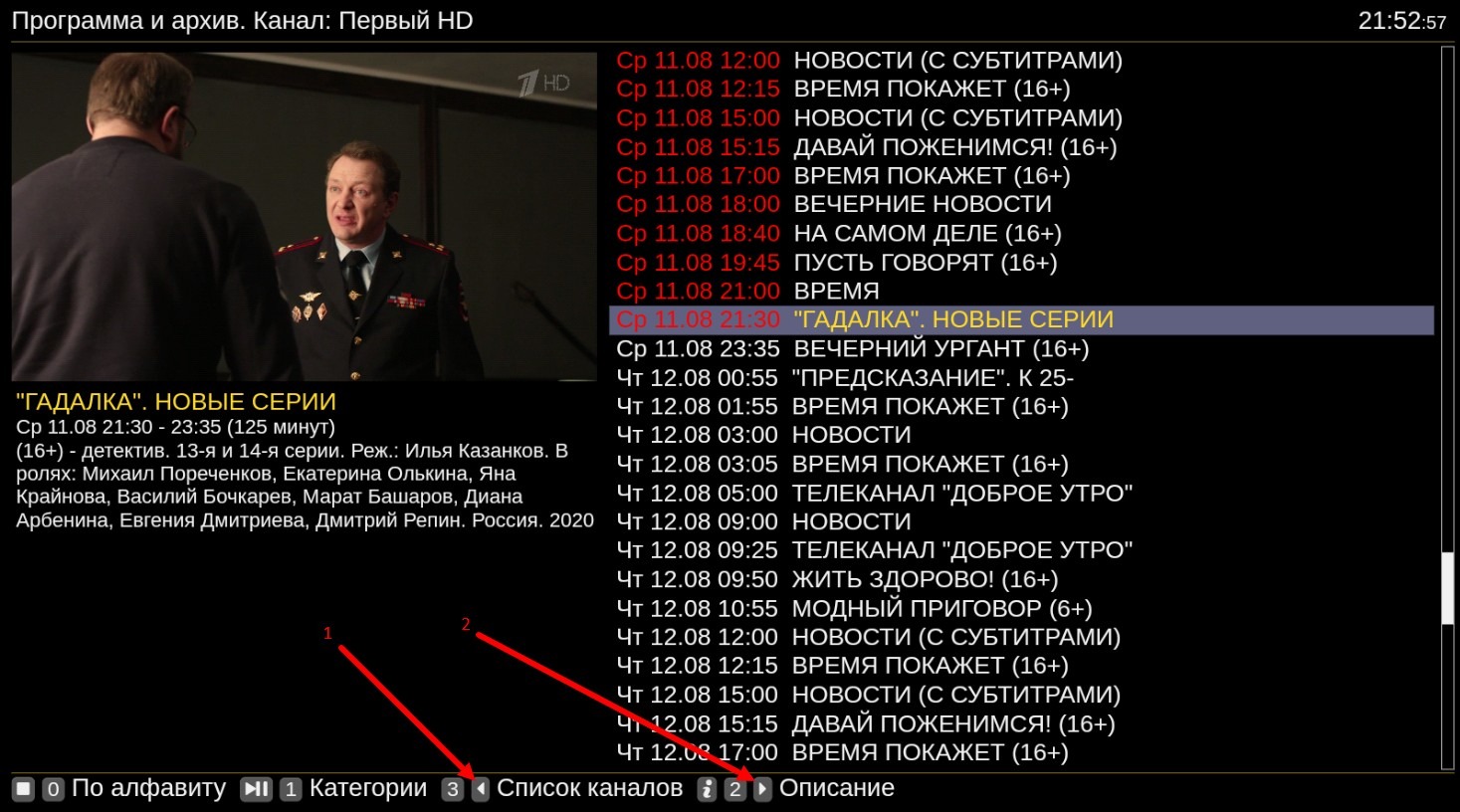
On this page, if you press the Left button, you will return to the page with the list of channels, if you press the Right button, the description of the selected program will open.
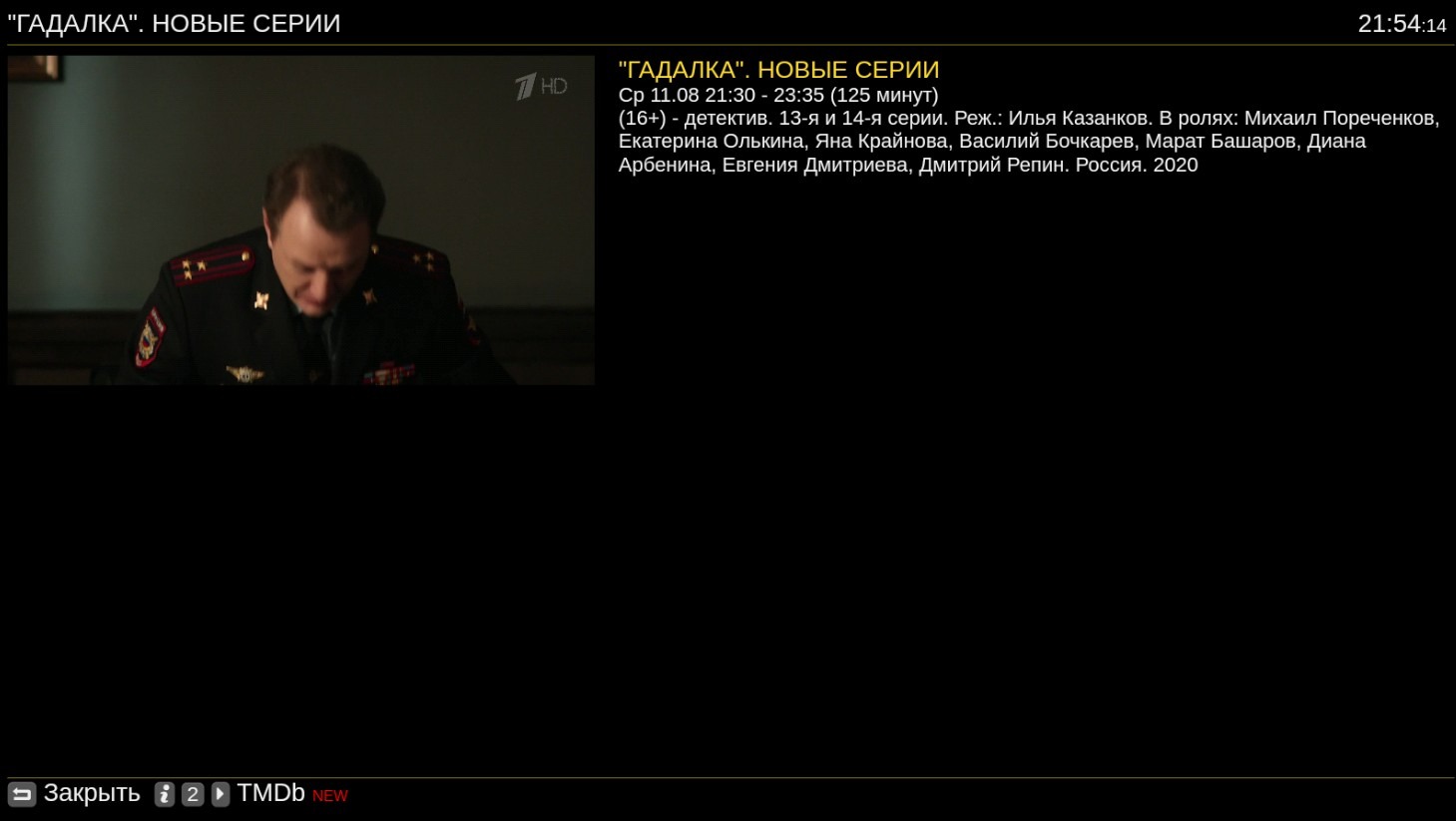
Such a simple, three-button control of the player.
